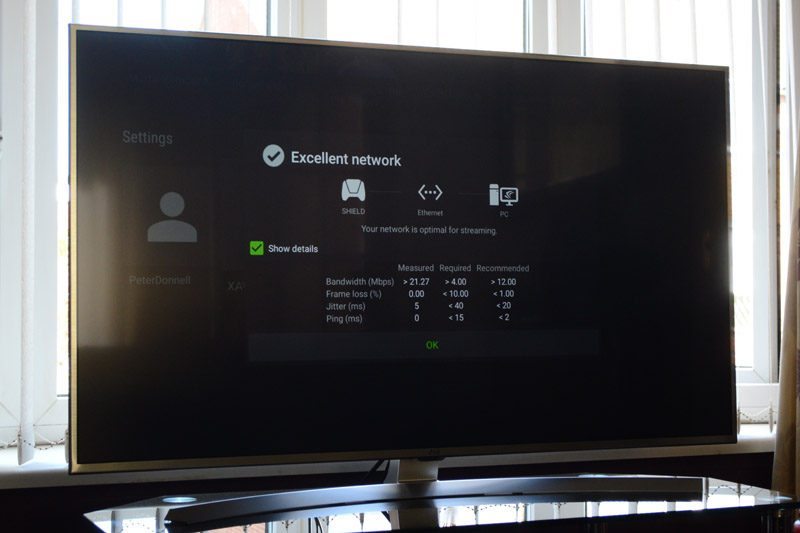4K Gaming In The Living Room
Peter Donnell / 7 years ago
Configuring Shield TV for 4K Gamestream
A few very important steps need to be completed and a few very important requirements need to be met for this all to work. First of all, for 4K, you need a compatible display 4K display, obviously. You’ll also need an HDCP 2.2 compliant HDMI port, this is a tricky one, as many early 4K sets can support 4K over streaming services, but not via their HDMI ports. Virtually any new set will not have that same problem, but keep in mind, this applies to all parts of the HDMI chain. If you have an AV Receiver, that needs to be compliant too, or the 4K signal may not pass through to your TV or you could find you’re limited to 30Hz (30fps).
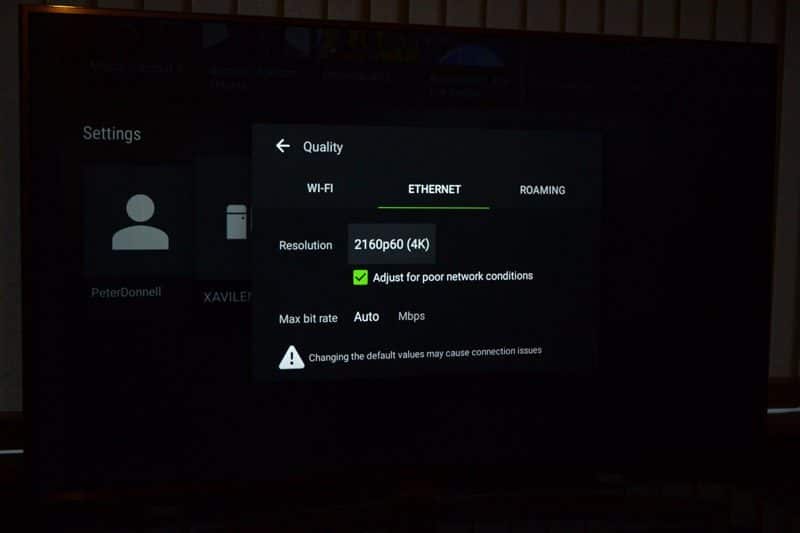
In Shield Hub, you need to ensure you’ve selected a 4K resolution for wireless or wired connections, but we strongly suggest you go with a wired connection. You can set it to Auto, in which case it should default to 4K if your system and network are capable, but if you’re confident, you can force the 4K option which we recommend you do for this to work smoothly.