Acer Predator X34 34-Inch G-Sync Monitor Review
Peter Donnell / 7 years ago
A Closer Look
This monitor is an absolute beast! It’s pretty damn heavy, it’s super wide, and it’s plainly and simply massive. Without a doubt, putting this on your desk is going to make one heck of a statement.

The overall design of the monitor is very impressive, and little details go a long way to making you feel like you’re getting a quality product for your money, not just a large panel. Sitting in the middle is that lovely Predator badge, which certainly has that badge envy vibe going for it.

The bottom of the monitor has a hard grille front, behind which you’ll find the built-in DTS speaker system, which delivers 2 x 7W power.

The bezel is very nicely finished, with a low-profile design that is designed to match up closely should you want to use multiple of the same monitor side by side.

The X34 uses a spring loaded height adjustment system. Simply grab the panel, and you can move it up or down to your desired height. You can also tilt it forwards or backwards to find the most suitable viewing angle, although it cannot be rotated left or right, you would have to turn the whole stand to do so.

Worried about moving your new monitor? Fear not! There’s a very sturdy carry handle at the back, and while the screen is a little front heavy, it feels very stable to lift and move using this handle.

Six buttons control the monitor on the base, and are tucked just out of sight, but they’re easy to reach and operate.

The stand is huge, but it needs to be to ensure that the monitor has a stable base even when the monitor is at full height, as you wouldn’t want something this heavy and expensive taking a tumble forwards should you bump into your desk.

The height adjustment level is impressive, as you can have the monitor so low it sits on the stand, just a few centimeters from your desktop.

At maximum height, it towers over the stand and makes an already sizable monitor look even bigger!

Aside from the height adjustment, you can also increase the angle of the screen; it can be tipped backwards up to 35-degrees.

It can also be tilted forwards, but only by 5-degrees, most likely due to the weight of the panel, tilting further forwards would make it unstable and liable to topple.

Around the back, there’s a full-width strip of ventilation to cool the hardware passively, but thanks to a beautiful angular design, even the back of the monitor looks cool.

There’s a large Acer logo on the back too, although I think it’s far too big and that a much cleaner look would have been more appealing overall.

A bit of an awkward camera angle, but a nice way to show you the rate of the curve on this panel. As you can see, it’s not particularly extreme, in fact, it’s pretty subtle, but it does help bring the view more naturally in line with how we use our peripheral vision.

On one side, you’ll find a USB line-in and four USB 3.0 ports, which are perfect for connecting your desktop peripherals.

On the left, you’ll find DP and HDMI, and there are power-in and headphone-out jacks in the middle.

OSD
The controls are easy to reach, you can hit any to wake up the UI, except the rightmost button, which turns the monitor on/off. What the buttons do is contextual and is displayed on the screen above each button. Everything is pretty self-explanatory and easy to adjust should you need to.

There’s a gamma setting too, which should make our calibration process a whole lot easier.

Game mode is pretty cool and comes with two bonus settings, which I’ll show you in a moment.
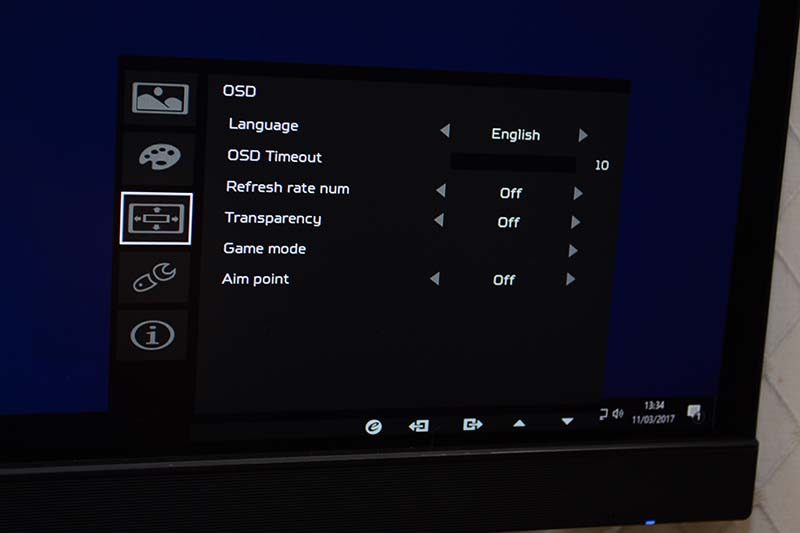
You can turn the sound on/off here, adjust the overdrive mode, ambient lighting, and even overclock the display.

At stock, the screen operates at 60 Hz, although this obviously changes on its own in G-SYNC mode.

You don’t just to use G-SYNC though, as you can manually overclock the display up to 100Hz, giving you an impressive performance boost even from GPUs that don’t use G-SYNC!
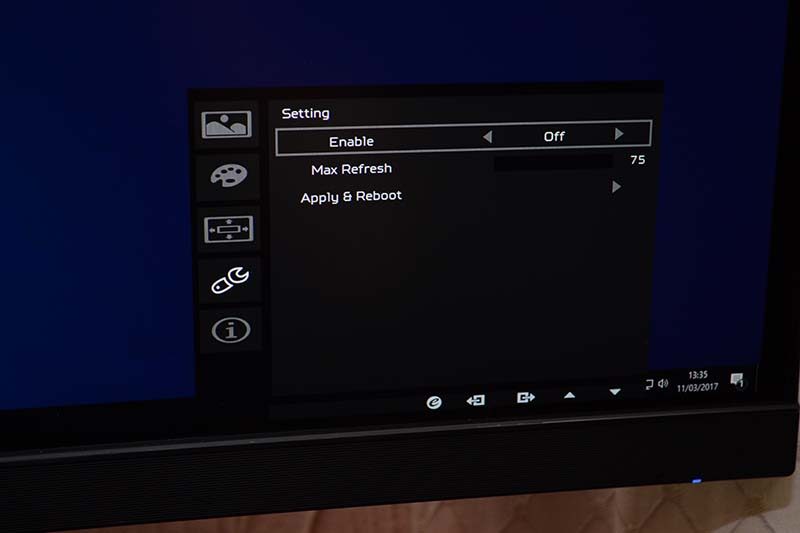
Game mode, overdrive, volume, input, and menu are all quickly accessible too, meaning you don’t have to dive into the full menu for quick changes.

So, what about those extra features in game mode? How about a built-in FPS counter and crosshair; awesome!





















