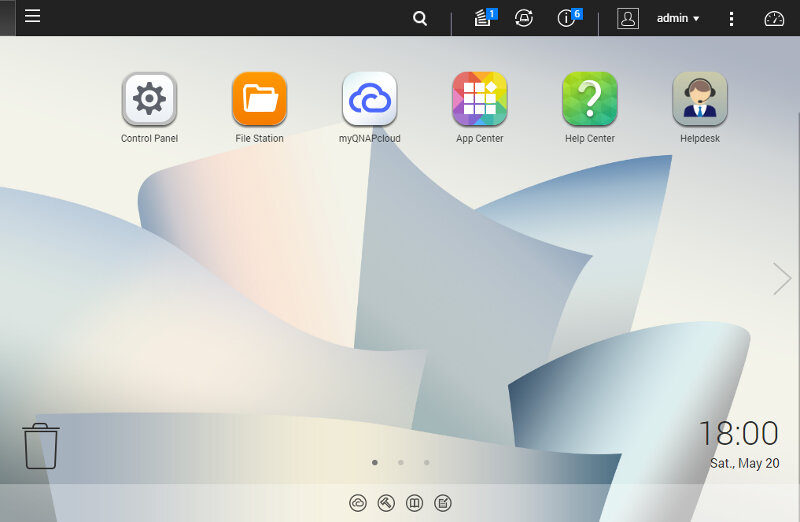Affordable QNAP TS-231P 2-Bay SOHO NAS Review
Bohs Hansen / 7 years ago
Usage: Qfinder Pro and System Initialisation
There are multiple ways to initialize your new QNAP NAS, but my preferred method is through the Qfinder Pro tool. It will scan your network and find all QNAP devices as soon as you open it, but it does more than that. It also has configuration tool, network mapping, and more directly built in.
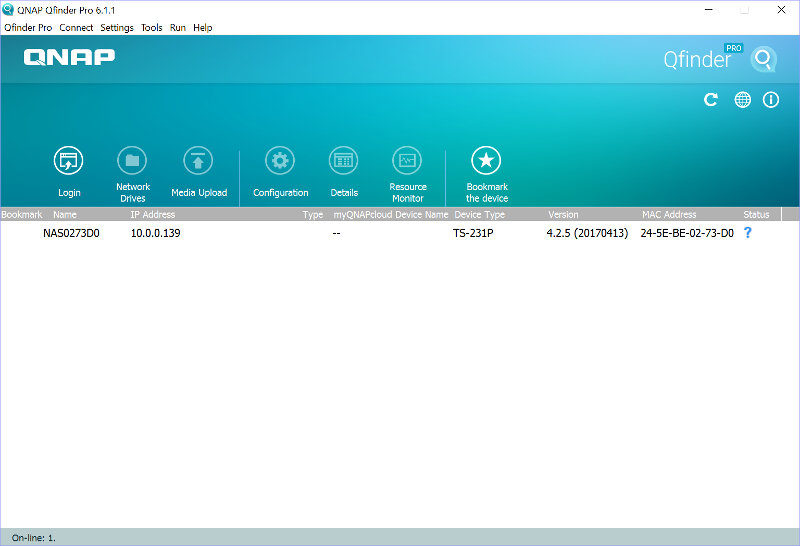
When a uninitialised NAS is found, the tool automatically opens a browser connection to the new NAS. From here, you can get it all set up in just a few steps. The first one is to download the most recent firmware and install it.
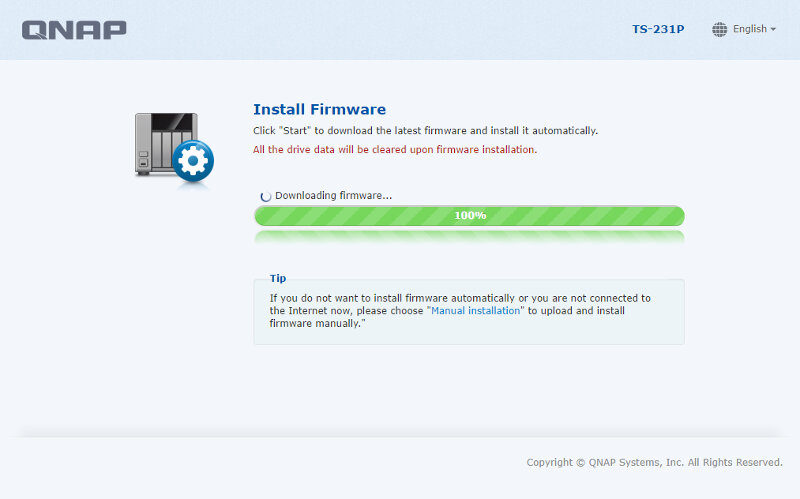
The firmware upgrade will take a few minutes and then the actual Smart Installation Guide is launched. You’re guided through all the steps, so there’s nothing to worry about.
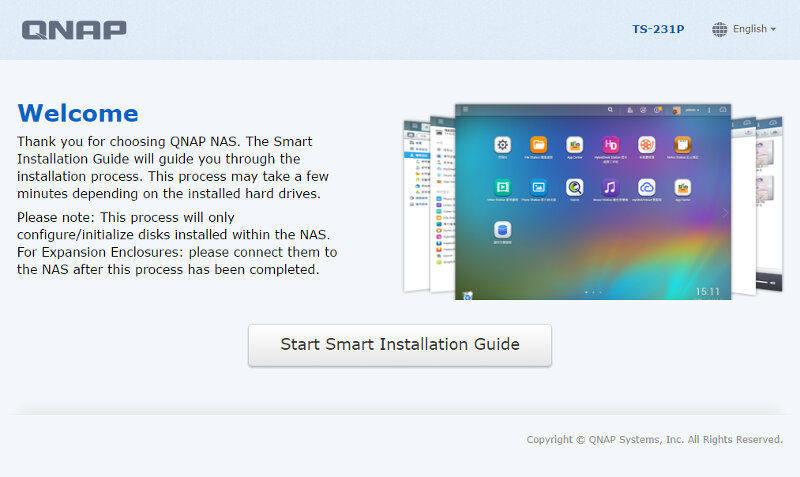
You’ll need to give the NAS a name and set a new administrator password.
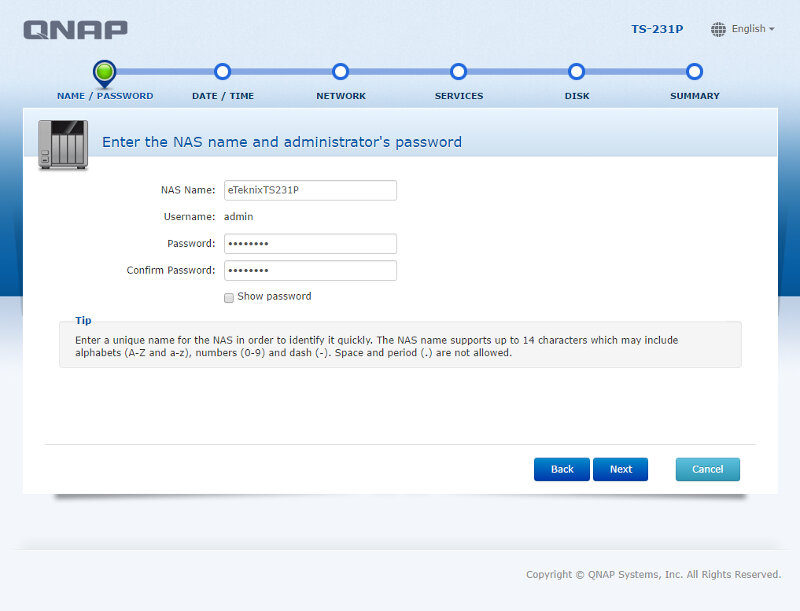
We also get a full set of time options with automatic and manual settings.
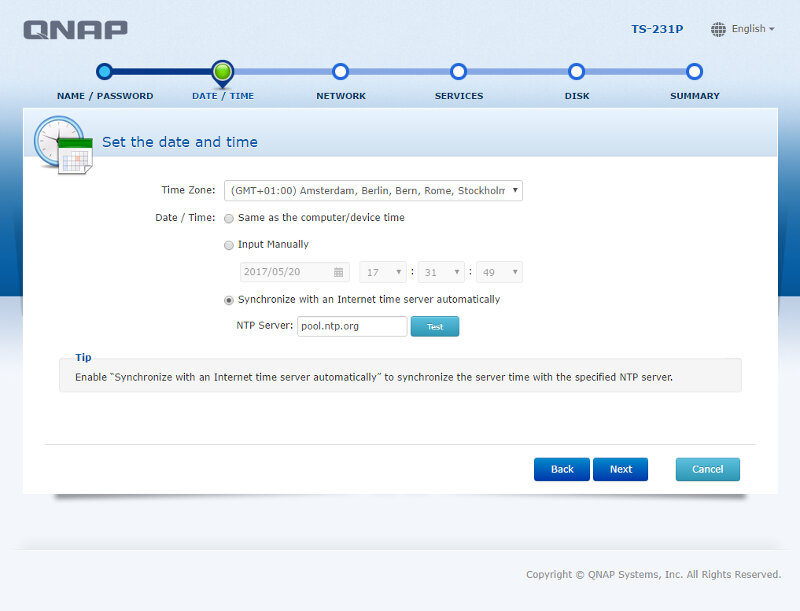
The network page is only relevant if you don’t run a DHCP server on your network and chances are that you do.
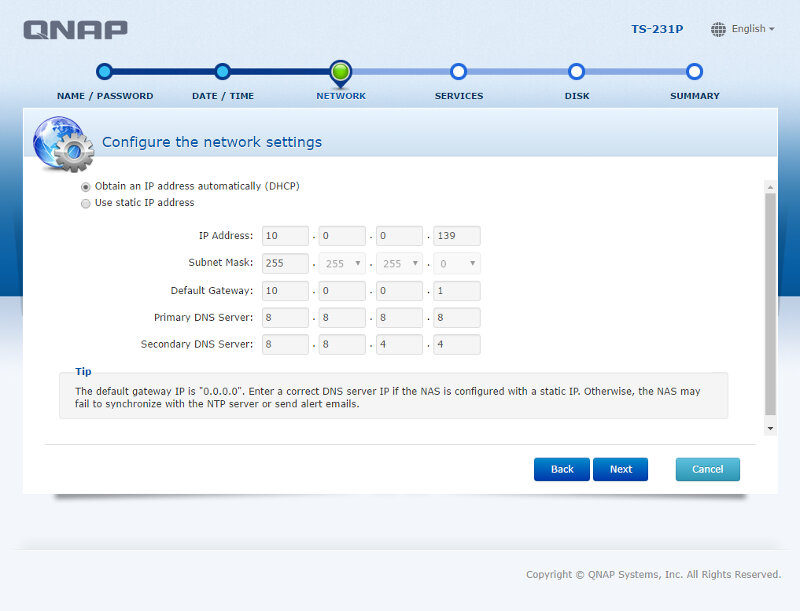
Which features are needed is down to everyone’s personal taste and needs, and that’s why i like this page. It allows me to pick just the features I want and install or enable them right away. One less thing to do once I get into the GUI itself.
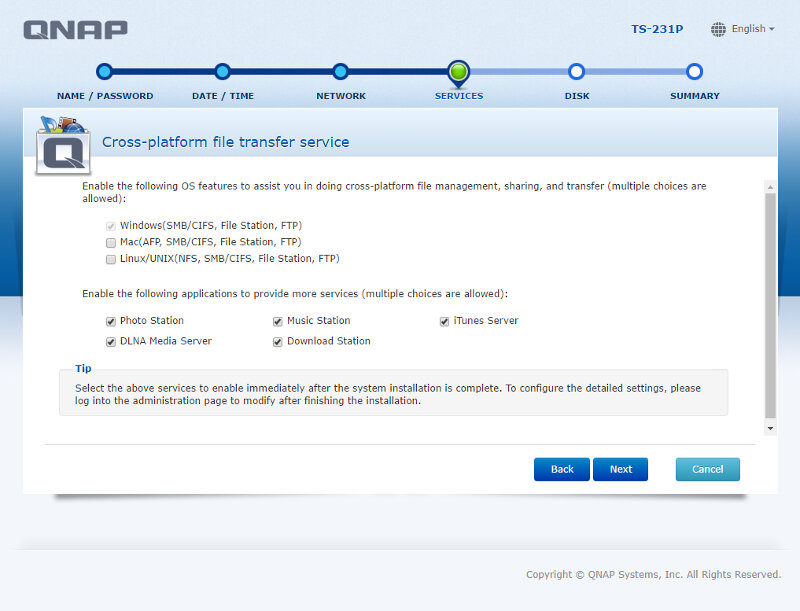
The final page is for the disk setup. Again, it comes down to your personal needs which setup you pick.
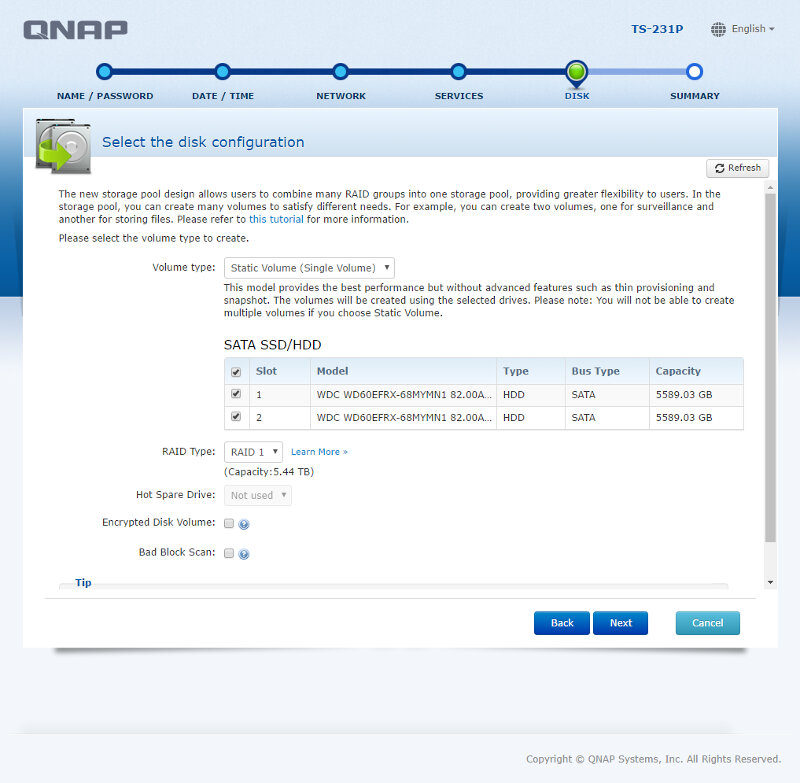
After a summary page and you confirm that all the settings are correct, the NAS will begin the setup. This should take 5-10 minutes, so go make a cup of coffee or something.
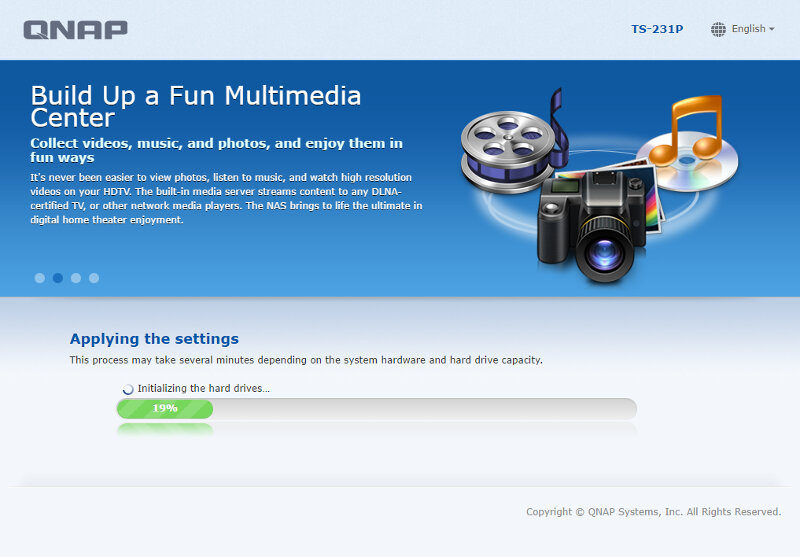
The User Interface
When you get back, the NAS is ready and you can log in with your newly created administrator account.
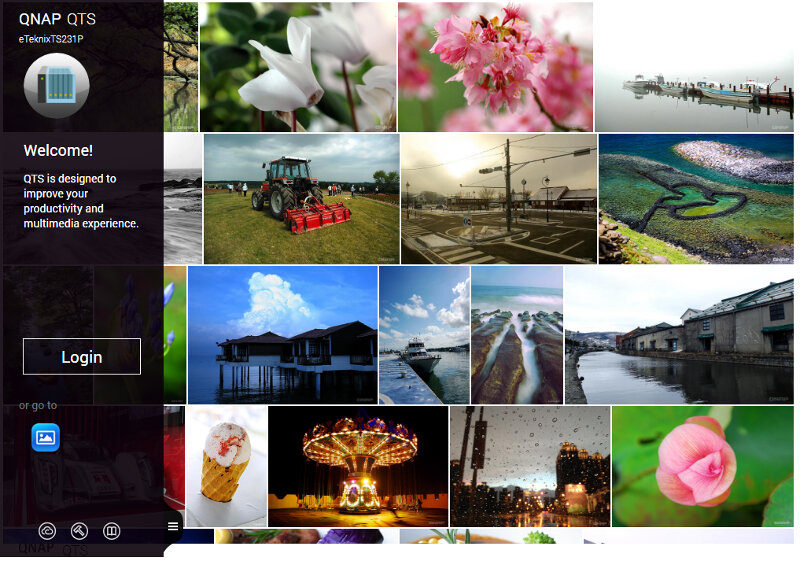
The first time you log in, you’re presented with various information windows. Since the new QTS update is a major version upgrade, we get a quick view of all the advantages of this. If you aren’t interested, just close it down.
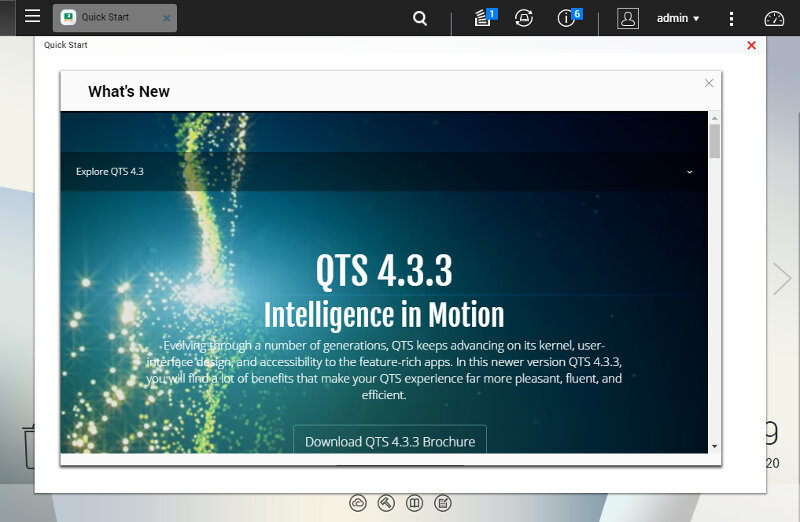
After the QTS update introduction comes the normal one.
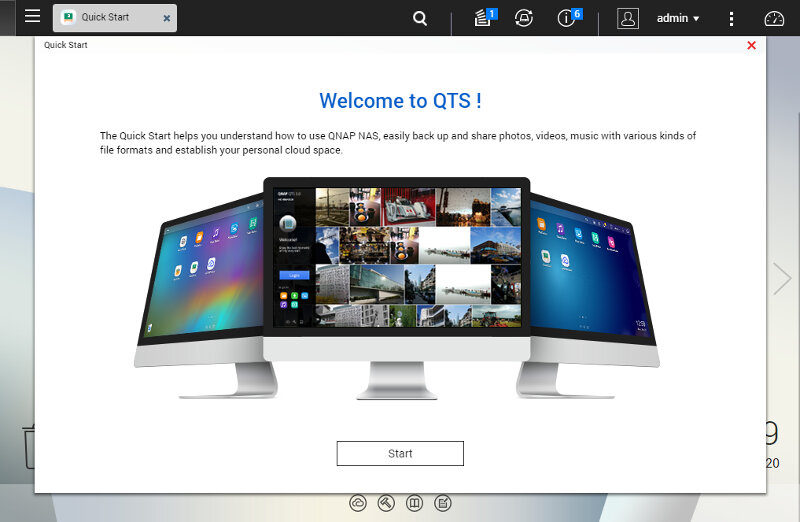
Once you’re through with the welcome messages, you’re at the dashboard. It has a status bar at the top with notifications and quick-functions, and a search feature. To the left is the app button which is similar to your Windows Start Button. From there you can drag apps and function directly onto the UI desktop.