AMD Adrenalin 20.1.1 Offers Monster Hunter Iceborne Support
Mike Sanders / 4 years ago
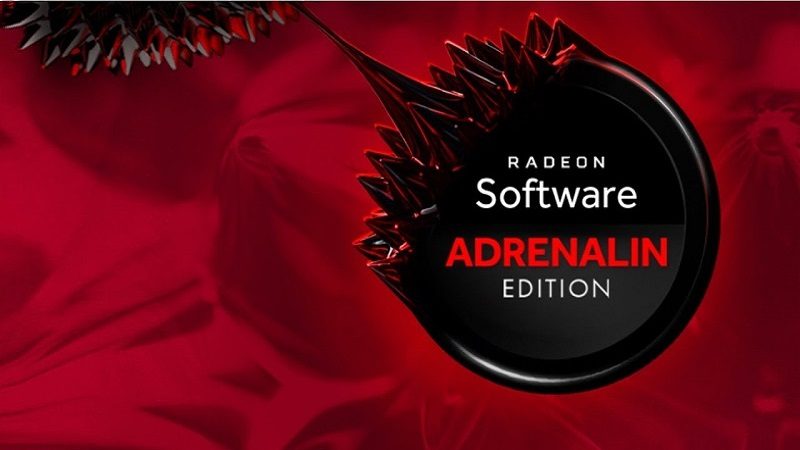
Monster Hunter World: Iceborne has officially launched on the PC and, as such, those of you with AMD graphics cards who are playing the game are undoubtedly going to want to have everything in tip-top condition.
Well, if that is the case, then we have good news for you! The latest AMD Adrenalin 20.1.1 driver update comes with a whole host of fixes AND support for Monster Hunter Worlds’ new expansion.
AMD Adrenalin 20.1.1
So, what are the details of this new driver update? Well, you can check out the (rather long list) below!
Support For
- Monster Hunter World™: Iceborne
Fixed Issues
- The audible beeps at game startup from Radeon Chill, Radeon Boost, and Radeon Anti-Lag have been removed. These features now offer audible indicators only when activated or deactivated via hotkey.
- The Radeon ReLive on screen timer indicator during recordings has been disabled by default but can be enabled in Radeon Software settings.
- Controls for vertical sync may be hidden or disappear when Radeon Enhanced Sync is enabled.
- Radeon ReLive may experience freezing or pausing issues during recordings when a high resolution camera is connected and in use.
- CPU usage may sometimes remain high once Radeon Game Advisor has been invoked during a game.
- Some users may experience an error message “Another instance is running” during download of a software update through the Radeon Software home screen.
- The DuplicateDesktop process may sometimes cause high CPU usage while a game is running.
- Radeon Software may close or may experience a crash upon resuming from sleep.
- The toast message detailing the hotkey to open Radeon Software’s Overlay may still show up in some games after Radeon Software Overlay has been disabled.
- Lost Ark™ may experience stuttering intermittently during gameplay.
- Using a custom stream key with Radeon ReLive may fail to stream your content.
- The ‘Stream’ button may remain active when in the process of choosing a region to stream even when a region has not been selected or chosen.

More Fixed Issues!
- Some Radeon R9 200, Radeon R9 300 and Radeon R9 Fury series graphics products may experience instability with a limited number of DirectX®9 or DirectX®11 games when using a high refresh rate 120hz+ display. A workaround if you are experiencing this issue is to lower your displays refresh rate.
- Some mjpeg clips may experience a green tint on Radeon RX 5700 series graphics products when using Windows® Media Player or the Movies & TV application.
- MechWarrior 5: Mercenaries™ may experience a game crash and DXGI dialogue error when running the game using HDMI and Radeon FreeSync display configurations.
- Live streaming using the DouYu™ application with hardware acceleration enabled may cause video corruption. On Radeon RX 5700 series graphics products.
- Trials Rising™ may experience excessive fog/smoke in some areas of the game.
- Missing text or corruption may be experienced in the right eye when playing the VR game Boneworks™.
- Fixed result overflows that can be experienced with Radeon RX 5700 series when using SETI@Home.
- The ‘Shop AMD Products’ button may open the AMD.com homepage instead of the proper shopping web link.
- The scrolling arrow options may intermittently fail to work during Radeon Software installation.
- Up and Down arrow keys don’t work when using the search bar in Radeon Software.
- Enabling HDR enabled displays in Windows® may cause colors to become washed out.
- Radeon Software sidebar appears behind the Windows® taskbar when the taskbar is set to the same side of your display.
- Playing Tom Clancy’s: The Division 2™ with HDR enabled and performing a task switch may cause display color corruption that persists even once the game is exited.
- Mixed Reality Portal™ may experience color corruption or distortion near the edge of viewing areas on some headsets.
- Resident Evil™ 2 may experience screen flashing when launching the game using DirectX®12 API.

Where Can I Download It?
As always, if you already have AMD Adrenalin installed, then a quick check should prompt you to make the update. If it doesn’t, you can manually get it (and learn more of the details) via the official AMD update page via the link here!
What do you think? Are you playing the new Monster Hunter World expansion? How often do you update your GPU drivers? – Let us know in the comments!



















