AMD’s ‘Link’ Feature Lets you Play Games on your Mobile Device
Mike Sanders / 4 years ago
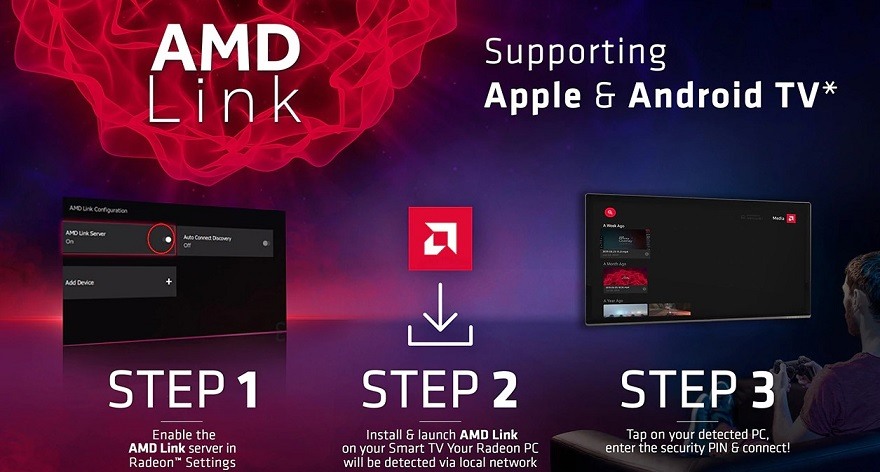
AMD Link is hardly a brand new release from Team Red. Since it’s introduction in 2017, however, it has always been somewhat limited as to what users could achieve with it. So much, in fact, that we’re pretty sure many of you probably never knew it existed. Well, at least not until you read this any way.
Following the latest update to the AMD Adrenaline 2020 Edition, however, some powerful new features have been added to the program that now means you will be able to play (or more accurately, stream) games to your mobile device!
Play your PC games on the go with your mobile device with Radeon Software Adrenalin 2020 Edition’s all-new AMD Link feature.
— Radeon RX (@Radeon) 21 December 2019
Learn more and download it for yourself: https://t.co/jgyUz5VLo5 pic.twitter.com/j5ErQmUhge
AMD Link Adds New Mobile Features
The new update has added a number of new features that effectively means that AMD Link is now compatible with practically any smart mobile device. Be it a tablet, smartphone or even Apple TV.
This is, of course, a streaming program and, as such, you will still be required to have your PC on for it to work. This does, however, mean that (in theory) as long as your smart device has an internet connection, you can play games from your PC, literally anywhere!
What Does AMD Have To Say?
In their official blog post, AMD has said:
“AMD Link’s ability to stream your games to your favourite devices just got better this year. With version 3.0, you can now stream your favourite games to your device, regardless of whether you are inside your house connected to your WIFI, or outside by using an internet connection.
Let’s make sure you can get started. First, connect to your Radeon PC locally, as you normally do. This means enable the AMD Link server from Settings -> Devices. A good tip is to also enable Record Desktop in Settings -> General, in order to enable features like taking screenshots, recording videos etc. When you first connect to your Radeon PC, a profile will be created for easy access. After you disconnect go to the brand-new Radeon Software, in Settings -> Devices. Make sure the profile you just created is there, and right click on it. You will see a menu; select “Make Internet-Enabled”. You will see a globe icon replacing the home icon; this means the profile is now able to connect via an Internet connection; not just locally.
Then its as easy as selecting AMD Link and launching it. The profile icon in the app will be updated and will show a globe in front of it – this means that when you tap on it, it will give you the choice to either connect via the Internet, or via a local connection. Choose the one you want and happy gaming!”

Where Can I Learn More?
For more information on what the latest update has brought to the AMD Link software, you can check out the link here!
For details as to where you can download it (with specific versions for your device/s) you can check out the link here! – Albeit a search for ‘AMD Link’ in your respective storefront will likely be just as useful!
What do you think? Are you going to try this out? – Let us know in the comments!



















