AOC G2460PG 24″ G-Sync Monitor Review
Rikki Wright / 8 years ago
Introduction
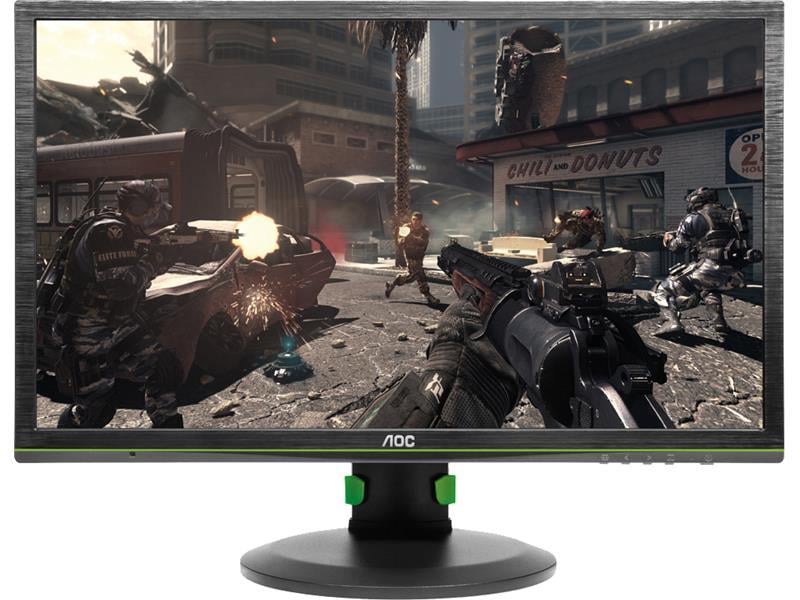
I’ve never really been a fan of buying a monitor, I tend to only look at three key aspects; screen size, resolution and the overall appearance. While that is generally a good way to choose a monitor, there are a multitude of other features that require your attention depending on your intended use.
If you are a gamer or avid video editor, the response time and refresh rates would be of key interest to you to ensure that there is little input lag from your input device and that there is little screen tearing. Professional photograph editors may be less interested in those features, but the contrast ratio, brightness and available colours are more important.
Today we have the gaming orientated AOC G2460PG G-Sync enabled monitor. One of the cheapest G-Sync enabled monitors on the market at approximately £300. While this still isn’t cheap, you have to pay for the quality and performance that G-Sync will bring to your gaming experience. This monitor packs in a great feature set, with an ultra low 1ms response time, 144Hz and a huge 80m:1 contrast ratio. This monitor also features Ultra Low Motion Blur (ULMB), which drastically reduces the blur on screen which can occur in some face paced games such as the racing genre. I will not be testing this feature as it can only be activated with G-Sync off.
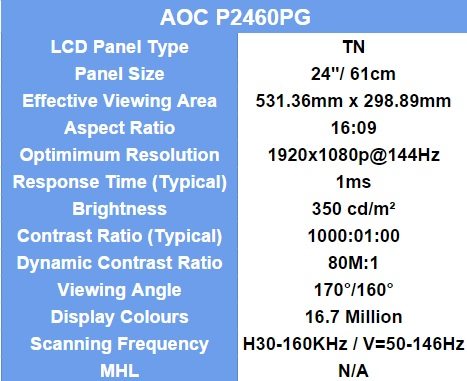
Packaging and Features
The front of the box is very plain, focusing primarily on the logo, screen and key details regarding the monitor such as QHD and IPS panel type. The image displayed on the monitor itself leads itself to be desired more by the professional buyer than the general gaming enthusiast.
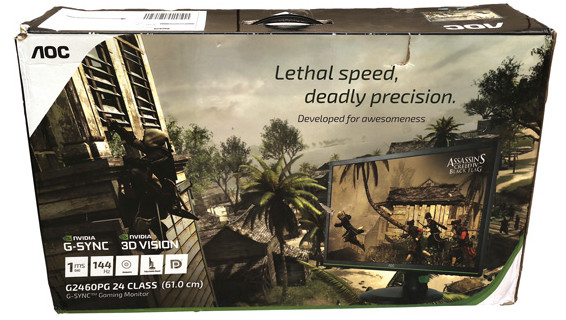
AOC kept the website clean with more professionalism for those looking for information. The key features that were outlined apart from the QHD and 3-Year warranty are AOC flicker-free technology, integrated speakers and ergonomic stand.
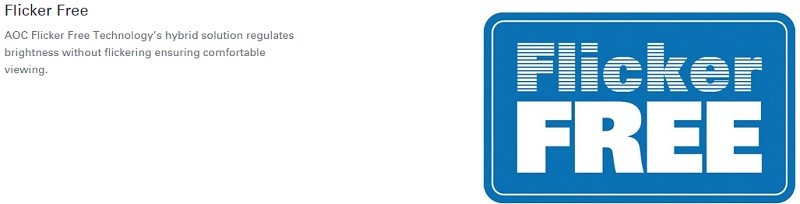
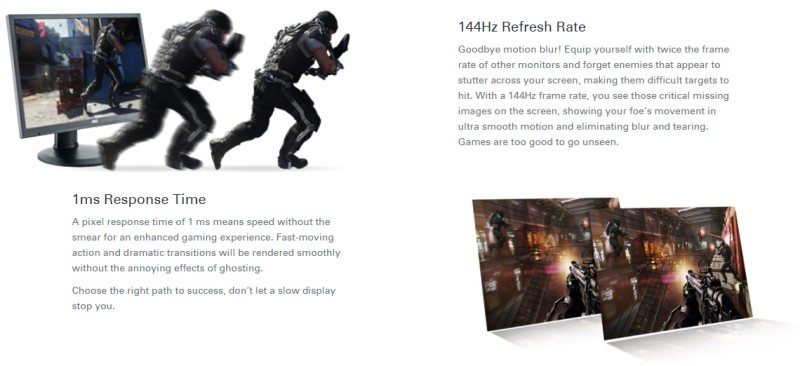
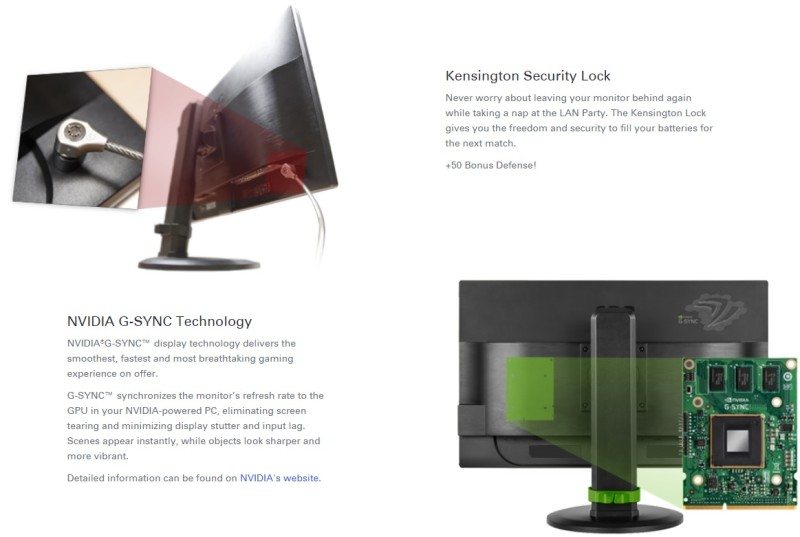
A Closer Look
Monitor
The monitor is rather plain to look at. The bezels are an imitation brushed metal finish, but you can tell that all of the focus is what the monitor can do rather than what it looks like. This is reinforced with the use of green detailing and G-Sync logo to show that this monitor is G-Sync ready.

The stand on this monitor feels like a generic AOC stand as it is very similar to the one used on the 28″ U2868PQU 4K monitor. This means that the monitor can pivot to landscape, tilt and adjust height.

The back of the unit follows on with the G-Sync logo and the brush metal style bracing. With such a large back panel, I’m surprised AOC didn’t try to include even basic speakers.

The monitor is quite restrictive in terms of inputs, twin USB ports and a USB hub connector and a DisplayPort connector; even though G-Sync isn’t compatible over HDMI a connector would have been nice. Ours wasn’t stored correctly at some point in its life and the plating on the metal has started to chip off and oxidise.
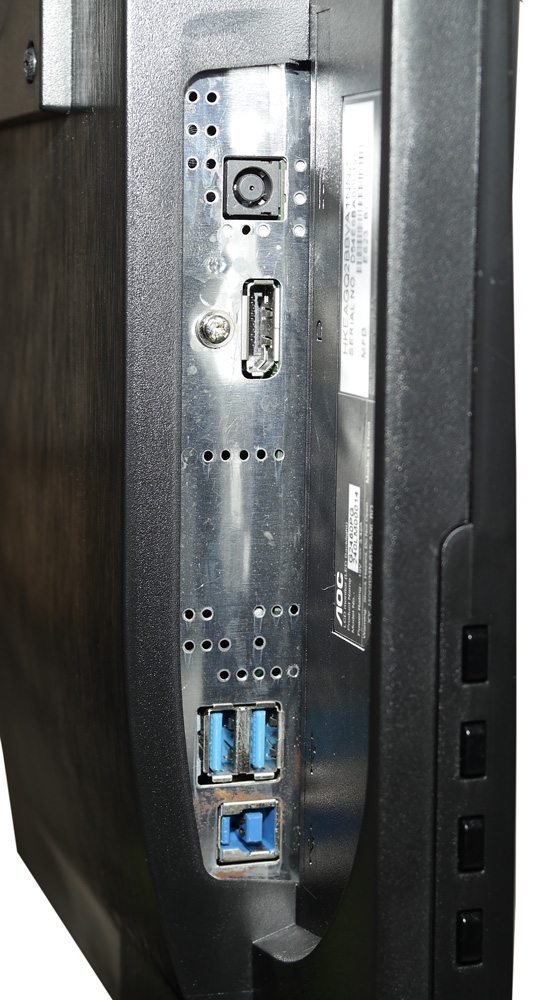
Something you don’t normally see on a monitor is a Locking feature. This monitor has it and is down to that the user may actually take this monitor to LAN events or similar events and securing the monitor would be a priority.
This monitor is also equipped with two side USB ports, one of which is a fast charge port in red.

Accessories
Inside the box is a small amount of accessories, USB hub cable, DisplayPort Cable and power adapter and cable.

Menus
Entering the menus is as simple as it has ever been. A single button click opens up the menus for you to explore. Navigation hasn’t changed much either, by using the two labelled arrow buttons you can navigate and change values of the settings while using the menu button to enter the menu and the opposite button to exit.
Getting an image of the menus was difficult, but manageable. The menus are very similar to the rest of the AOC monitor range with a linear style navigation. All of the settings are clearly labelled and are placed in the appropriate menu category.
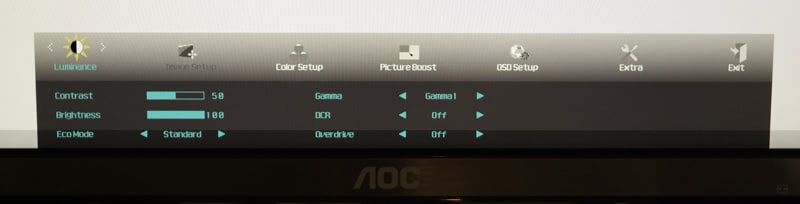
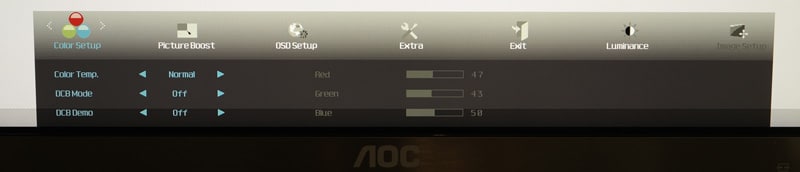
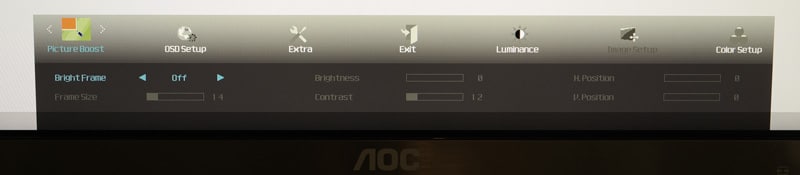
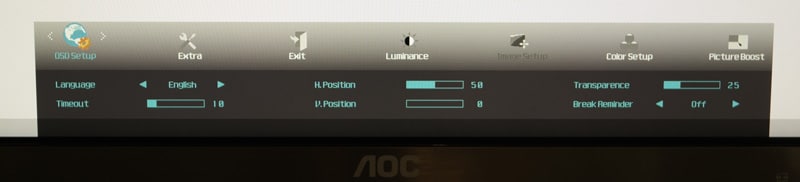

Functionality
The physical functionality of the monitor is very good. The stand allows the unit to pivot, adjust height and viewing angle without much effort while offering great support in a good-looking package. Sadly the stand only pivots one way, so if entering a portrait multi-monitor set-up, you will have a large bezel between each monitor unless you mount the monitor onto the stand backwards and even then that only fixes the issue for two monitors.
The menus were easy to navigate and simple to understand, but I think the settings could be more in-depth considering this monitor is aimed at the professional who would generally be looking for a more advanced feature set.
What Is G-Sync?
G-Sync is simply amazing, it turns unbearable tearing and stuttering during gameplay into one of the best experiences you can possibly achieve with your monitor and computer set up; that’s assuming you have a G-Sync monitor and G-Sync compliant graphics card.
Before the days of G-Sync, we had V-Sync. V-Sync came in a simple on and off format, but it was a step in the right direction. Off and you would normally experience screen tearing, this occurred when the graphics card and monitor refresh rate didn’t match perfectly and the monitor would display two or more frames at the same time. This was intolerable to most people, so V-Sync was created.

For the most part V-Sync was great, it allowed gamers to achieve a better visual experience when gaming, but it came at a price. Say you had a 60Hz monitor, a pretty standard monitor refresh rate and you are playing a game that can refresh an average of 75 frames per minute, the V-Sync software will limit the graphics card to 60FPS. Just say you get bored with that setting and you decide to turn on Anti-Aliasing to x8 from Off, your average FPS is still above 60, but every now and then you get a small dip to 50FPS; this is where the problems start. The monitor cannot refresh the display correctly if the FPS is lower than the refresh rate, so V-Sync drops the FPS to half of the refresh rate. If you are using a 60Hz monitor, that means you will be getting 30FPS until the graphics card can render the frames fast enough. This is all well and good, but that momentary instant where V-Sync kicks in, you experience a stutter.

From there, different variations of V-Sync was introduced, but nothing really took off until G-Sync was implemented by NVIDIA. Much like V-Sync, the feature caps the FPS to the monitor refresh rate. However, when the FPS drops, G-Sync then lowers the refresh rate of the monitor to match the FPS. In most cases this happens instantly, but there are instances where you experience a very small stutter for say you was at 60FPS and you hit a 15FPS section of the game due to a dense crowd.
Testing & Methodology

Hardware
For the bulk of the visual testing, we will be using the Datacolor Spyder 5 Elite. A great piece of hardware that sits on the face of the monitor to analyse multiple different aspects of the screen.
To power the monitor itself, we will be using our graphics card test bench with an NVIDIA GTX 980Ti graphics card.
- Motherboard – Gigabyte X99-Gaming G1 WiFi LGA 2011-3 Motherboard
- Processor – Intel Core i7 5820K at Stock 3.3GHz
- RAM – 16GB (4 X 4GB) Crucial Ballistix Sport DDR4 2400MHz
- CPU Cooler – Thermaltake Water 3.0 with Gelid GC-Extreme
- Power Supply – BeQuiet Dark Power Pro 11 1200W
- Main Storage Drive – Crucial M550 512GB
- Chassis – Lian Li T80 Test Bench
- Operating System – Windows 8.1 Pro 64 Bit
Software
- Datacolor Spyder 5 Elite bundled software
- Colour Gamut
- Brightness levels
- Contrast Ratios
- Colour uniformity
- Brightness Uniformity
- Colour Accuracy
Testing monitors can be very subjective to personal tastes, so a written analysis is not the best way to convey the results. By using the Spyder 5 Elite, the bundled software allows us to use visual graphs to analyse the results. The tests will be taken at two key settings, calibrated and uncalibrated. Uncalibrated is the ‘out-of-the-box’ scenario, which is typically what most users tend to use as entering the screen settings can seem rather daunting. Calibrated tests will be taken after finding the optimal settings through tests with the Spyder 5 Elite. These are, in testing scenarios, the best possible settings for the monitor and for the user; however you might find a different setting to be better for you.
Along with tested figures, we will also run a movie and a game that we can give a personal opinion on the display from an end-user perspective. we will judge the monitor on the following:
- Colour
- Brightness
- Clarity
- Sound (if built in speakers are present)
Datacolor Spyder 5 Elite Testing
Using the Datacolor Spyder 5 Elite, we are able to consistently test the colour gamut, accuracy and uniformity, brightness levels and uniformity and contrast ratios.
Colour
Generally speaking, for crisp and almost true to life colour reproduction, the AdobeRGB percentages needs to be around 85%. This monitor falls slightly short of that, however, this monitor was never designed for image editing and the colour set-up is perfect for its intended use, gaming!
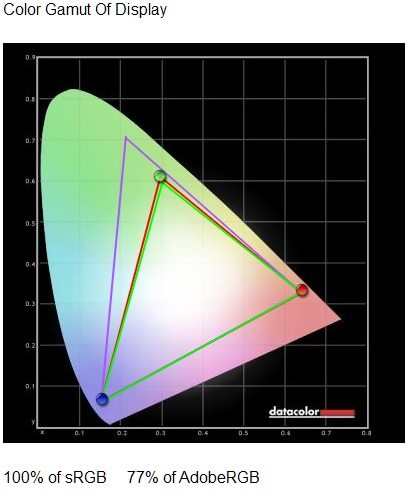
Uncalibrated Colour Gamut
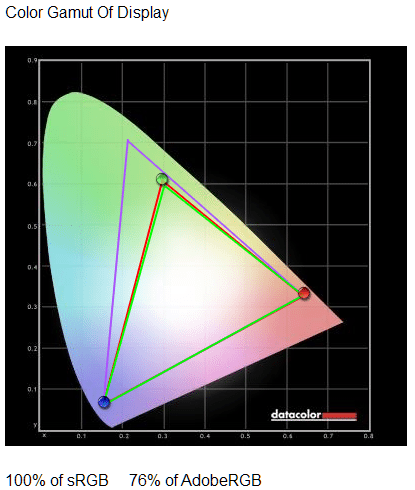
Calibrated Colour Gamut
Accuracy
When testing the accuracy of the colours, Delta-E is the overall score. With an average of 2.14 when uncalibrated, the monitor is set up pretty well from factory. Once calibrated, the results drop to 1.21, that is seriously impressive and almost matches the scores I’ve seen from professional grade IPS panels.
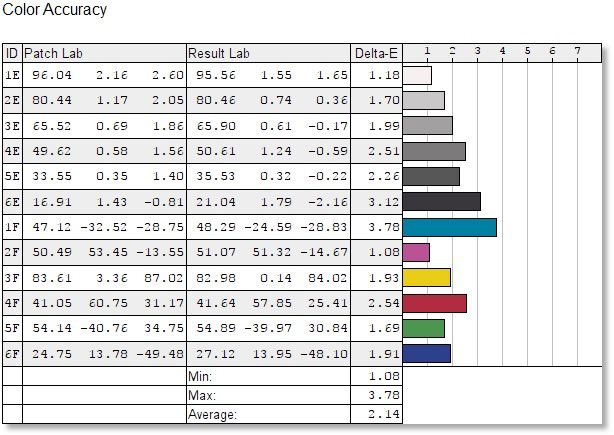
Uncalibrated Colour Accuracy
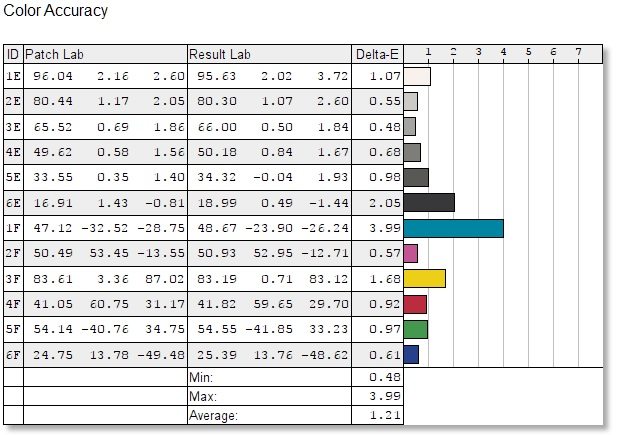
Calibrated Colour Accuracy
Uniformity
Colour uniformity is simple, you want the colours displayed across the entire screen to be the same and as low as possible, under 3 ideally, but as close to 0 as possible is what is expected. The differences between each result is so small, that you couldn’t tell the difference.
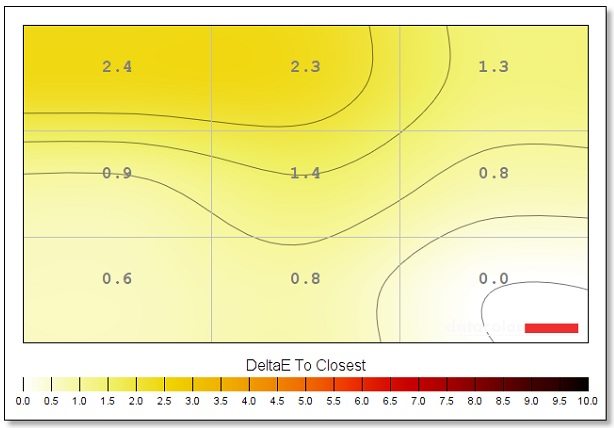
Uncalibrated Colour Uniformity
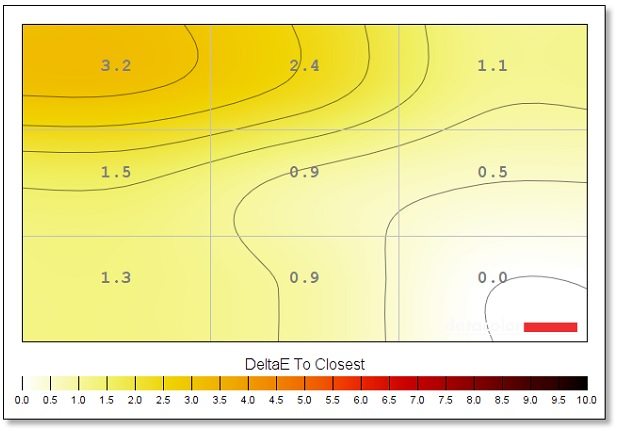
Calibrated Colour Uniformity
Brightness Levels
Brightness is generally ignored to an extent, the brighter the screen can get the better for image editing, but poor for movies and gaming as you have to turn the settings down to give the best experience. The differences between uncalibrated and calibrated is very slim, but the calibrated version just edges the win. It just goes to show that some companies can send out a very good display from the factory.
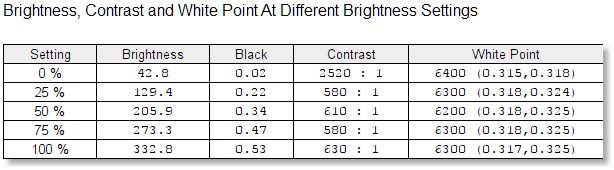
Uncalibrated Brightness and Contrast Ratios
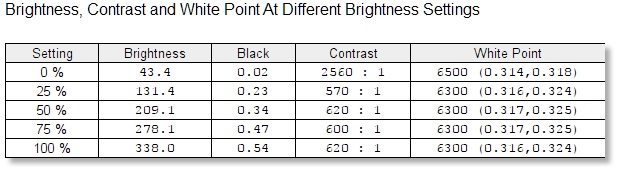
Calibrated Brightness and Contrast Ratios
Uniformity
Much like colour uniformity, brightness is ideal when it is the same across the entire screen. Again, as with Colour Uniformity, the differences are so small that you wouldn’t be able to pick them out with the naked eye.
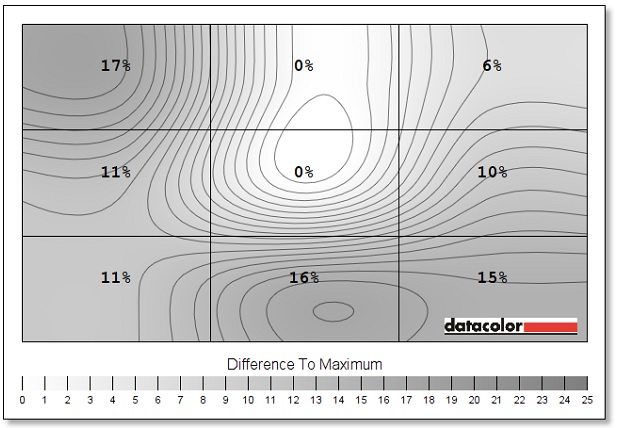
Uncalibrated Luminance Uniformity
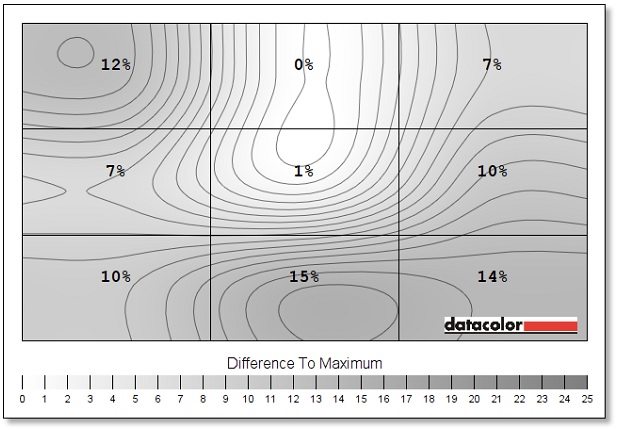
Calibrated Luminance Uniformity
End User Testing
Testing by the end-user is extremely subjective to personal tastes and attributes. Through this testing, I will be as unbiased as possible towards the monitor itself in regards to panel type and branding and offer my experience with the actual display itself. I will be testing both calibrated and uncalibrated versions at a range of different brightness settings.
1080p Video
I first set up a YouTube video with qualities ranging from 720p to 1440p; finally settling on this GoPro 4K video at the 1080p resolution. This video is extremely diverse, with a huge colour range in a multitude of different environments to put the monitor through its paces.
I was seriously surprised once the calibration was finished and I cycled through the calibrated and uncalibrated settings; there was very little difference. All I could visually tell was the calibrated settings actually made the display cooler which made the whites slightly bluer. Due to this, the test was almost pointless to run twice as the results were 99% the same.
In both uncalibrated and calibrated views, the colours were rich, but somewhat washed out compared to other monitors I have tested. That could be down to TN panels are designed more for response times rather than colour vibrancy which IPS panels deliver. The scenes such as the festival was clear and details were easily picked out, but due to the 1080p resolution, some finer details were lost which would have been picked out by a 1440p display. The better scenes were those in the water or Arctic as there was less fine detail to pick out and the already cool display gave brilliant whites. The scenes with intense lights, such as the car scene, the light was clearly visible but it blurred around the LED edges which detracted from the clarity.
Sound
Sound, what sound? No built-in speakers are featured on this monitor, which is good, but also bad. It’s good for people like me who use headphones and speakers, but it’s bad for users who may be purchasing those peripherals last.
Game Testing
For this test, I chose to run the benchmark tool for Grand Theft Auto V thanks to the diverse landscape, sounds and vehicles. What I am looking and listening for is picture immersion, picture clarity and sound clarity.
Despite the poorer than expected performance in the video test, the calibration for the monitor was absolutely perfect for this particular game. Every scene was clear and details were pretty impressive for a 1080p screen. The colours were extremely well presented, but started to get washed out as I pushed the screen brightness over 60%. That being said, I was playing this benchmark in an extremely dark room and we all know that the brightness only really helps to combat against room brightness and direct light. Something I noticed with this particular setting, while in the jet section of the benchmark, I couldn’t clearly pick out the detail on the wings like I have been able to with other 1080p monitors and distant detail was harder to define such as the tips of the blades in the wind farm.
G-Sync Testing
That was my first every taste of G-Sync and I think I like it. Up until now I’ve never actually experienced any sort of screen tearing or stuttering that annoyed me beyond belief, maybe I just always had my settings correct to my graphics card and game for the best experience. However, when you are reviewing a G-Sync monitor, you need to force these things to happen, so I had to swap out our usual GTX 980Ti for a GTX 960 and crank the settings all the way up in GTA V. This resulted in tearing and stuttering with V-Sync off and on respectively. So I switched to G-Sync and noticed a huge improvement to the visual quality in terms of tears and stutters, with no noticeable drop in FPS.
Final Thoughts
Pricing
The AOC G2460PG G-Sync monitor is currently available from OverclockersUK for the very reasonable price of £299.99. I tend to find AOC stock scarce in the US, but Newegg.com has this monitor available for just $349.99, however that is on offer from $549.99, so grab them quick!
Summary
I want to love this monitor so much, it’s one of the cheapest G-Sync monitors on the market and has a feature set to make monitors double the price sweat. However, the resolution is a crippler for me, I would have much preferred 100 or 120hz refresh rate and a 1440p resolution to make writing articles and testing easier, BUT this monitor isn’t designed for working on, it’s designed purposely for gaming and it does a good job of it too.
When I pulled the monitor out of the box, the calibration was pretty good apart from the 90% brightness setting, once that was lowered to around 43% everything was perfect. When I then calibrated the monitor, things started to go pear-shaped, nothing happened or it got slightly worse! This is the first time that I’ve had a brand new monitor present results like this, but AOC really hit the nail on the head with the stock calibration of this monitor.
The monitor isn’t the greatest thing to look at, it has a pretty thick bezel around the entire monitor which would make NVIDIA Surround (or Eyefinity if you happened to buy this with an AMD graphics card). AOC did try to break it up with a green line across the bottom to break up the black and reinforce G-Sync features and it works, but I think thinner bezels would have been a better option.
One thing that I actually like, but could be seen as a negative because it’s missing is the lack of speakers. From experience, built-in speakers lack depth and clarity that headphones and external speakers, but some consumers might not have those additional peripherals and require the built-in speakers as a temporary measure while they save or wait for the new audio peripherals to come.
Pros
- Almost perfect screen calibration from factory
- Vibrant colours
- Built-in speakers
- Excellent price for a G-Sync monitor
- Good user adjustment
- Easy to navigate menus
Cons
- Thick bezels would be an issue for multi-monitor set-ups in the future
Neutral
- Screen resolution could be bigger to help with potential productivity
- Lack of built-in speakers could be an issue for some buyers
“The AOC Q2577PWQ is a cheap QHD monitor with amazing colours, contrast and brightness levels. Picture perfect quality for those that need it!”
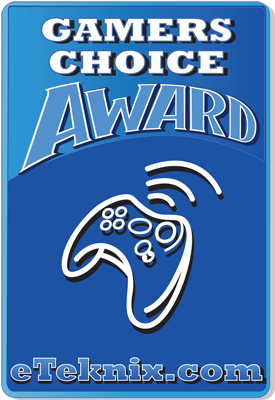
AOC G2460PG 24″ G-Sync Monitor Review
Thank you to AOC for providing this review sample.



















