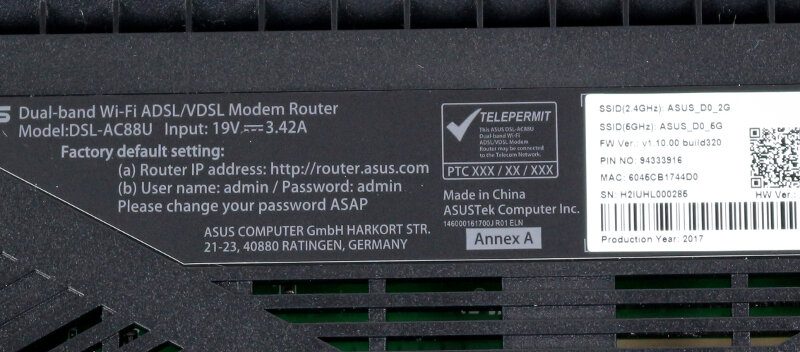ASUS DSL-AC88U AC3100 Modem Router Review
Bohs Hansen / 7 years ago
A Look at the Package, Accessories, and Device
The Packaging
The ASUS DSL-AC88U comes in a large box with high-quality print cover. The device itself is pictured on the front along with the most important feature highlights.

The rear side explains the special features in more details, such as the available internet options and wireless coverage abilities.
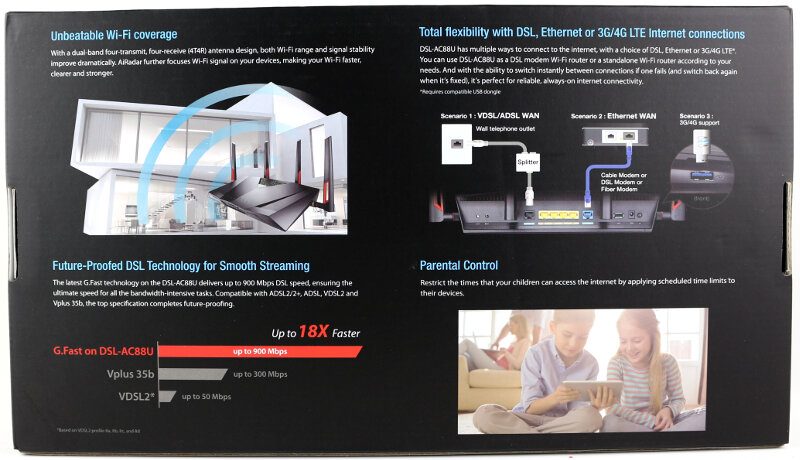
The side of the box has the full specifications listed.
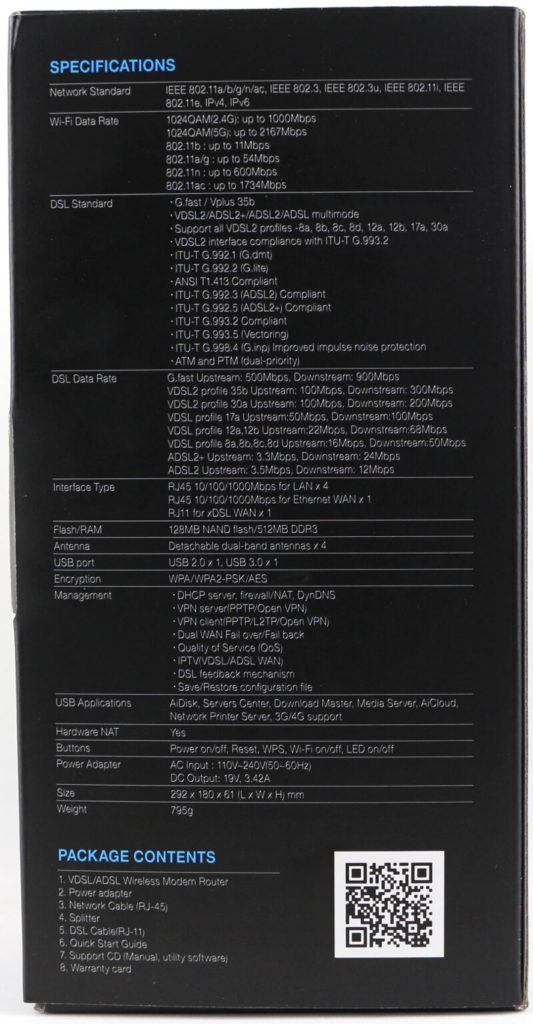
The other side shows the connection options that you’ll have with this router.

Everything is packed well inside the box, and ASUS made sure that it arrives in perfect condition and that it’s easy to unpack. Just pull the various ledges or use the finger holes and everything slides right out.

ASUS also added a protective plastic film around the DSL-AC88U router.
Included Accessories
A DSL router requires a few more accessories than a normal router without a modem built-in. In the box were two DSL splitters, one with cable and one with a plug. That should cover most possible setup options in your home. If the same are included everywhere in the world in unclear, but you can be sure that there are the ones you’ll need for your area.

Along with the RJ45 LAN cable comes an RJ11 cable which you’ll connect to your splitter.

A power supply is normally quite boring to look at, but this one looks quite nice. The square-sized power brick with rounded edges looks great in comparison to traditional power bricks.

As with the splitter, you’ll get a power cable that is suited for your region. In this case, I got a German and a UK cable.

A router needs antennas, and there are four included with the DSL-AC88U router. The red accents and cutouts give them style and fit well with the aggressive design of the router itself.

You naturally get a quick start guide, and warranty notices too. ASUS also included a support CD which is a welcome addition. Considering that the router is your gateway to the internet, you can’t use the internet as a reference until the router is setup and working.
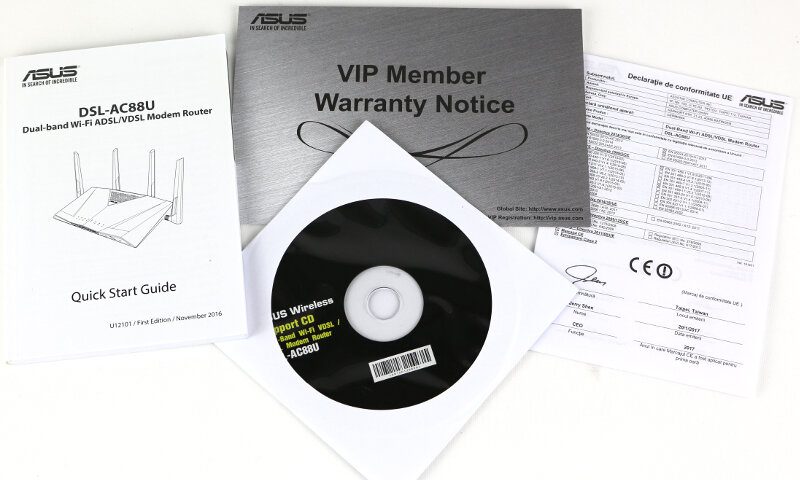
A Closer Look at the Hardware
We’ve seen the router from the top in various angles on the first pages, but we haven’t had a closer look at the various details yet.
First, let’s flip it over and have a look at the bottom of the unit. Most of the bottom is one giant vent cutout which will help the router stay cool during operation. A router needs to be silent, and that requires a great ventilation. There are air vents on all the other sides too, but not as much as one the bottom.
We can also spot the two wall mounting holes here, offering you more placement options.

There are features hidden on the front of the device which aren’t spotted so easily. On the left side is a cover which you open and gain access to the USB 3.0 port.

On the right side are buttons for the LED control and to toggle the Wi-Fi state.

The rear side is where the rest of the connections are, but there are a few buttons too. To the left is the reset in case you forget your password or mess you your settings. Next to it is the WPS button for easy one-click connection of wireless devices.

In the middle, between two of the antenna connectors, are the DSL, LAN, and extra WAN ports. These are all Gigabit-capable ports.

All the way to the right side is the USB 2.0 port which is perfect for USB printers. Next to it is the power connector and power switch. I always welcome the addition of a power switch on such devices as it allows you to temporarily turn it completely off without having to search for the right plug to pull.

The antennas can turn 360 degrees and angle 45 and 90 degrees. No matter which position your router is in, you can turn the antennas to match. This includes wall-mount scenarios which it also supports.

The included power supply delivers 19V and 3.42A which is about 65W. The power cable isn’t the classic type, but it isn’t an unseen connector type either.

But, let us get back to the router itself. There’s a sticker on the bottom with all the details. It includes the default connection information for the control panel, but also the default wireless settings. I would recommend that you change all this once you get into the interface. If you ever use the reset button, then this information will be what you need again.