Belkin Firmware Update Crashing Routers
Jeremy Tate / 10 years ago
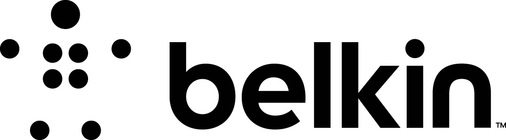
A firmware update pushed last night from Belkin through to customers using older routers has sent router connections into a spiral of crashes and disconnects. The firmware update reportedly caused a mass interruption of services, with the company working fast to resolve the malfunctioning firmware. For almost a day many consumers using older model Belkin routers were unable to establish a connection with other networks – successfully sending packet information but failing to receive. Forum boards exploded with diagnosis’ and explanations as to what went wrong – with workarounds through DNS manual adjustment assisting people’s connections and getting them back online.
The positive light is that Belkin worked overtime to resolve the issue, and updated their support page as progress was made through correcting the botched firmware update. A transcript of the support blog reads:
Update – We have identified a workaround that will enable some users to get back online. The workaround requires that you set a static DNS address on the device trying to access the internet. Below are some steps to do this on the most popular devices:
iOS
First, enable WiFi on your device and connect to the WiFi network you want to use. Then, tap the blue arrow button on the right side of the network name to tweak its settings. Now, select the DNS field and enter 8.8.8.8, 8.8.4.4. Separate different DNS addresses with commasAndroid
Open the Settings on the device.
Select “Wi-Fi”.
Long press your current network, then select “Modify network”.
Mark “Show advanced options” check box.
Change “IP settings” to “Static”
Add the DNS servers 8.8.8.8 to the “DNS 1”, and 8.8.4.4 “DNS 2” fields.
Press “Save” button, disconnect from the network, and reconnect for changes to take effect.Windows
Begin by clicking Windows Logo > Control Panel.
Click Network and Internet.
Click on Network & Sharing Center.
Click the name of the connection you wish the edit, to the right of Connections.
Click Properties.
Select Internet Protocol Version 4 (TCP/IPv4) and click Properties.
Click the radio button next to Use the following DNS server addresses:. This will allow you to enter the DNS server addresses.
The DNS addresses are as follows:
Preferred DNS server: 8.8.8.8
Alternate DNS server: 8.8.4.4
Click OK on each of the windows and close the Control Panel. Your computer is now configured to use statically assigned DNS server addresses.
Mac OSX
You’ll need to first head into the System Preferences…
Then click on the Network icon…
Then you’ll want to select your network card on the left—you’ll see in my example that I’ve got an AirPort card—and then select the Advanced button near the bottom right corner.
Once you’re there, switch over to the DNS tab, and you can start adding in DNS entries into the list. If you see entries that are grayed out, just ignore them, and click the + symbol at the bottom to add new ones.
You can add the following two items to the list:
8.8.8.8
8.8.4.4
Oct 7, 10:49 PDT
If you happened to have had any outages with your Belkin router – let us know! To all you tech heads out there – remember to lend a hand to any friends or family members who you know might be in a spot of bother with their connection. Having a dead Internet connection is never a fun experience for anyone!
Thanks to Belkin for providing us with this information.



















