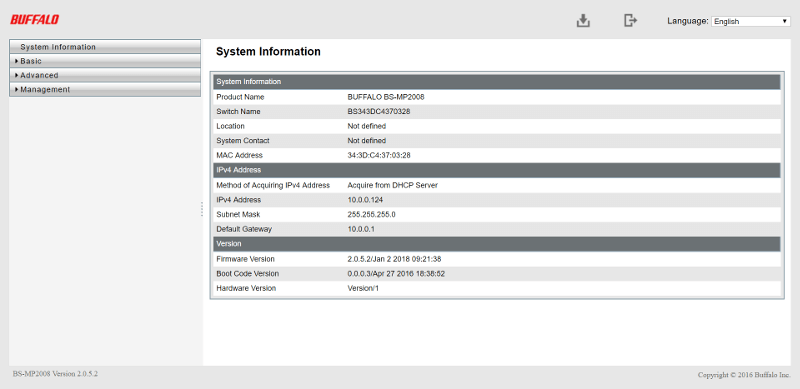Buffalo BS-MP2008 8-Port Multi-GbE Switch Review
Bohs Hansen / 6 years ago
Setup and Initialisation
We’ve have had a look at the hardware; now it is time to look at the software. But before we can do that, we need to locate the switch in our network.
Companion Application
Buffalo has a companion app for Windows systems called the Business Switch Configuration Tool. With it, you can easily find all the Buffalo switches on your network. That also covers switches that aren’t in the same IP range as your client system.
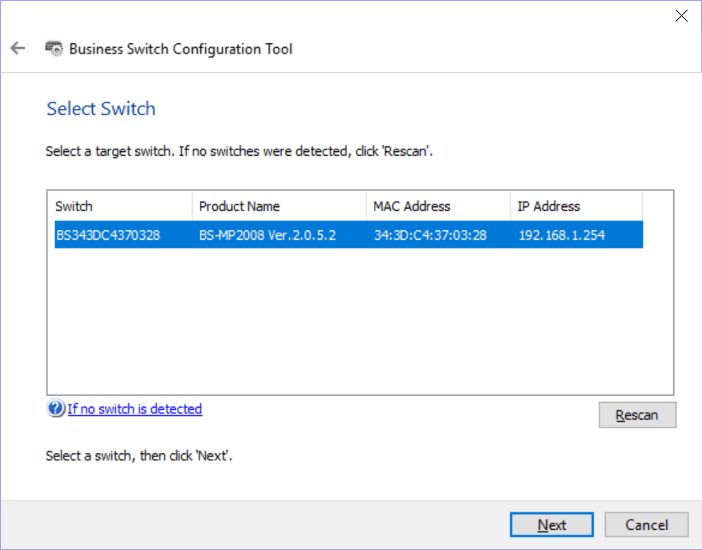
You can change the IP address of any switch with the option of manual and DHCP settings, or you can go directly to the web interface if everything is as it should be with the IP.
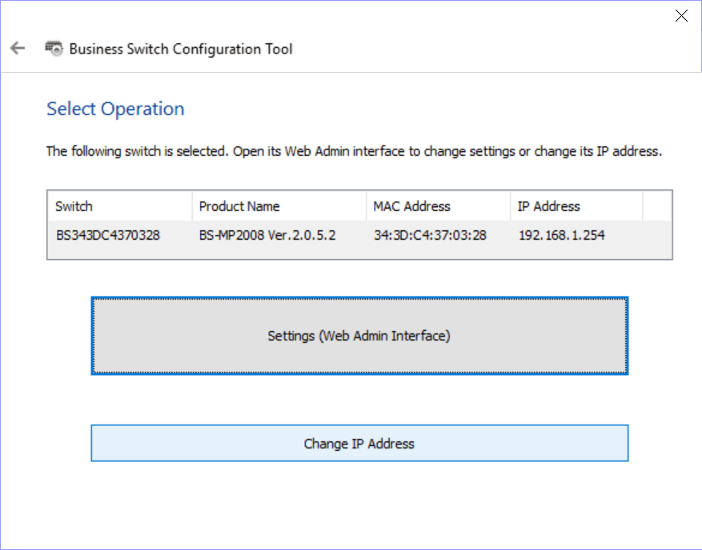
Login Page
There isn’t a whole lot to say about the login page; it’s as simple as it can be.
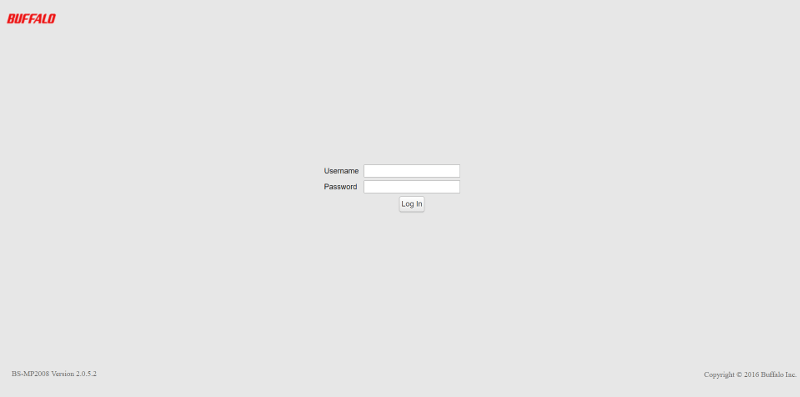
Welcome Page
Once logged in, this welcome page will greet you. It will show basic details such as the product name, serial number, and MAC address, as well as user-defined location and system contact. The switch’s IP setup and boot code, and firmware version will also be visible here.