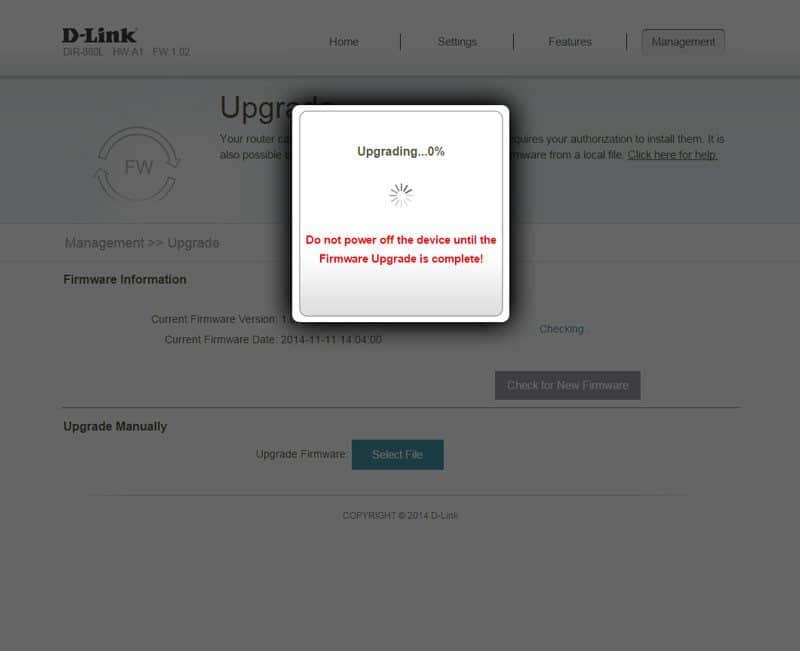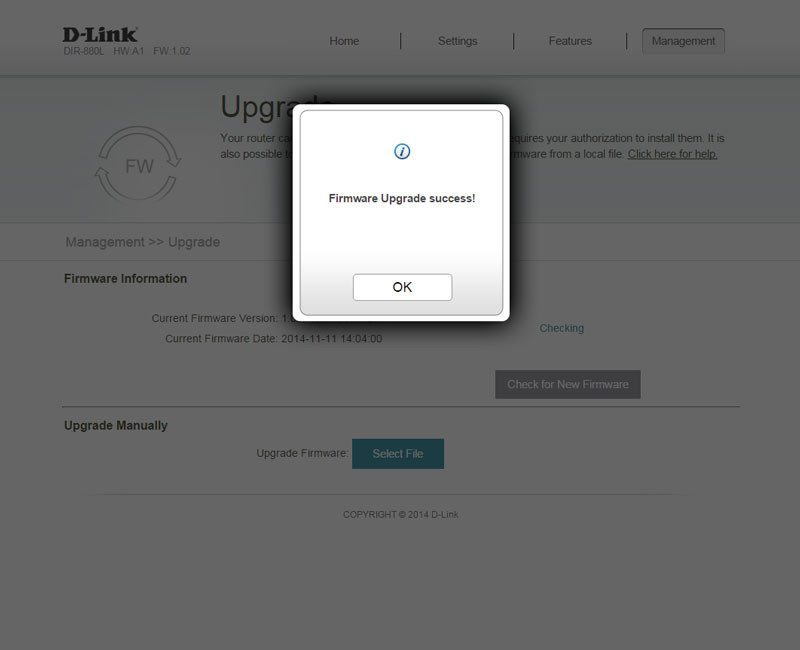D-Link DIR-880L Wireless AC1900 Dual-Band Gigabit Cloud Router Review
Bohs Hansen / 9 years ago
Initialization and Update
D-Link packed a Quick Install Guide with the DIR-880L router, allowing you to get started right away. Connect it, power it on and navigate to the URL given in the guide. Enter a few simple details and your new router will be up and running.
Initialization
It only takes four simple steps to set this router up

The router will first detect your internet connection and connected clients.
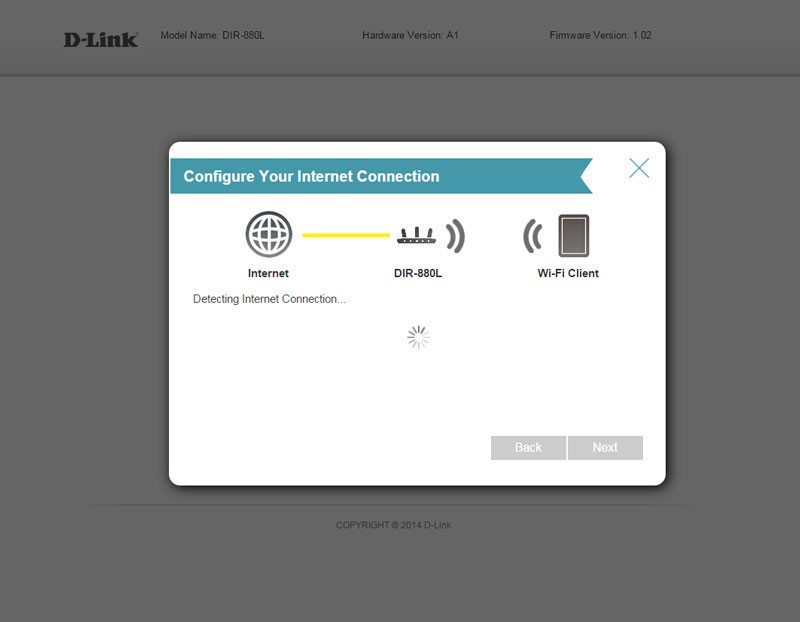
You can then give a name for each of the two network bands as well as a password for each of them. You can also leave this at the default ones provided on the device sticker, but it is recommended that you change them.
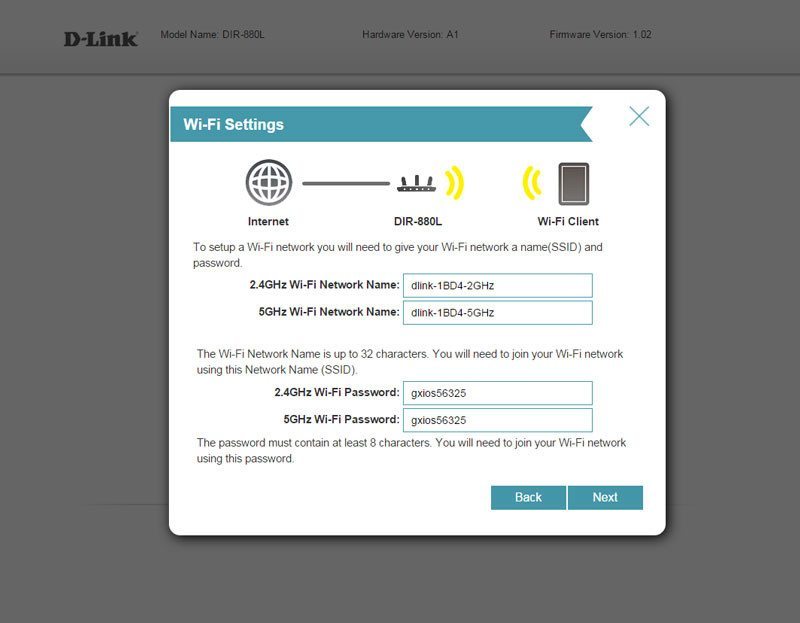
Setting a password for the router itself is the final step that you have to do before we’re ready.
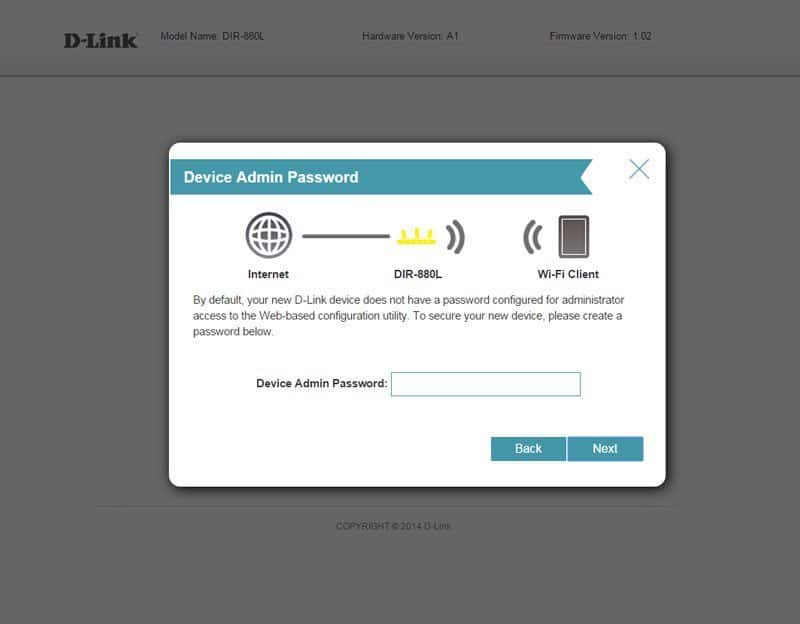
You’ll get a last look at your settings and possibility to change something before you apply them.
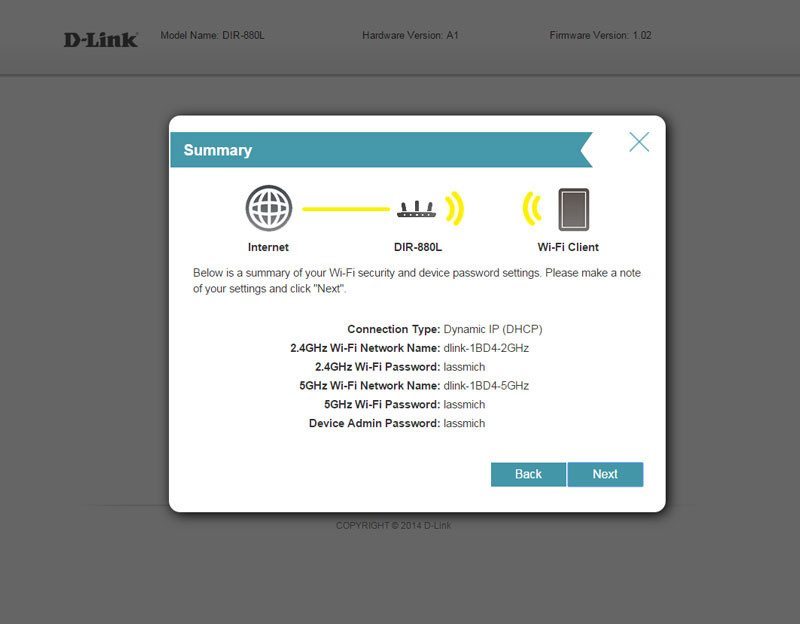
One of the awesome things on this router is the cloud connectivity and easy connection from anywhere thanks to the mydlink feature. You can set up a new one or connect an existing – or skip it if you do not wish to create one now.

Creating a new account only requires a name, email address, and password.
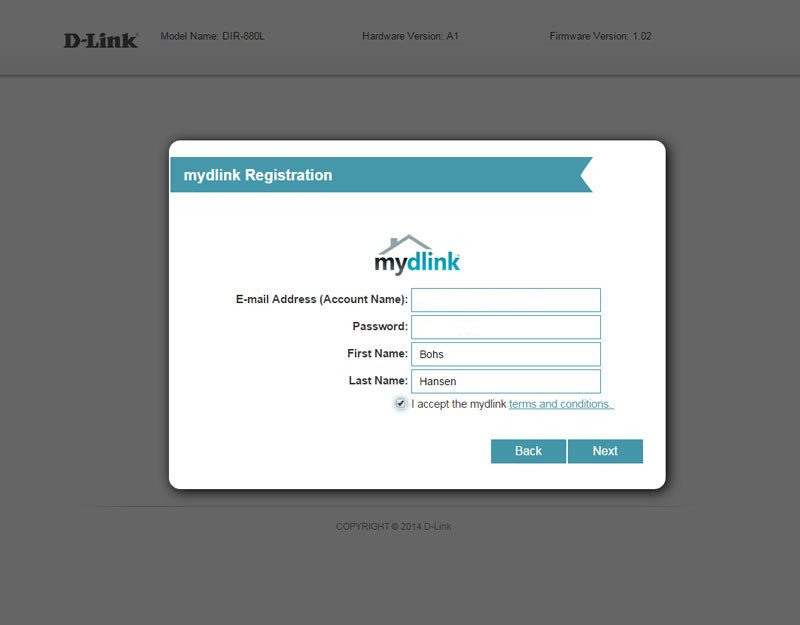
We’re done and our brand new D-Link DIR-880L dual-band gigabit ethernet cloud router is initialized and working.
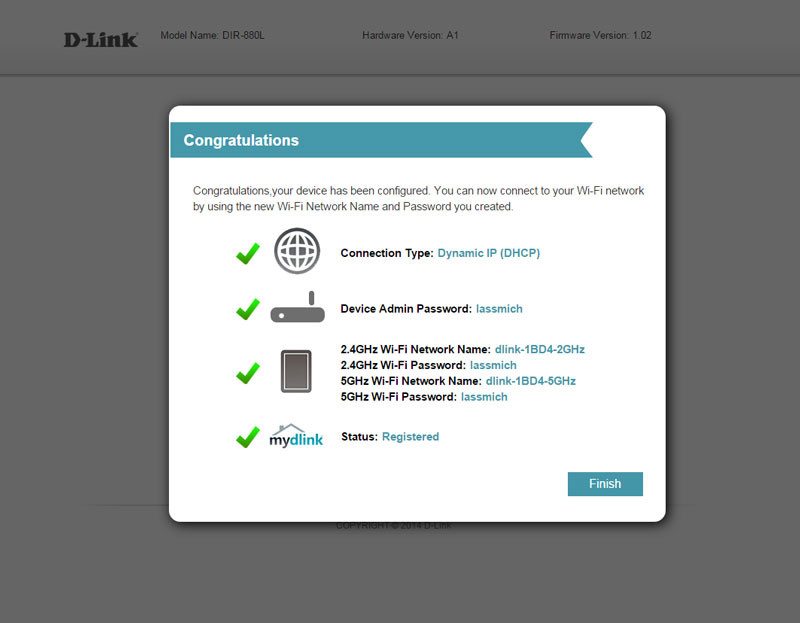
It will reboot a final time in order to apply all the settings you just made.
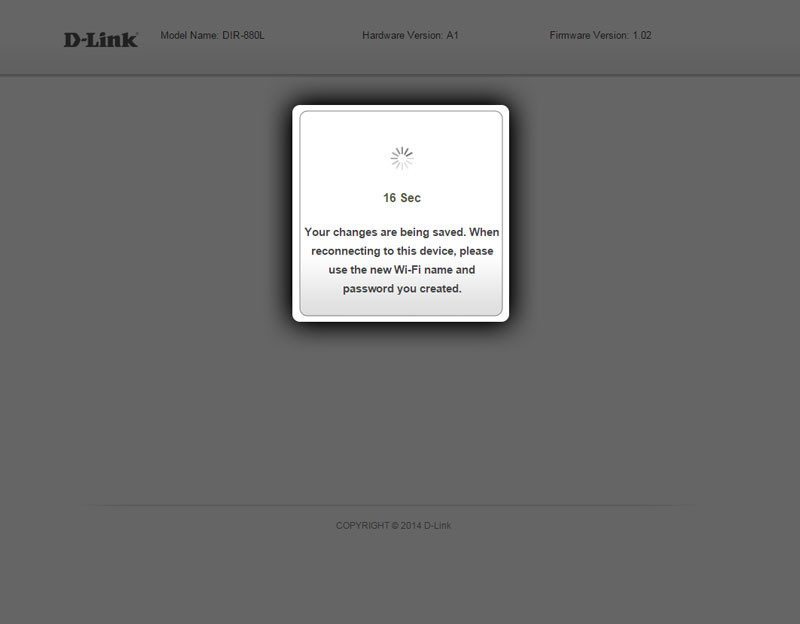
Dashboard
Once the router is rebooted, you’ll be presented with the dashboard as it looks below. An easy to use and simple interface that has been optimized so it works well with touch input devices as well. This allows you to not only use the router comfortably from your computer, but your phones and tablets equally.
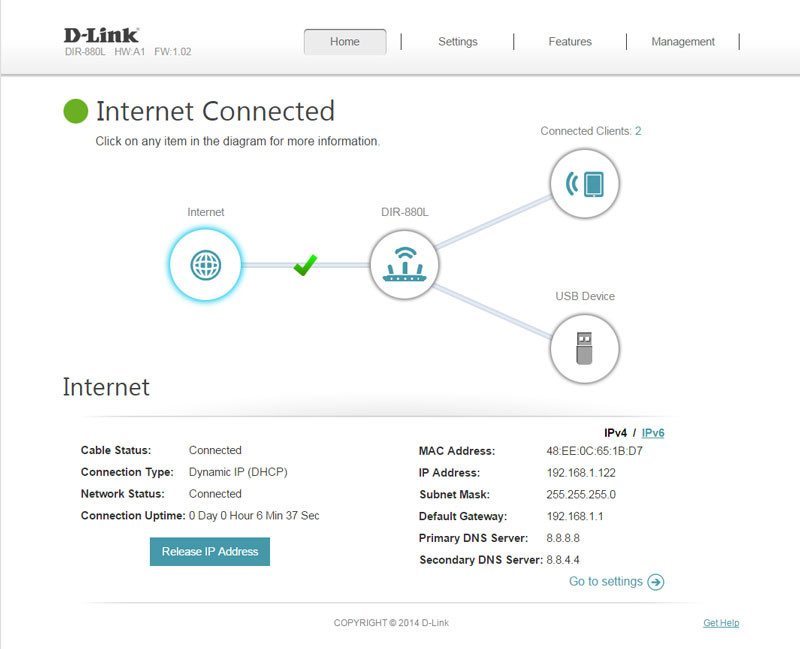
One of the first things you should do with any device, especially a headless device like a router, is to check for updates and enable automatic update if it exists. Your router is the first and last line of defense between your digital home and the outside world and you wouldn’t want anyone to break in.
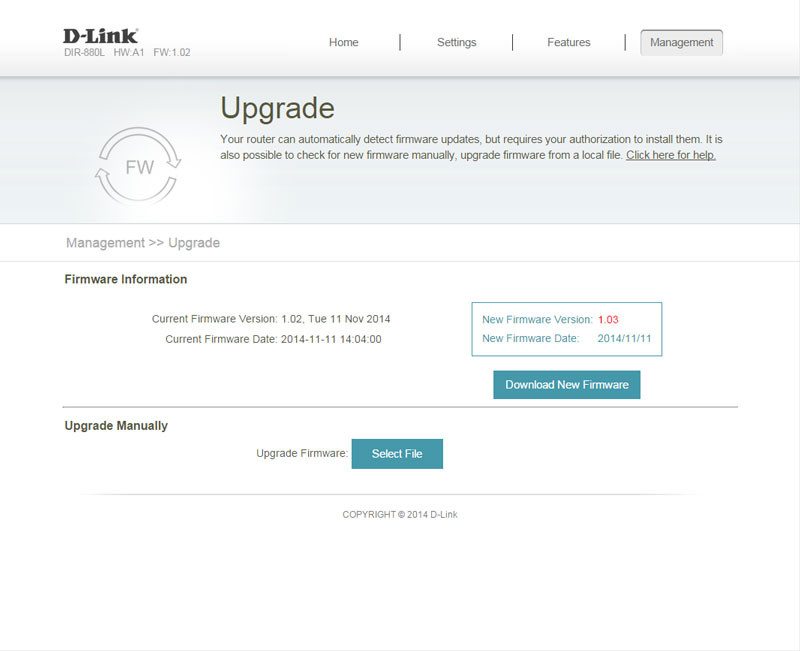
In this case there was a new update and I’ll of course let the router download and apply that. The times where you had to visit a website and manually check and compare version numbers is long gone, and that is nice.