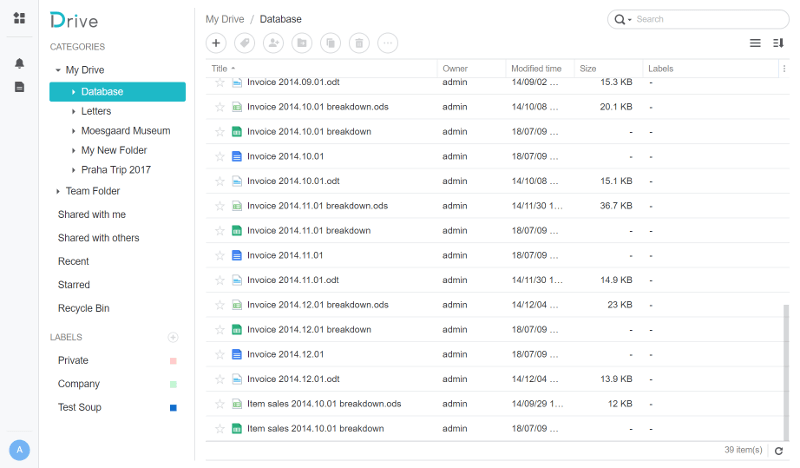Easy Collaboration with Synology’s DSM 6.2 Features
Bohs Hansen / 6 years ago
Drive Application
The Synology Drive application is essential for some of the other functions to work. But don’t worry, if you try to install something, it will either tell you that you need something else or just install all the dependencies after you confirmed that it’s okay.
The Base of the Application
At the base of Drive, it’s a cloud sharing function in the same way you know it from Google Drive or Microsoft OneDrive. Just to name two examples. Not only do you get a centralised place for your files, you are also able to access them from anywhere.
Every Synology user has their own drive folder, but they aren’t limited to just that. There’s also a Team Folder and folders for things you’ve shared as well as those shared with you. You can assign labels to everything for quick identification and you can easily collaborate on anything you’d like. Other file manager functions such as rename, move, copy, and delete are also available – assuming you have the access rights to do so.
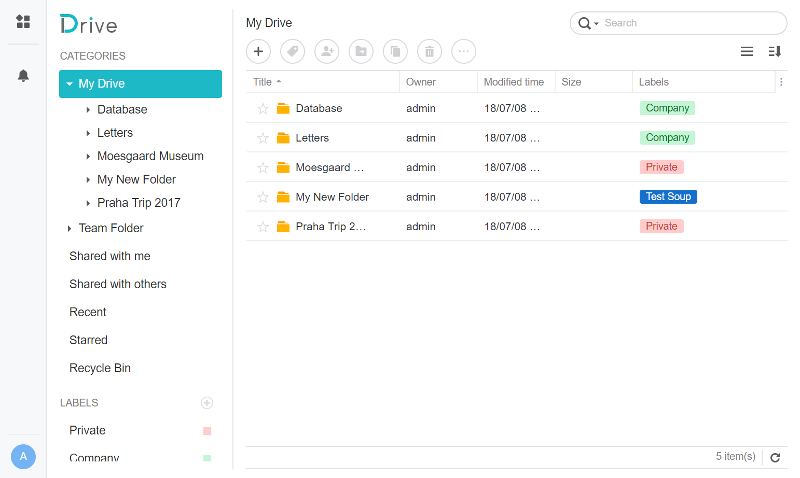
Organise Your Files in Folders
There is the ability to create folders and thereby sort and organise all your files, of course there is. Without this ability, things could get out of hand very quickly. As with other file explorers, every folder has its owner and modification time displayed with sort-by options.
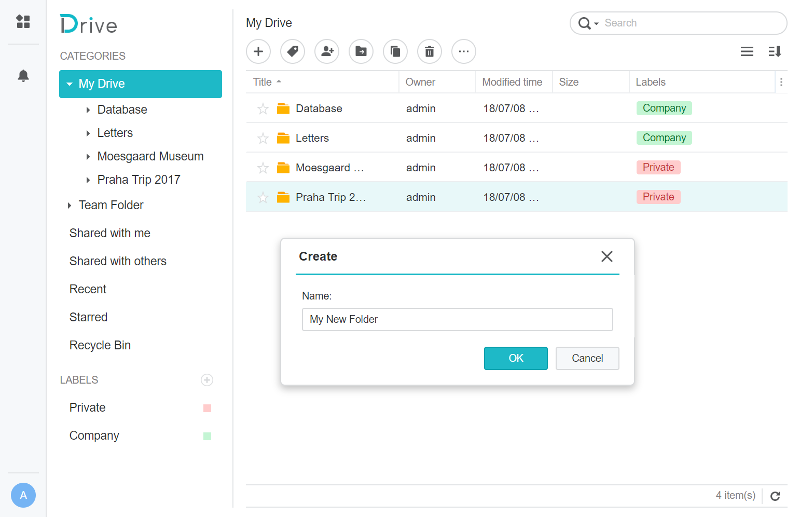
Easy Management with Labels
Once you have filled your Drive with a lot of files and folder, things can get complicated to keep track of. Not to worry, you get a label function too. The colour oriented labelling will allow you to quickly find everything that you’re looking for, and just that.
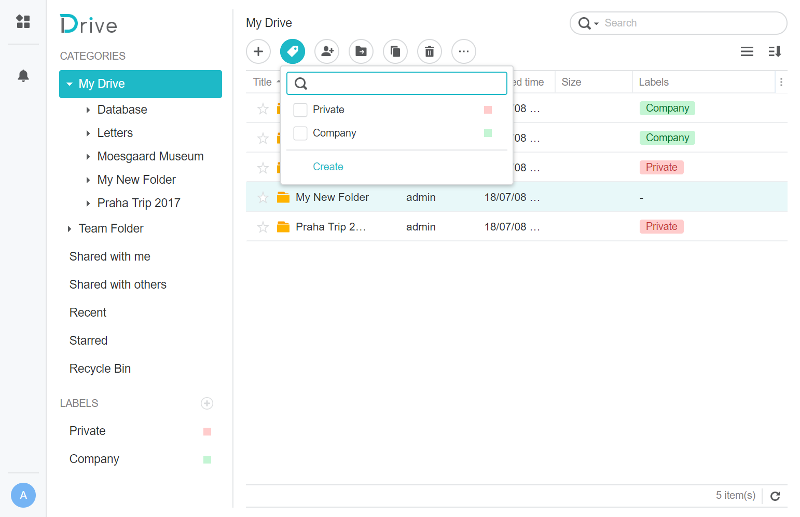
What Else can you Create with Drive?
Naturally, you aren’t limited to the creation of folders. That would be kind of pointless if it was the case. You can upload any file from your computer, store, and share it via your Drive application. Files already on your NAS can be added too

Assuming that you have the Office application installed, then you can create the respective files directly in the Drive app. Text documents, spreadsheets, and slides are ready to be tackled. You can create new empty documents or by pre-generated templates. All of these can be created as encrypted files too.
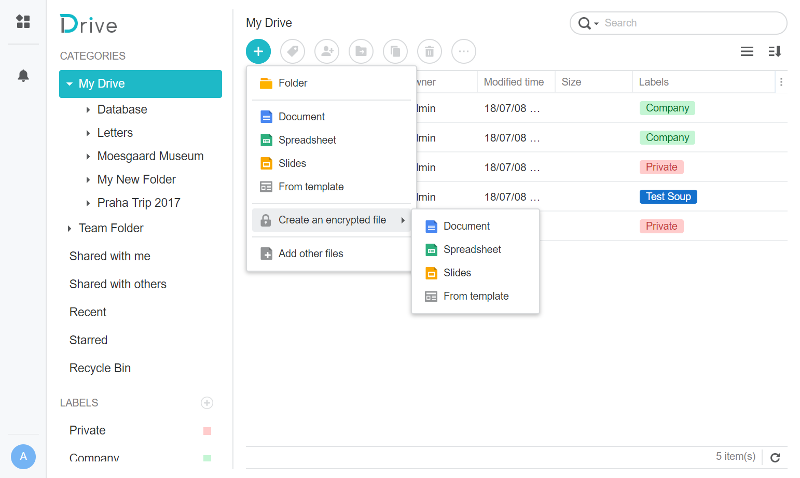
File uploading happens in the background, thus not preventing you from continuing with your work. There’s a task viewer for all the background tasks, allowing you to keep track of when everything is done.
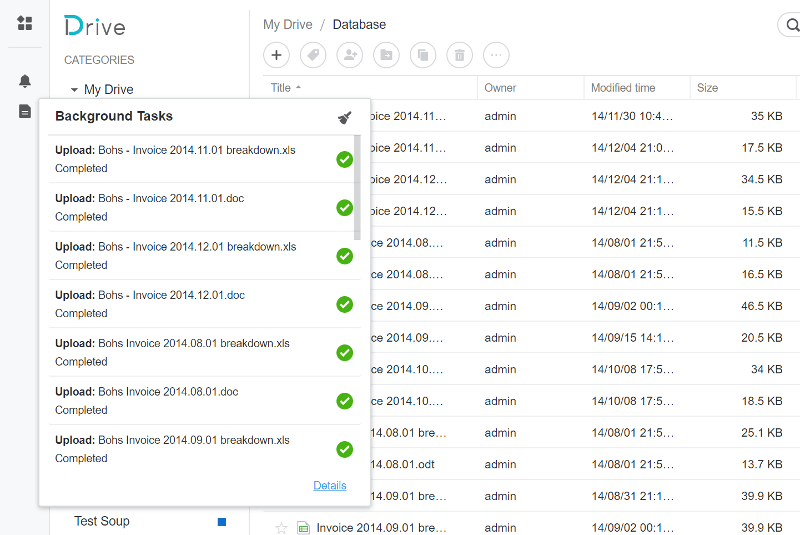
Advanced Sharing Options
Just because you want to keep your files safely on your locally placed system doesn’t necessarily mean that you don’t want to share them. Synology has that part covered too and it’s one of the things that make this whole thing so great.
There are three levels of privacy to chose from: Private, Internal, and Public. With the Private setting, only people you have invited will be able to access the file. The Internal option will allow anyone with an account to access it while the Public setting will give anyone access. Within the various groups, there then are View, Comment, Edit, or Manage rights.
When you are done with the settings, you can easily copy or email the link to those who need access.
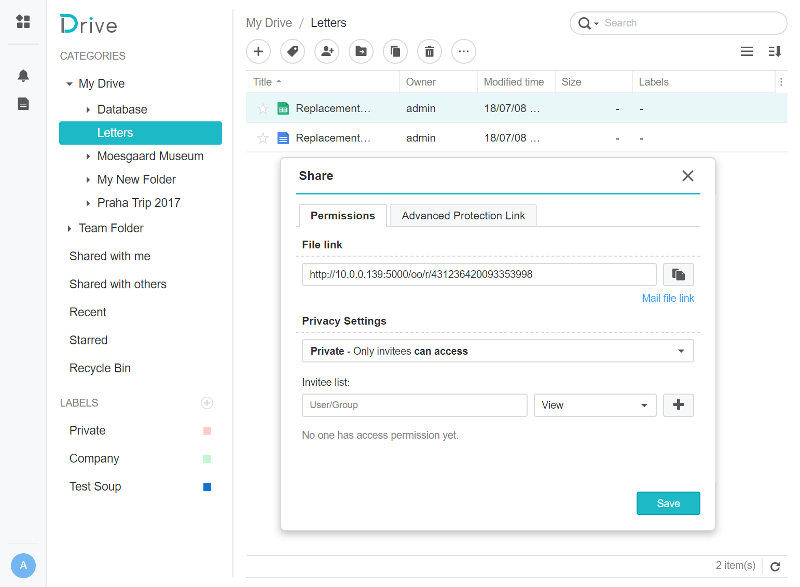
Synology offers Advanced Protection for shared files with password and expiration date. Why keep sharing a file that’s only relevant for a short time? Just as an example. Or just make sure that you don’t forget to turn it off again. Let the NAS and OS handle these things for you.

Version History
Version control can save a lot of headaches when something goes wrong. The advantages are clear and as such, there isn’t a lot to say about this. Except, it’s awesome to have!
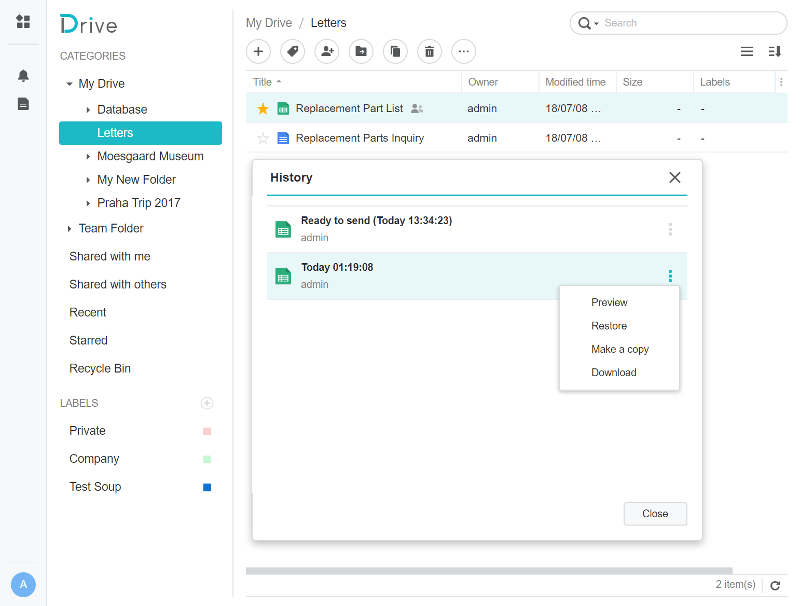
User Settings
The Drive application doesn’t have a lot of settings on its own. You can change how you view and sort it, but that’s it. However, there are user settings. Depending on your setup, your username might just be an automatically generated item and as such, not very recognisable. When collaborating, it’s important to know who you’re talking with and who’s doing what. Define a nickname and a description, and upload a photo of yourself.
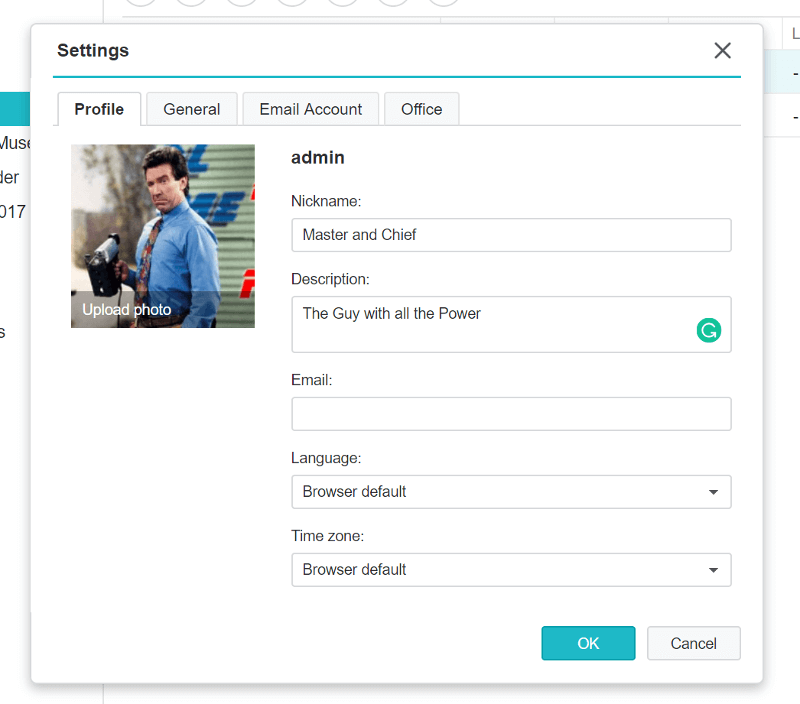
A default language and your time zone are also among the available settings. Notification can be sent out via chat and email when they’re needed.
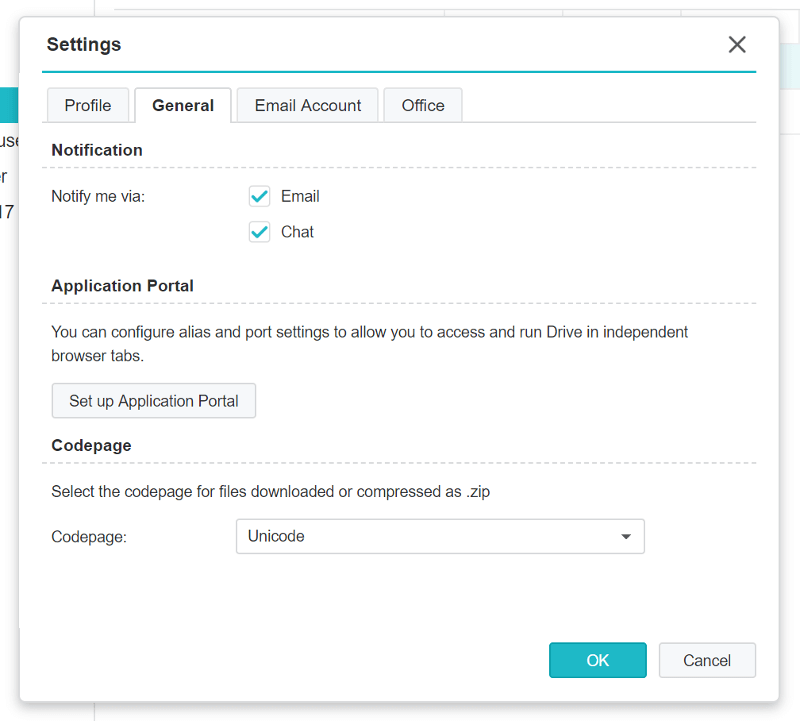
I said above that there aren’t any real settings for the Drive app, but that’s not entirely true. In the DSM control panel, you have the Application Portal. Within that, you control customised aliases, ports, domains, and access control.
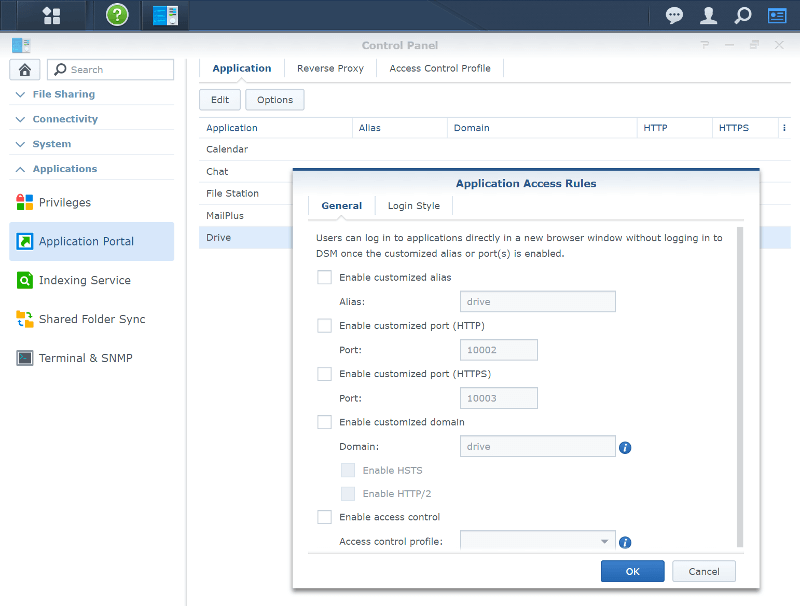
Convert Files to Office Files
So, what if currently have all your files on your desktop? All those you made with Open Office or similar apps? That’s easy enough. Just upload them to your Drive and convert them. You don’t even have to do it file-by-file. You can do it for an entire folder at once.
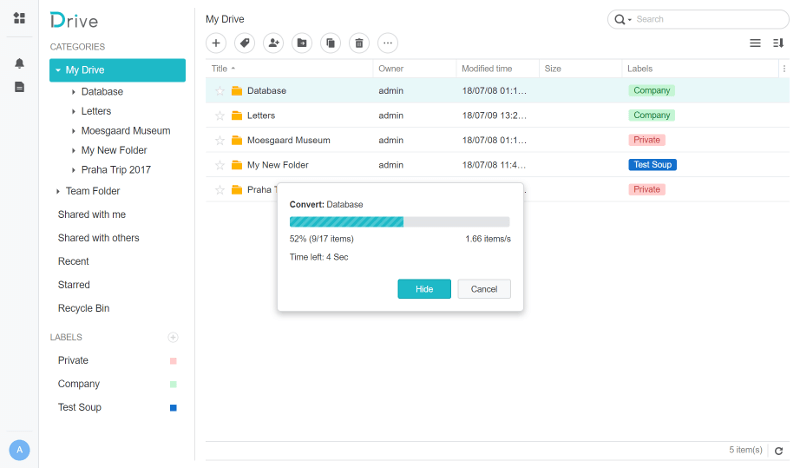
We can see in the below screenshot that I got the old ODT and ODS files along with brand new Synology Office files. It couldn’t be simpler