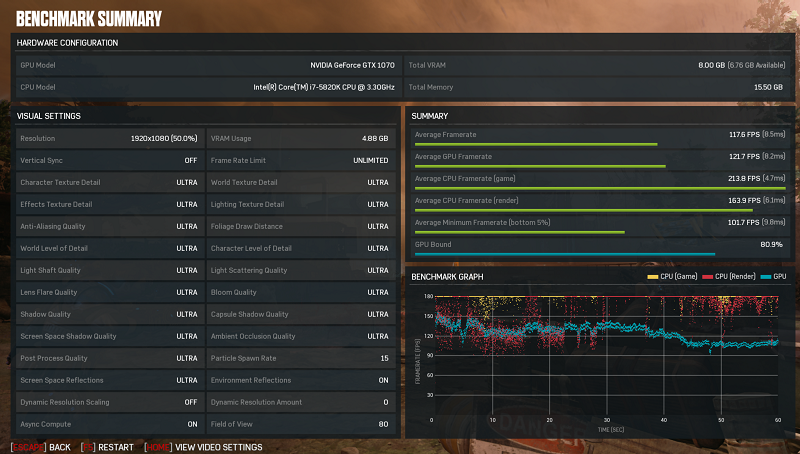Gears of War 4 DirectX 12 Performance Analysis
John Williamson / 7 years ago
Test Systems and Procedures
Here is the test system for all graphics card reviews and performance analysis articles:
Test System
- Motherboard – Gigabyte X99-Gaming G1 WiFi LGA 2011-3 Motherboard
- Processor – Intel Core i7 5820K at Stock 3.3GHz
- RAM – 16GB (4 X 4GB) Crucial Ballistix Sport DDR4 2400MHz
- CPU Cooler – Thermaltake Water 3.0 with Gelid GC-Extreme
- Power Supply – BeQuiet Dark Power Pro 11 1200w
- Main Storage Drive – Crucial M550 512GB
- Chassis – Lian Li T80 Test Bench
- Displays – AOC U2868PQU 4K
- Operating System – Windows 10 Pro 64 Bit
Driver Details
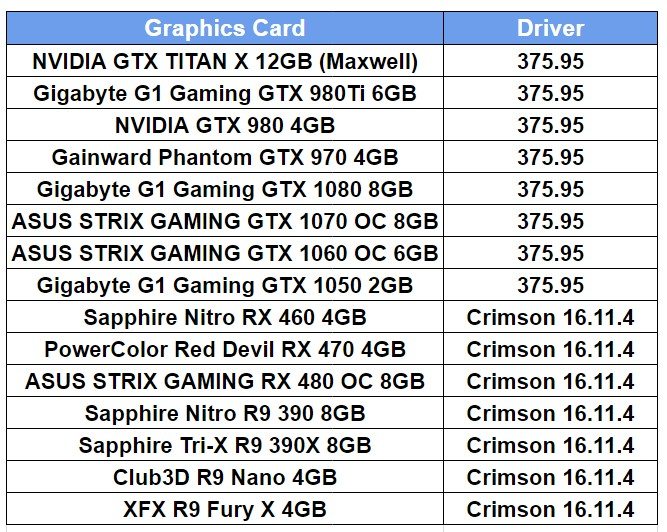
Games Used
- Gears of War 4
Game Version
It can be quite challenging for any performance analysis to remain completely accurate due to driver enhancements and improved optimisation through post-release patches. Therefore, it’s imperative to provide readers with this information so they can easily determine how the results might differ in a few months time. As you can see, Gears of War 4 was analysed using version 9.3.2.2 which incorporates a number of major updates aiming to improve the level of optimisation. This is the reason why the full article was put on hold for some time.

Test Procedure
Gears of War 4’s options menu is exceptional and demonstrates a meticulous attention to detail. The staggering array of user tweaks is almost unbelievable and this level of flexibility makes it easy to find the perfect combination which complements your hardware. On the initial page, you can cycle through different presets, adjust the resolution, set a frame limit lock and enable or disable vertical sync. Interestingly, the resolution slider can go beyond your monitor’s native display and employ a form of supersampling. This enhances the visual clarity and makes the action appear much sharper.
Please note, every time a new graphics card is installed, the game evaluates its potential to contend with the existing preset. Unfortunately, this isn’t made very clear and the default quality might read ultra while the specific settings are more in tune with a lower visual setting. Therefore, it is paramount to re-enable the Ultra quality throughout each benchmarking run to prevent inaccurate results from occurring.
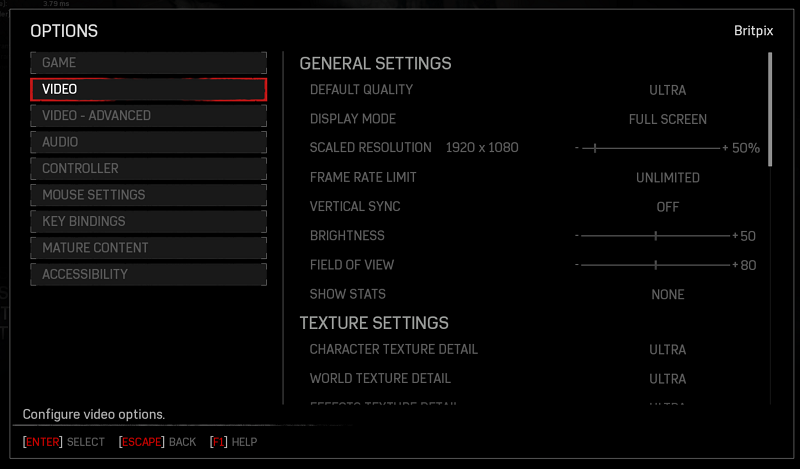
Further down the menu, it’s possible to adjust the anti-aliasing quality, temporal AA sharpening, foliage draw distance, level of detail and much more. In an ideal world, I’d prefer the exact form of AA to be outlined instead of non-descriptive terms which are open to interpretation.
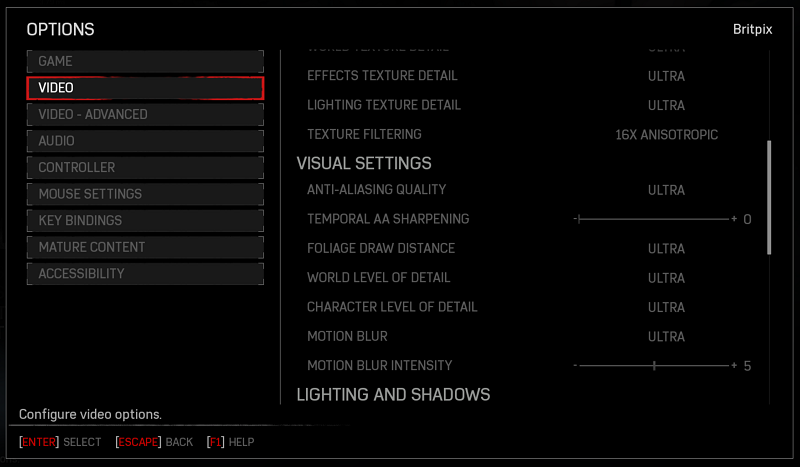
In the lighting and shadows menu, you can change the light shaft quality, lens flare quality, shadow quality, screen space ambient occlusion quality and even the ambient occlusion intensity.
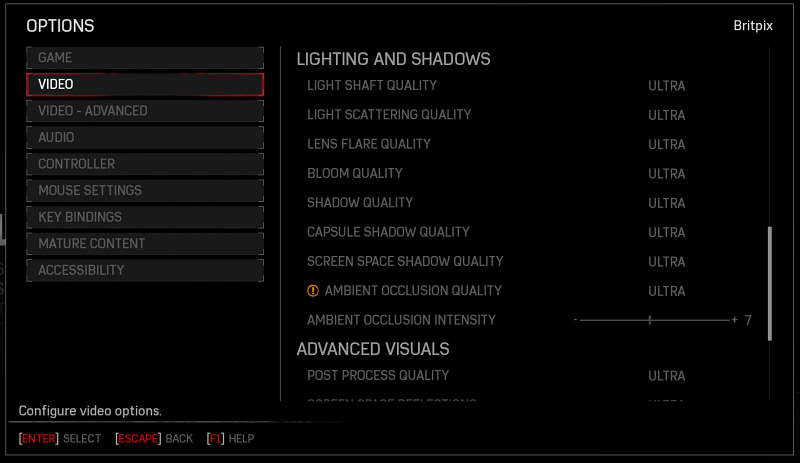
Next up is the advanced visuals section containing options to tweak the post-process quality, screen space reflections, refractions and other important settings. Unless you love finding out the impact of each variable, I’d stick with the default preset which performs well on your system.
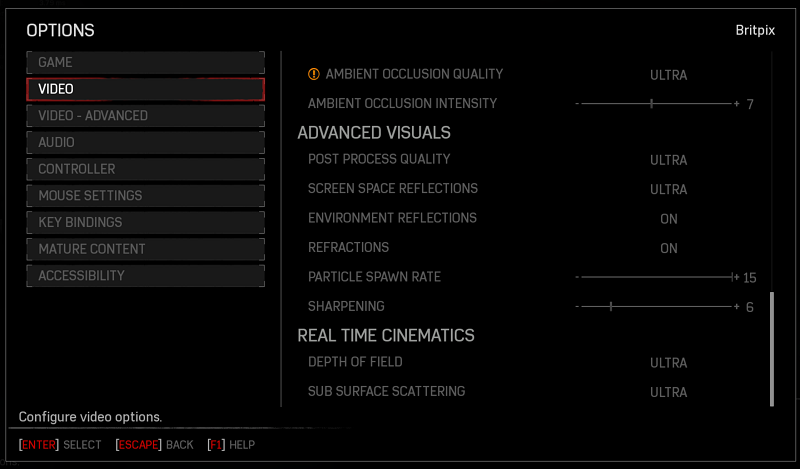
Navigating to the advanced tab allows you to enable or disable dynamic resolution scaling. Once switched on, the game will automatically modify the resolution based on performance levels. Of course, this was disabled for benchmarking purposes. Another really import aspect to discuss is asynchronous compute which can dramatically enhance the frame rate. The parallel rendering is only supported on AMD graphics cards and 10-series NVIDIA solutions. If you launch the game on a GTX 970 or something similar, the async compute option will vanish. I’m pleased to see Gears of War 4 supporting this feature and hope it becomes the norm in mainstream DirectX 12 titles.
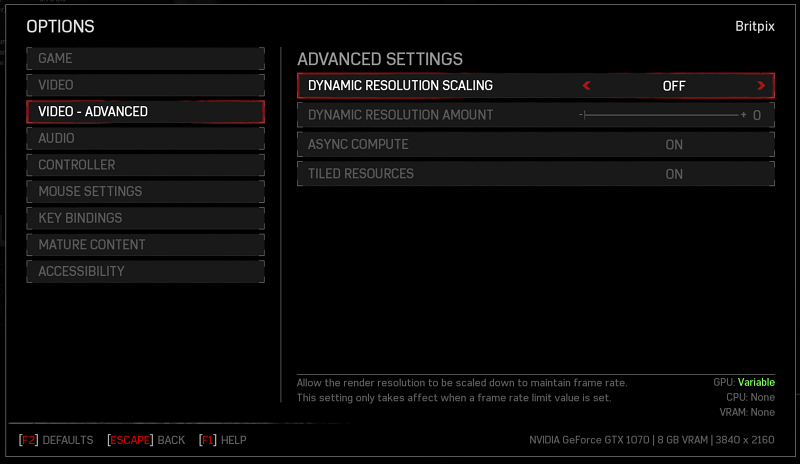
Benchmarking DirectX 12 is an infuriating task because overlays rarely function properly, especially on the Universal Windows Platform. The process for DirectX 12 involves a program called PresentMon which analyses each frame and outputs the results in an XML file. This is really time-consuming and mistakes can be made through user error when working out the averages from vast sums of data. Thankfully, the PresentMon launcher makes things easier due to the GUI. Assessing the performance in Gears of War 4 is really simple and doesn’t require any third-party programs thanks to the integrated benchmarking tool. The embedded benchmark runs a varied scene and discloses the minimum and average figures as well as VRAM usage. Not only that, the performance deviation is mapped on an attractive chart.