Gigabyte Z170X-Gaming 7 (LGA 1151) Motherboard Review
Rikki Wright / 9 years ago
Introduction

We’ve had the Skylake-S processors and Z170 chipset for a little while now and in that time, we haven’t really seen much from our friends at Gigabyte. The Z170 chipset is one of the best that Intel has ever produced, even coming close to that of the X99 range thanks to the mainstream introduction of DDR4 memory support and USB 3.1 and Type-C as standard. The Z170 chipset opens the doors in terms of connectivity with the possibility of multiple M.2 ports, more USB 3.0 ports than you could ever use and Thunderbolt; which offers up to 40Gb/s transfer speeds.
Today in the testbench we have the simply stunning Gigabyte Z170X-Gaming 7. Looking into the Gigabyte and Z170 hierarchy, this motherboard could be considered as the second best offering, next to the G1 Gaming motherboard. Now here is where things can get slightly confusing, on the face, there are four G1 Gaming branded motherboards, which the branding goes: Gaming 3, Gaming 5, Gaming 7 and G1 Gaming.
In a new turn of styling, the Gaming range has been slapped with a white paint brush and I like it. For too long has “Gaming” motherboard ranges focuses on the dark red and black theme; white is fresh and crisp and works well with almost any colour scheme. Now Gigabyte hasn’t left the red and black altogether, this motherboard still has some of those colours integrated with the white to create something that is extremely attractive.
Specifications
The Gaming 7 motherboard, as you would expect, has almost all of the toys with some minor cutbacks to make the G1 Gaming appealing. There are twin Gigabit LAN ports, one Intel and the other Killer, twin M.2 ports, triple PCIex16 lanes for SLI and Crossfire configurations and even onboard display outputs that are capable of 4K video playback.
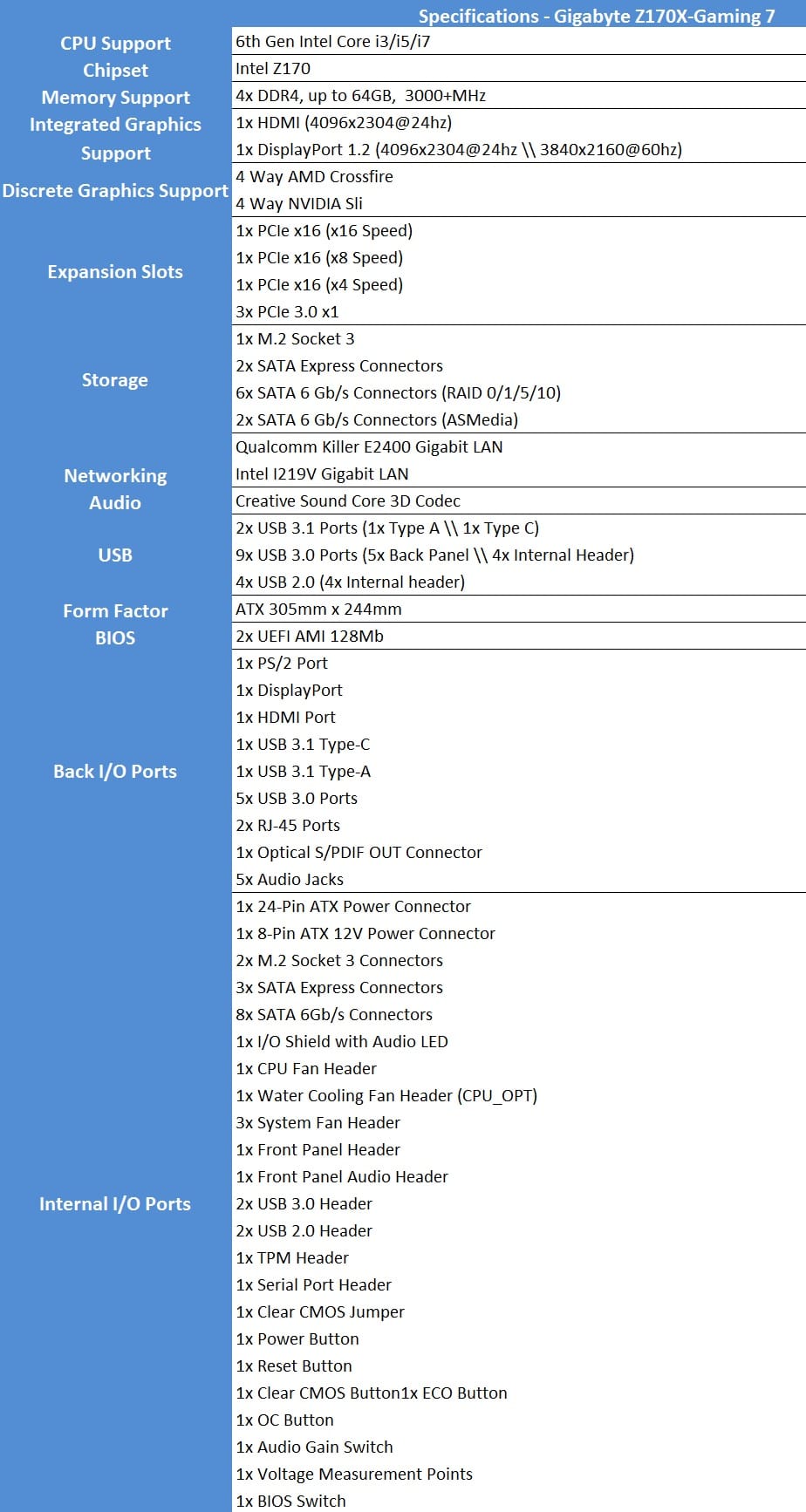
Manufacturers nowadays need to find innovative ways to stand out from the crowd, Gigabyte is no exception and offers a small, but powerful array of features with this motherboard.
Gigabyte App Center:
- 3D OSD
- @BIOS
- Ambient LED
- Auto Green
- Cloud Station
- Easy Tune
- Easy RAID
- Fast Boot
- Smart TimeLock
- Smart Keyboard
- Smart Backup
- System Information Viewer (SIV)
- USB Blocker
Support for:
- Q-Flash
- Smart Switch
- Xpress Install
Packaging
With the introduction of Z170, it seems Gigabyte has moved away from the red and black theme and introduced white. This is reflected on the box with the G1 Gaming logo and a World of Warships sticker.

The back of the box is similar to that of the other G1 Gaming boards. Feature filled with large portions of the box taken up with key features such as USB 3.1 speeds and double LAN ports.

Inside the box is a few accessories. On the manual side, it consists of the usual driver disk, install guide and motherboard manual. Along with that is an A4 poster promoting World of Warships with a free activation code on the back.
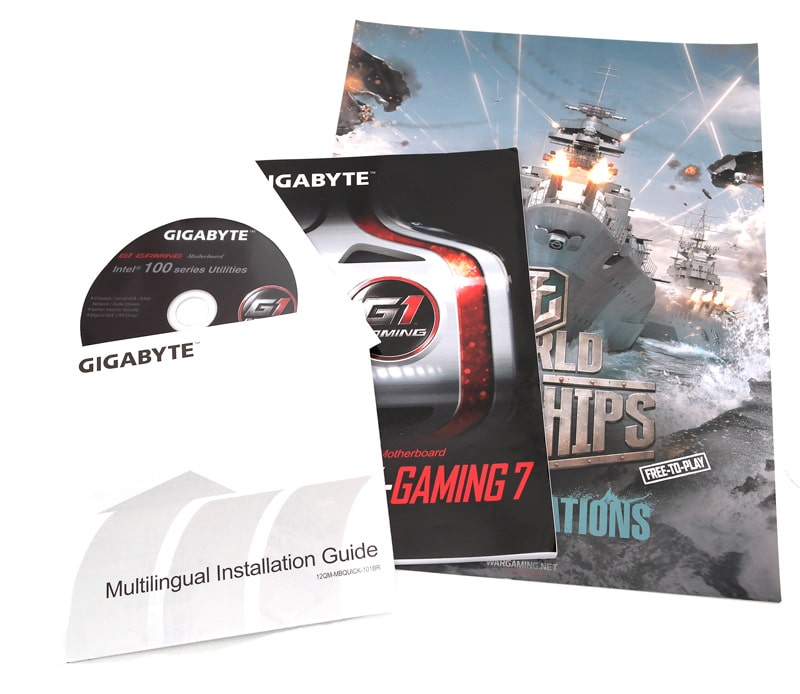
Along with those are 4x clear SATA 6Gb/s cables, G1 Gaming sticker, padded and illuminated IO shield, SLI bridge and G Connector.

This is an odd design for the SATA cables, maybe they are made like this to better blend in with the colour of the motherboard or to reflect the LED’s better.

The G-Connector is a great addition that allows you to securely clip in all of the front panel connectors into one hub and install at once. This makes the installation 100 times easier as you can do it outside of the case while the motherboard is installed.

A Closer Look & Layout Analysis
Now that’s refreshing. It’s not a complete direction change from the usual red and black, but the huge white presence just breaks the board up so much, finally!

There isn’t a huge amount of PCI options compared to some other Z170 motherboards, but this does include twin 32GB/s M.2 ports. The PCIe slots themselves are a vibrant red with metal shields. This must have been implemented due to the increasing weight and size of graphics cards and the possible damage to PCIe slots.

The IO options are few, but there are enough to connect what you would generally need on a gaming computer. From left to right there is 1x PS/2 port, 2x USB 2.0 ports (yellow), 1x gold-plated DisplayPort, 1x gold-plated HDMI port, 2x USB 3.0, 2x Gigabit LAN, 1x USB 3.1 Type C, 1x USB 3.0, 1x USB 3.1 Type A (red), 1x S/PDIF out and 5x gold-plated HD audio jacks.

Moving down the board, there is just an extension of the IO cover. This covers the vast majority of the audio components apart from the SoundCore amp.

Along the bottom is the usual array of headers and switches including front panel audio, USB 2.0, BIOS, BIOS switch and TPM headers.

Moving along the bottom, we then have a Slow Boot switch, fan header, front panel header block and a clear CMOS jumper hidden behind the front panel block.

Moving up the other side of the motherboard, we are presented with 8x SATA 6Gb/s ports and 3x SATA Express.

Opposite the I/O ports, we find 2x USB 3.0 headers, DEBUG LED, Power button, OC and ECO buttons, 24-pin power connector and the four DDR4 slots.

The top of the motherboard is generally sparse due to the heat sinks covering most of this area. However, this motherboard has room for 3 fan headers, a few capacitors and the 8-pin power connector.

Testing & Methodology
Before we delve into any testing we would like to take this opportunity to review our test system. All tests are conducted three times and the average taken to use in our charts.
Hardware
- Motherboard varies by review
- CPU: Intel Core i7 6700k
- GPU: NVIDIA GTX 980Ti
- RAM: Crucial Elite 16GB (2x8GB) 2666MHz
- Cooling: Thermaltake Water 3.0 AIO with Gelid GC-Extreme
- Case: Lian Li T80 Test Bench
- Storage Drives: Main storage: Crucial MX200 250GB, Test Devices: SanDisk Extreme Pro 240GB SSD, Plextor 256GB M6e M.2 SSD and Patriot SuperSonic Magnum 256GB USB 3.0 Flash Drive
- PSU: be quiet! Dark Power Pro 11 850W
- Operating System: Windows 8.1 64-bit
- Networking: ASUS RT-AC68U router
Software
- SiSoft Sandra Engineer – available here
- WPrime – available here
- Cinebench – available here
- 3DMark – available here
- Bioshock Infinite – available here
- Tomb Raider – available here
- AIDA 64 Engineer – available here
- Latencymon – available here
- Rightmark Audio Analyser – available here
- LAN Speed Test Lite – available here
- Passmark – available here
Memory
For our memory tests, we use the built-in memory benchmarks in AIDA64 Engineer and SiSoft Sandra. For more details on each of the benchmarks please see here and here respectively.
Storage
To test the storage performance in our motherboard reviews we use AIDA’s Disk Benchmark utility built into their AIDA64 Engineer Edition software package and run linear read and write tests. We run each of the benchmark tests on a SATA III, USB 3.0 and M.2 device. For SATA III testing we use a SanDisk Extreme Pro 240GB, for USB 3.0 testing we use the Supersonic Magnum 256 GB USB 3.0 flash drive and for M.2 testing we use Plextor’s 256GB M.2 M6e SSD. The drives are always formatted before use.
Networking
For our networking tests we connect the test system up to our Intel Gigabit-enabled ASUS Rampage IV Extreme X79 motherboard test system through the ASUS RT-AC68U router and run our tests. We opted for this over a direct point-to-point connection because we wanted to simulate real-world performance. For our WiFi tests we do the same except we connect the test system to the ASUS RT-AC68U router via WiFi at a distance of 2 metres from the router.
Lan Speed Test
LAN Speed Test was designed from the ground up to be a simple but powerful tool for measuring file transfer, hard drive, USB Drive, and Local Area Network (LAN) speeds (wired & wireless). It does this by building a file in memory, then transfers it both ways (without effects of windows file caching) while keeping track of the time. Download the free Lan Speed Test Lite utility from here.
PassMark
The PassMark Advanced Network Test (which is part of PerformanceTest) is designed to test the data transfer rate between two computers both of which must be running PerformanceTest. One of the computers must act as the server and will sit waiting for a connection. The other computer acts as a client. It connects to the server machine and sends data to it for the duration of the test. You can download a trial version of PerformanceTest from here.
Power Usage
To measure power consumption we, use a “killawatt” meter and measure the total system power draw at the wall. We run three different use-case scenarios for 5 minutes and take the average reading.
RightMark Audio Analyser (RMAA)
RMAA suite is designed for testing quality of analog and digital paths of any audio device. The results are obtained by playing and recording test signals passed through the tested audio path by means of frequency analysis algorithms. A more common mark is also provided for those unfamiliar with measured technical parameters. Available here. We run the RMAA test using a 3.5mm to 3.5mm cable connecting the line out to the line in to test the quality of the motherboard audio codec not any external audio devices. We run the complete playback and recording test at default settings and then get RMAA to interpret the results giving the below outputs. We sync the playback and recording audio devices to the same setting as the test for accurate results.
DPC
DPC is a Windows tool that analyses the capabilities of a computer system to handle real-time data streams properly. It may help to find the cause for interruptions in real-time audio and video streams, also known as drop-outs.
wPrime
wPrime is a leading multithreaded benchmark for x86 processors that tests your processor performance by calculating square roots with a recursive call of Newton’s method for estimating functions. wPrime is a free utility that is available for download here.
BIOS and Overclocking
Most motherboard manufacturers nowadays offer multiple BIOS styles for users to enter and tweak the system settings. The latest implementation of the BIOS type is the UEFI (Unified Extensible Firmware Interface) BIOS, which is a simpler version to view and interact with. Each manufacturer has a different style and each motherboard could have a different colour style.
Much like other manufacturers, Gigabyte offers a simplified version of the UEFI. This ‘EZBIOS’ is a much more attractive version of the typical BIOS which is designed to be easier to use for new and seasoned users alike.
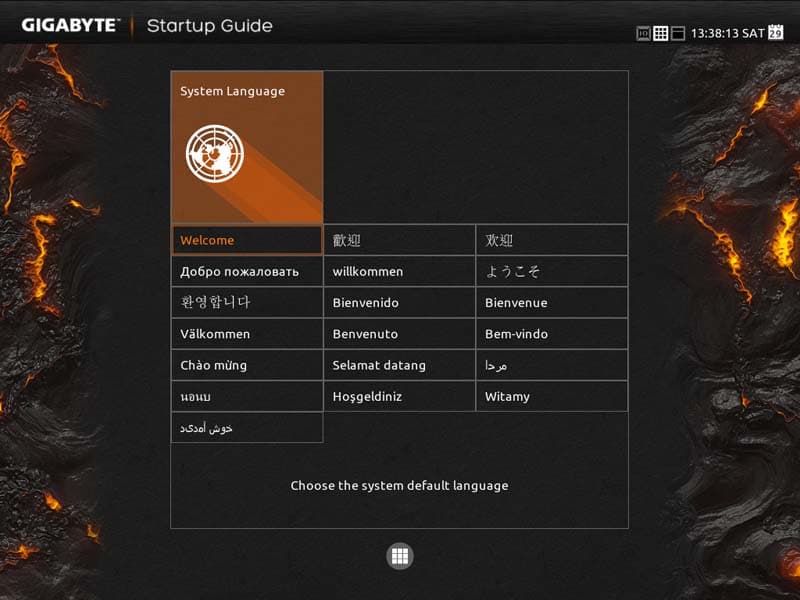
The main page gives you an overview of what you can do within this BIOS design. It’s not as comprehensive as the traditional BIOS, but you don’t need ever feature every time you enter the BIOS. All of the features here are self-explanatory such as changing the system time and boot sequence.
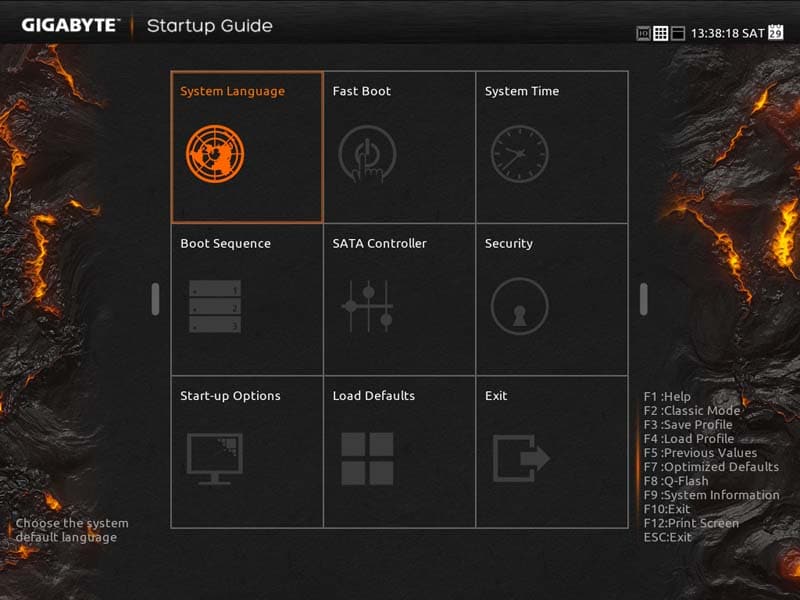
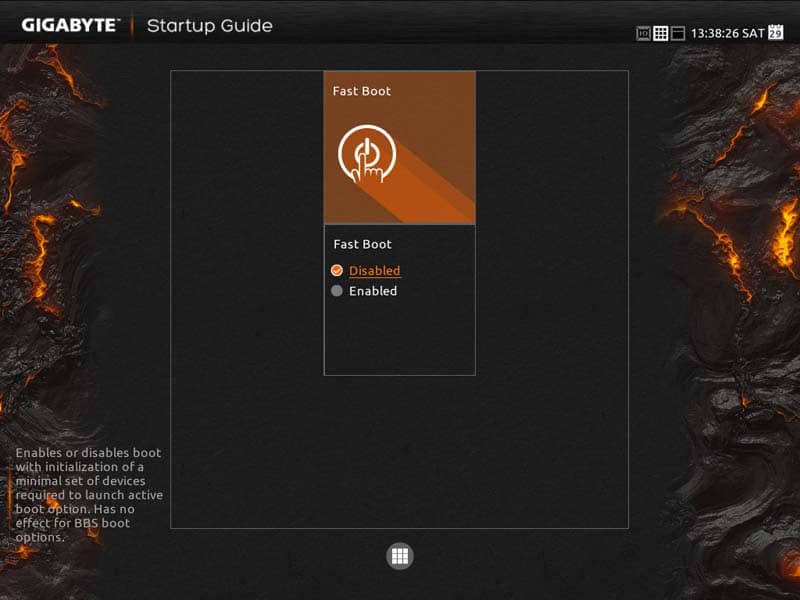
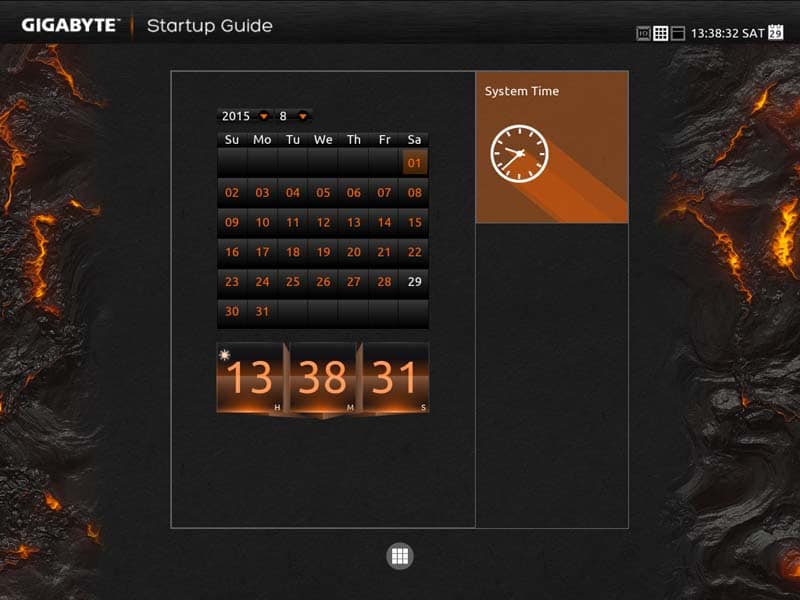
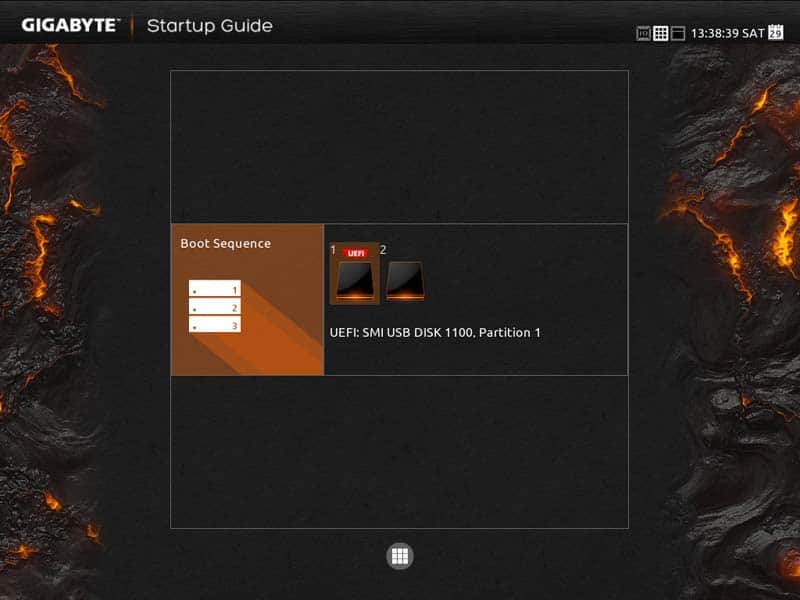
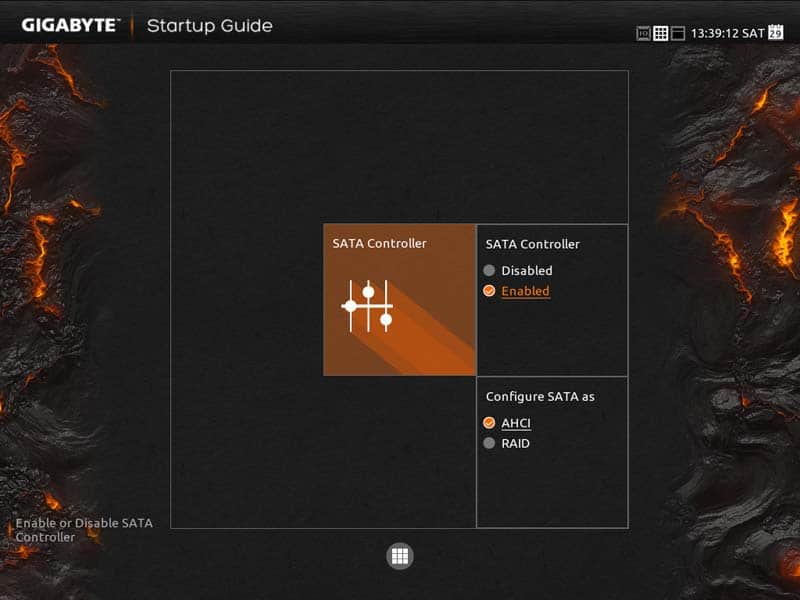
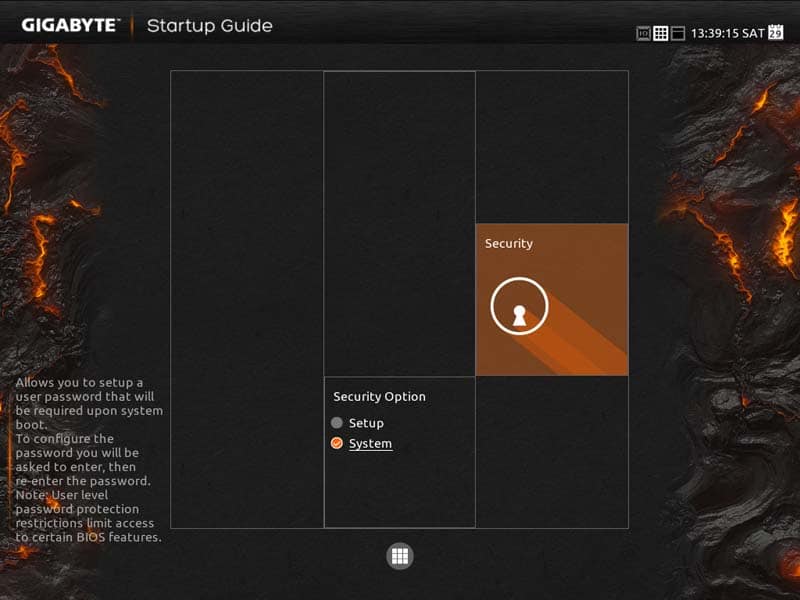
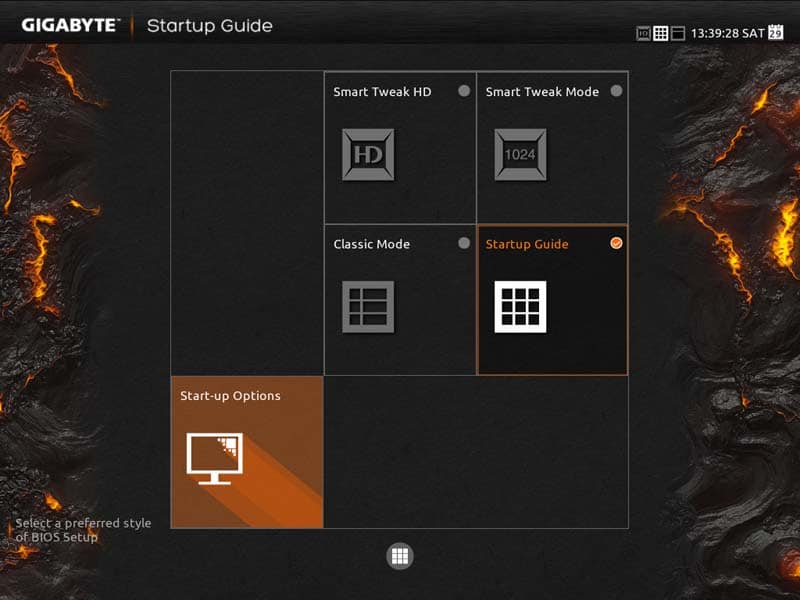
Moving onto the more traditional style BIOS. The first page you are presented with is the MIT page. This hosts everything you will want to increase the performance of your computer including CPU and memory frequency.
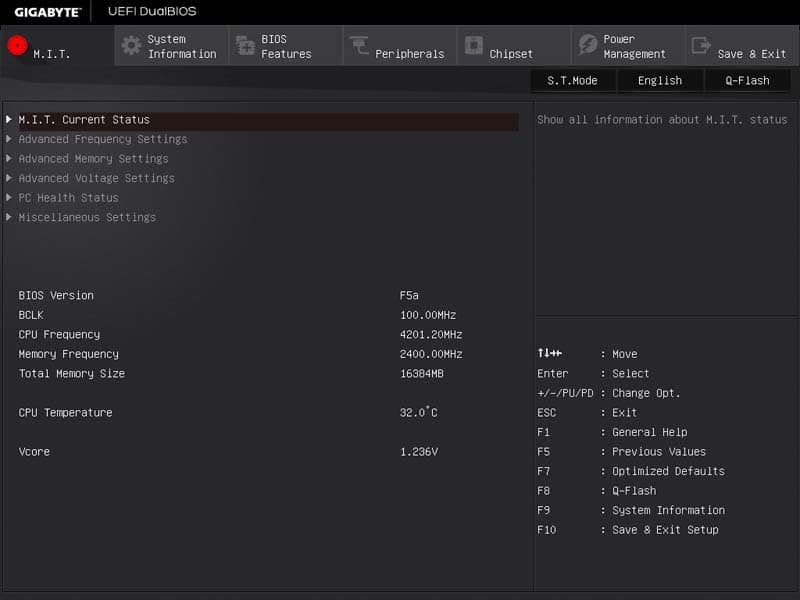
System information is a simple motherboard information screen, displaying motherboard model and BIOS versions.
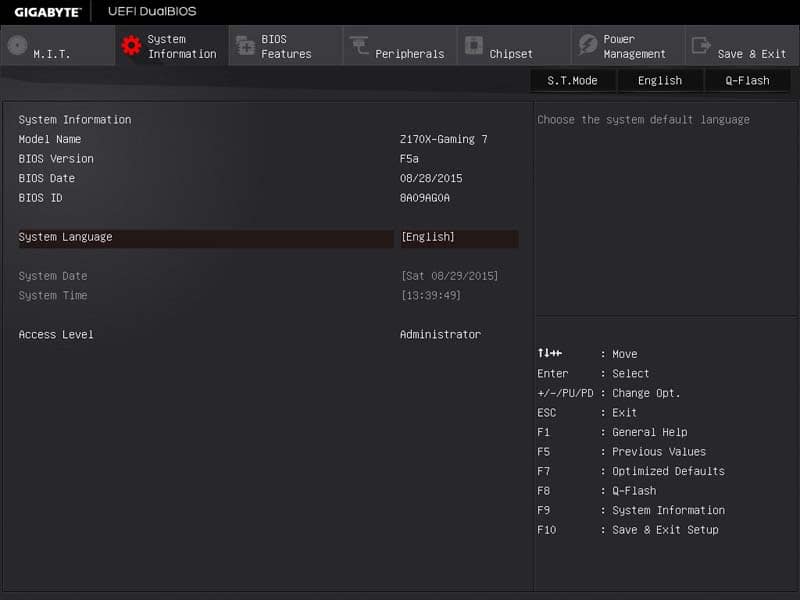
The BIOS features page has all of information regarding the BIOS and operating systems. This screen allows you to fine tune your system before the BIOS loads to give the best possible experience.
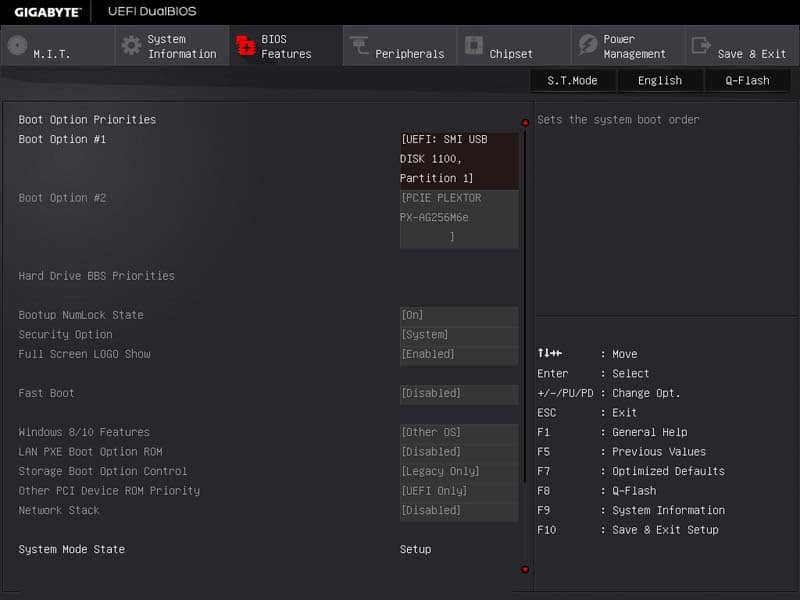
Peripherals is the page where you will go to look at and tweak the information regarding anything you have plugged in into the USB, SATA or PCI ports.
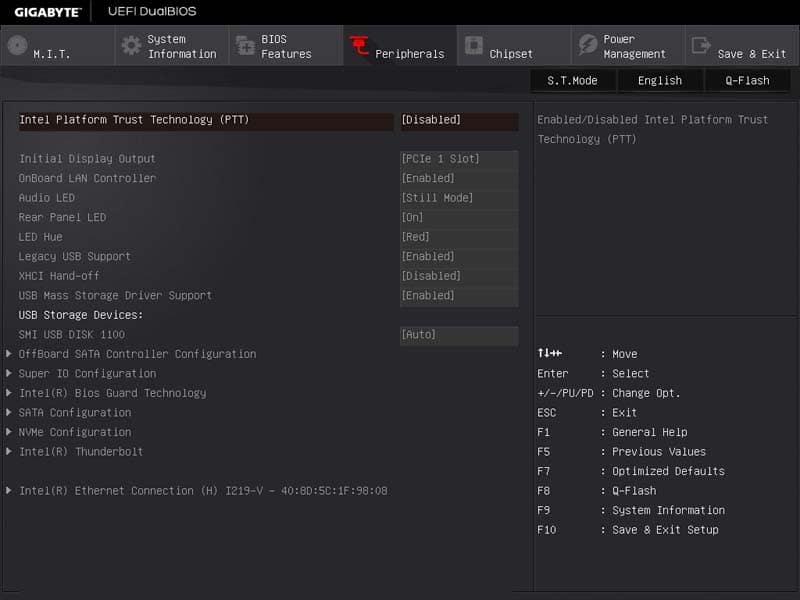
The Chipset screen is likely to be one of the lesser used screens thanks to how well the chipset is already set up. However, you can tweak certain features such as the Audio.
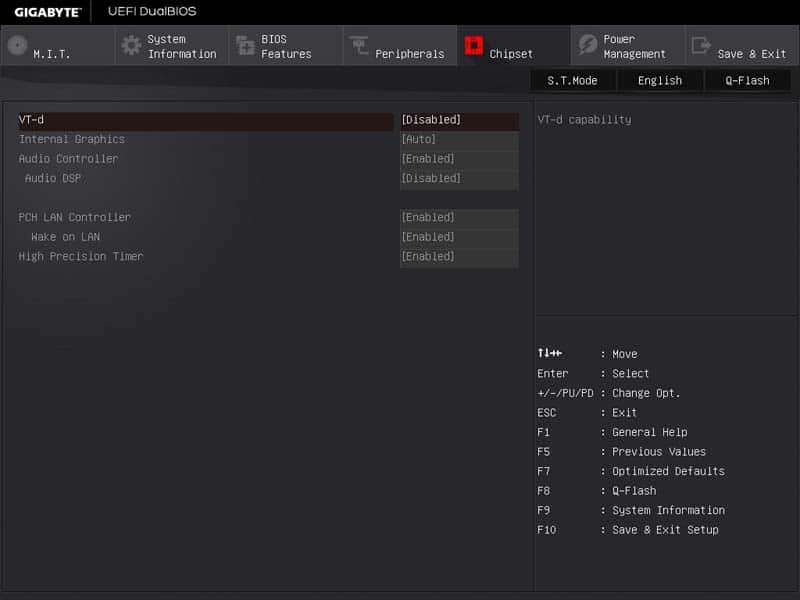
Power Management could be misinterpreted. It doesn’t include the voltages to the components, rather the overall power features of the motherboard such as power on features and resume by alarms.
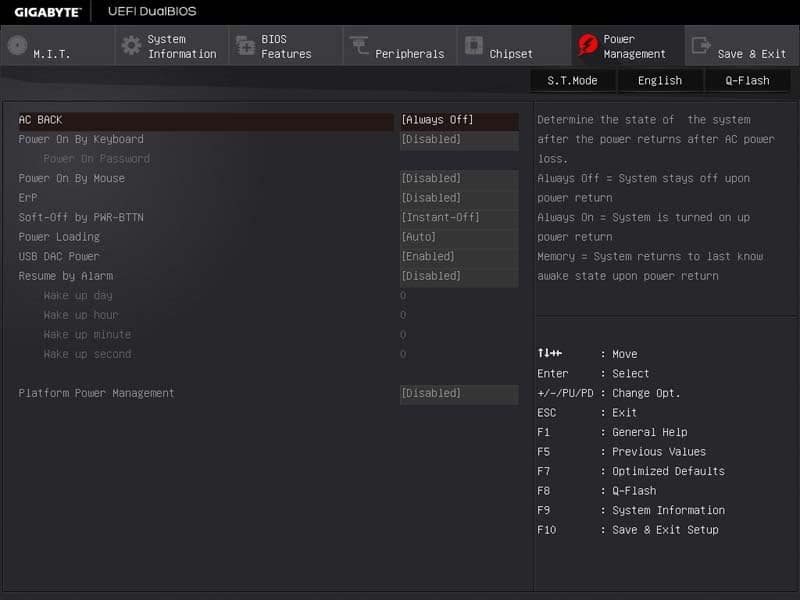
The Save and Exit screen it probably the only screen that is familiar between all motherboards. Here you can choose to save or discard your settings and manually boot into another drive if you are performing a task such as a new operating system install.
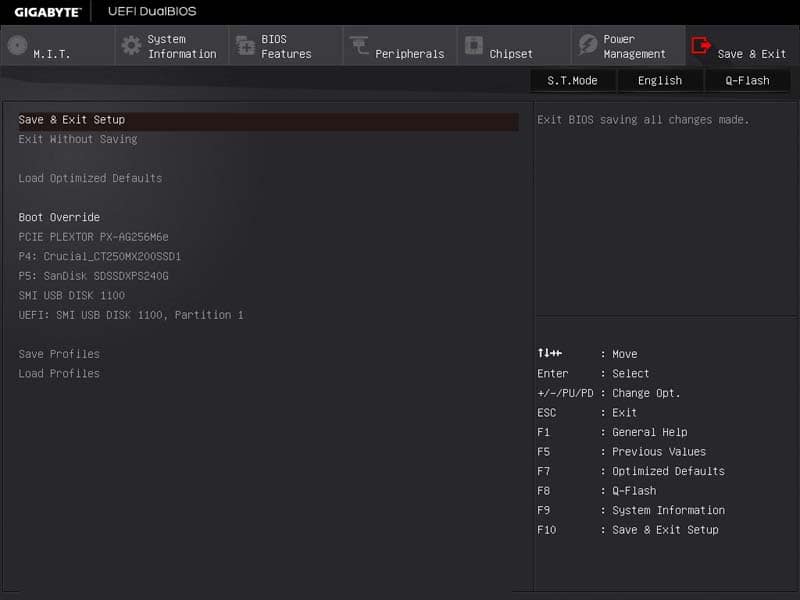
Overclocking
Gigabyte motherboards are extremely stable and normally very simple to overclock on, however, I found this motherboard slightly more confusing than I think I should have. The MIT section of the BIOS held all of the information in the places where you would expect, but splitting up each section such as CPU frequencies and voltages into different sub-sections just makes it more confusing than it should be; although splitting everything up like that can really be helpful for new users who do not want to risk accidentally increasing voltages when increasing the frequencies.
The overclock on this was relatively easy to achieve and it held stable at 4.8GHz at a fixed voltage of 1.45v. The voltage reading through CPU-z is incorrect which could be a compatibility issue with this motherboard and CPU-z. Just remember how new the series is, updates will be coming thick and fast to increase functionality and compatibility.
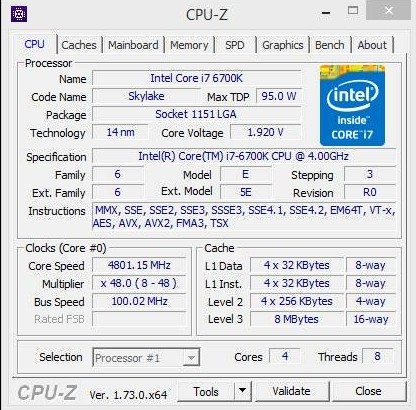
Software Overview
So the manufacturer’s point of difference is not only the components it uses, but also what it can offer the user during day-to-day use. Gigabyte, like others, offer many different programs for you to choose from once set up which can help to make your life a little easier. Usually these programs are useless, offering bloatware or some pretty pointless programs that you wouldn’t normally download, but times have changed and so have these programs.
Gigabyte offer a huge amount of utilities, first up is Smart Switch. This particular app is only compatible with Windows 8/ 8.1 as all it really does is add a traditional start menu. While some might see this as pointless, it works quite well apart from the search function, which seems to be non-existent.
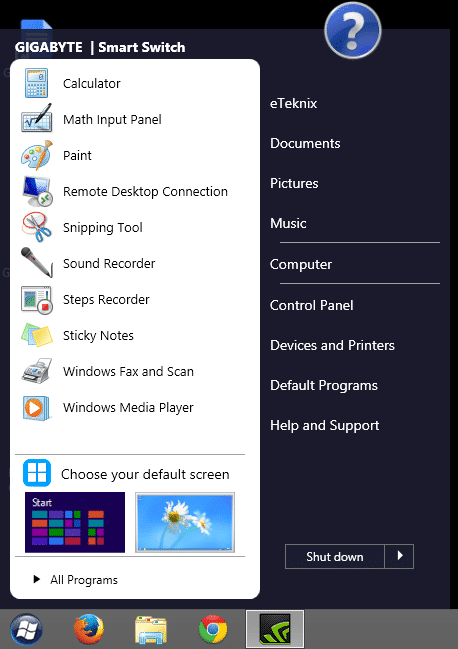
The main utility on offer is App Center. This is the main “hub” for all of the sub-utilities and is easily accessed through searching or the taskbar. One key feature I like with this is that if you hover over the app you no longer want, you can simply uninstall it by right-clicking.
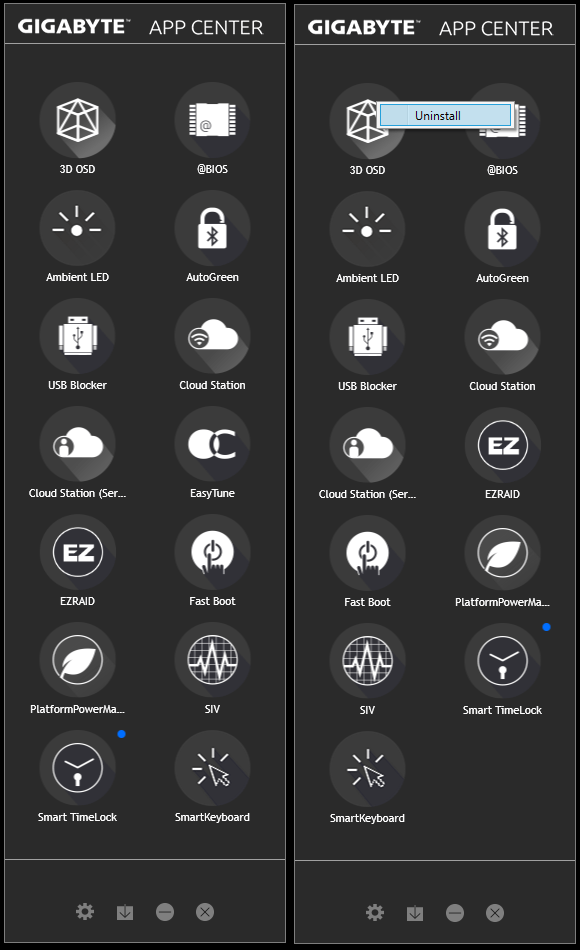
First up is 3D OSD, this small feature gives you an in-depth insight to the graphics hardware monitor. The blue dots represent what can be recorded and displayed in a log file, handy if you are experiencing issues or just want to monitor your graphics card after a hard gaming session.
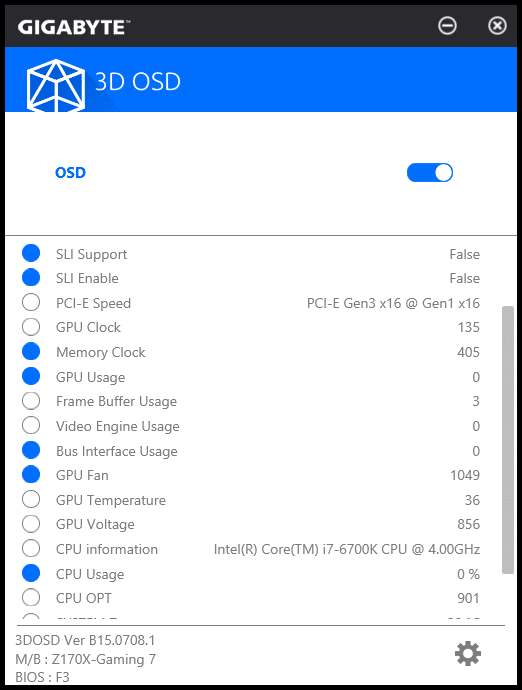
@BIOS is probably the most renowned utility for Gigabyte, being one of the first highly successful BIOS flashing software to be offered by a manufacturer. The process is extremely simple, but I found updating from a server to be extremely annoying. When it did find a server to download from, it would not present the latest BIOS either, so manually downloading from the product page would be the best option.
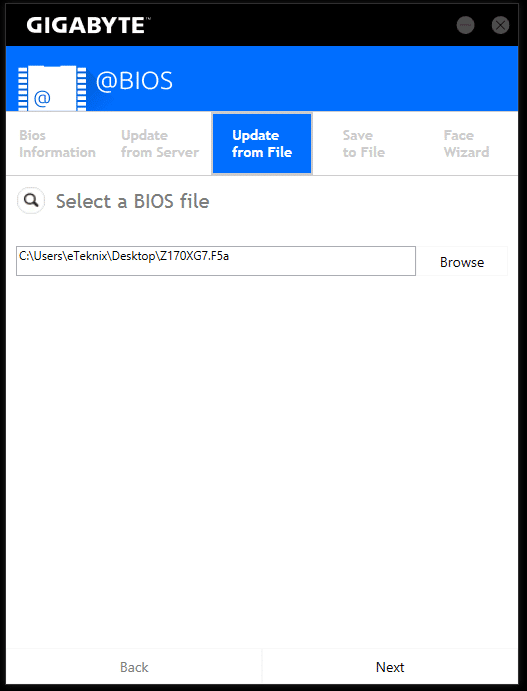
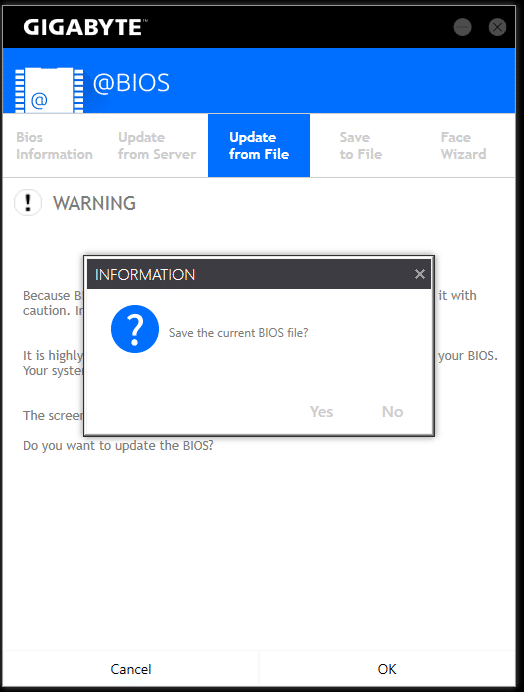
Ambient LED is one of the newer additions to the app line-up. This is mainly due to only recent motherboards being offered with customisable RGB LED’s. This feature changes the LED colour which is found under the sound cover.

With a push towards a more mobile lifestyle, Gigabyte offers AutoGreen. This is a feature that allows you to control your computer power settings through a mobile device.
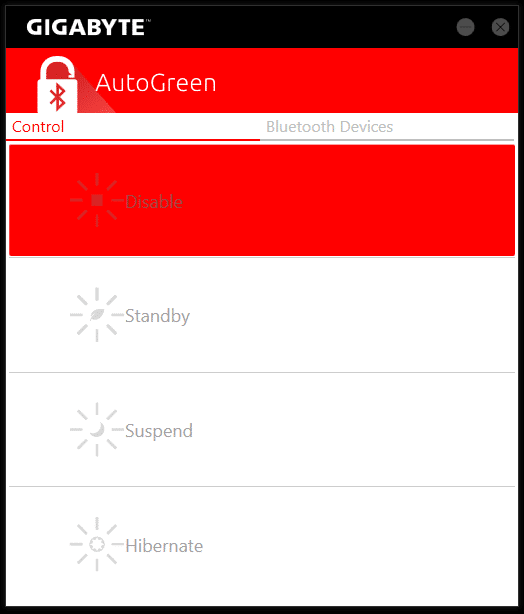
EasyTune is something that all manufacturers offer. It is a one stop shop for overclocking and performance information while using the computer instead of having to restart and enter BIOS. While these methods of overclocking still aren’t recommend, they are getting a lot better, but you can always do better by manually setting the overclock in the BIOS.
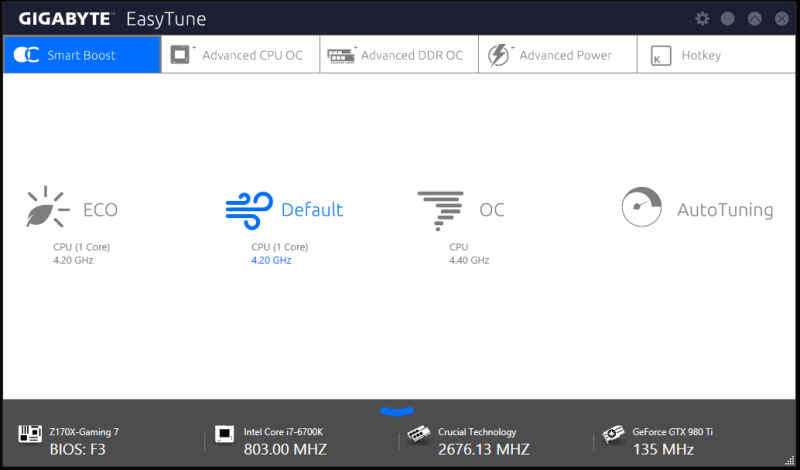
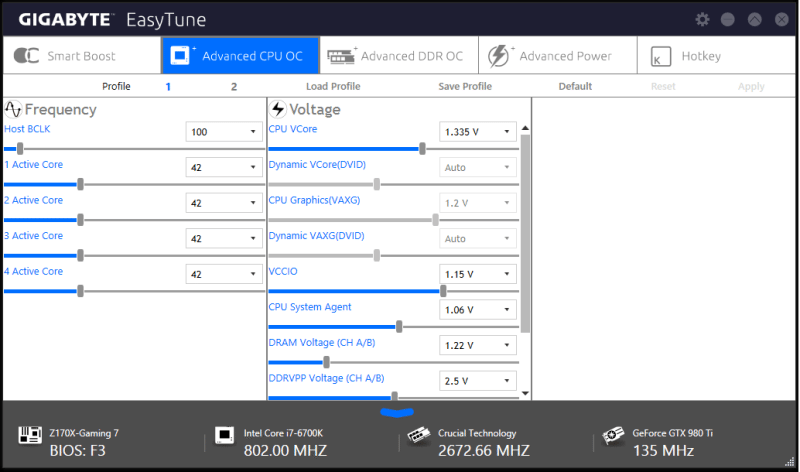
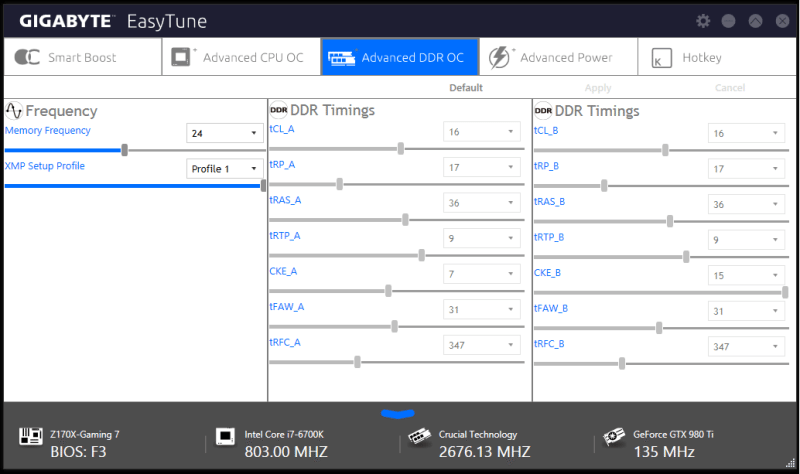
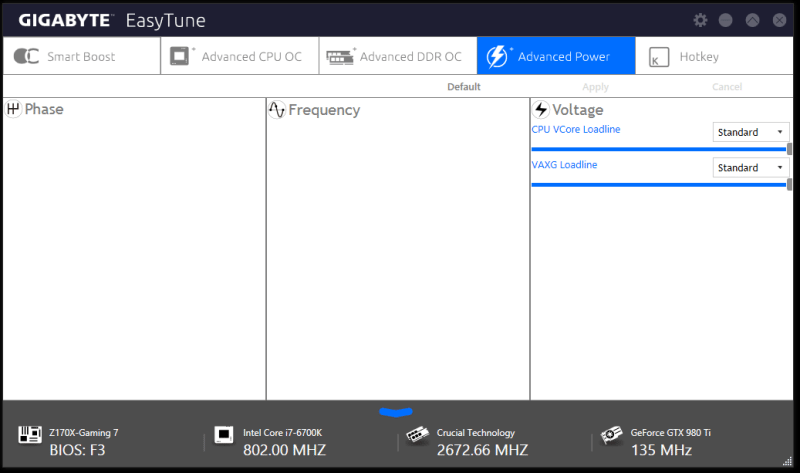
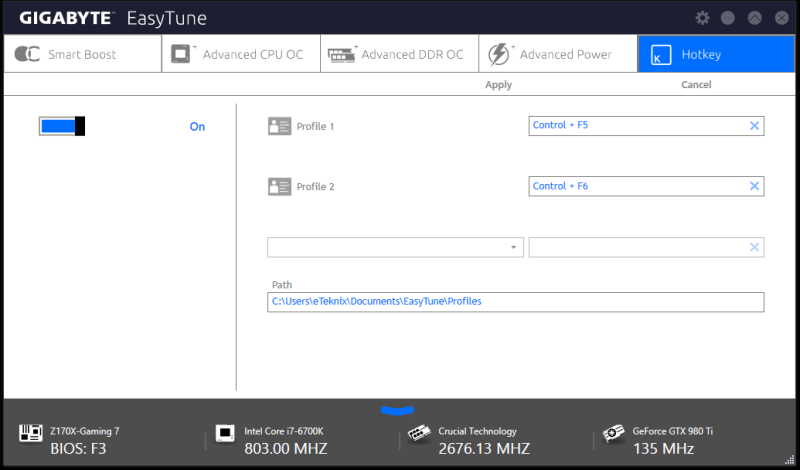
Easy RAID is a great little tool that allows you to enable RAID simply through a nice GUI.
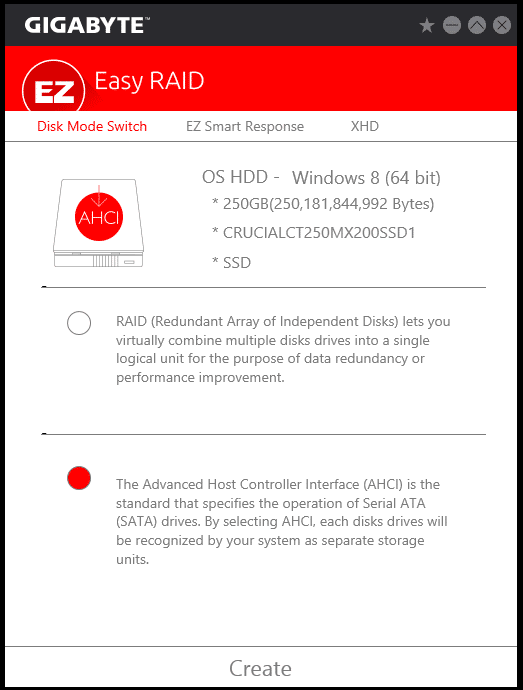
Fast Boot is a similar feature to what we saw during our trip into the BIOS. This allows you to choose whether or not you want to disable certain processes to speed up the booting process. Here you can also choose to enter BIOS incase your keyboard isn’t recognised before the operating system is loaded.
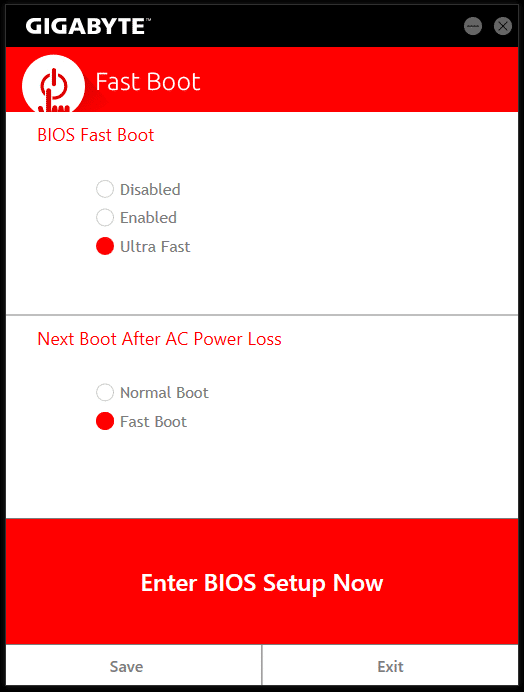
Home Cloud and Home Cloud Station are both mobile interaction features. Home Cloud is a back-up system between your computer and mobile device.
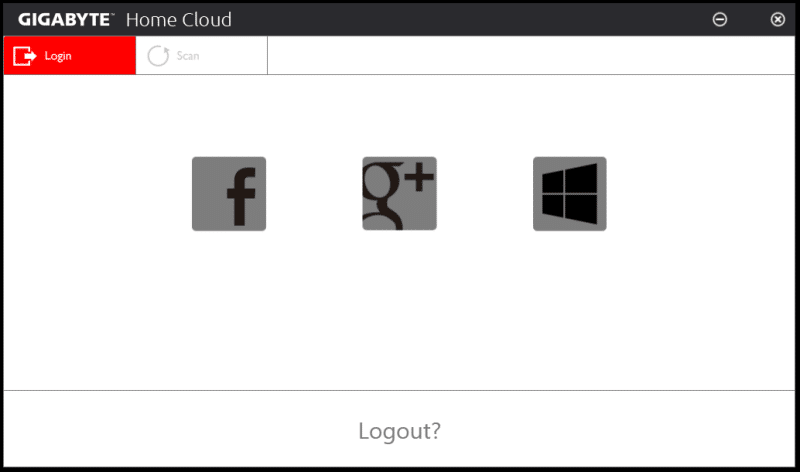
The Home Cloud Server is a combination of multiple features: HomeCloud, Gigabyte Remote, Remote OC and HotSpot. These features give a seemless connectivity experience beteen your main computer and smart device.
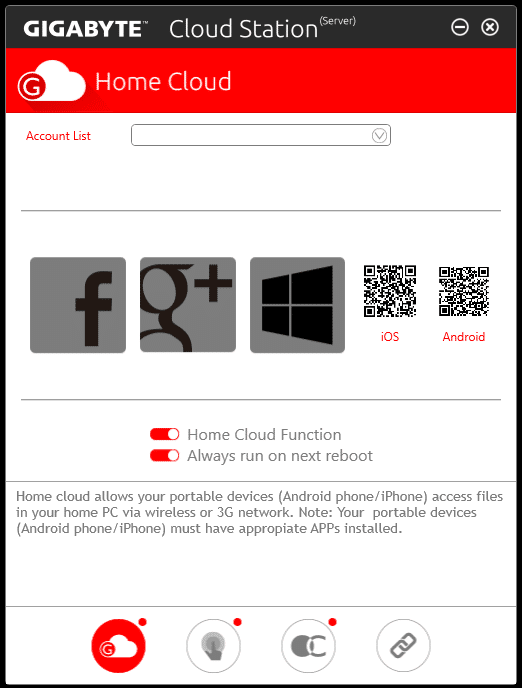
System information viewer (SIV) is a hardware monitor that focuses on the fan speed. First time opening of the app will start a fan calibration which closely resembles Windows 8/8.1/10.
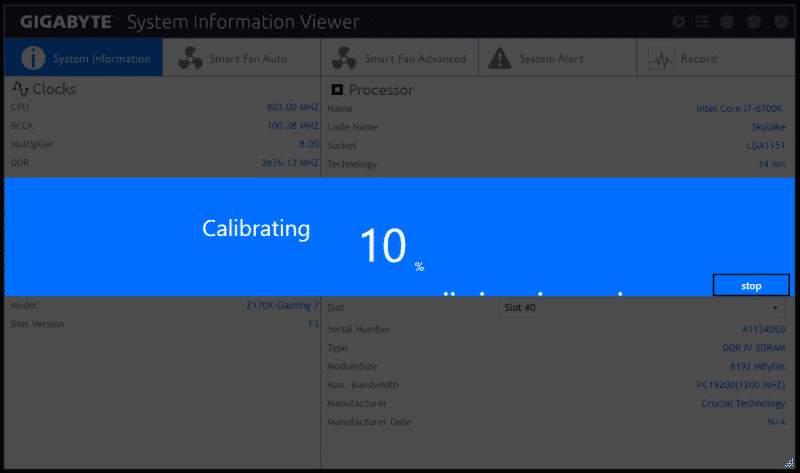
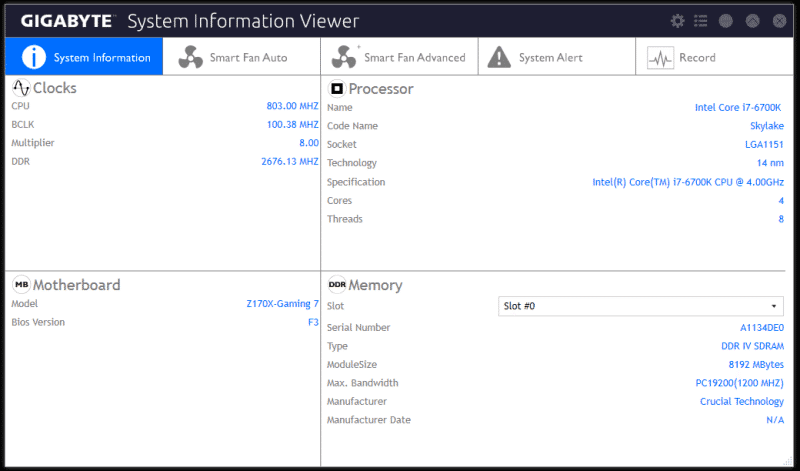

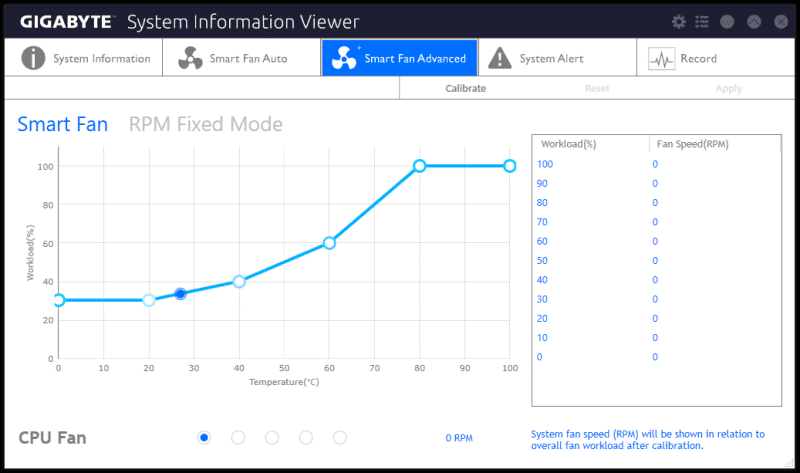
Along with fan control, you can set up alarms and warnings if your system ever goes outside of the tolerances that you set.
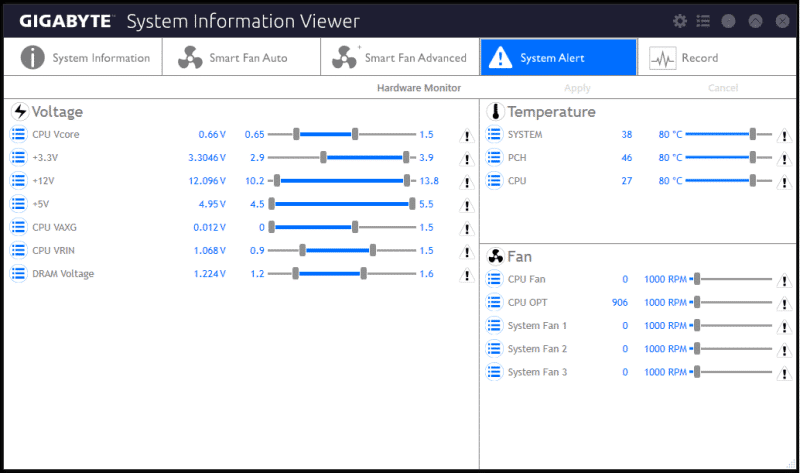
The record screen works hand in hand with the System Alerts to monitor your voltages. This could be extremely useful if you are having random drop outs during general use and you are not sure on the issue.
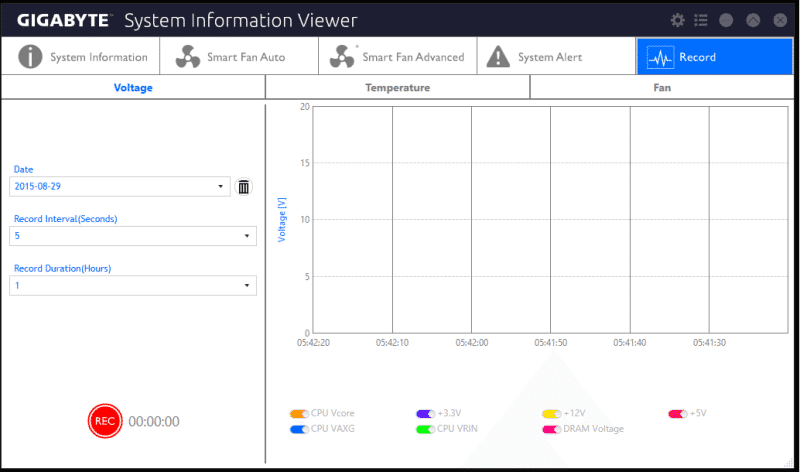
Smart Keyboard is basically a hotkey macro function. By assigning different functions to different unused keys, you can quickly access webpages by only pressing 1 button.
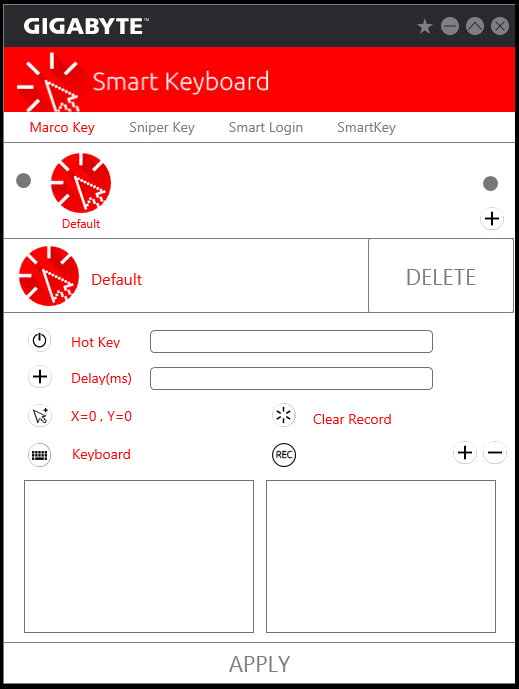
In with this software, you can also change the mouse sensitivity on the fly if you mouse doesn’t support it on the device itself.
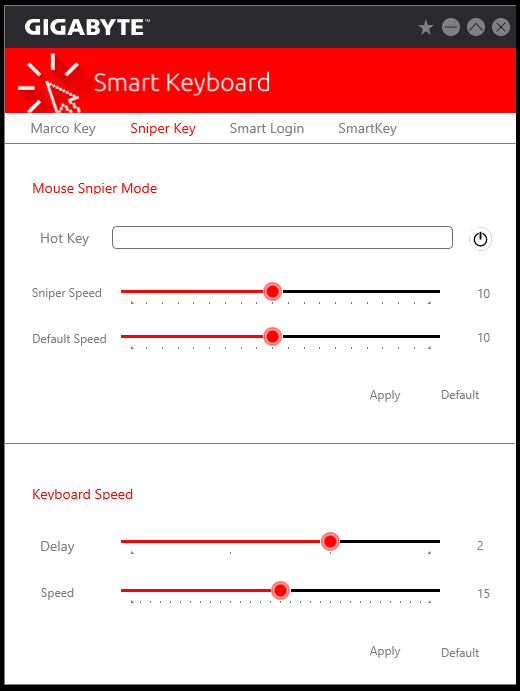
Unique the this motherboard (so far), is the Creative Sound Blaster Pro Studio. It is just like most other operating system based audio programs. However, I personally prefer this to most others as it is clean and easy to use.
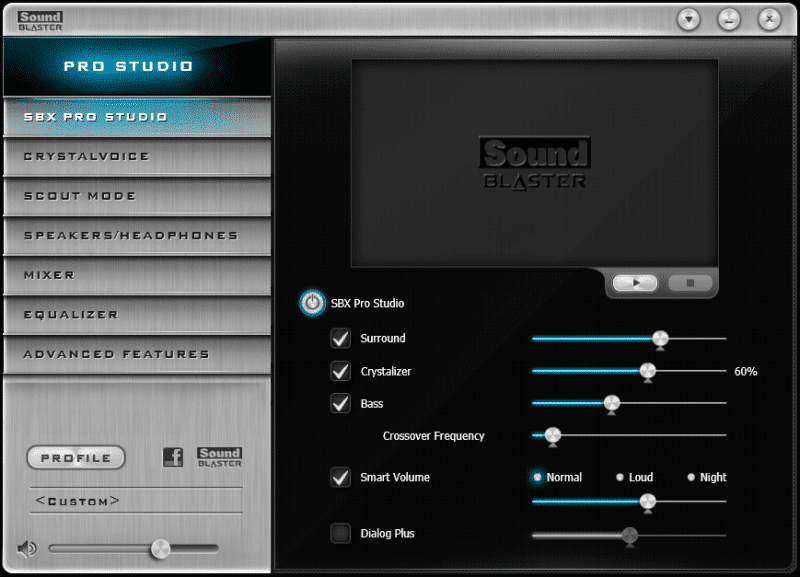
CPU & GPU Performance
Cinebench
First test for the Z170X-Gaming 7 and it proves that it is the best with an overall lead and taking an even larger lead when overclocked.
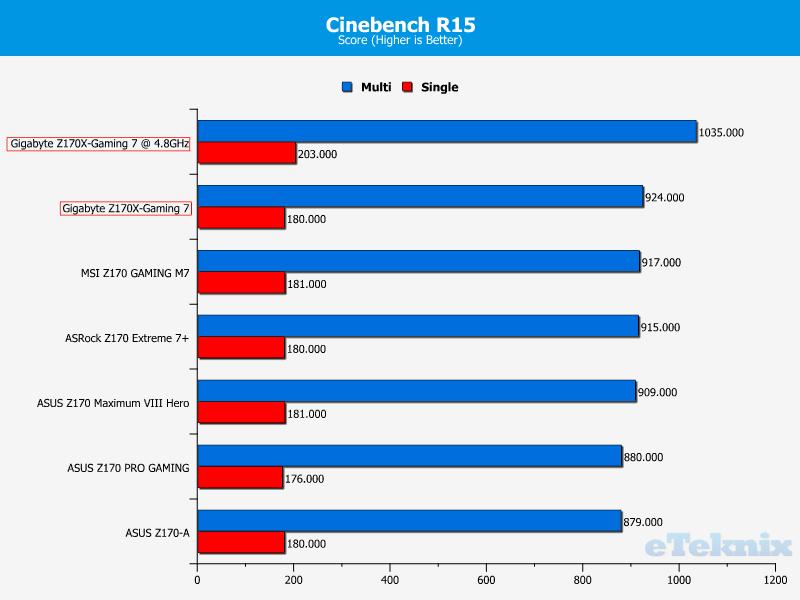
WPrime
A much smaller lead under stock conditions, but once overclocked, it absolutely dominates again.
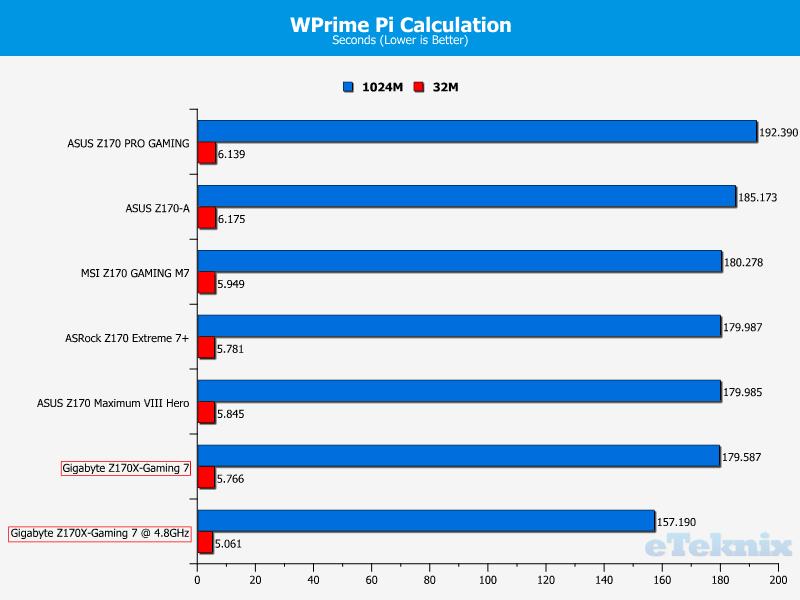
SiSoft Sandra
Here we see the MSI option take a small point lead but doesn’t stand a chance against the overclocked version.
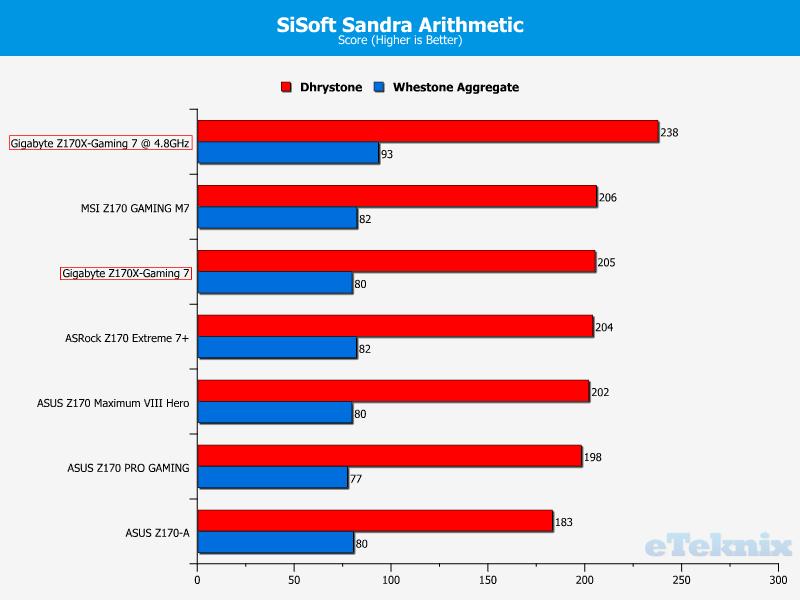
3DMark
Motherboards now have such a high bandwidth allowance for the GPU, that there is very little difference between motherboards. Some results are better than others which could be due to improved and matured BIOS and drivers since launch.
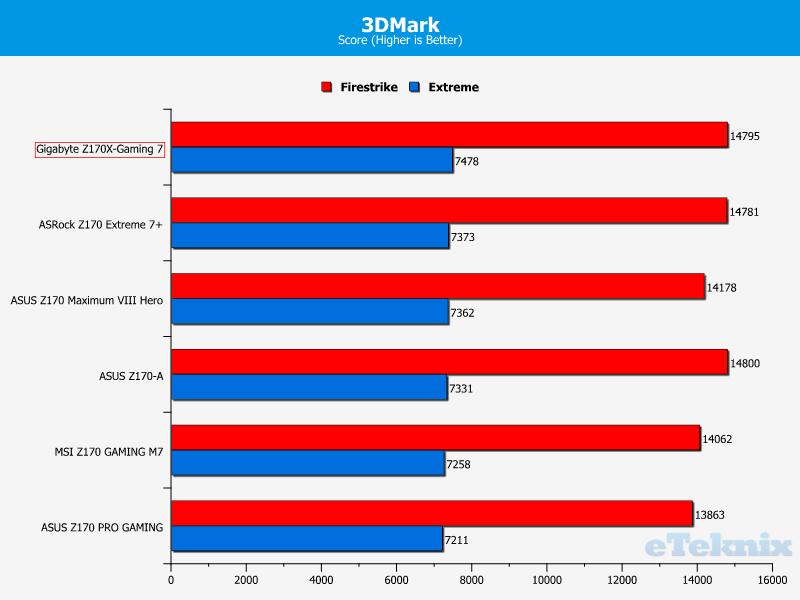
Tomb Raider
There is an extremely small difference between top and bottom here, all within a reasonable allowance and not noticeable by the human eye.
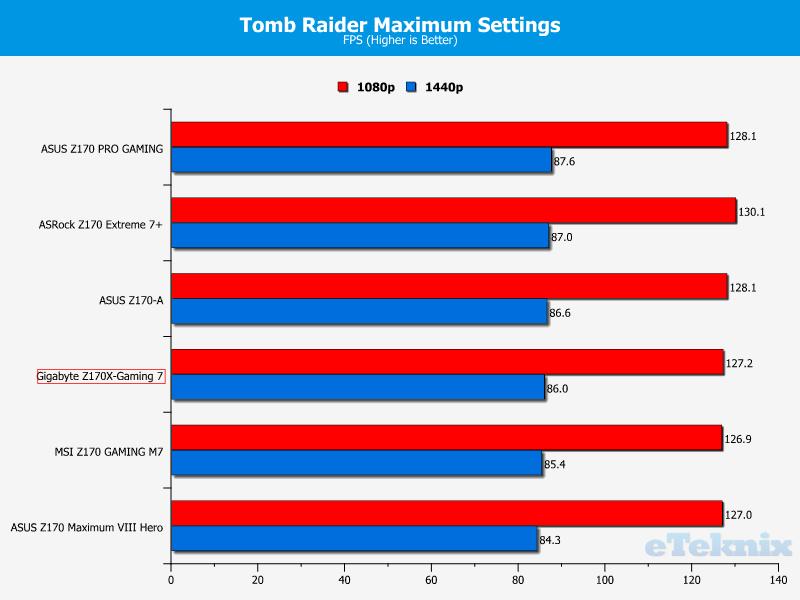
Bioshock Infinite
A similar story as with Tomb Raider, very little difference between top and bottom and not noticeable to the human eye.
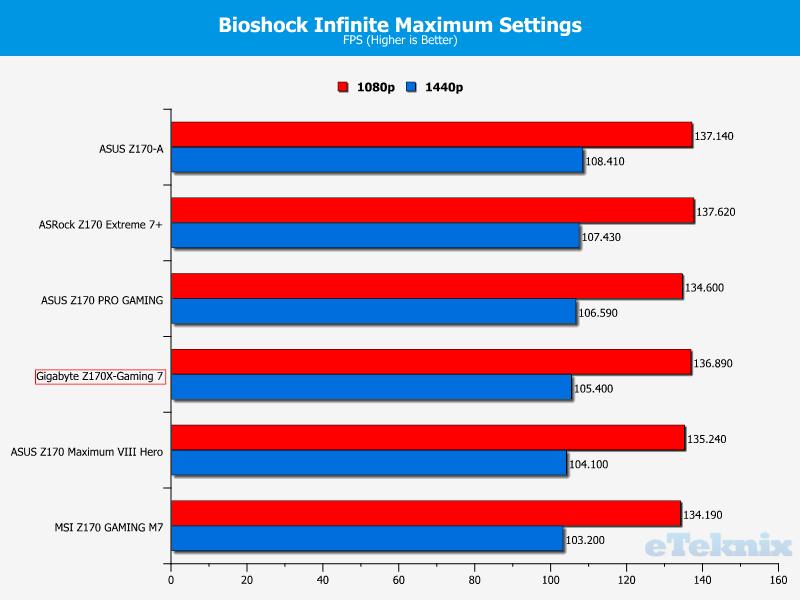
Memory Performance
AIDA64 Engineer
Aida64 proves that the memory channels are very free flowing in terms of bandwidth. This allows the DDR4 dual channel memory to offer all of the performance it has to offer. When the CPU is overclocked, there is very little performance benefit; it is marginally worse here.
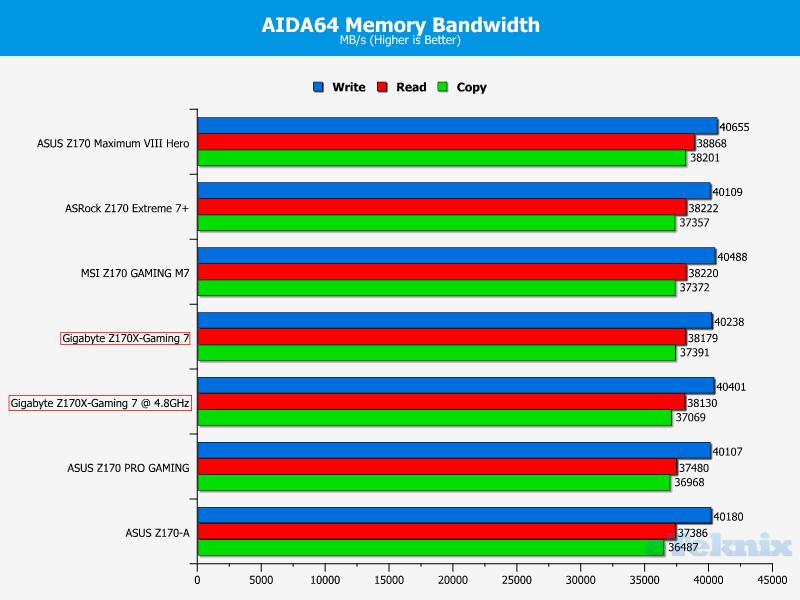
SiSoft Sandra
A slightly different story here, the overclock gives a small boost to the memory performance.
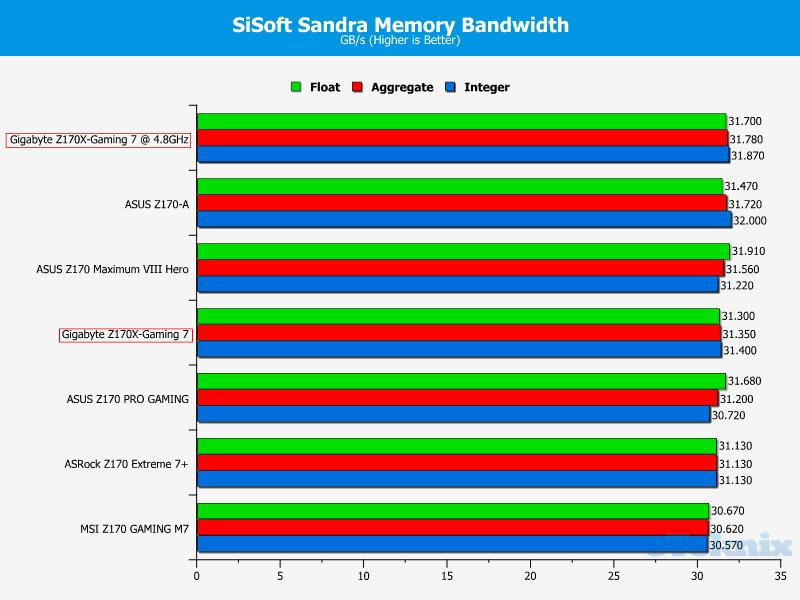
Combined Latency Test
The memory latency is in line with the rest of the DDR4 tests, only falling short of the ASUS M8H by a few nanoseconds.
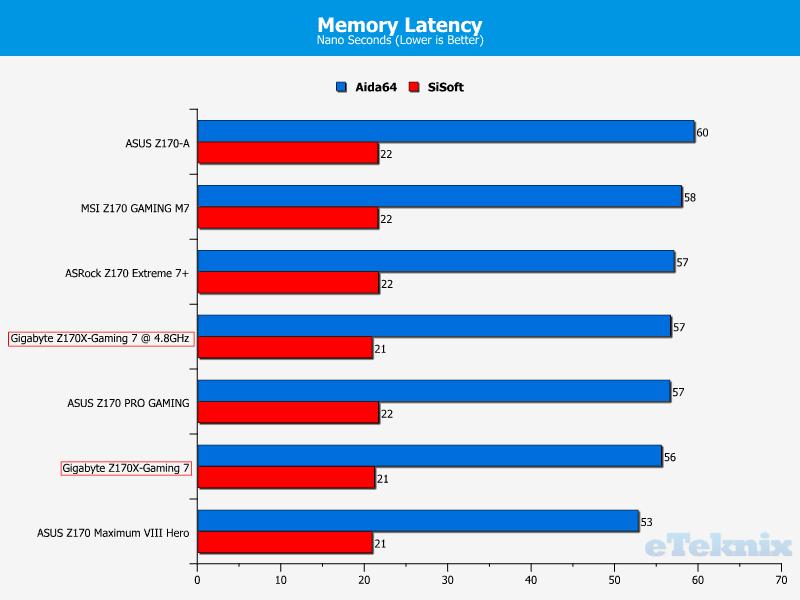
Storage Performance
Linear Read
We are now hitting the performance levels of the testing hardware rather than the motherboard itself. Both read and write tests offer an extremely similar performance to all of the other tests.
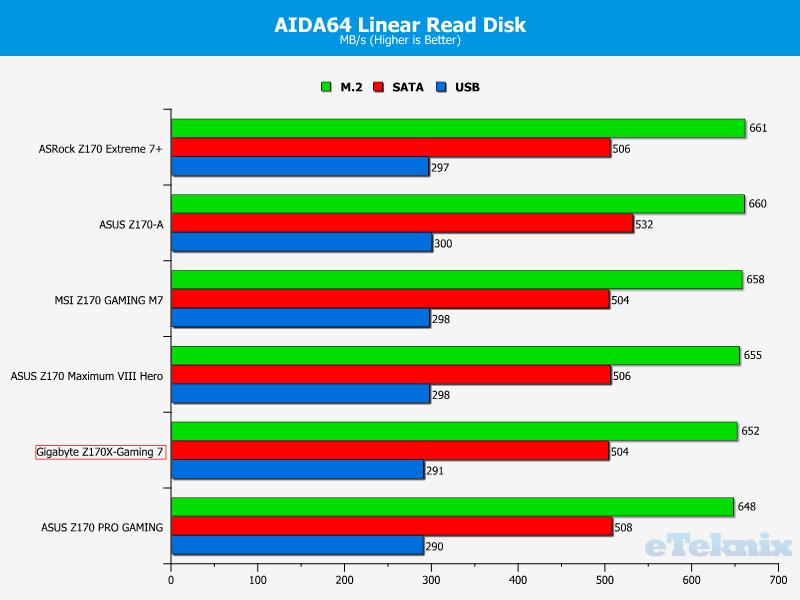
Linear Write
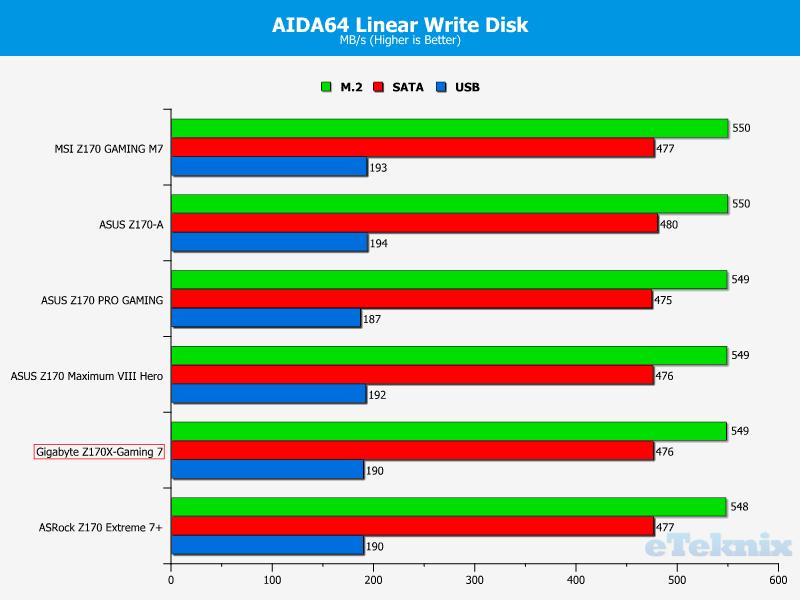
Networking Performance
LAN Speed Test Lite
Killer networking is being adopted more and more by different motherboard vendors. This makes for an interesting comparison between motherboards as the market isn’t saturated by the Intel option. Something that this motherboard offers is two LAN options, 1 Intel and 1 Killer, so we should see a good comparison between the two.
As we can see, the Killer option is superior to the Intel equivalent on this board. That being said, both do not offer the performance we should expect when comparing to the other results.
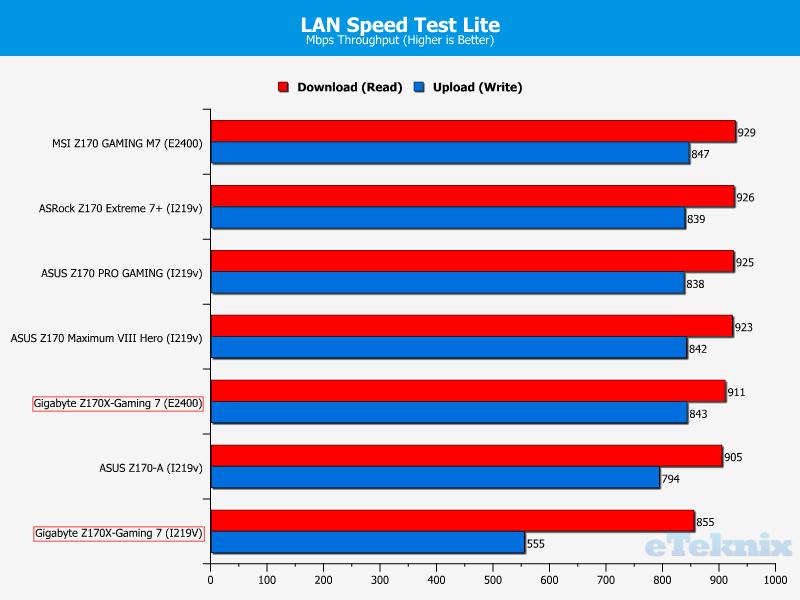
Passmark Performance Test 8 – Ethernet
A much better result for the Killer option and a more ‘in-line’ result for the Intel option.
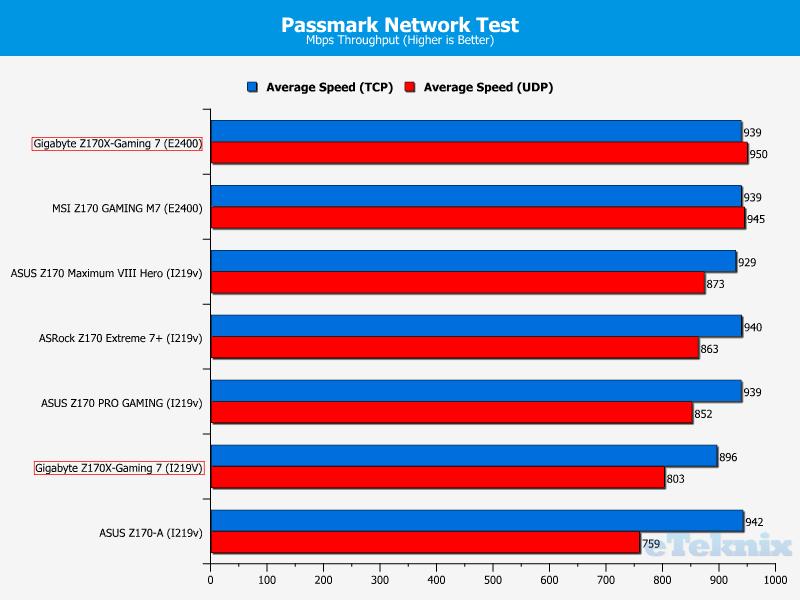
Passmark Performance Test 8 – CPU Work Load
I don’t know how Gigabyte has achieved this, but both of the LAN options supported on this motherboard has the lowest CPU usage in the respected categories. The Killer option is a third better off compared to the MSI Z170 Gaming M7.
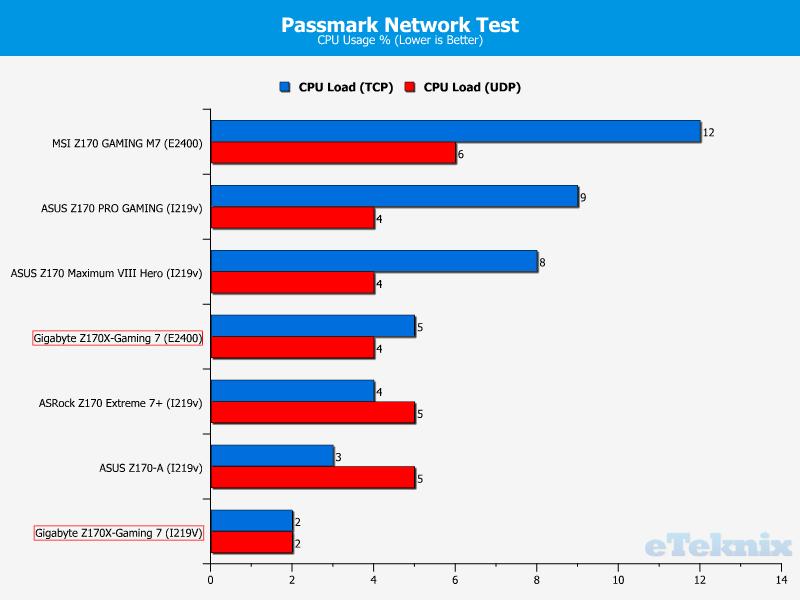
Audio Performance
Some excellent results here throughout all audio tests.
16 Bit, 44KHz (DVD Quality)
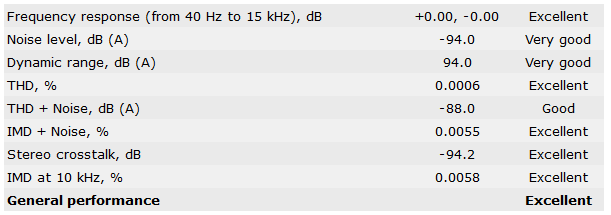
16 Bit, 96KHz (Studio Quality)
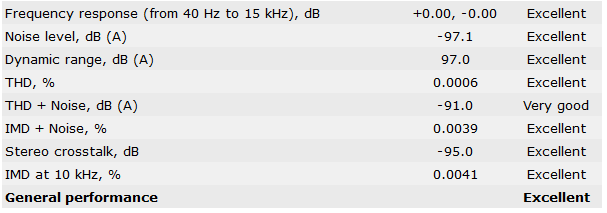
24 Bit, 96KHz (Studio Quality)
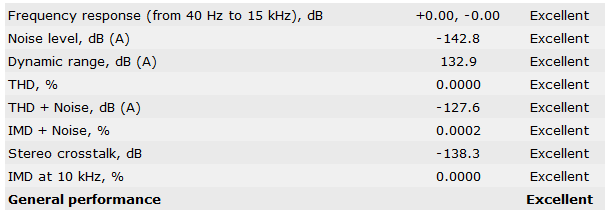
DPC Audio Latency Analyser
Gigabyte is the only manufacturer to adopt Creative for a sound codec and it seems like that has paid off with the lowest latency so far for a Z170 motherboard.
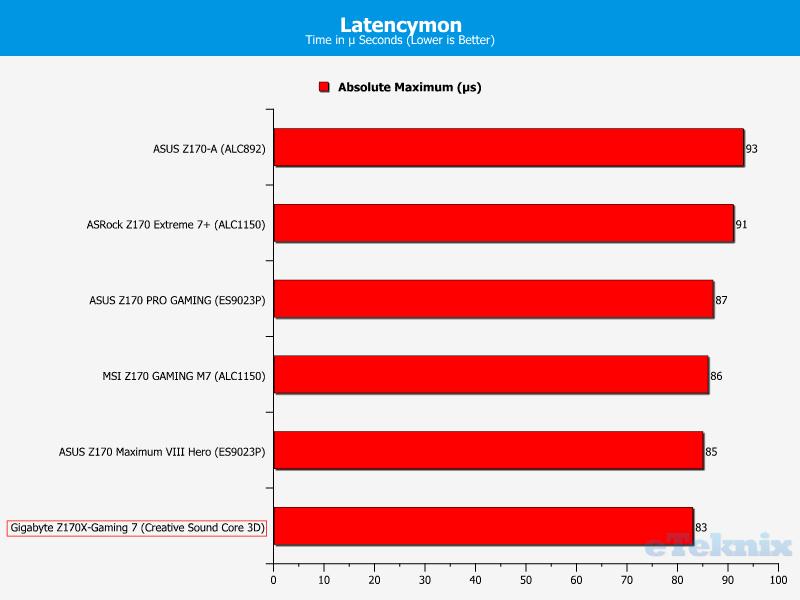
Power Consumption
Well that wasn’t expected, this motherboard has one of the best overall performance we’ve seen from the Z170 motherboards, yet it has the lowest power consumption.
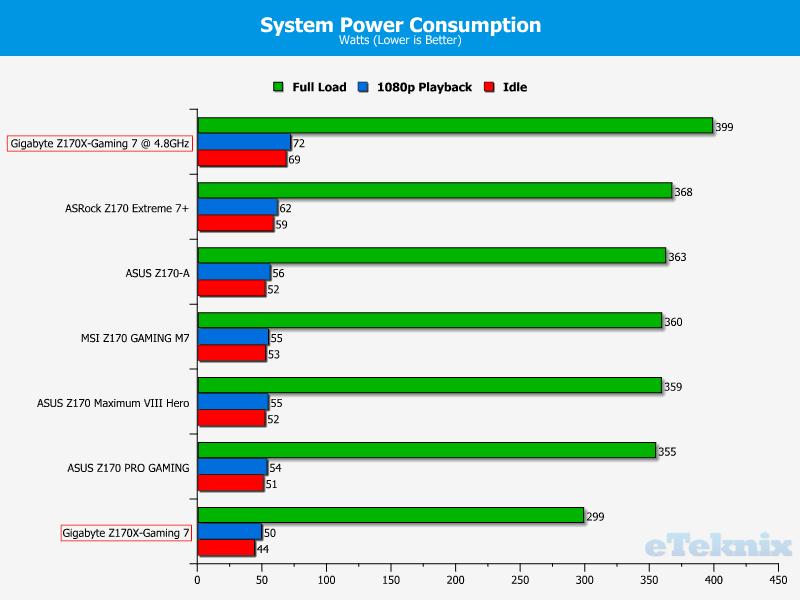
Final Thoughts
Pricing
The Gigabyte Z170X-Gaming 7 is currently available in the UK from OverclockersUK for the reasonable price of £175.99. In the US, you can purchase it from Newegg.com for $219.99 and is currently offered with a free mouse for a limited time only.
Summary
So there we have it, the Z170 chipset being unleashed onto the world. I can say that performance of the actual chipset isn’t a massive improvement over Z97, but performance is greatly limited to the hardware being used such as the M.2, SATA and USB drives. What the Z170 brings to the table is the absolutely huge connectivity. As standard, it comes with USB 3.1 Type A and Type C and six USB 3.0, which was previously unheard of due to the limitations of the chipset and CPU.
I opened this box and just stared at the board, I’ve been banging on about how manufacturers need to start using different colours to break up the bland and overused red and black gaming theme. This has been a recurring theme with not only my reviews, but with consumers also and I think the manufacturers have taken the hint. The white IO cover and heatsinks are refreshing to look at and make it a great and neutral addition to the inside of your case. The red and black hasn’t disappeared completely and by using the trio of colours together, really complements each other. I can see white becoming a dominating colour with the future designs of motherboards and maybe we could start seeing some more vibrant colours thanks to the neutrality of white and black. Along with the new colour scheme, the customisable RBG LED’s contained around the sound portion of the board gives you that added extra touch to really fine tune the colour scheme within your case.
When considering to buy a motherboard, you don’t really think about the additional programs that manufacturers offer. We all have our own experiences with this software and we can all probably say that at one point or another, we have had a negative experience. In recent years, things have changed massively and the programs are no longer a hinderance, but more of a pleasure to use. Gigabyte App Center is one of the better ones to use, the simple and light interface is nice to use and each program is separate to not step on each others toes but also similar so they are familiar to use. One small thing that I found annoying was trying to use them for long periods of time, the overlay can only be accessed from the taskbar or by searching and it disappears after a few seconds, meaning you have to locate it all over again.
The performance is simply awesome. Looking at the detailed results, it may not seem like this motherboard offers the best option available, but we have to remember that the motherboards on offer today all have more than enough bandwidth of the additional hardware which is needed and the results will be skewed due to those components rather than the motherboard itself. The results are all extremely close to each other, in some tests the difference between the top and bottom result is around 1%. The only real difference that shown a major difference was the networking performance. The Killer E2400 chip offered performance on par with other E2400 chips, while the Intel I219V lacked the grunt to really impress and provided one of the worse results we’ve seen on the Z170 motherboard series.
By no means this motherboard isn’t perfect, but it isn’t very far off the mark either and Gigabyte can’t exactly undercut it selves with the Z170X G1 Gaming topping the motherboard offerings can it?
Pros
- Extremely fresh and attractive white colour scheme
- RBG LED adds end user customisation
- Performance is extremely strong
- Excellent audio codec
- Extremely low power consumption
Cons
- Intel I219V LAN chip doesn’t perform as well as in other boards
Neutral
- Storage performance is becoming limited by the external hardware, rather than the motherboard itself
“Don’t let the fresh white colour scheme and flashy LED’s distract you, the Gigabyte Z170X-Gaming 7 is a serious power house and one of the best sub £200 options on the market!”
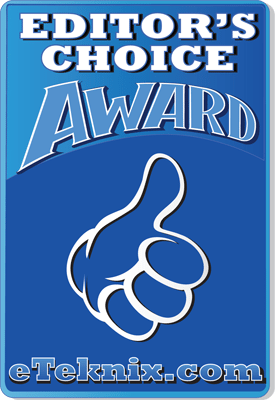
Gigabyte Z170X-Gaming 7 (LGA 1151) Motherboard Review
Thank you to Gigabyte for providing this review sample.



















