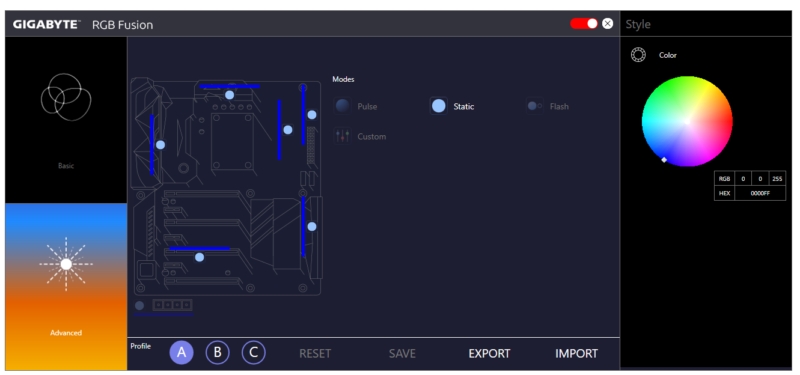Gigabyte Z270X-Ultra Gaming LGA1151 Motherboard Review
John Williamson / 7 years ago
Software Overview
Gigabyte has completely overhauled the App Center’s GUI which now uses a larger square window instead of being positioned on the system tray. While it takes up more desktop real estate, it’s a visually appealing design and a joy to use. The previous concoction featured huge icons and an overly bright colour scheme. This time, it’s a neutral main menu which evokes a sense of professionalism.
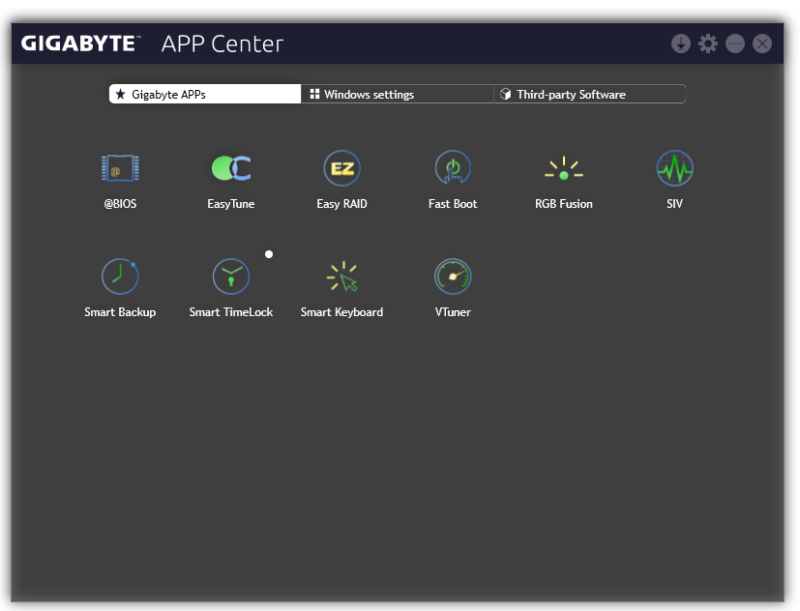
The @BIOS utility displays the current BIOS details and allows you to update to the latest version via a server or downloaded file.
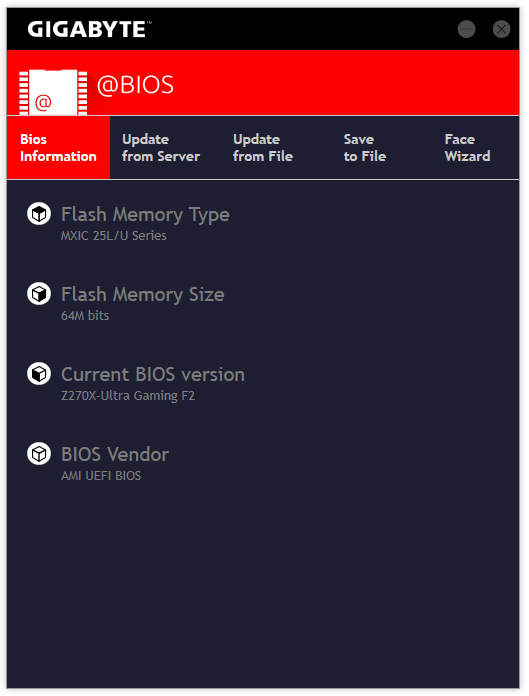
Gigabyte’s EasyTune software offers similar functionality to the BIOS and allows you to overclock the CPU, memory and make other essential changes. The first page includes three profiles which configure the system based on your specific requirements or you can let the application analyse the thermals and cooling hardware to find a suitable frequency. Also, notice the useful information near the bottom which outlines your system’s key specification. For some bizarre reason, the software displayed the iGPU instead of the GTX 980Ti but I’m sure this bug will be resolved after the launch.
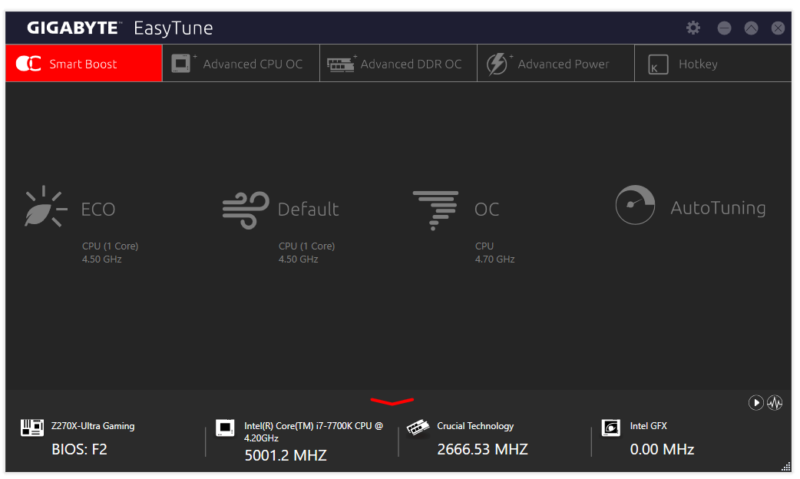
On the Advanced tab, you can manually set the BCLK, multiplier per core, CPU voltage, VCCIO and a modify a whole host of complex settings.
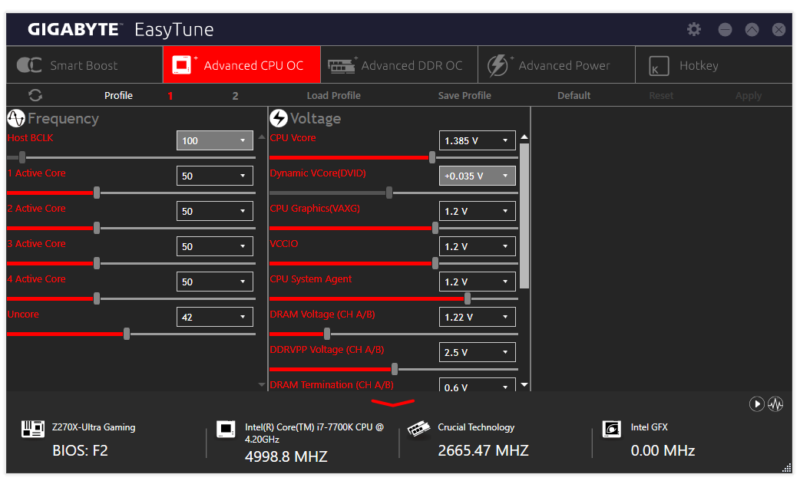
The Advanced DDR OC portion allows you to input the memory frequency, enable the XMP profile and make changes to the default timings.
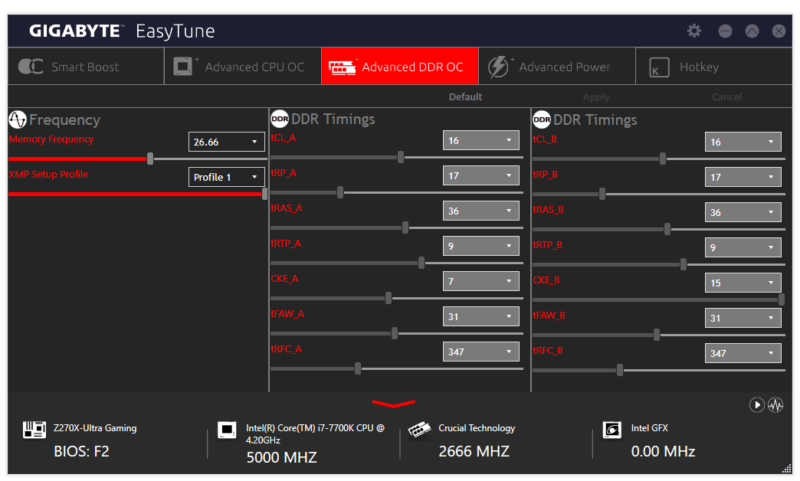
Next up is the Advanced Power section which can be used to adjust the CPU VRIN loadline and GFX loadline.
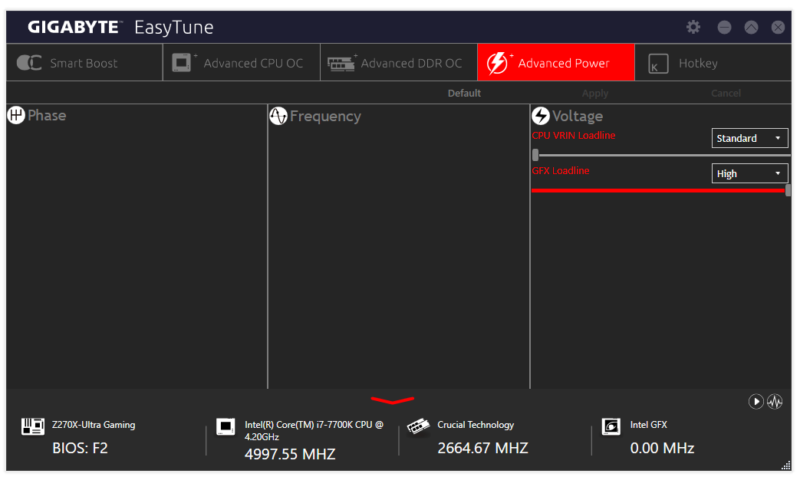
As its name suggests, Gigabyte’s Easy RAID utility makes setting up a RAID array ridiculously simple due to the user-friendly interface. Now, consumers don’t have to navigate through a command line or system outside of Windows to configure a RAID setup and enjoy huge sequential rates across multiple drives.
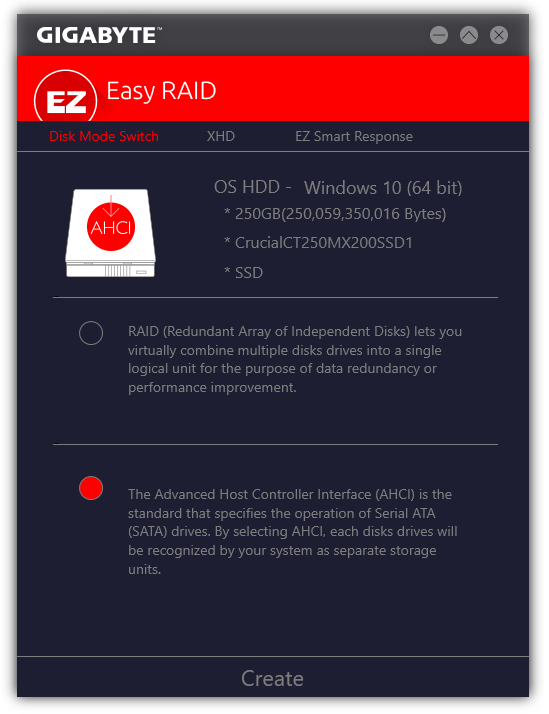
The Fast Boot software has the option to quickly boot into Windows or directly enter the BIOS. Please note, the Ultra Fast setting will make it challenging to press the BIOS key in time due to the rapid boot times on NMVe storage devices.
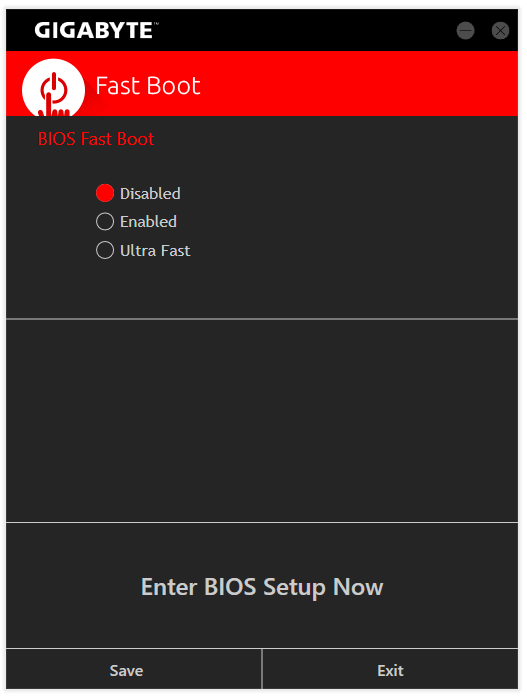
Here we can see the System Information Viewer which relays details on the CPU’s current parameters and its core specification. Furthermore, the menu contains information about the motherboard version and memory’s SPD.
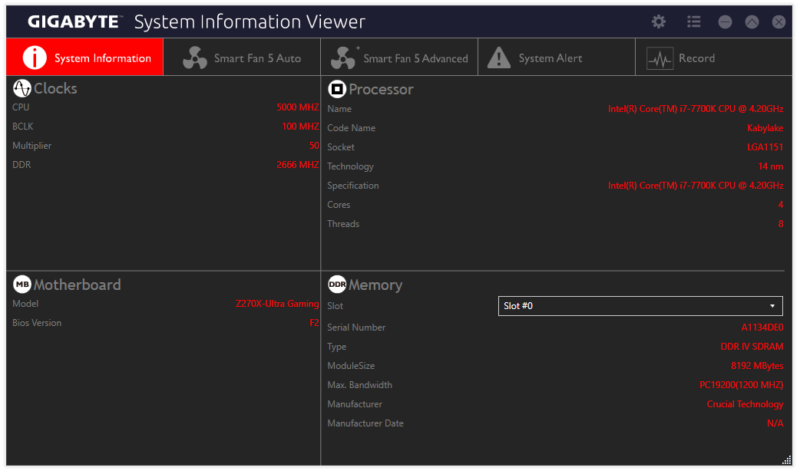
The System Information Viewer includes different fan profiles which prioritise raw performance, silent running or a combination of the two.
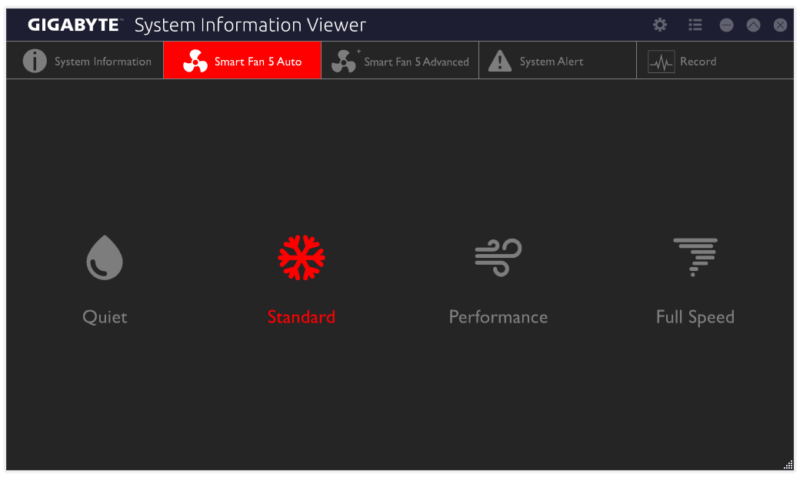
In addition to the automatic fan configuration, it’s possible to create a custom curve by balancing thermal loads and the rate of CPU utilisation. This offers great flexibility for those users who prefer a more gentle or aggressive fan curve.
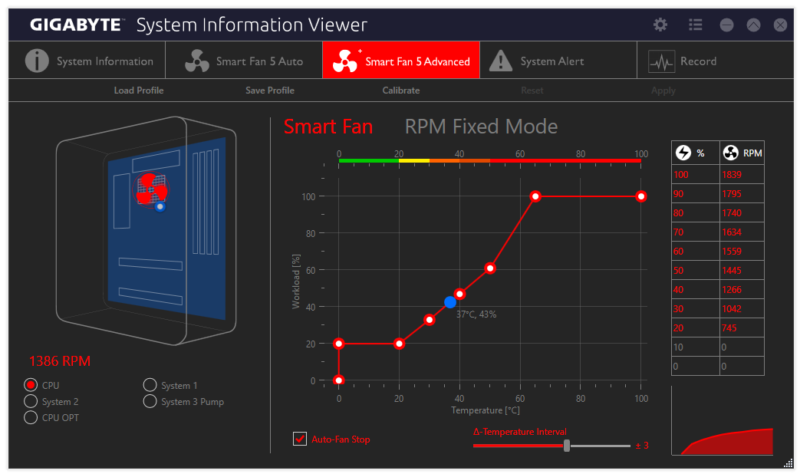
If you’re concerned about your system exceeding a certain thermal threshold and potentially degrading the CPU’s lifespan, it’s quite easy to configure alerts when specific voltages are reached.
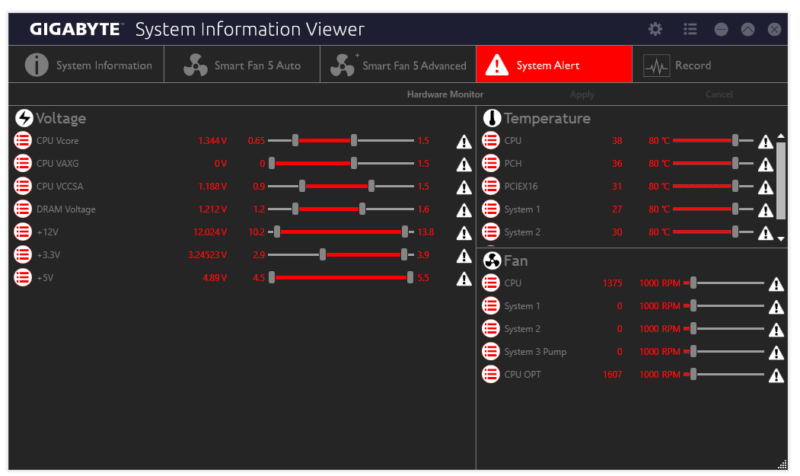
The software’s record function is a great way of monitoring voltages, load temperatures and other essential values throughout idle and heavy usage scenarios.
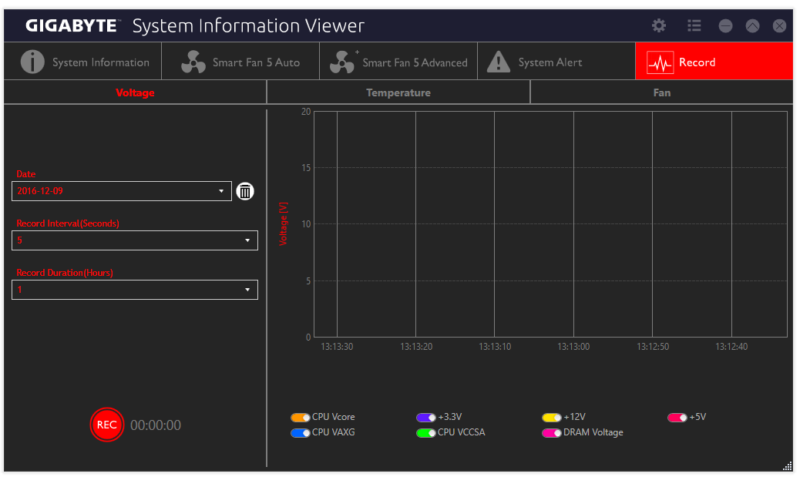
Gigabyte’s Smart Backup is fairly self-explanatory and has the ability to rescue a drive, backup essential files or recover your PC from a backup image created ever hour. In theory, this should protect your data without the need to perform laborious manual backups.
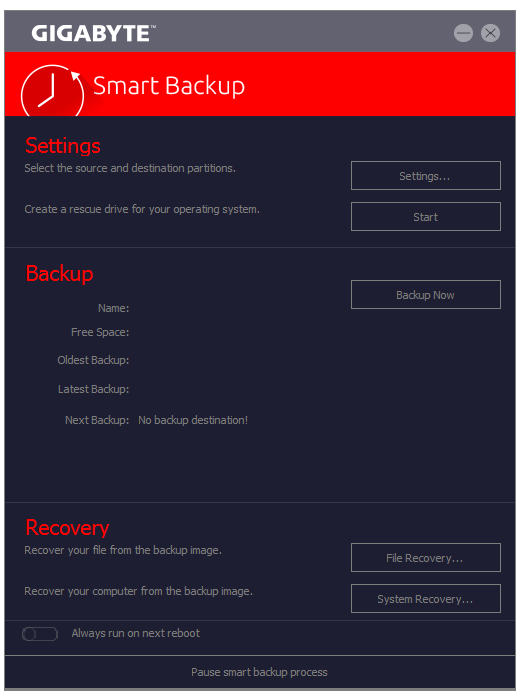
The Smart TimeLock can restrict PC access for a particular interval or indefinitely to ensure other PC users aren’t spending too much time browsing the internet unsupervised.
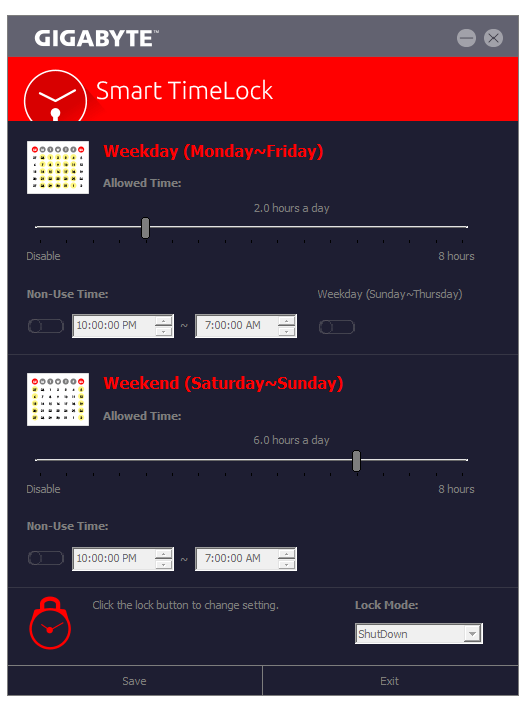
Here we can see the Smart Keyboard application which can be used to create macros, shortcuts and other commands.
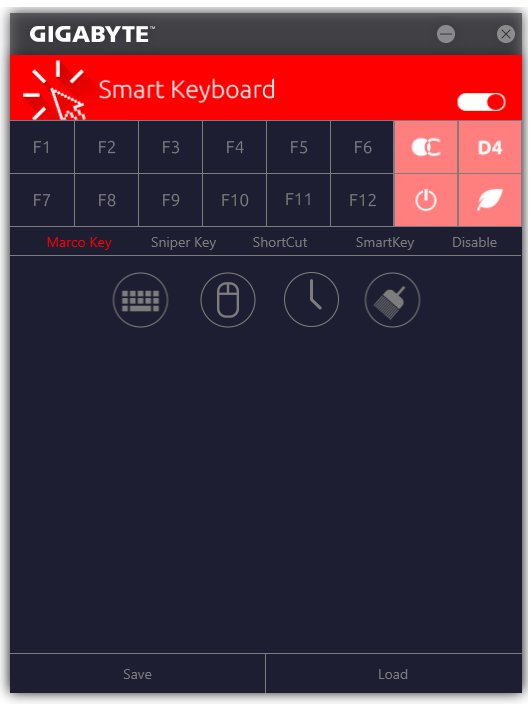
The V-Tuner is a graphics card overclocking tool which contains all the features you need in a compact user interface. Saying that, it’s very basic and you’re better off using something like MSI Afterburner to monitor overclocked performance.
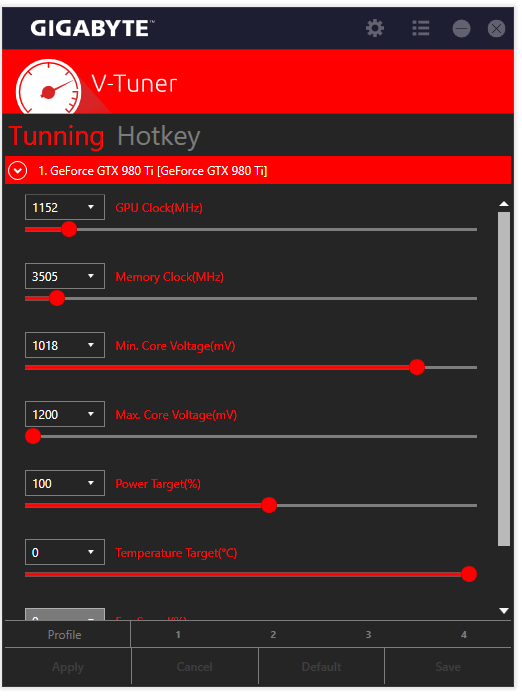
Gigabyte has developed a brand new RGB lighting tool which allows you to select from an array of transitional effects including pulse, colour cycle, double flash, wave and even sync the lighting to a piece of music. It’s also possible to use the full RGB spectrum as a way of observing temperatures.
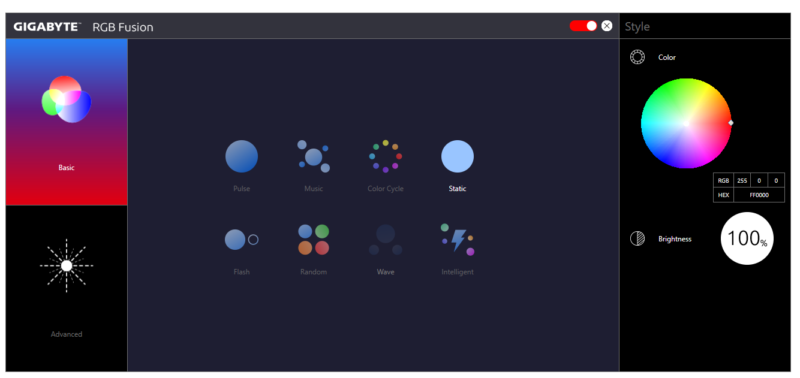
On another note, the RGB Fusion software has an advanced mode to customise different sections of the motherboard and modify the colour, time interval and other attributes. The ability to have a different aesthetic for the I/O cover, PCH, memory slots and power circuitry is impressive and ensures the motherboard’s appearance can be moulded to an individual’s preferences.