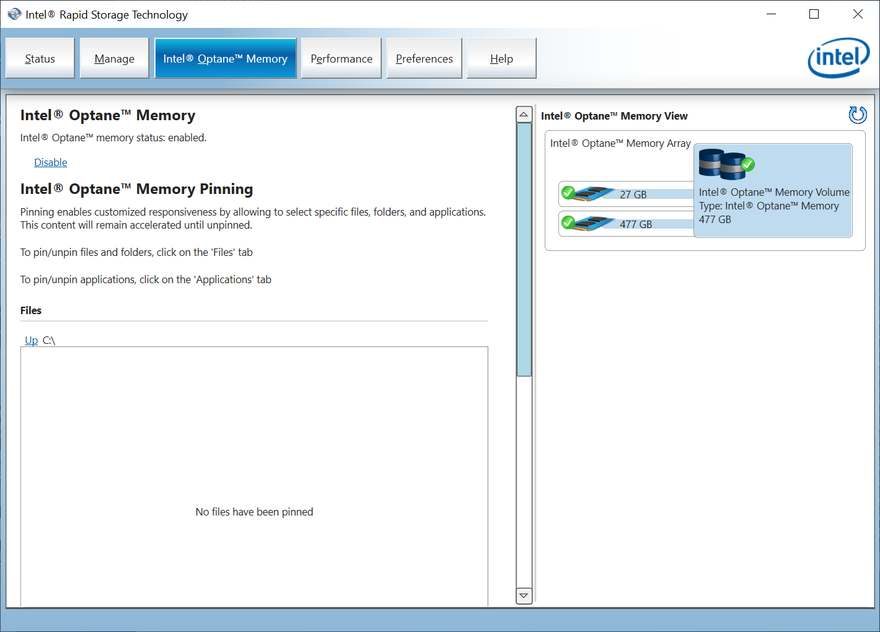Intel Optane Memory H10 Hybrid Storage Review
Bohs Hansen / 5 years ago
Setup and Installation
In theory, there should be nothing here. If you purchase a system with an Optane Memory H10 module installed, it should be configured already. But if not, then there’s nothing to worry about.
It’s just a few clicks that start by you opening the Intel Rapid Storage Technology application, or Intel RST for short. Navigate to the Optane Memory tab and hit the Enable button.

A system with an Optane Memory H10 will most likely not have any other drives, making the setup simple. The possible options are already selected. Hit the Yes button to continue with the setup
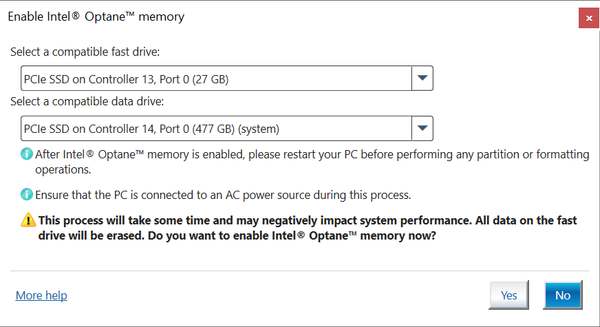
The software will now configure the drive and drivers to the new setup. And this step doesn’t take long at all. About a minute in my case.
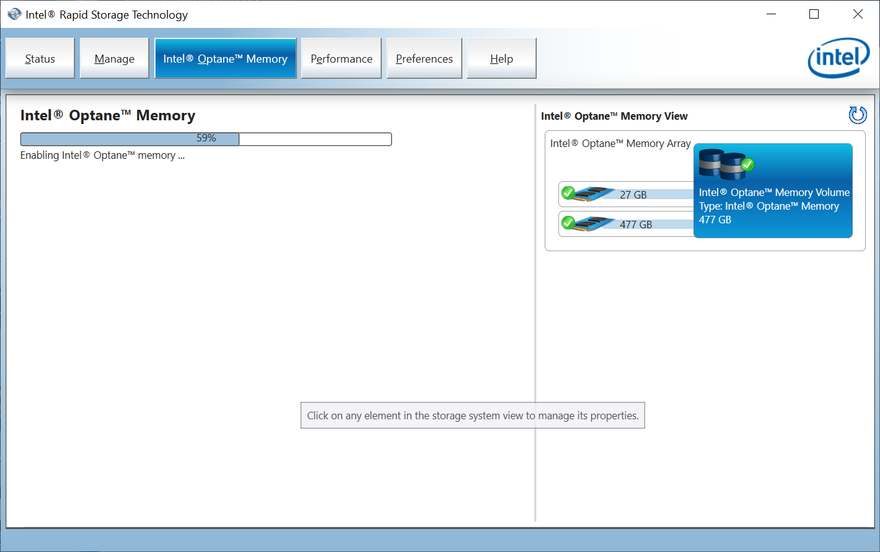
And that’s it. You just need to reboot the system now to let the final changes take effect.

Once the system has restarted, you can go back into the Intel RST application and check whether everything is as it should be. Here you’re also able to add applications and files to the cache manually. Speed up the access to the important things, even if they aren’t considered hot.