MSI Releases Cryptocurrency Mining-Specific BIOSes
Ashley Allen / 7 years ago

MSI has released a series of new BIOSes for its motherboards, targeted specifically to benefit cryptocurrency miners. The move is designed to compensate for the discontinuation of Intel’s mining favourites, such as the H81 and B85 chipsets. Consequently, Z170 boards will be able to support up to 6 graphics cards at once.
Updated Motherboards
- Z170-A PRO
- Z170-A SLI PLUS
- Z170 KRAIT GAMING
- Z170-A KRAIT GAMING
- Z170-A KRAIT GAMING 3X
- Z270-A PRO
- H270-A PRO
How to Get the Update
The BIOSes are available on the MSI website. MSI gives the following installation instructions:
Update BIOS
“MSI has patched solutions especially for PCIE device recognition on the boards which are mentioned above. The “above 4G decoding” option is added to BIOS which allows the motherboard to efficiently allocate resources for all 6 graphics cards.
Download BIOS, E7A71IMS.120 which supports bitcoin/ethereum mining -> Copy it to the root folder of USB pen drive -> Connect USB pen drive to motherboard USB port -> Start the system and enter BIOS -> Choose M-Flash -> Select Yes to continue BIOS flash.
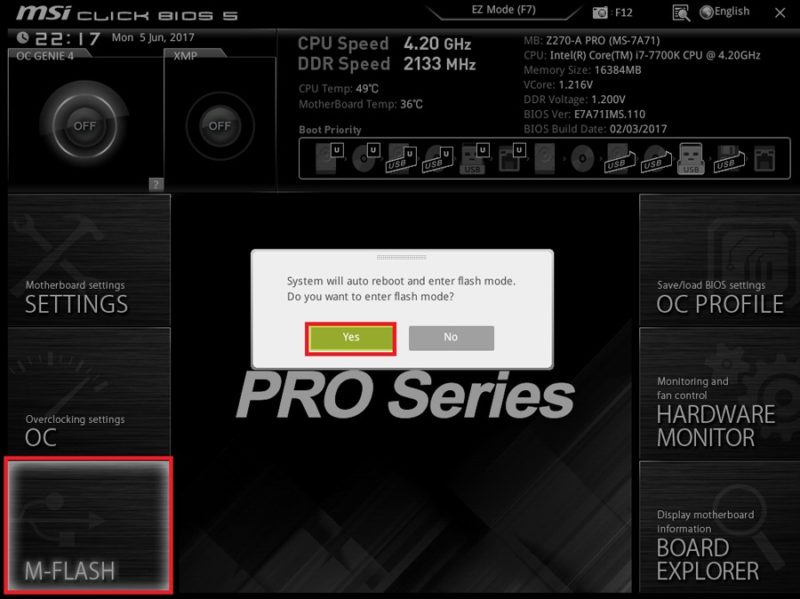
System will reboot and enter M-Flash user interface. Please find the USB pen drive on the left panel, select the USB pen drive and the BIOS file will show up on the right panel. Choose E7A71IMS.120 and click yes to start the BIOS flash.
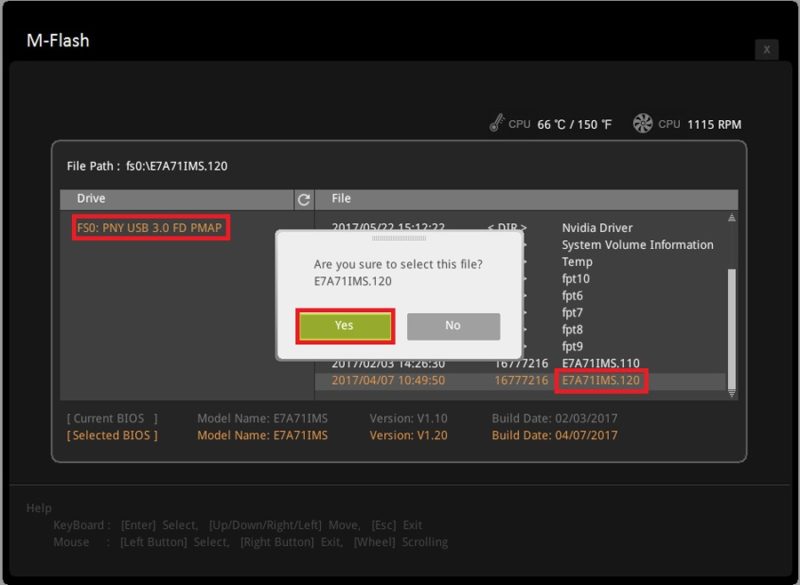
During the flashing process, do not power off the system or unplug USB pen drive; this could cause unrepairable damage to the BIOS and brick the motherboard.”

System Installation
“After BIOS flash, boot up the system with CPU integrated graphics without adding any discrete graphics cards. Use Win10 professional 64 bits as your preferred OS and install all the relevant motherboard drivers after the OS installation.”
Graphics Card Driver Installation
Once the BIOS installation is completed, each graphics card needs to be installed individually. Lengthy instructions for this laborious process are available here.



















