Noontec TerraMaster F2-220 2-Bay SMB Cloud Storage NAS Review
Bohs Hansen / 7 years ago
A closer look
Time to take a closer look at the TerraMaster F2-220, one of my favourite parts of these reviews. I get to take the NAS’ apart into their individual pieces without the need to worry about breaking any warranties.
Let us start out with the bottom of the unit, as we’ve seen the other sides on the previous page. The bottom features four rubber feet that will help absorb any vibrations between the NAS and the surface it’s placed upon. There are also a bunch of air-intake holes for the ventilation of the system in combination with the built-in fan.

The front-IO panel is quite simple (I’ve turned it counter-clockwise here to better fit the site layout). We have individual LEDs for each of the installed drives, one for power and one for the LAN connection. Other than those, there’s just the power button. A sleek appearance.

The rear-IO panel has a USB 3.0 and a USB 2.0 port besides the Gigabit Ethernet RJ45 port and the power connection.

Loosening the four screws on the rear allows us to take the unit apart and have a look at the interiors as well as this thick aluminium enclosure that helps to run the F2-220 as a passive unit at most times.

The rear of the motherboard is the first place we see when we take the NAS apart and this is where you can upgrade the NAS with more memory though the single SO-DIMM slot.
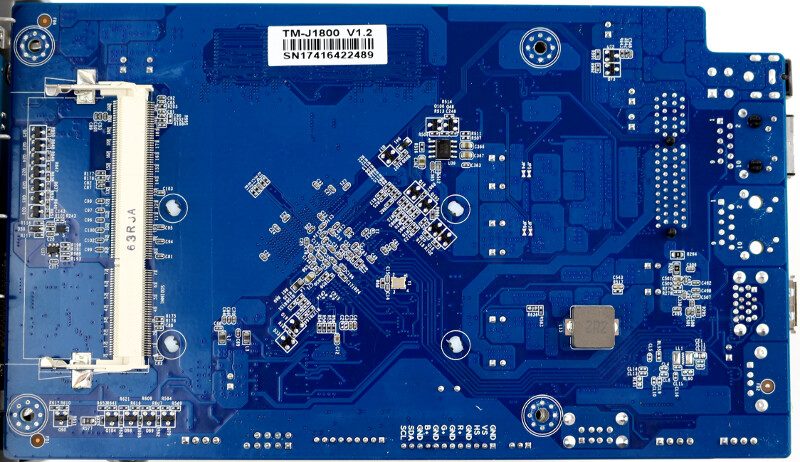
The 2GB it is born with should be plenty, but there are scenarios with large databases and similar where more RAM will come in handy.

The installed drives will connect to the PCIe bridge controller and it should do so with great power accuracy, judging from the installed components on this daughter board.

The other side of the main PCB is where all the goodies are. It is packed quite full with a lot of things to discover.

The standard 2GB RAM is soldered onboard and they’re made my SK Hynix.

The onboard LAN controller comes from Realtek and it is the RTL1811F chip.

It is also nice to see the use of solid capacitors all the way through the system.

One of the biggest surprises within the TerraMaster F2-220 was this, an onboard two-port USB connector where we see a default USB flash drive plugged in. This is where the operating system lives and it also opens up to more options for builders and modders. It is a nice change over the internal modules that often are used for such a feature as they are hard to replace by yourself.

In this case, we see a SanDisk SDCZ33 flash drive with 8GB capacity.




















