PC Specialist Cosmos II 15.6″ Notebook Review
Ryan Martin / 10 years ago
A Closer Look
The Cosmos II has a very clean design thanks to the matte black/dark grey uniform colour scheme, the deployment of a matte full HD screen is also nice – I for one hate glossy screens on a notebook.

At the top of the screen we find a 2MP webcam with a microphone.
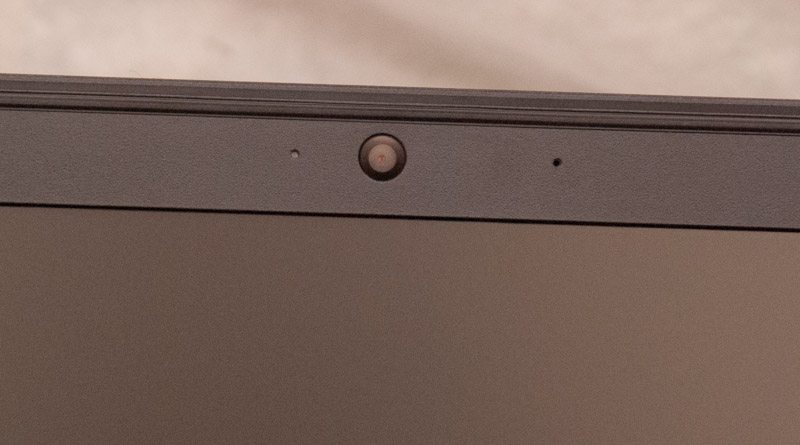
Down below the screen we find the speaker system going across in a sound-bar like way.

The keyboard is chiclet-style and is fairly sturdy although there is a little flex in the centre. The key travel is quite small so the typing experience is quite average but the spacing is fair enough and I like the full size backspace enter and shift keys.
The touchpad offers a left and right clock and a very large trackpad area. The gesture controls on the touchpad appear to be non-existent, I couldn’t get any swipe gestures working when I tested this notebook.

The Cosmos II has a fairly thin profile at just under 2cm thick. The front has some LED lights and an SD card slot.


The right hand side offers audio ports, a kensington lock, a USB 3.0 port, USB 2.0 port and a DVD drive.

The left hand side has the charging port, ventilation outlet, a VGA out, gigabit ethernet, eSATA, HDMI out and a USB 3.0 port.

The hinge on the Cosmos II is fairly strong and the laptop will go back about an additional 45 degrees from being in the upright position.

The top is as plain as you can get, the plastic top has a brushed aluminium effect.
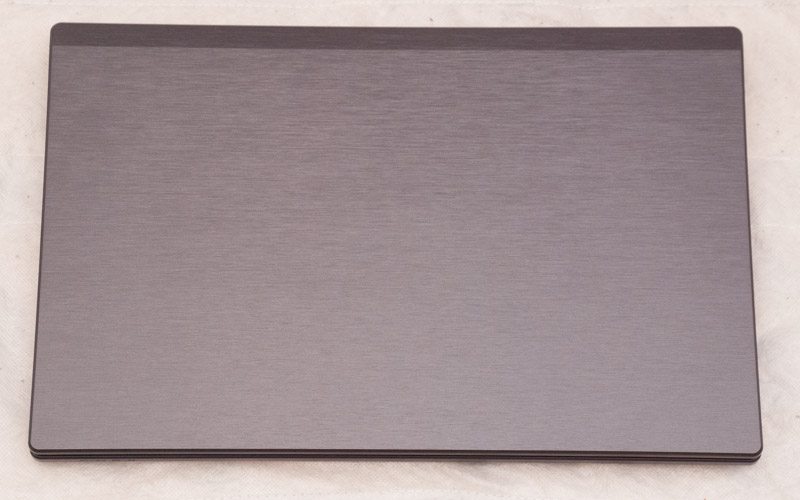
The bottom has four rubber feet, a couple of battery locks and intakes for all the cooling.

We opened the Cosmos II up to show you what the internals look like. You only have to take out two screws and slide the cover towards the battery area to access the internals. Inside everything is easily upgradeable: you can see the 2.5 inch drive, the wireless card, the mSATA slot, the SODIMM slots and even the CMOS battery are all easily accessible.


























