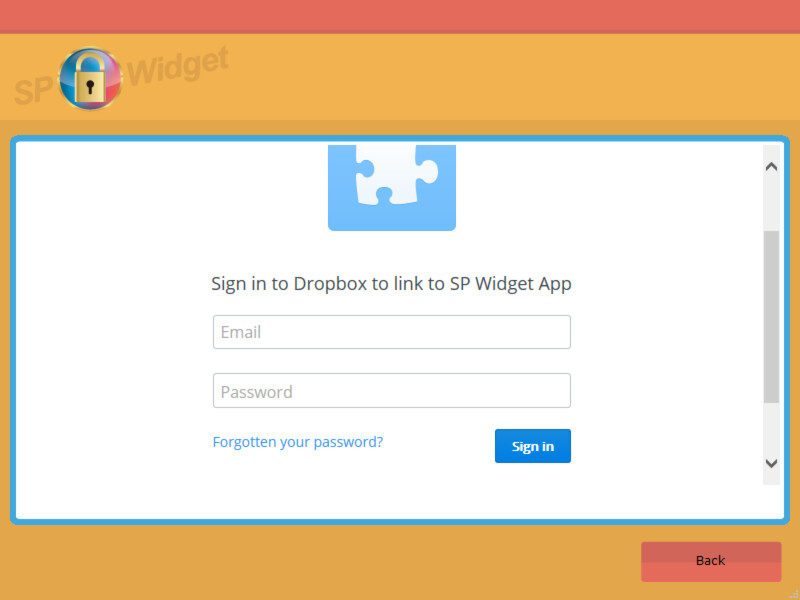Silicon Power Armor A85 1TB Rugged USB 3.0 HDD Review
Bohs Hansen / 8 years ago
Software
Silicon Power has a nice range of software to go with their drives and two of them are particularly useful for the Armor A85 drive: The SP Widget and the SP HDD Lock Utility.
HDD Lock Utility
In case you want to lock your entire drive and prevent it from being accessed when it’s being plugged in, then you’ll want to use the SP HDD Lock Utility which is available as free download from the official SP website. The tool will work with the A65 and A85 drives.
The usage is as simple as it could be, set a password and confirm it, set an optional password hint, and finish by saving the settings. That’s all. Just unplug the drive and you’ll be presented with a prompt to unlock the drive when you connect it the next time.
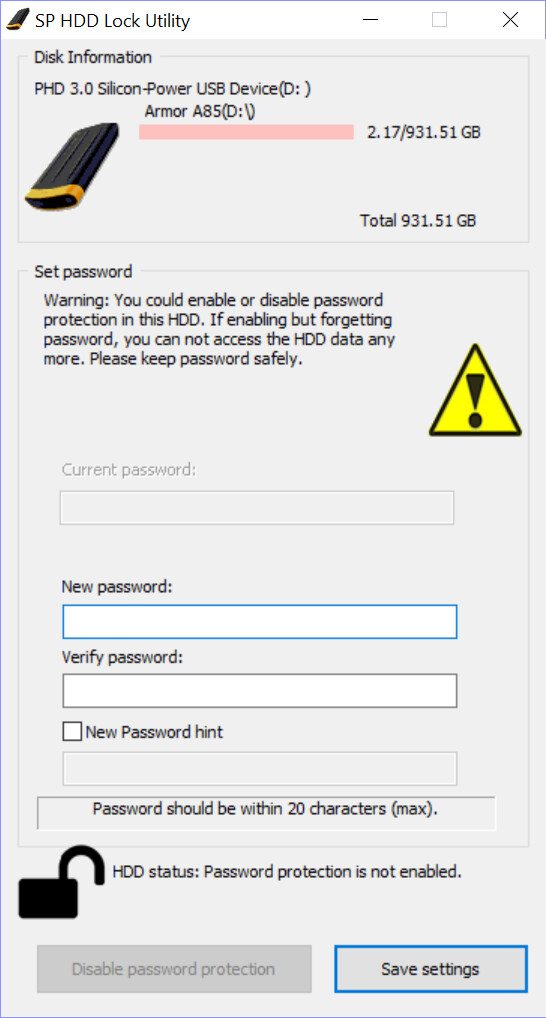
When you do connect the drive, you’ll be presented with this prompt that will allow you to unlock the drive by entering the password you previously set. Pressing the hint button will show the set password hint if you previously set any. As last resort, you also got the option to reset the entire drive which includes both data and password. Everything will be lost, but you’ll be able to use the hardware again, should you have lost the password.
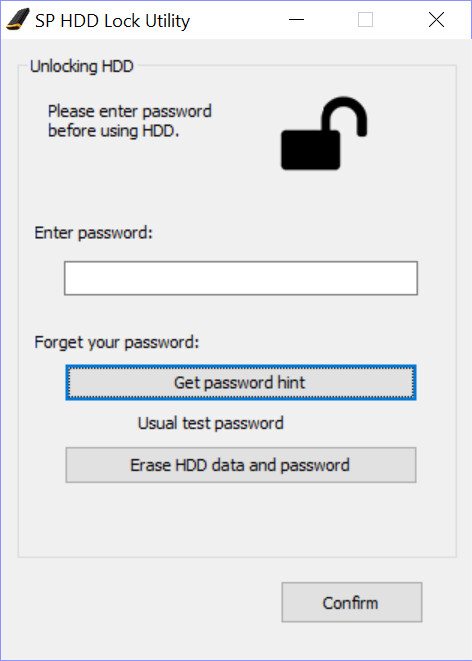
SP Widget
The SP Widget has quite a few functions and backup is the key in most areas, but it can also encrypt files for safe keeping as well work with the DropBox cloud service.
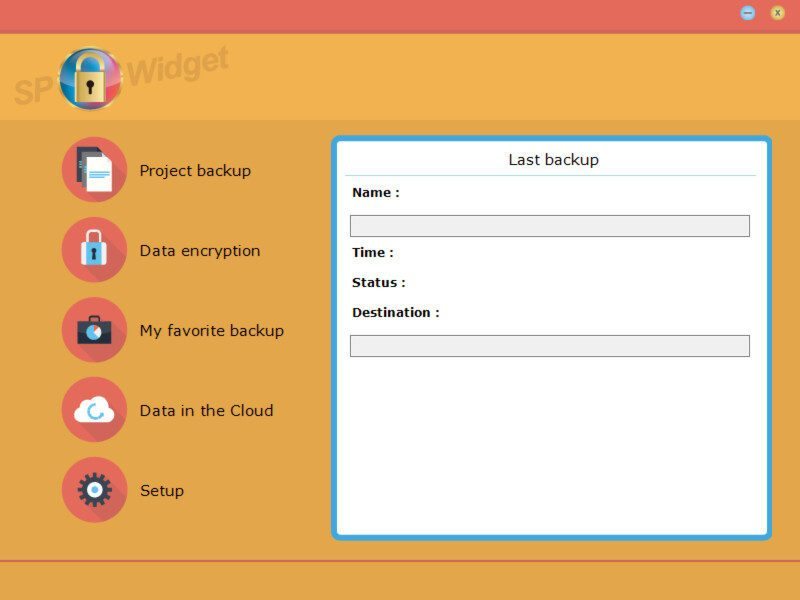
Naturally, there aren’t any backup jobs defined by default, so you’ll be presented with an empty list when first opening this feature.
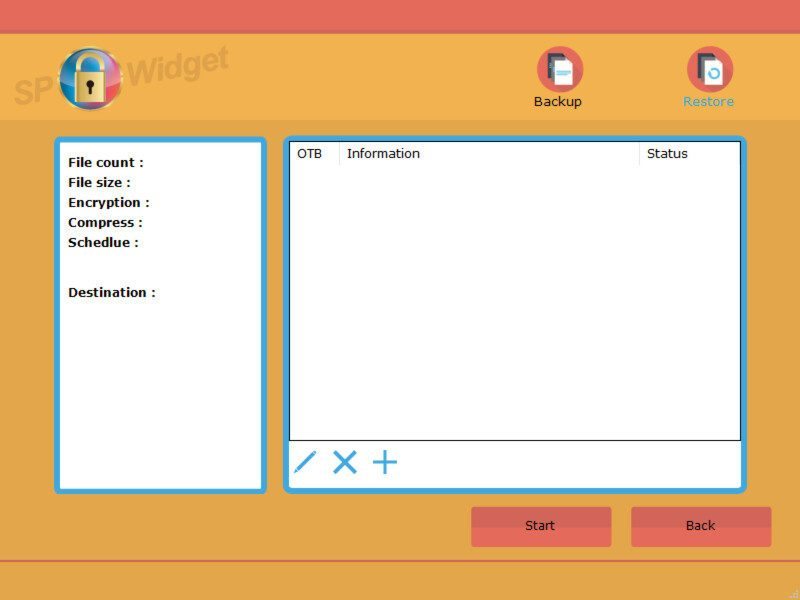
But, creating new backup jobs for all your vital files is as easy as it could be and it’s divided into four pages. The first one will allow you to set a name for the backup job and an optional comment. You also got some general settings such as deleting previous versions of the job when it’s repeatedly executed and create shortcuts. It can even compress the content, but that will take some extra time each time the job is executed.
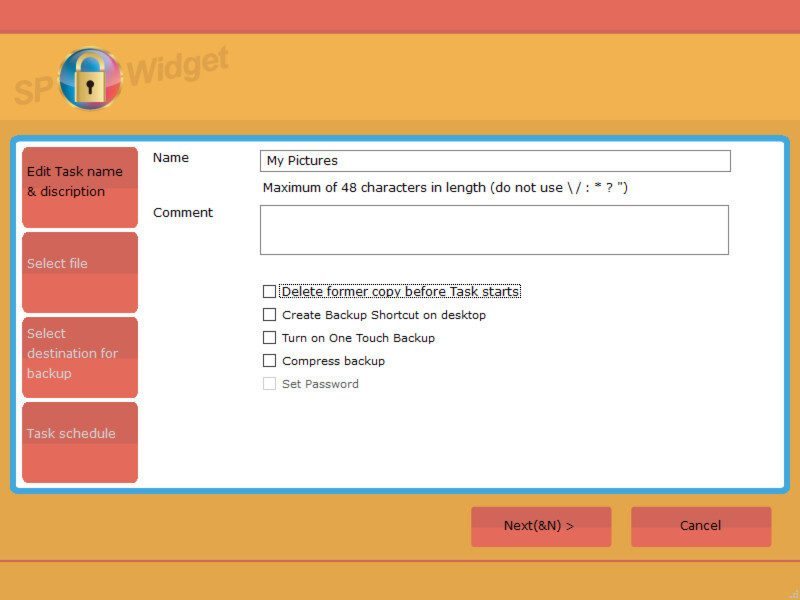
Next, you can select the files and folders you want to backup.
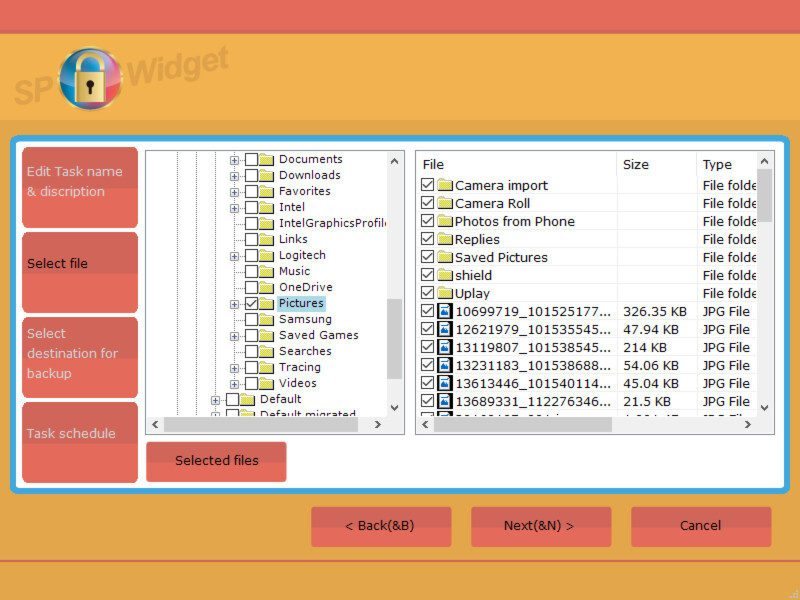
And, of course, the next step is to set the target destination. After all, you can have quite a few drives connected at the same time.
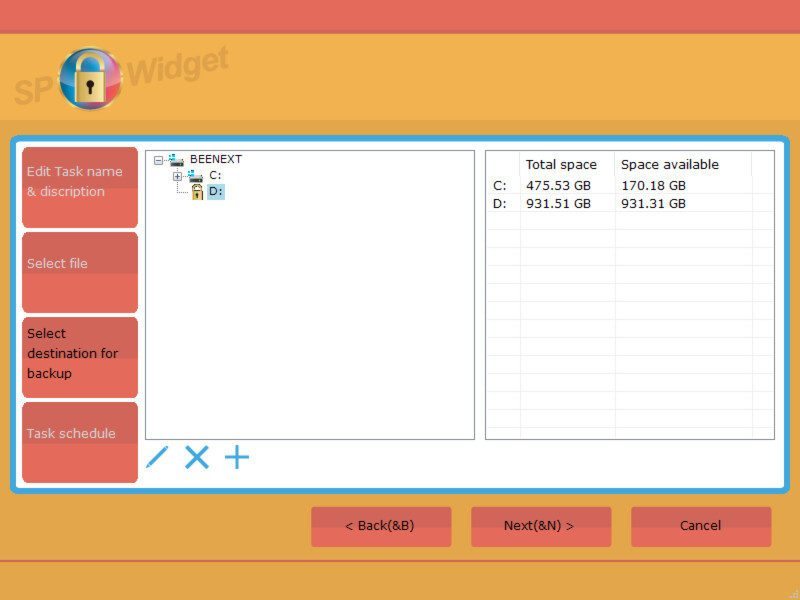
The last page contains the scheduling, when you want the backup to be performed.
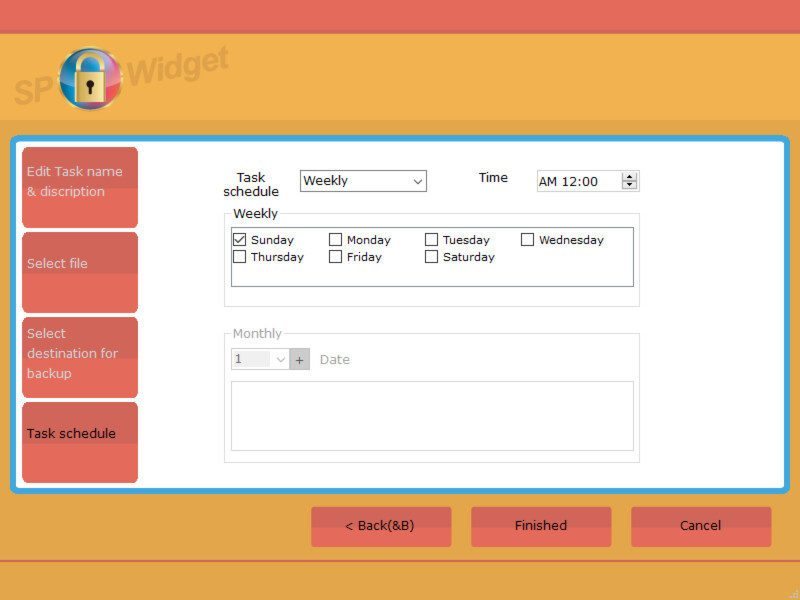
And that’s it, your backup job is done and can now be completed with just a few mouse clicks.
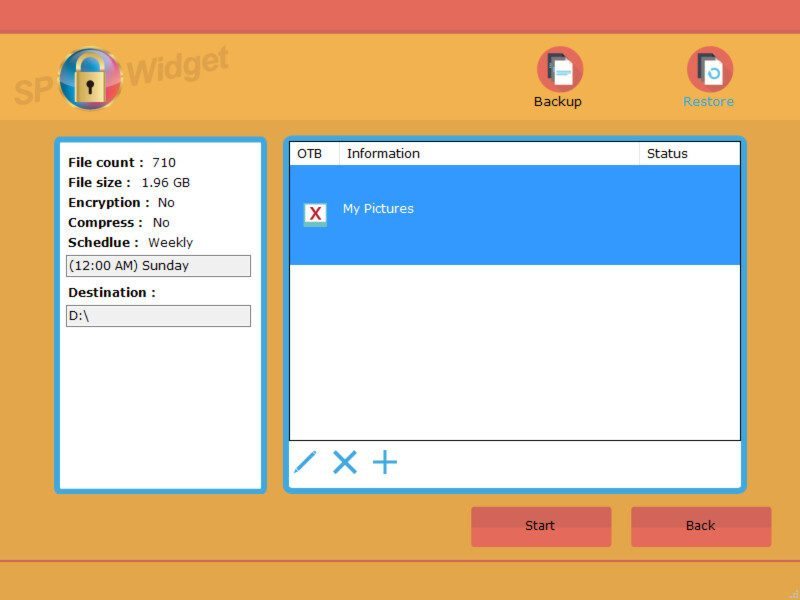
The next option in the SP Widget is to encrypt files. You can choose whether you want to delete the originals when completed or keep them too.
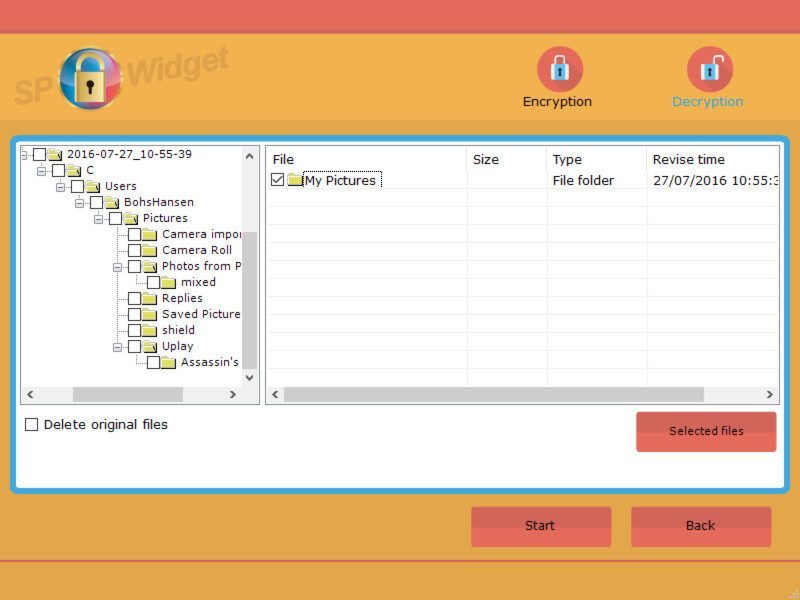
We can also use the SP Widget to backup our favourites from installed browsers.
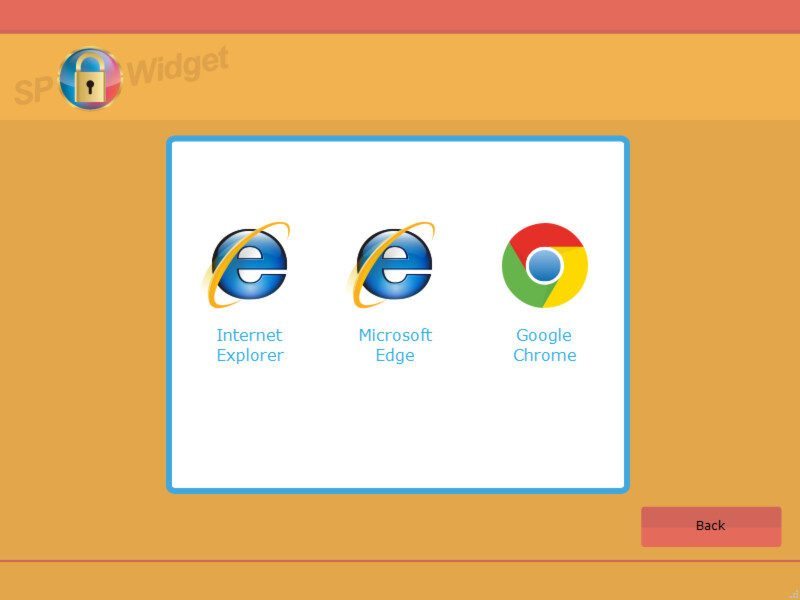
That is also just a few clicks and very settings away from being completed. Keep your backups local and to yourself.
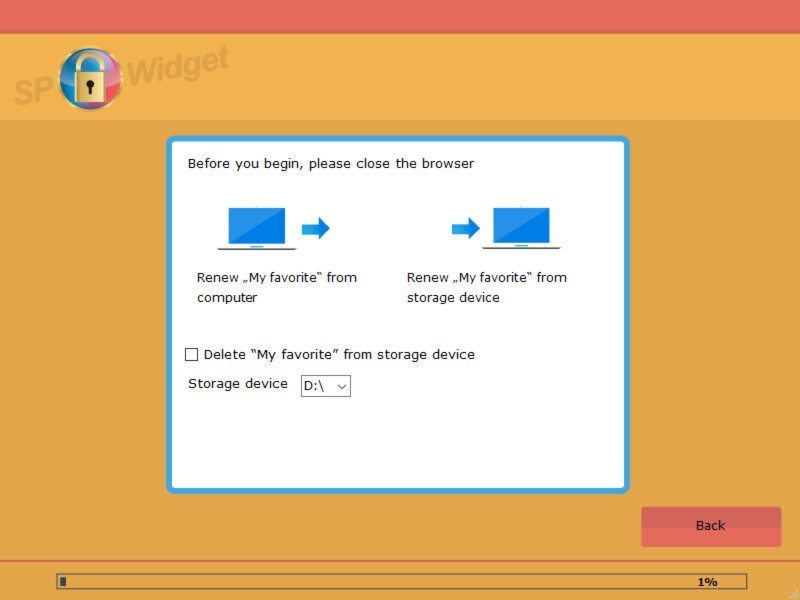
You can also sign into your dropbox account and connect your Armor A85 with your online account, for that extra layer of backup.