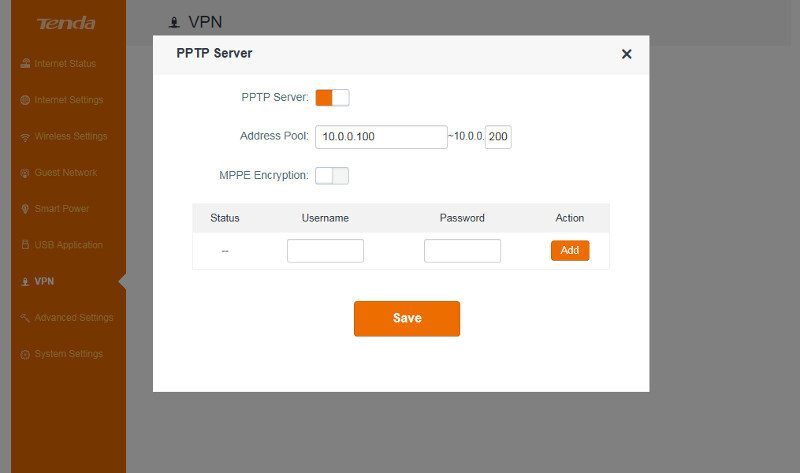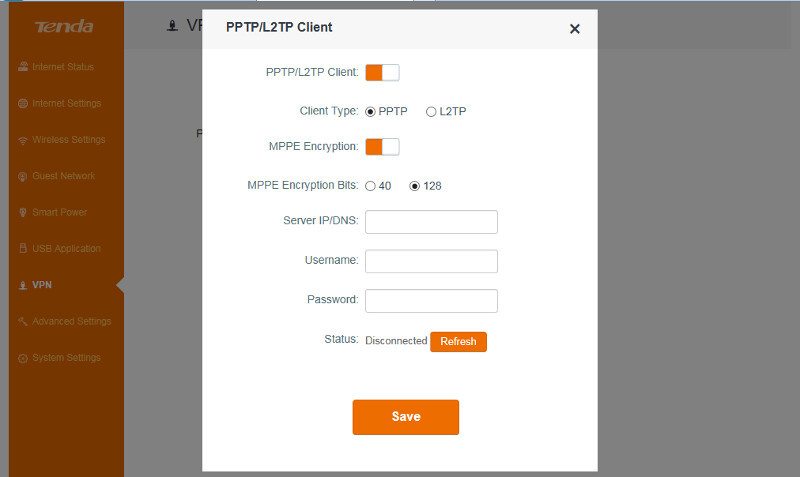Tenda AC15 Dual-Band AC1900 Gigabit WiFi Router Review
Bohs Hansen / 8 years ago
Setup & User Interface
The installation and setup of Tenda’s AC15 router is a breeze and it won’t take you long to get going.
Quick Setup Wizard
The first time that you connect to the router, you’ll be presented with a small quick setup wizard that will guide you through the initial setup. It’s just a few clicks and quickly completed.
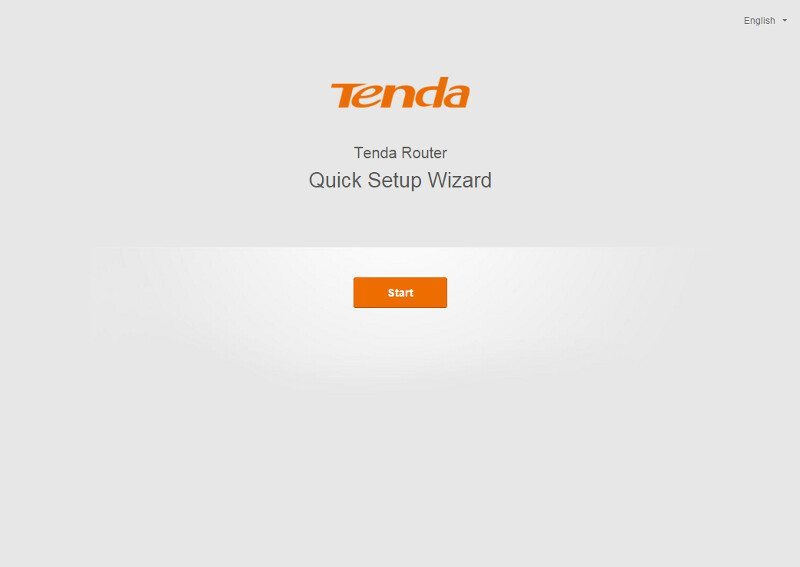
First the router will detect what kind of internet connection you have and create settings accordingly.
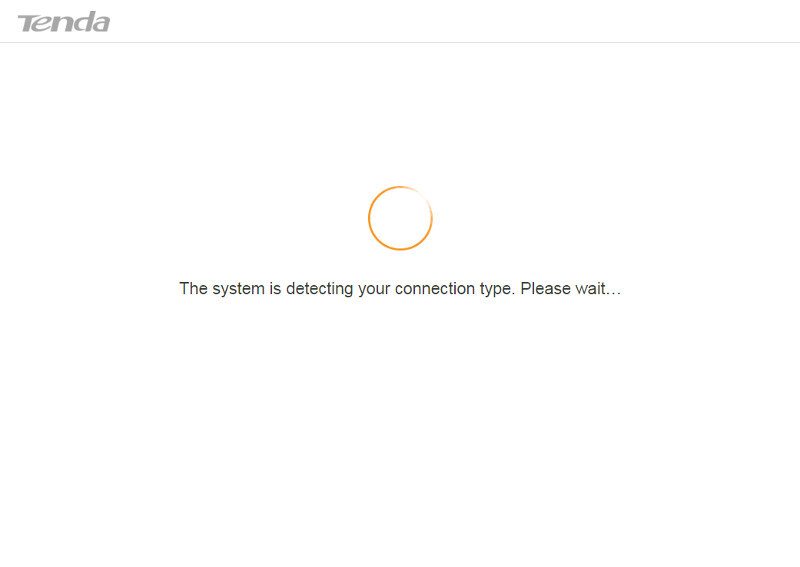
If the connection requires further login details, you’ll be prompted for those. That’s not the case for me, so I can continue to the next step.
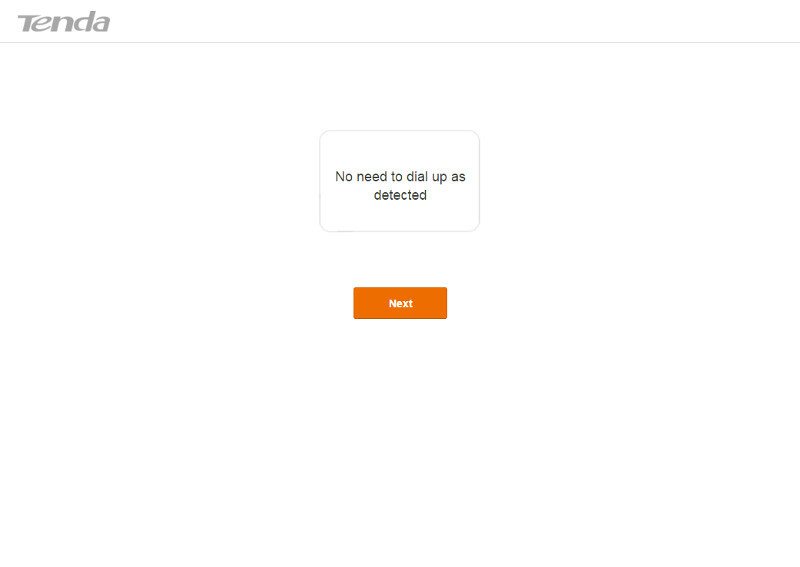
The next step is to select the proper country that you’re located in, set the wireless SSID and password. The admin password will be set to the same unless you enter another one here, which I highly recommend that you do.
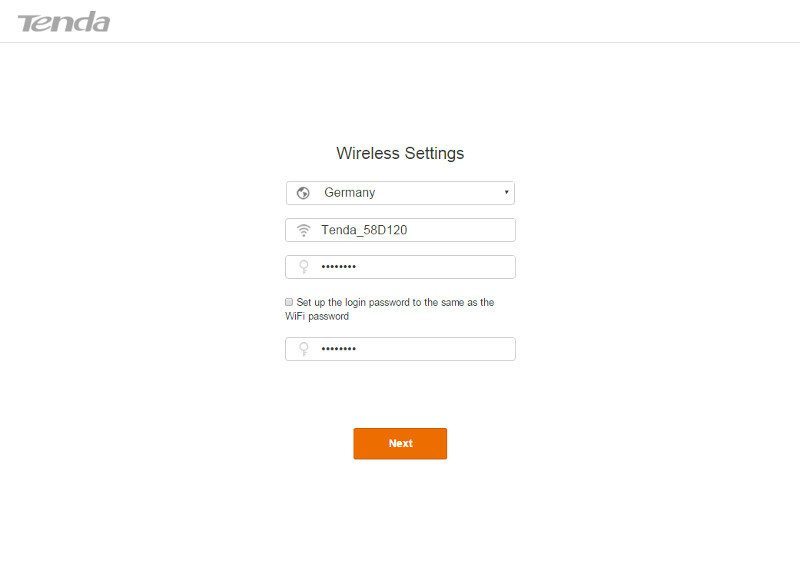
And with that, your brand new router is set up and ready for usage.
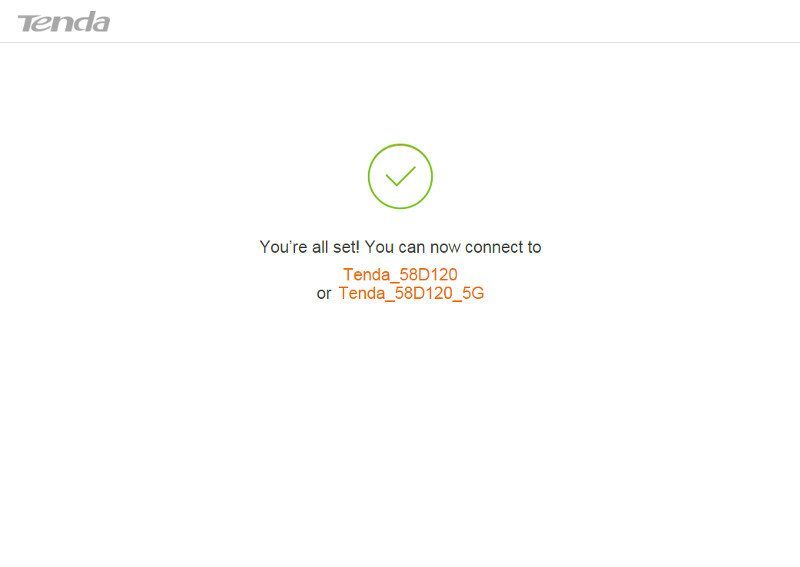
Login
The login screen is simple and only provides the essential information. In return, it loads quickly.
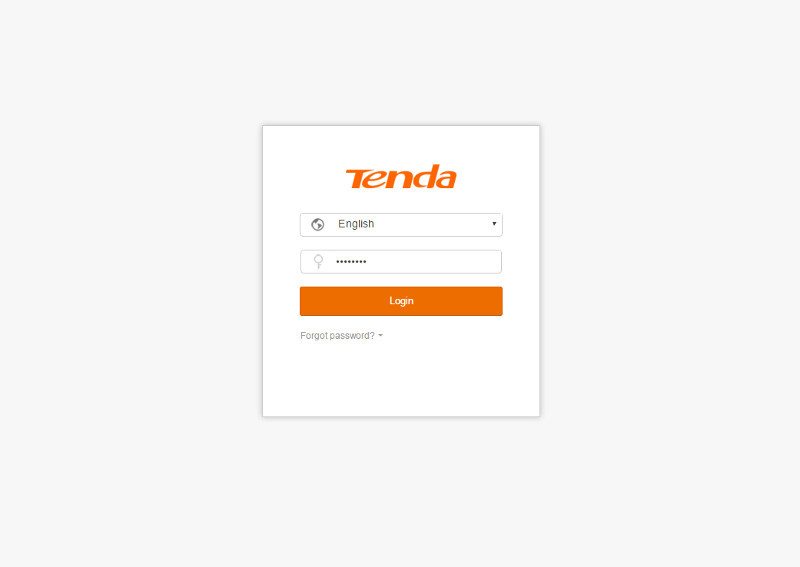
Internet Status
The first page you’re greeted with is the Internet Status page that actually is more of a general status page. You get a direct view on your wireless networks, internet connection, and locally connected system. Either of the three can be clicked for more options.
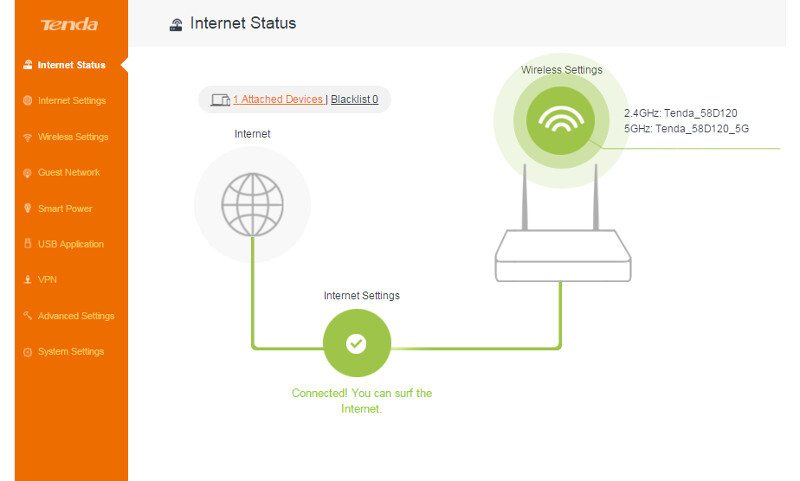
The attached devices link will show you a list of all connected system with IP address and MAC address. From here you can quickly add a system to the blacklist, in case you want to lock someone out.
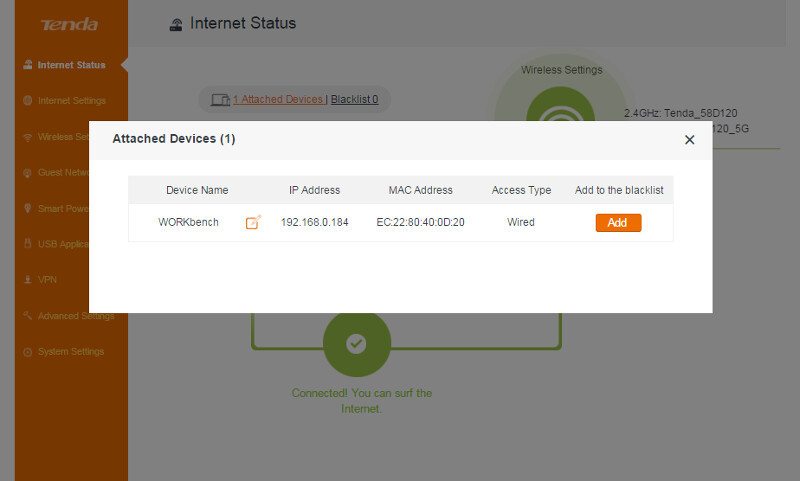
Internet Settings
The internet settings are where you can change the connection type. My ISP provides all my connection information through DHCP, so that’s all I need here.
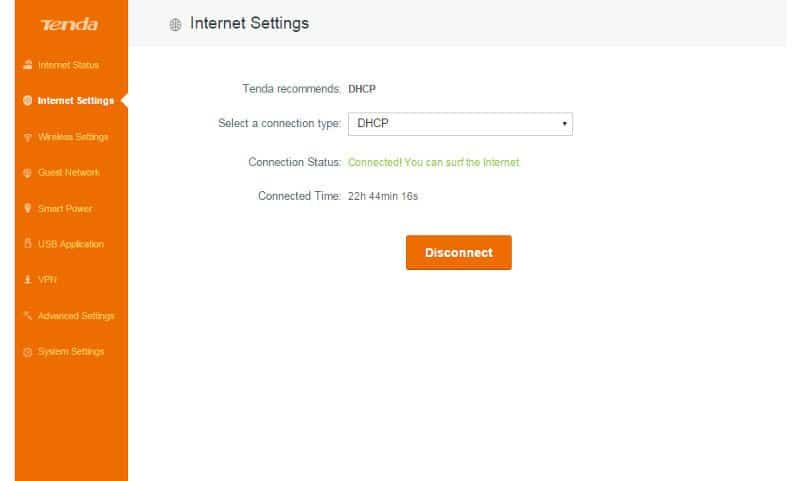
Wireless Settings
Now that we reach the wireless settings we also reach some of the advanced features such as system mode, bandwidth, and signal conditioning.
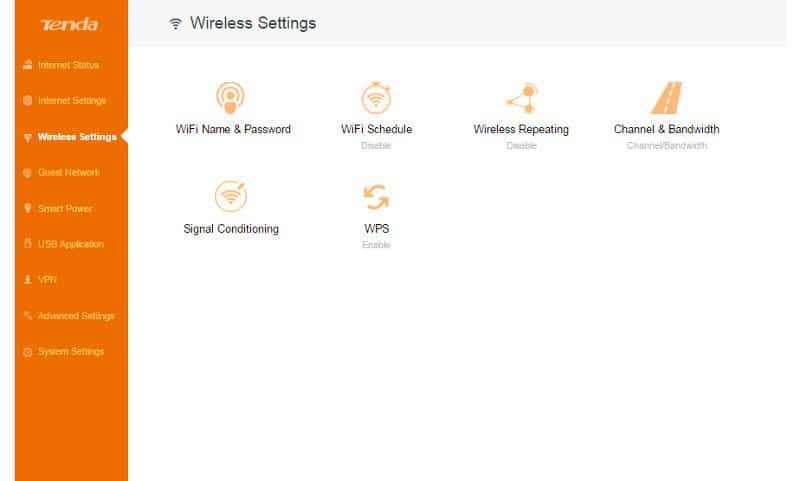
You can manually set the configuration for each of the two wireless bands.
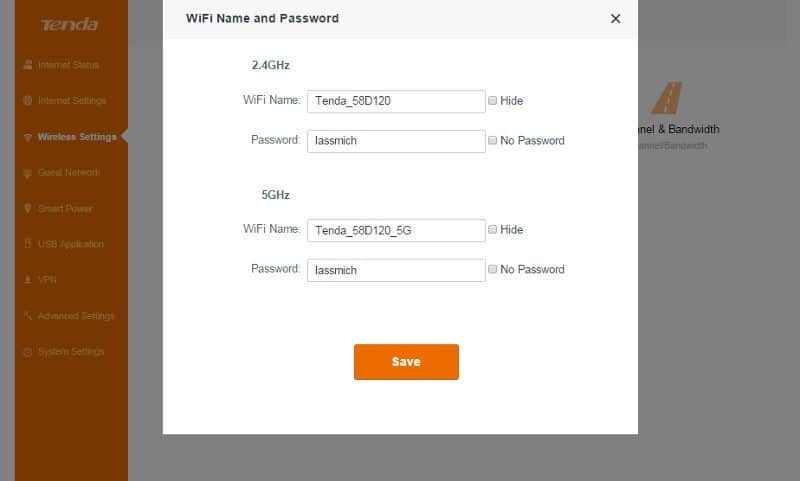
Create a schedule for when your wireless network should turn itself on and off again.
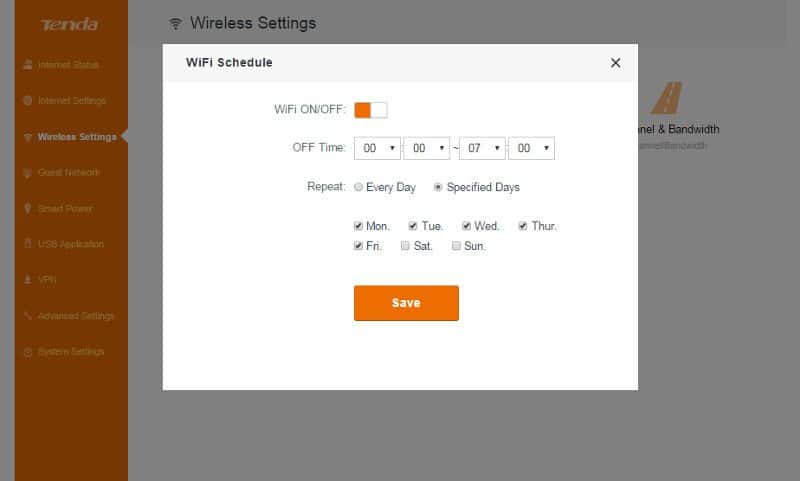
You can switch between WISP and Universal repeater mode too.
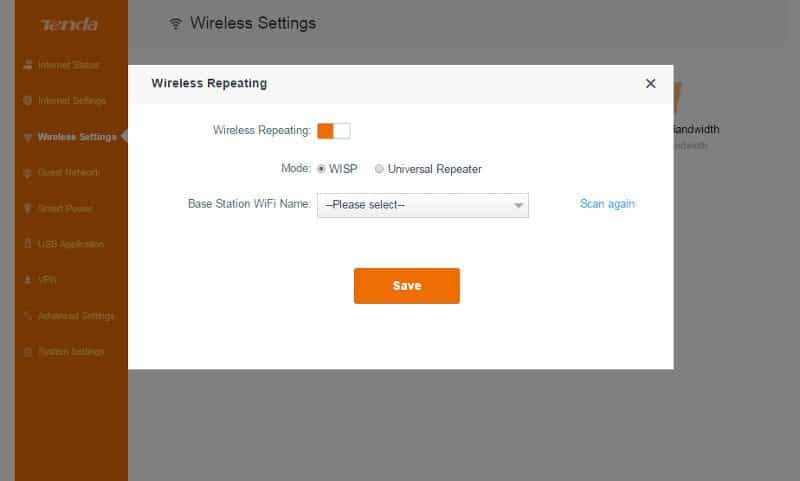
One of the features that I think will be used most in this section is the channel and bandwidth setup. Depending on the amount of wireless signals where you live, you might need to change these values manually to gain a proper and interference free connection. This is, by the way, the same for all wireless networks and systems.
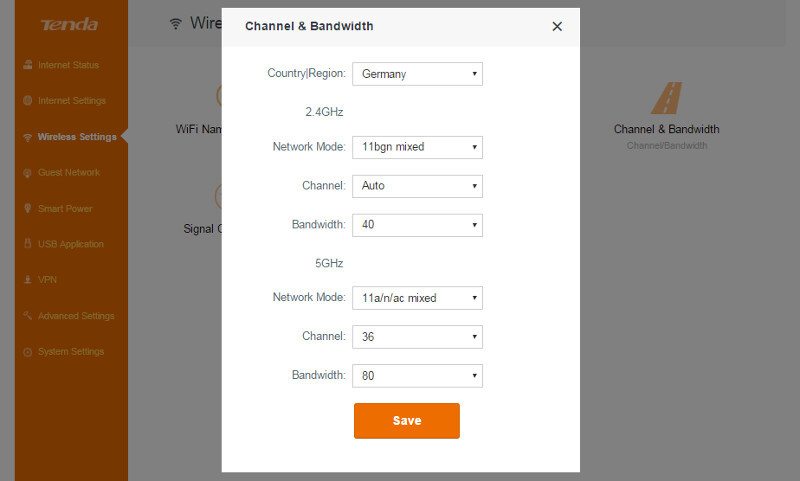
The signal strength can also be configured
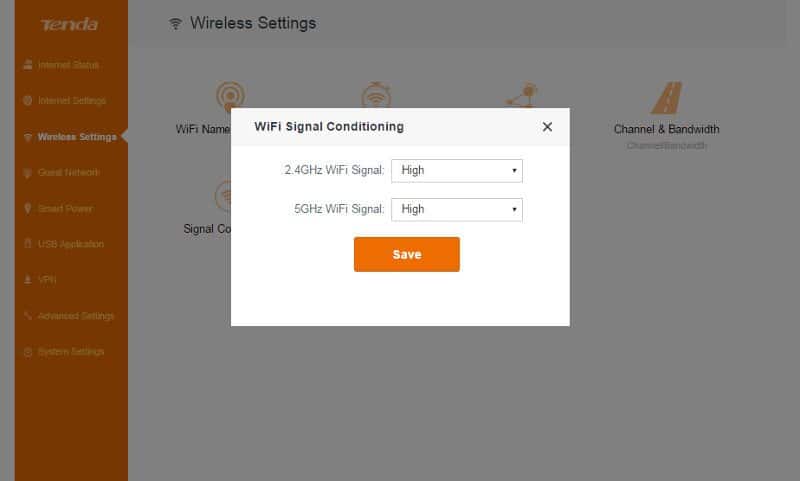
And the WPS can be turned on and off. At the same time, the page will tell you the current PIN for manual connection to devices without a physical WPS button.
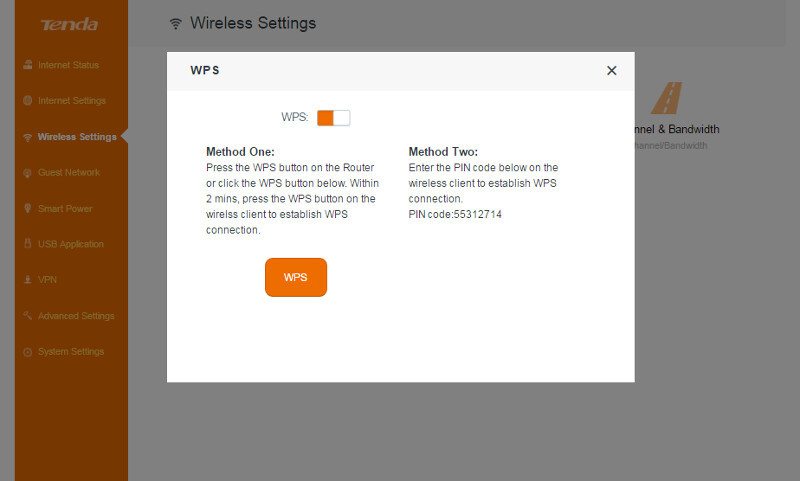
Guest Network
Guest networks are a great way to keep your friends, family, and visitors out of your own network and still provide the with a WiFi connection for their smart devices.
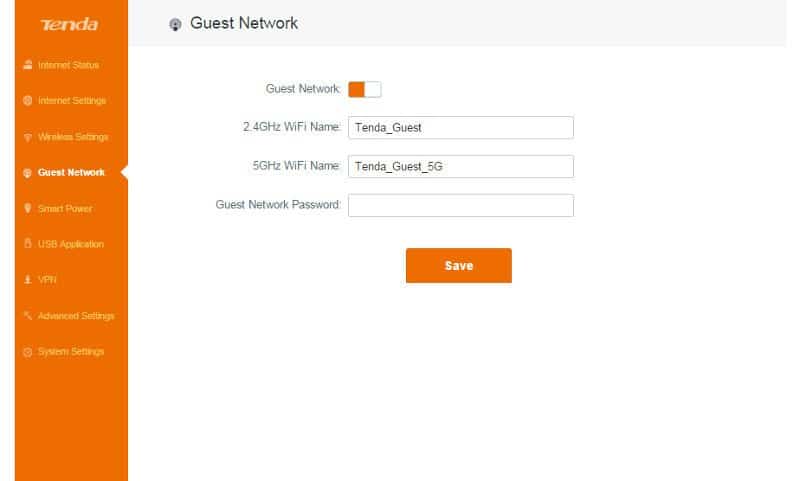
Smart Power
A router is one of the devices that runs 24/7 all year around, so it is nice to see that Tenda also thought of the environment. You can enable the smart power-save features which can save you close to 3 kW-h every month.
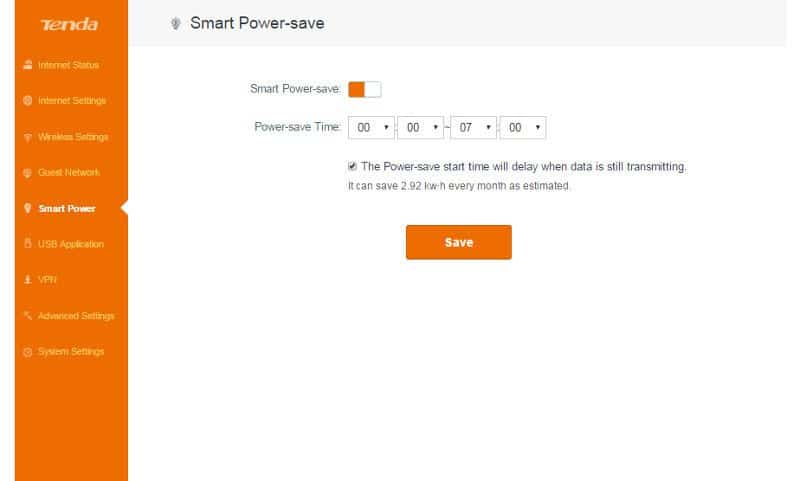
USB Application
The included USB 3.0 port can be used for file sharing as well as printer sharing across your network, and it even comes with built-in DLNA media server.
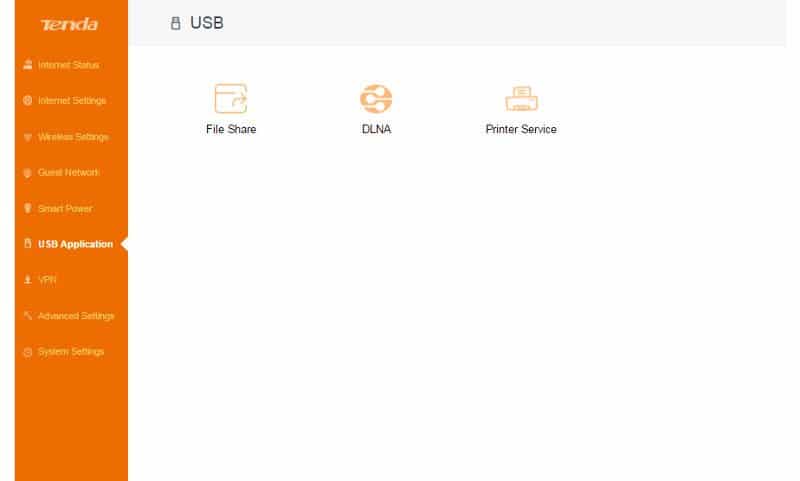
You can change the password for remote connections to storage drives and enable sharing over the internet via FTP too.
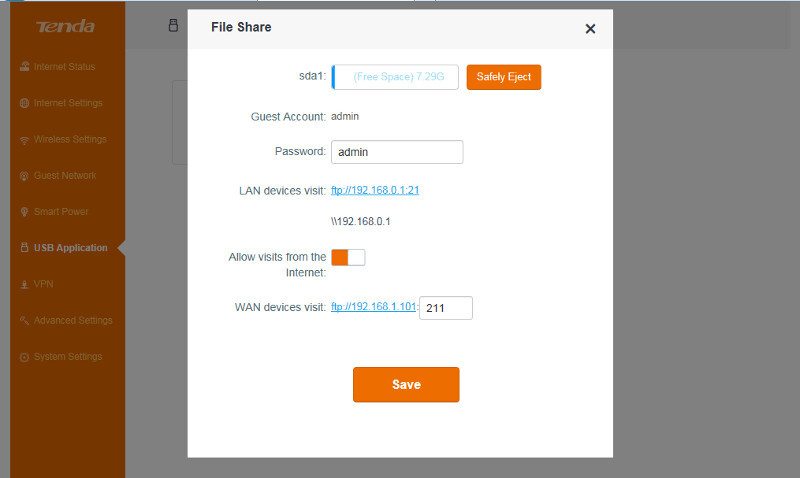
The DLNA server allows you to easily stream movies, music, and pictures to your DLNA capable devices such as smart TV’s and gaming consoles via your existing network.
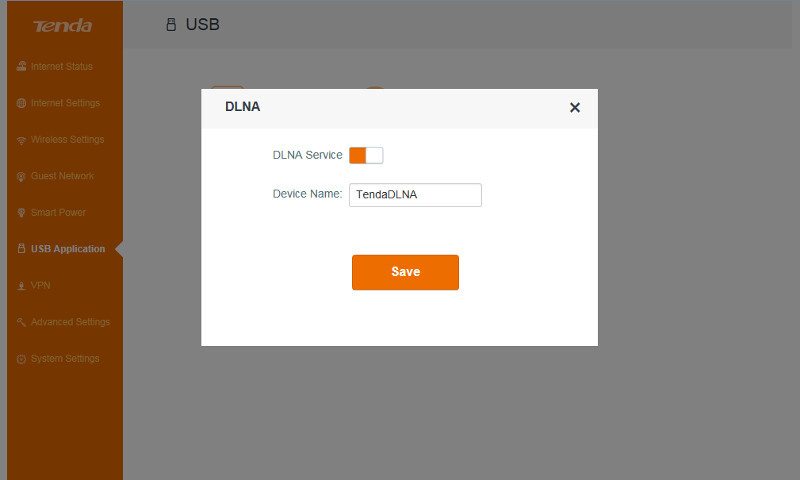
And the printer service is what it sounds like, a simple method of sharing a USB printer over the network.
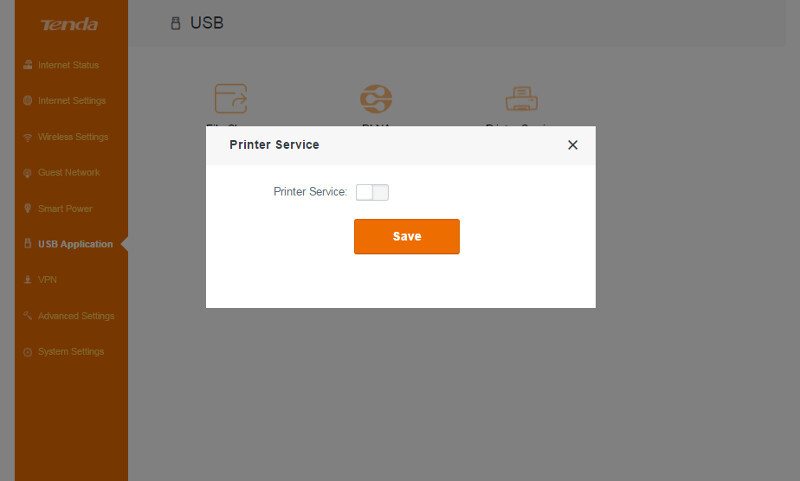
VPN
Security is important and a VPN setup is something a lot of people have started to rely on, may it be for personal or business reasons. The AC15 supports both PPTP server function and PPTP/L2TP client modes.