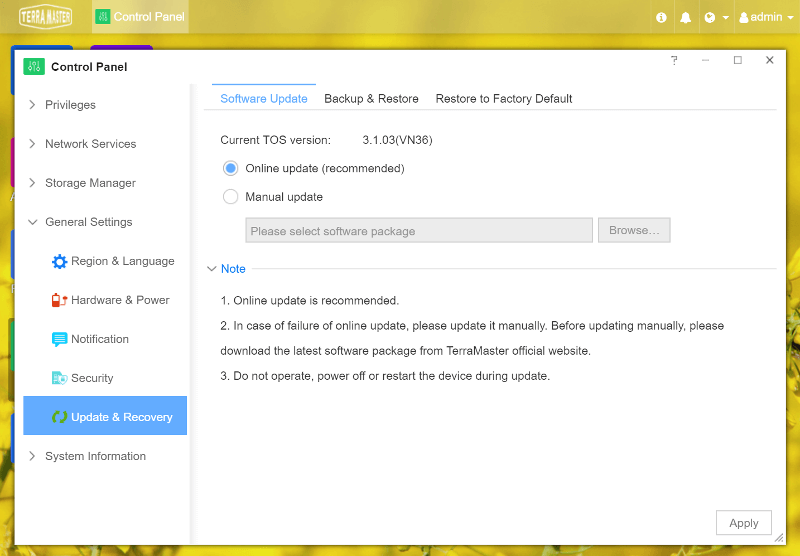TerraMaster OS (TOS) 3 Software Introduction
Bohs Hansen / 6 years ago
NAS Initialisation
The initialisation of your new TerraMaster NAS is easy, painless, and quick. It will only take a few minutes, and you’re ready to utilise your brand new NAS.
TNAS PC and TNAS Mobile
The easiest way to locate your new TerraMaster NAS is the TNAS PC application. It is available for PC and MAC as well as Mobile systems. It can quickly find all TerraMaster NAS on your network. All you need to do is connect to it.
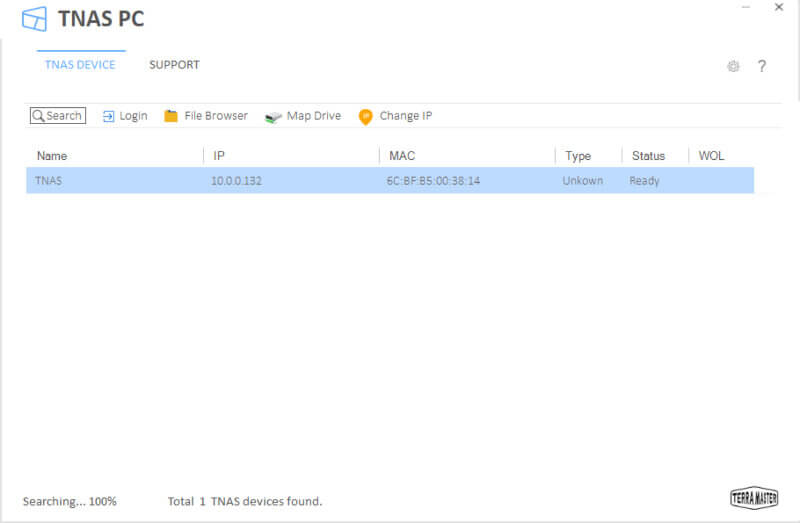
A simple double-click on your NAS will open the initialisation in your default browser. The guide only has a few steps, but they’re needed.
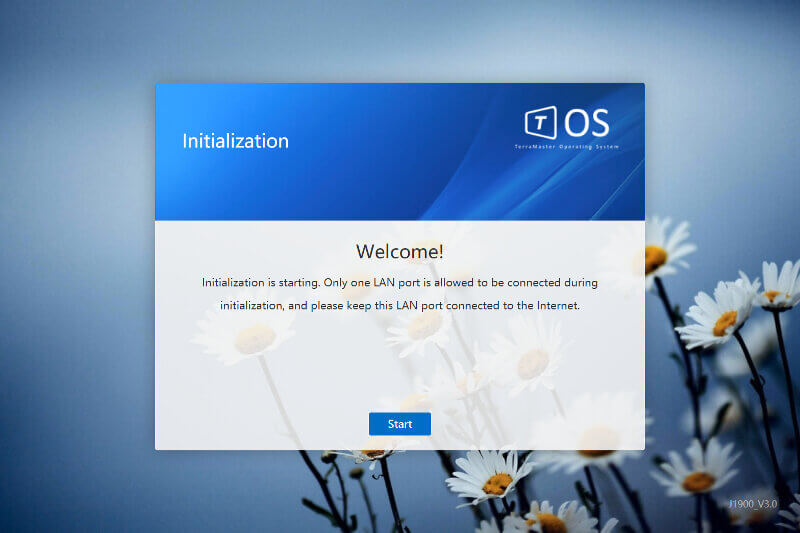
TOS Installation
Before we get to continue, the NAS will check the installed drives’ health state.

Once the health is confirmed, we can install the latest version of the operating system. It can be automatically downloaded from the internet or manually provided with a local file. The latter is needed for the event that your NAS doesn’t have an internet connection.
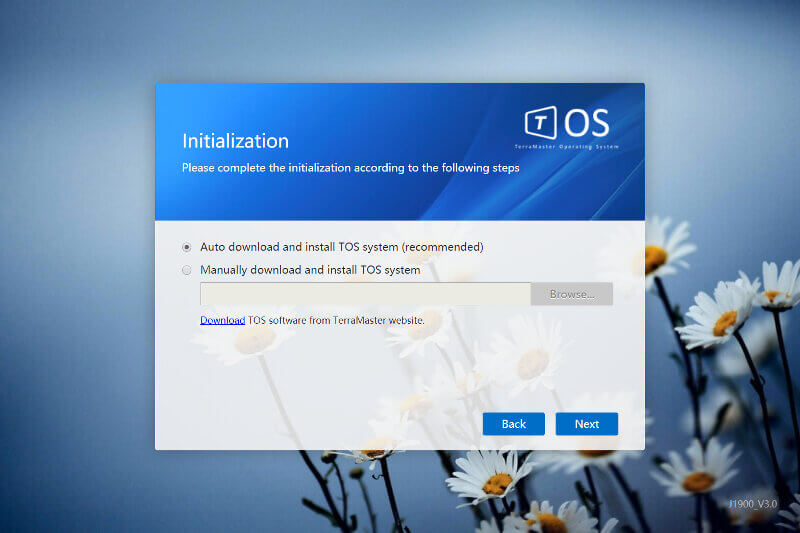
The installation speed will depend on your internet connection if you pick the automatic download. Either way, it won’t take long.
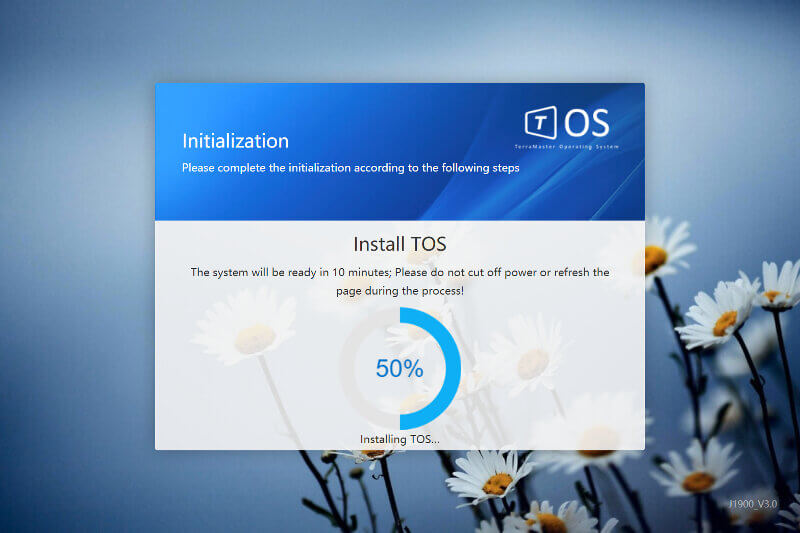
After the installation, the NAS will reboot before you get to make the final settings.
Admin Details
The NAS will need some details for your admin user. This includes password, timezone, and verification setup.
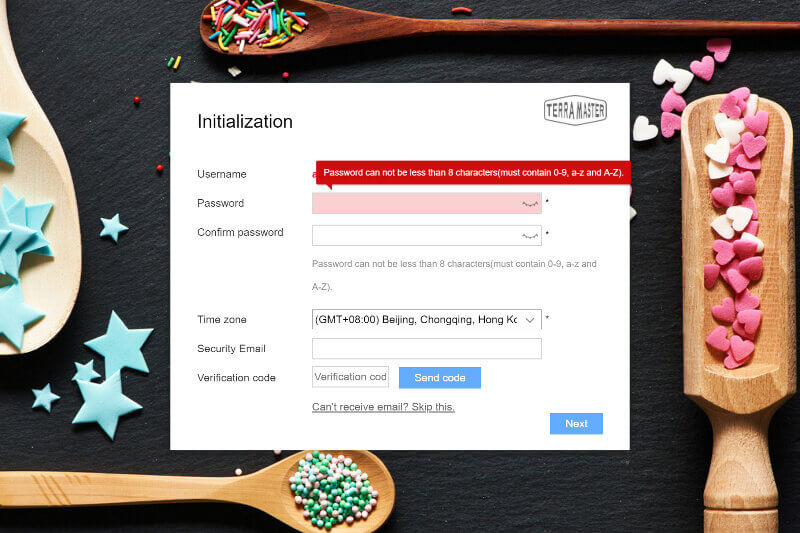
Drive Initialisation
The final step is to make up your mind on which drive setup you want. All modes which are possible for the number of installed drives will be available.
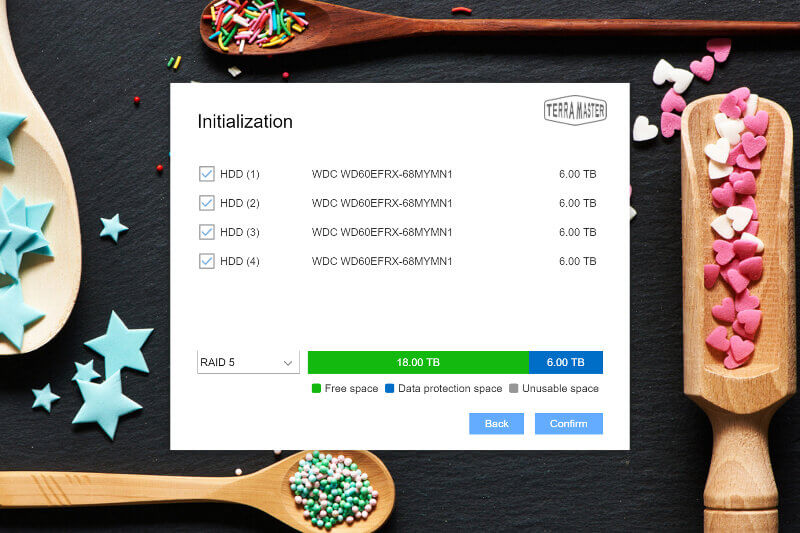
After a quick formatting of the volume, the NAS is ready for usage. But that doesn’t mean that we can’t do a lot more.
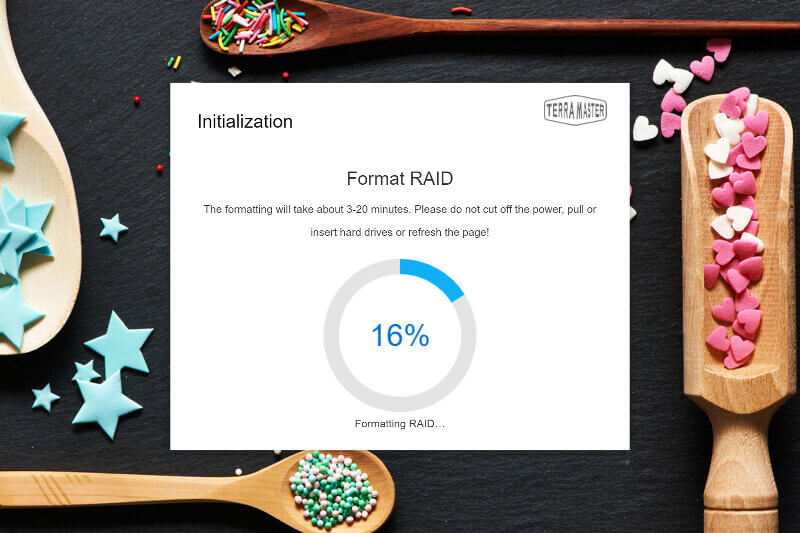
Welcome to the Graphic User Interface
Now that the basic setup is done, we can log in as the admin user.
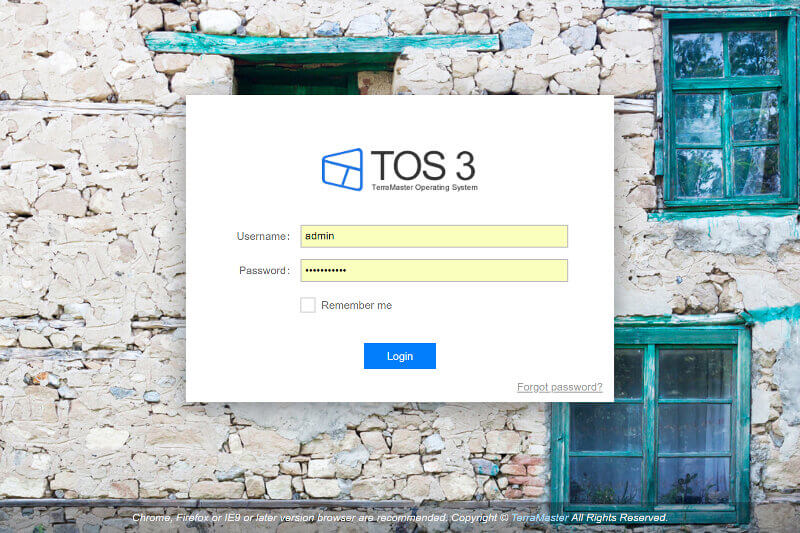
The OS desktop works the same way you’d expect it. Doubleclick icons to launch apps and function. There is a taskbar at the top of the screen with notifications, external storage connection, and user features.
There’s also a system information widget which will pop in from the bottom right corner. The amount of information will depend on your setup, and the area will grow when needed.
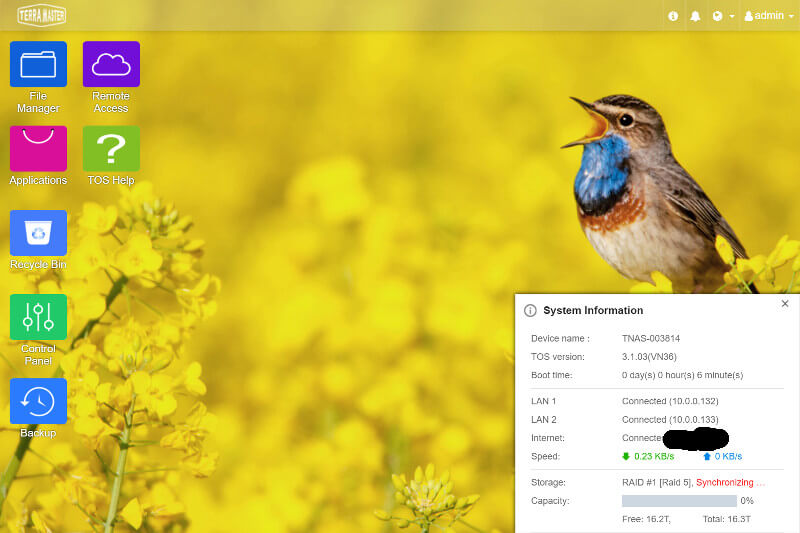
Firmware/OS Update
Since you just installed the most recent version during the setup, there most likely won’t be a new OS version. Still, you should check it and make it a regular item to check whether your device needs an update or not. New updates improve your security and add new features.