TerraMaster OS (TOS) 4.1 Software Introduction
Bohs Hansen / 4 years ago
NAS Detection and Initialisation
The initialisation of your new TerraMaster NAS is easy, painless, and also very quick. It will only take a few minutes, and you’re ready to utilise your brand new NAS.
TNAS PC and TNAS Mobile
The easiest way to locate your new TerraMaster NAS is the TNAS PC application. It is available for PC and MAC as well as mobile systems. It can quickly find all TerraMaster NAS on your network. Then, all you need to do is connect to it.
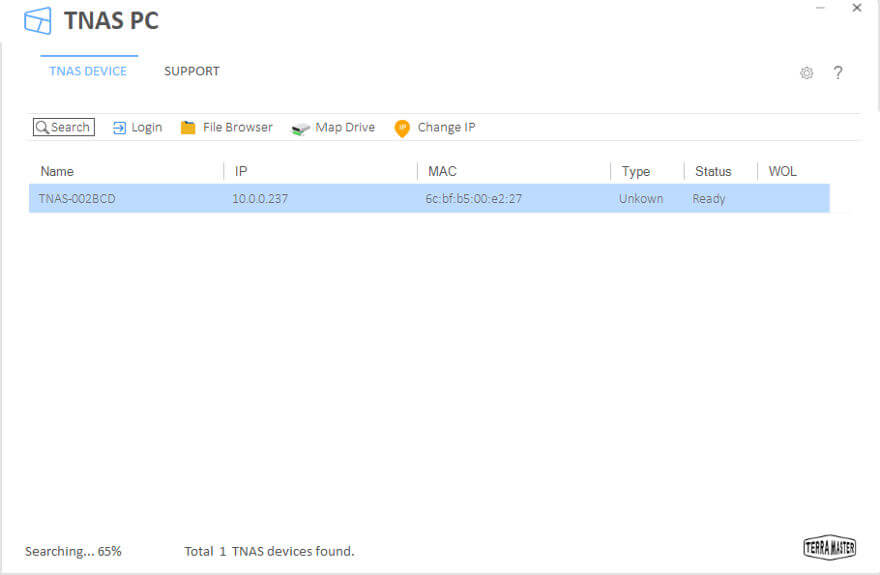
A simple double-click on your NAS will open the initialisation in your default browser. The guide only has a few steps, but they’re needed.
If the application can’t find your NAS, make sure the LAN cable is connected properly. If it still can’t find it, try switching LAN port. It shouldn’t make a difference, but sometimes it does. This is general knowledge for all networking devices.
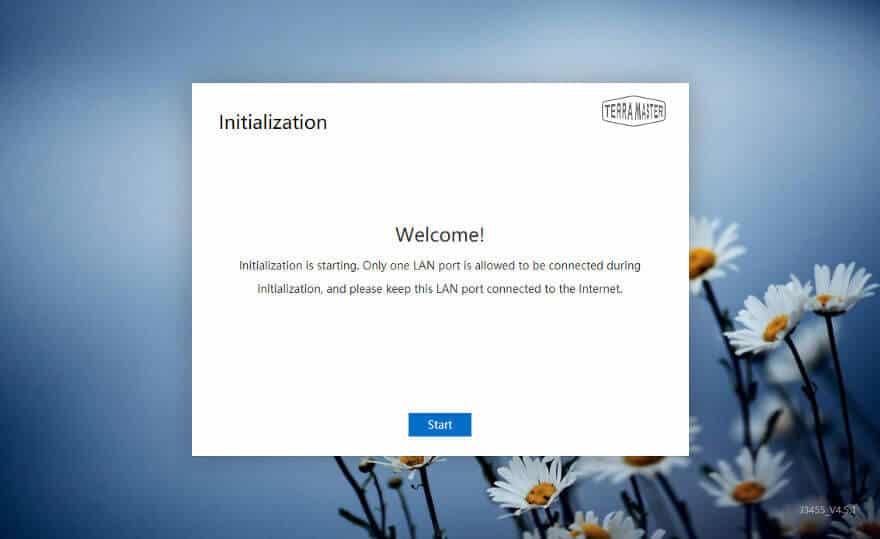
TerraMaster OS Installation
Before we get to continue, the NAS will check the installed drives’ health state.
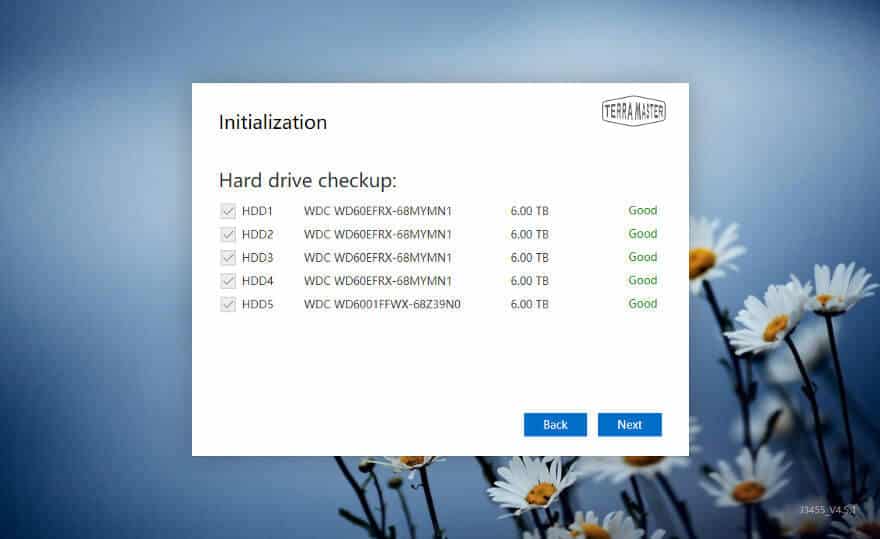
Once health is confirmed, we can install the latest version of the operating system. It can be automatically downloaded from the internet or manually provided with a local file. The latter is needed for the event that your NAS doesn’t have an internet connection.
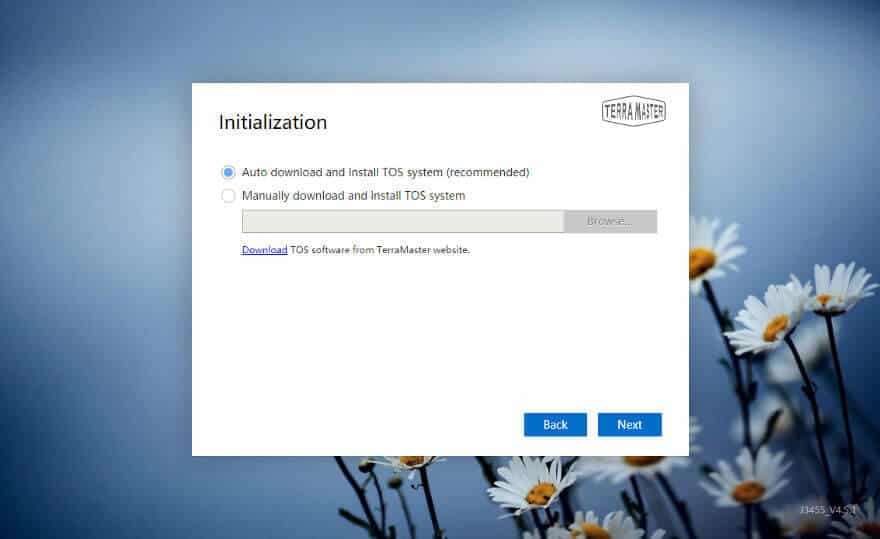
The installation speed will depend on your internet connection if you pick the automatic download. Either way, it won’t take long.
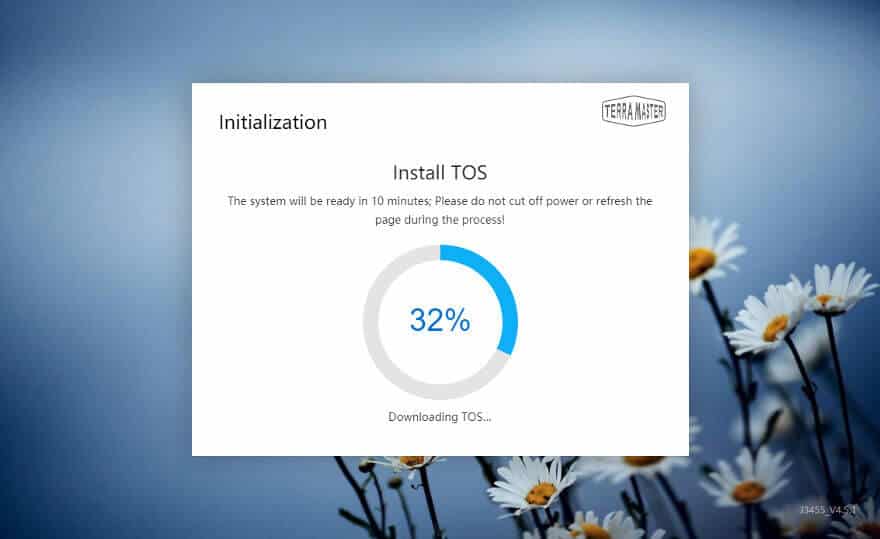
After the installation, the NAS will reboot before you get to make the final settings.
Admin Details
The NAS will need some details for your admin user. This includes the password and the timezone for the device.
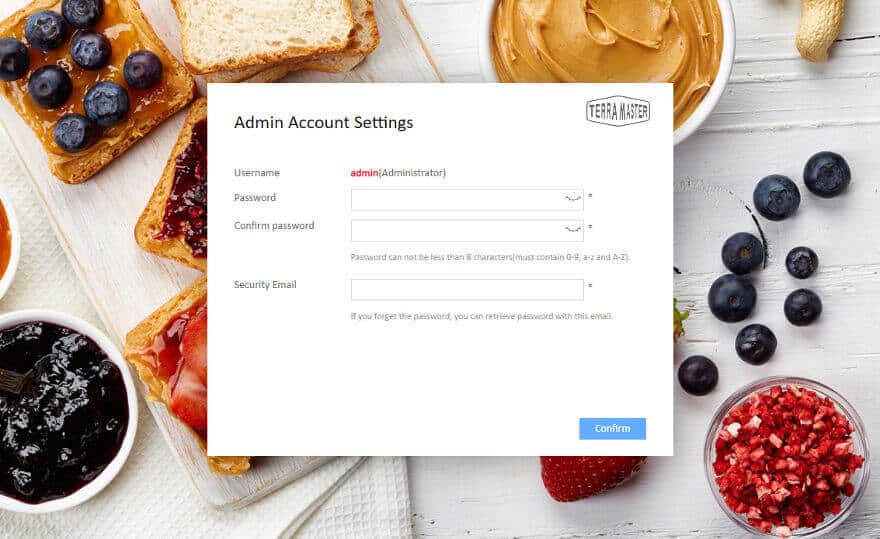
Welcome to the Graphic User Interface
Now that the basic setup is done, we can log in as the admin user. The login screen will load automatically once the system is ready for it.
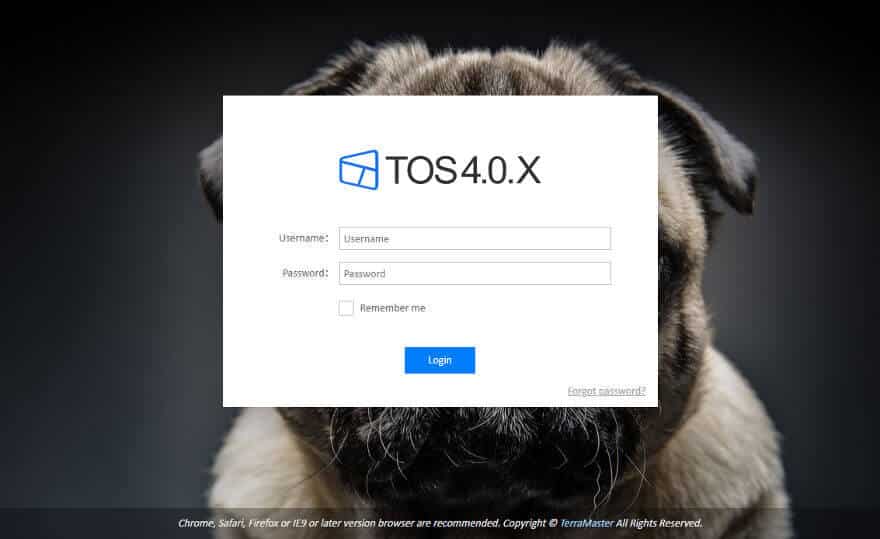
The OS desktop works the same way you’d expect it from other web sites. In previous versions, you had to double-click icons to launch apps and function. Now TerraMaster returned to single clicks which makes everything more uniform when compared to other sites and devices with similar functionality.
There is a taskbar at the top of the screen with notifications, external storage connection, and user features.
There’s also a system information widget which will pop in from the bottom right corner. The amount of information will depend on your setup, and the area will grow when needed.
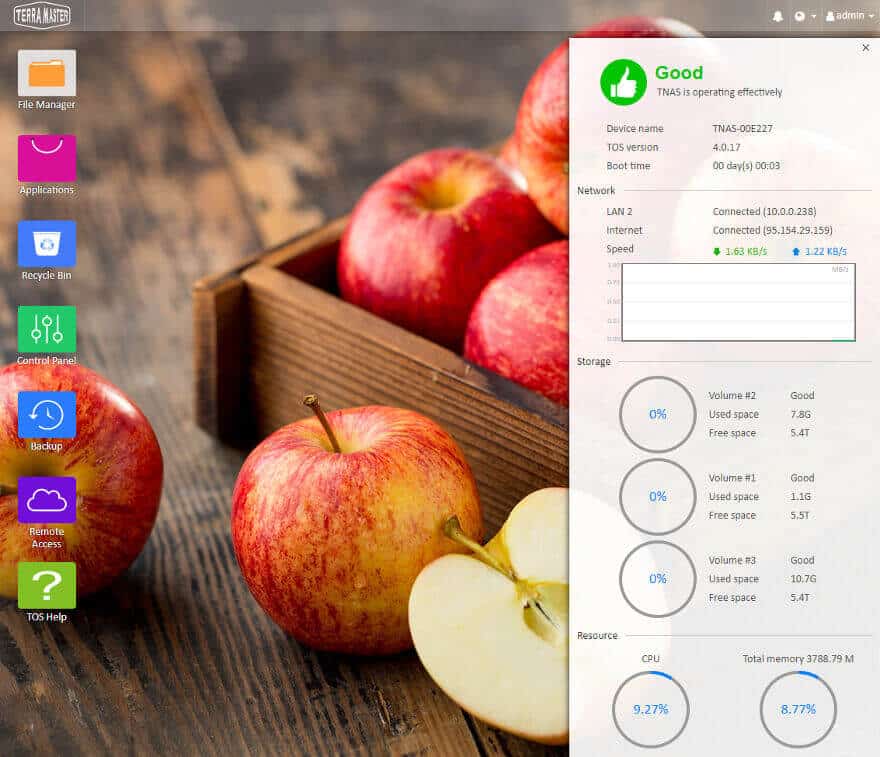
The first time you log in, you will also be greeted by the TOS Help. You can prevent it from popping up again with the checkbox in the bottom corner, should you not wish to see it again.
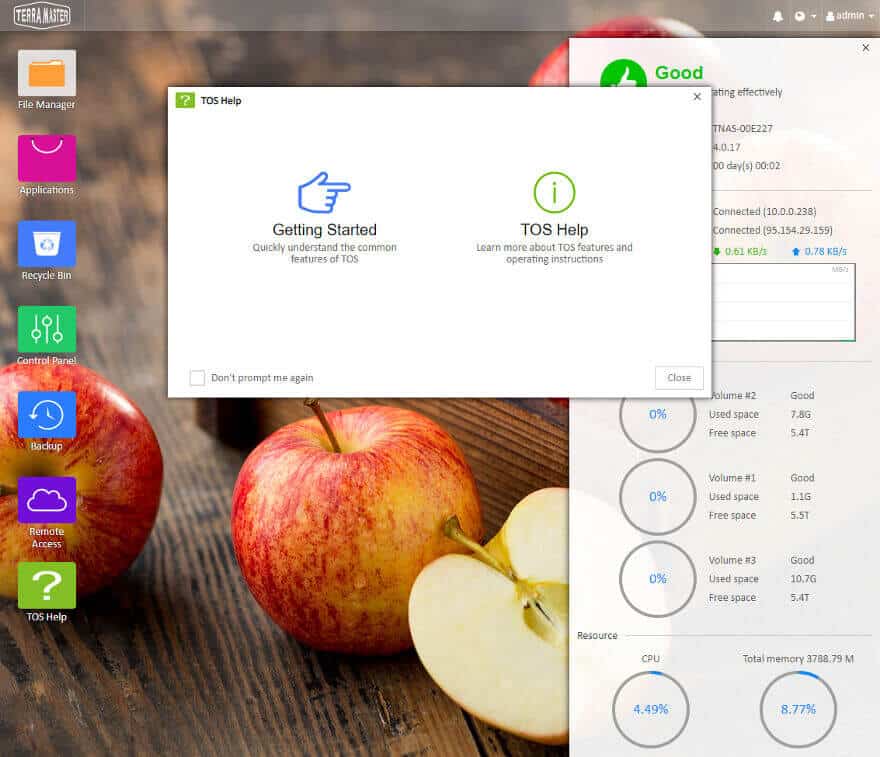
Firmware/OS Update
Since you just installed the most recent version during the setup, there most likely won’t be a new OS version. Still, you should check it and make it a regular priority to check whether your device needs an update or not. New updates and patches improve your security and add new features.
You’ll most likely also be prompted as soon as you log in if there is a new version available.



















