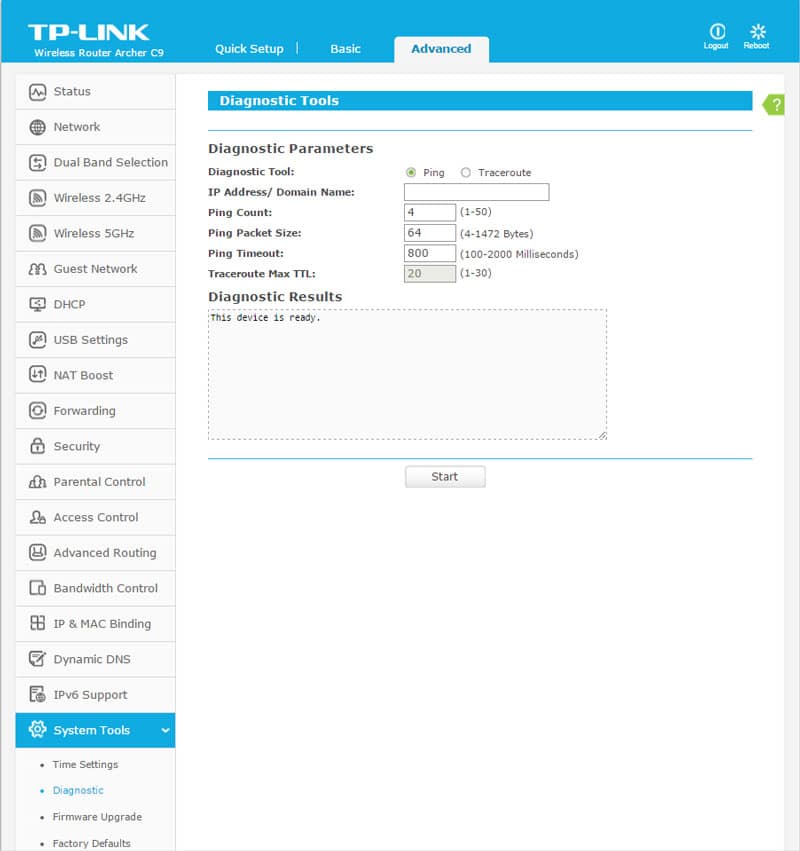TP-Link Archer C9 AC1900 Gigabit Router Review
Bohs Hansen / 9 years ago
User Interface
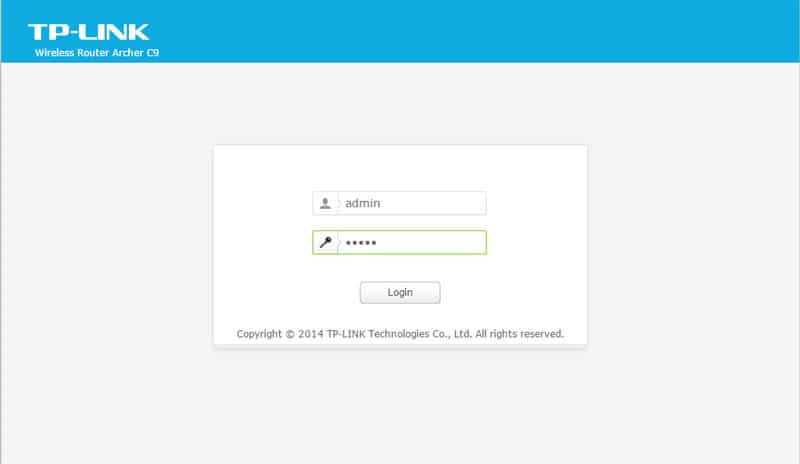
The quick installation guide will provide you with everything you need to know to find your router and logging in with the default password. As always, the first thing you should change is just that, the password. Never ever leave it on the default setting.
Next to the Quick Setup that that guides you through the setup process in user friendly steps, the Archer C9 has a basic, or call it simple, configuration page as well as an advanced page for the users who want to control every aspect of their device.
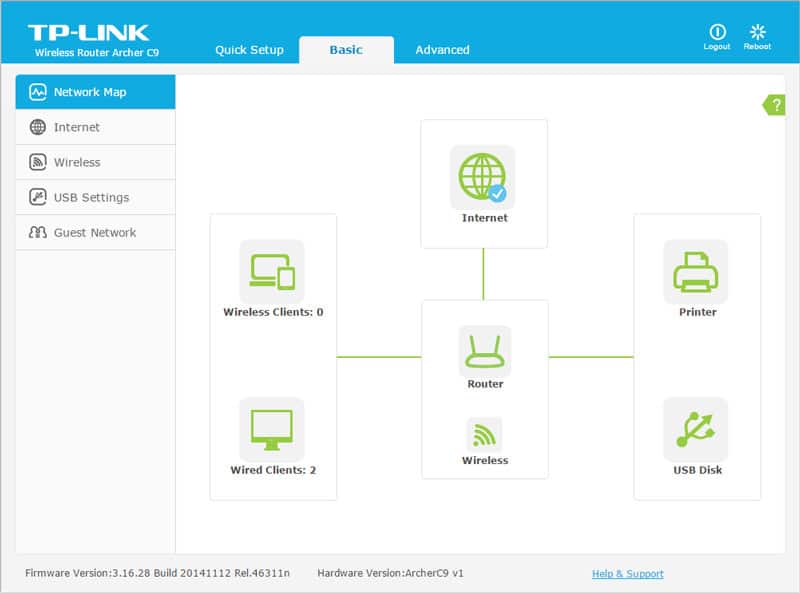
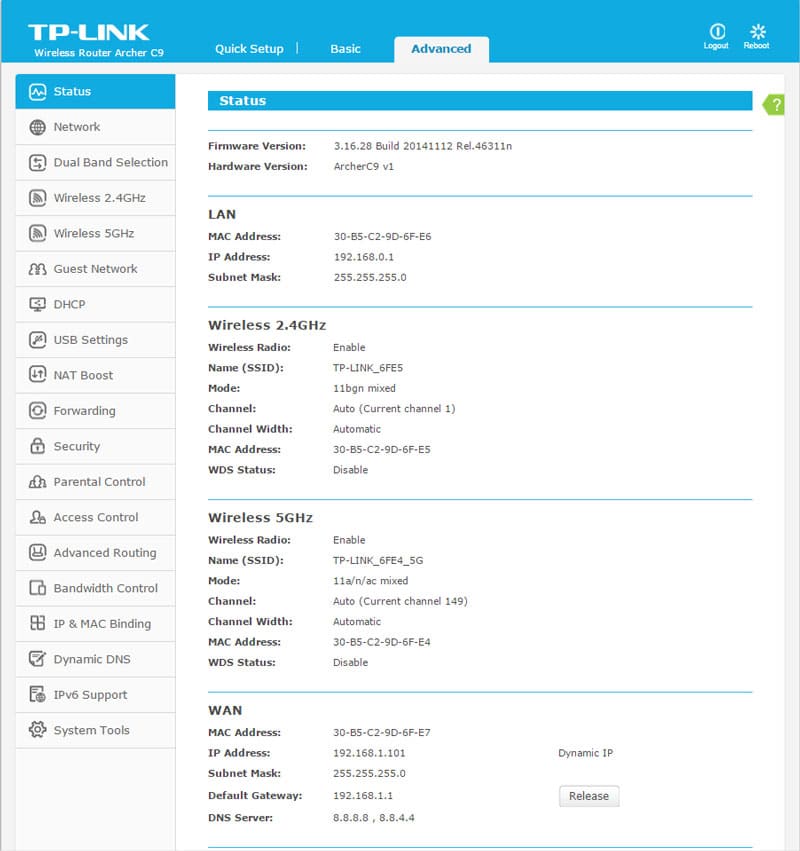
Quick Setup
The Quick Setup will help you setup your router for the first type with just a few basic steps and information. There is however a good chance that you don’t even need to do this as it already got the connection from your ISP once you connected the router.
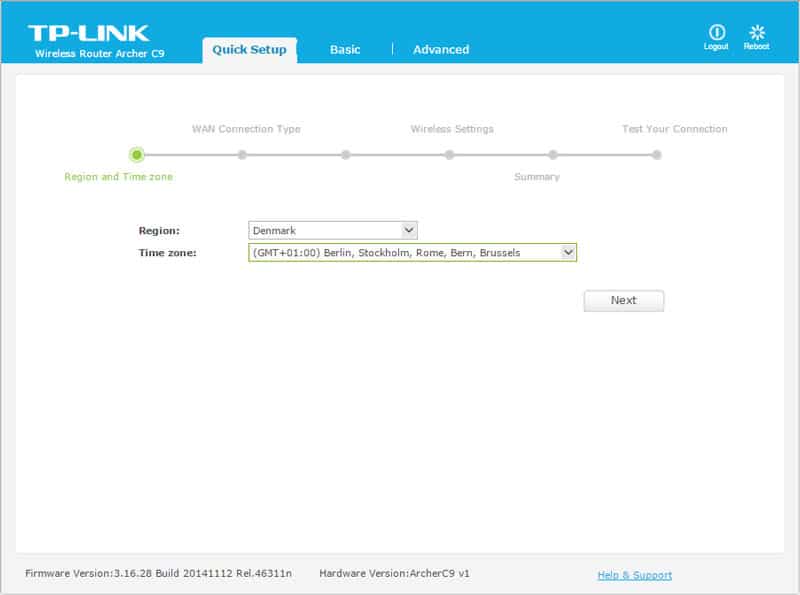
Basic Configuration
Why bother with complicated setup pages when you don’t need to. Chances are the basics will cover you and it is a lot easier to deal with as there simply is less information to read and process. It starts out the visual network map showing you what is connected where, and if some connections such as the internet should have trouble.
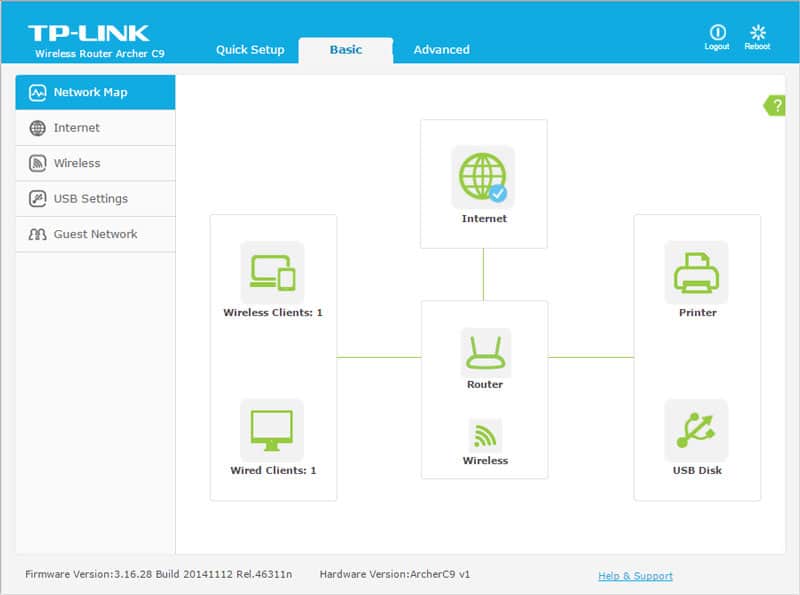
You got access to the basic WAN settings such as connection type and network settings.
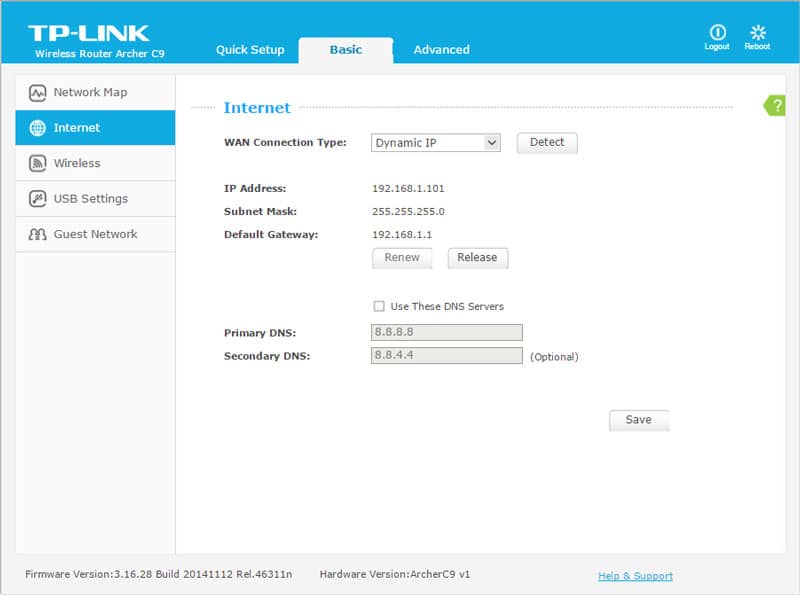
The wireless menu will let you enable each band separately, give them a name, and set a password.
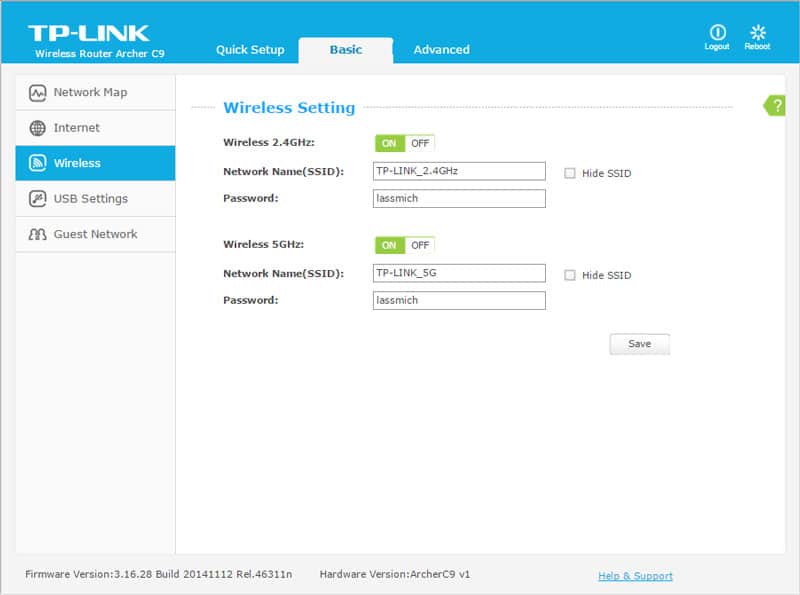
The USB page contains both storage and printer options, allows you to decide what sharing options you want to have running and whether it requires login or not.
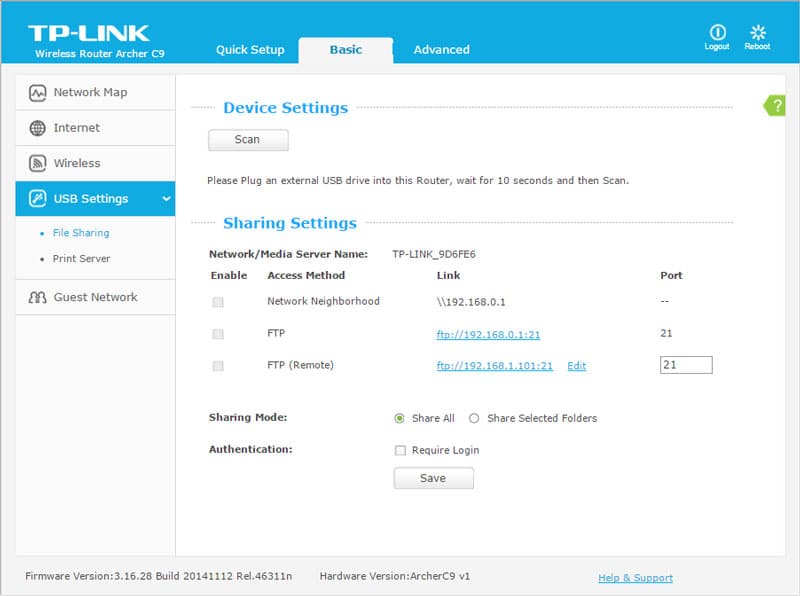
The guest network is a great way to give people a one-time access to your network or internet without having to share your normal password with them.
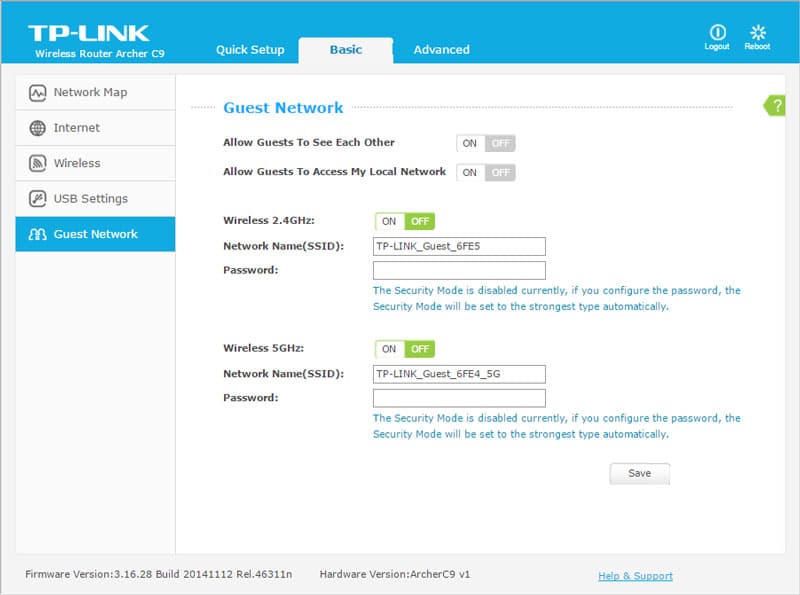
Advanced Configuration
The network pages contain your basic WAN and LAN features such as IP address, DNS and host name, but also a feature to clone your PCs Mac address in case you should need or want that.
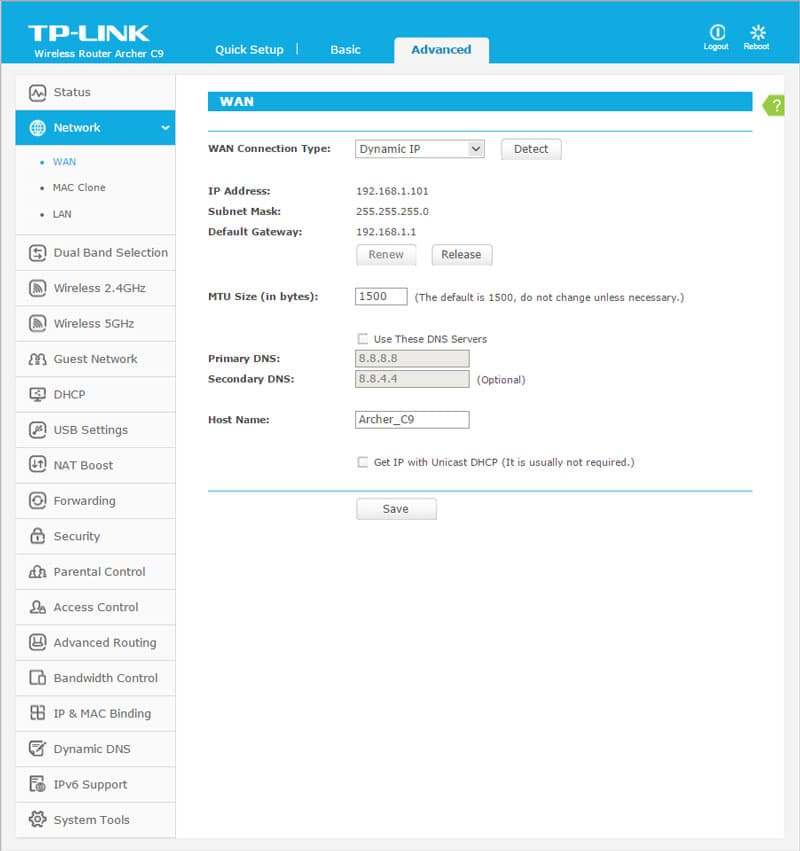
The wireless settings contain everything you’ll want, from mode to channel selection and region.
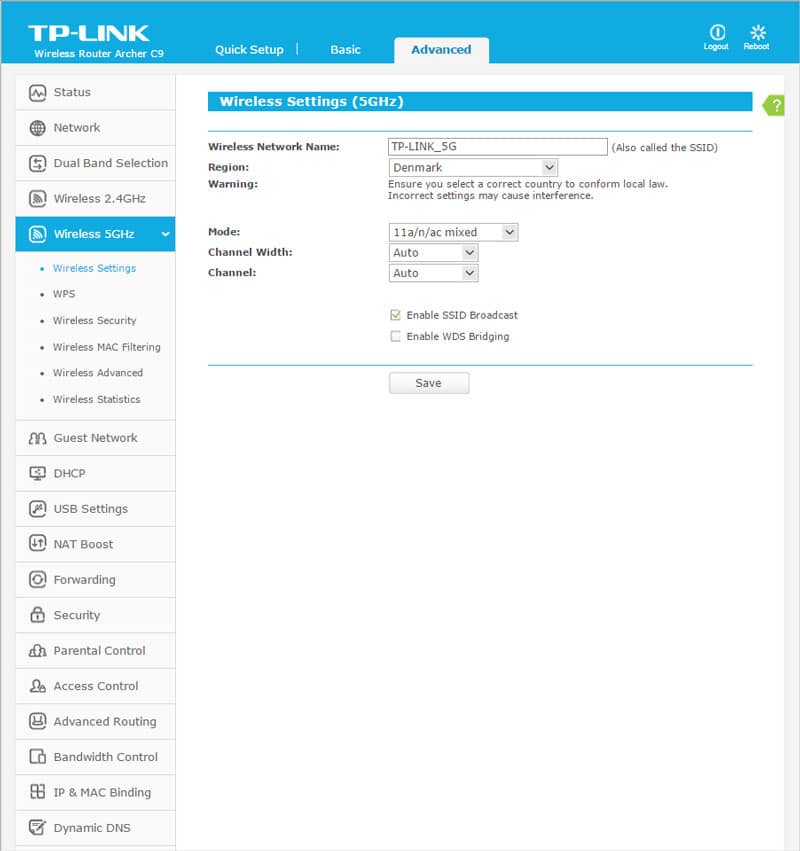
You can set individual security settings depending on your needs from the older WEP to modern WPA2 encryption.
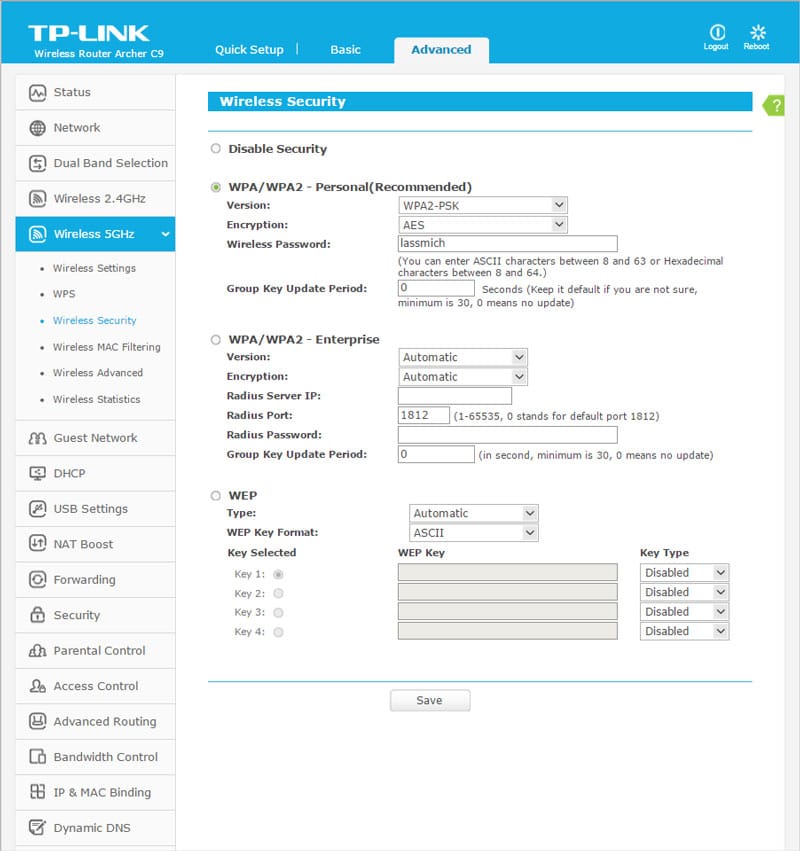
You can limit the transmission power and adjust the wireless signal to suit just your needs and if you want to. Everything works fine with the default settings.
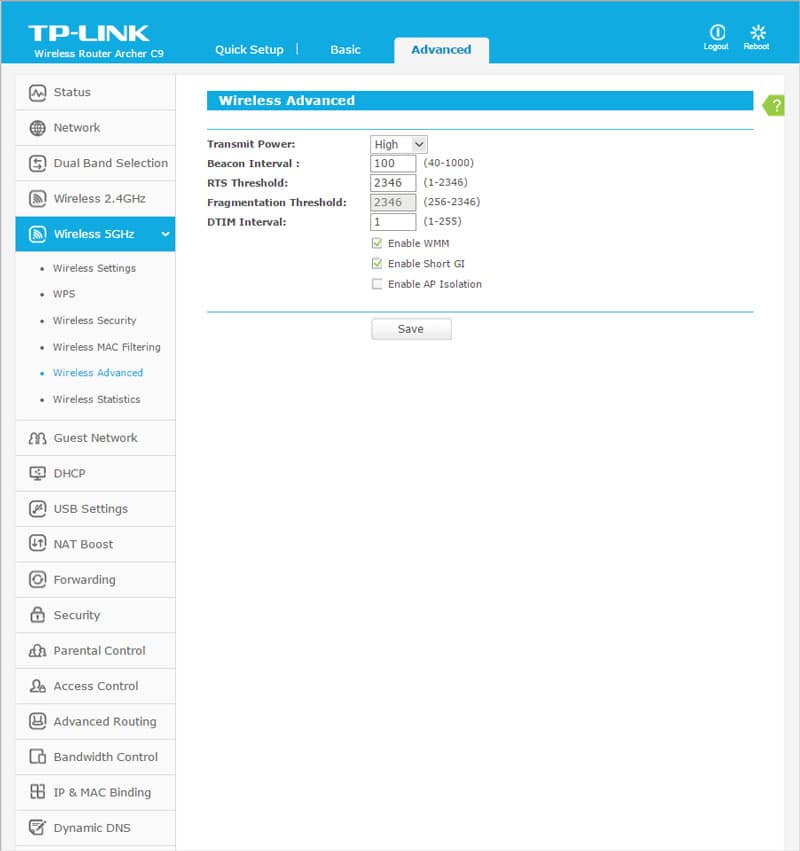
The guest network is a great feature when you want to grant partial access for some people at some times, but not others and without sharing your normal network key with them. You can enable it separately for both the 2.4GHz and 5GHz band.
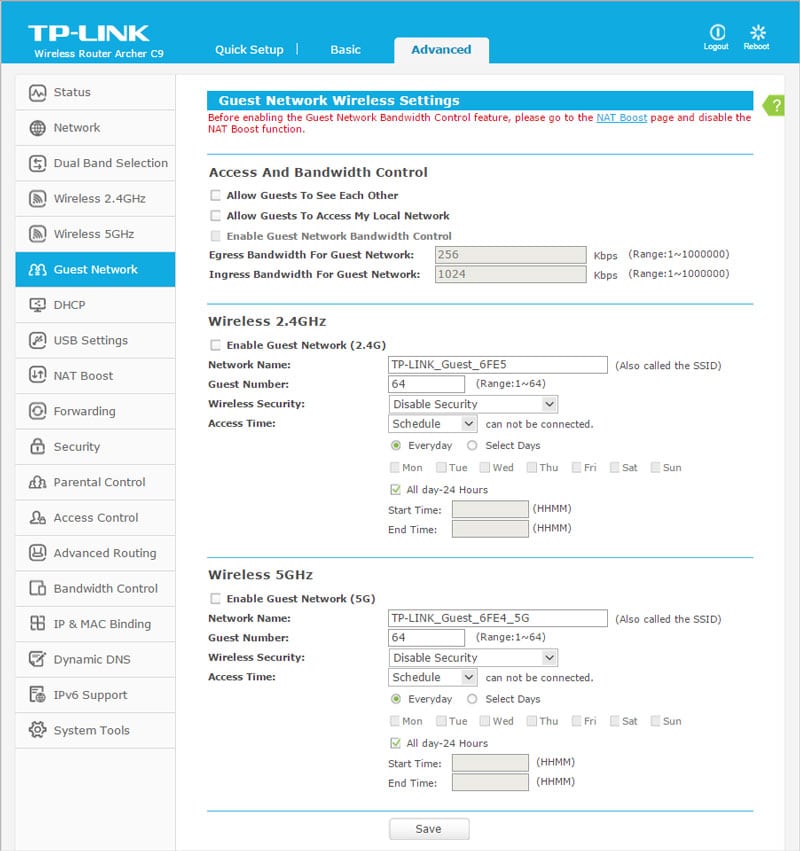
The USB sharing is really simple. Define a specific user account for it or use the normal. It also provides you with quick links to paste directly into other apps.
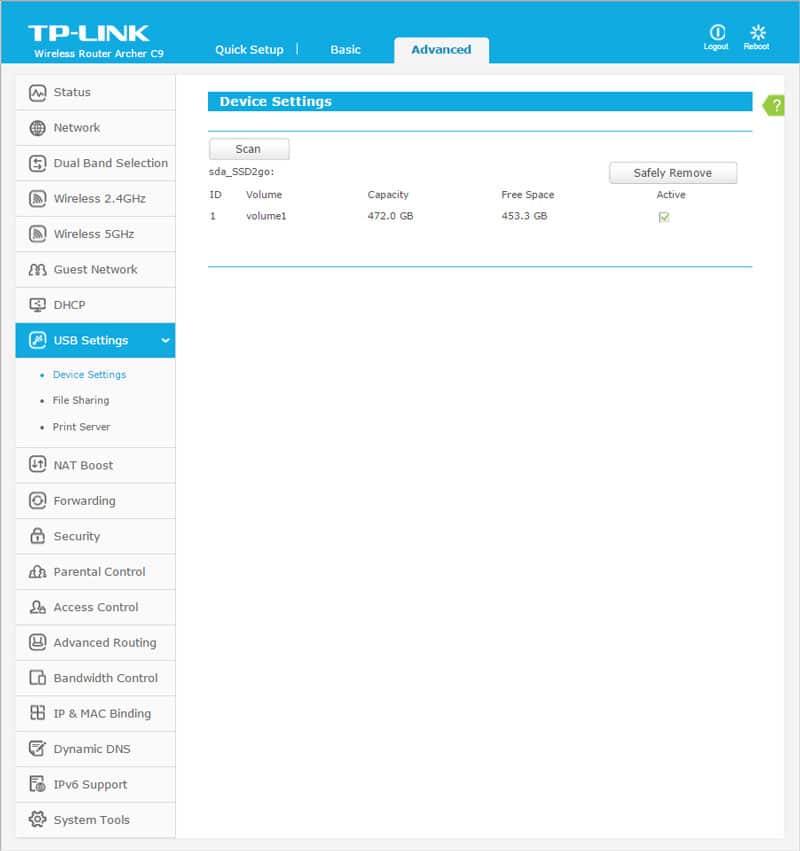

The print server allows you to take a USB printer, connect it to your router and have it shared among all the connected devices. This is particular useful for bigger households, why should everyone have their own printer when one central located is enough.
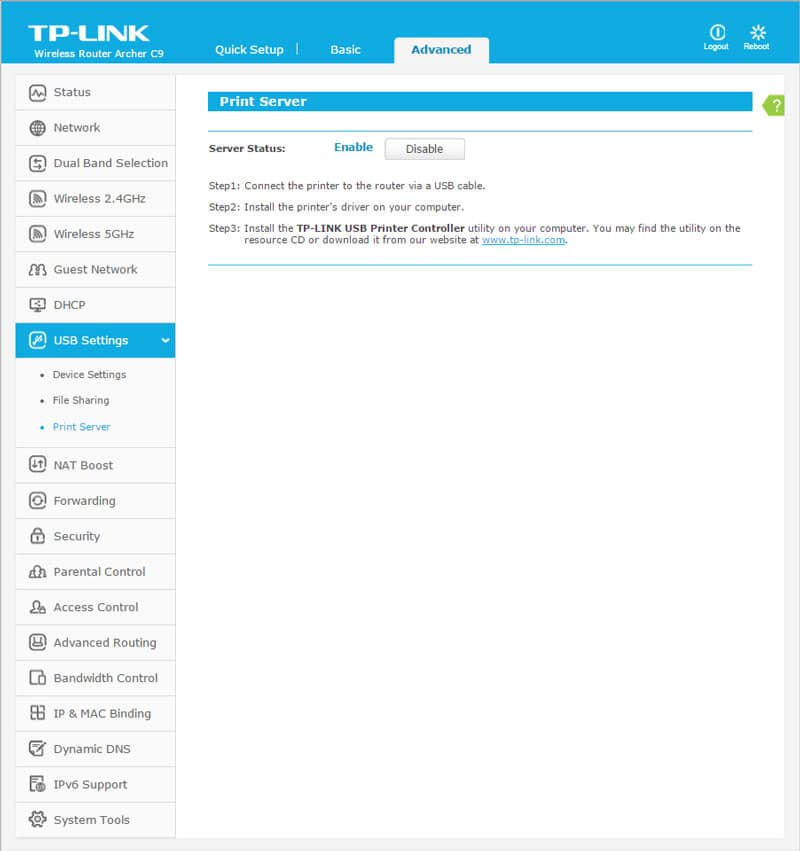
NAT control, Virtual servers, Port triggering, DMZ and UPnP is all supported, so it doesn’t’ matter what kinds of device you want to connect to this router, it should work and allow you to create the appropriate settings.
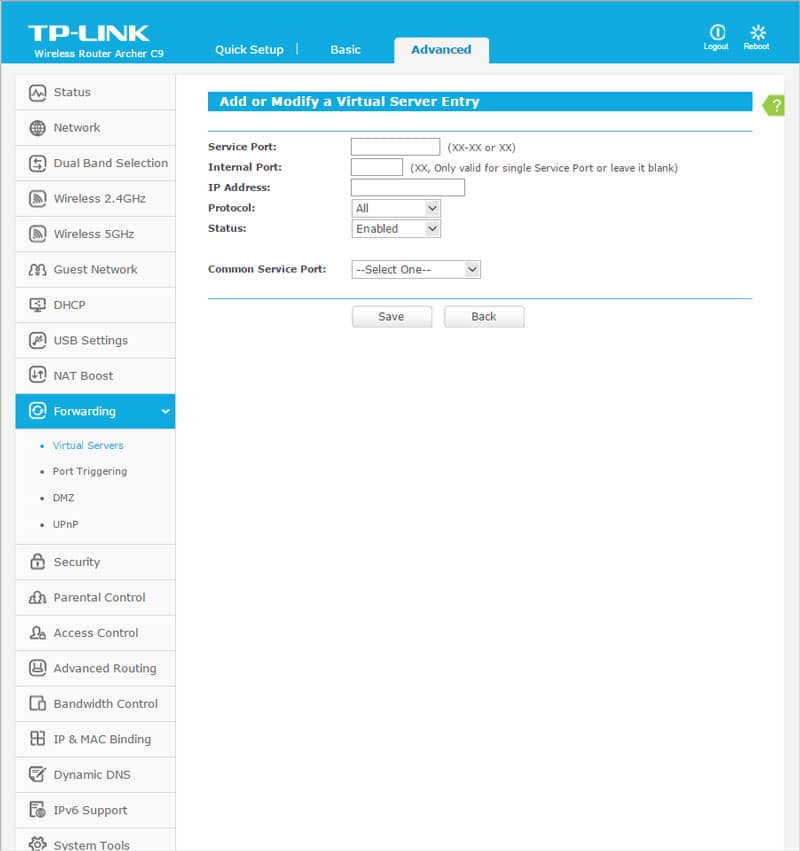
Security is an important factor on your router. It is the first and last line of defense between you and the world. TP-Link added several layers of security here from the firewall to Virtual Private Network support.
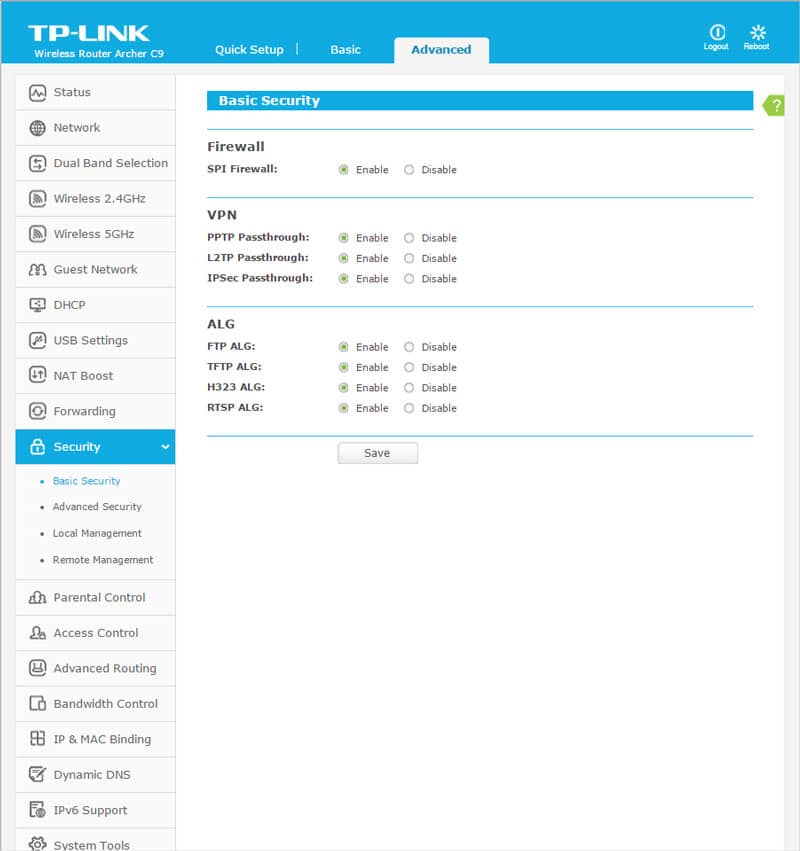
The advanced security features should be used with care as you might lock yourself out by accident during configuration.
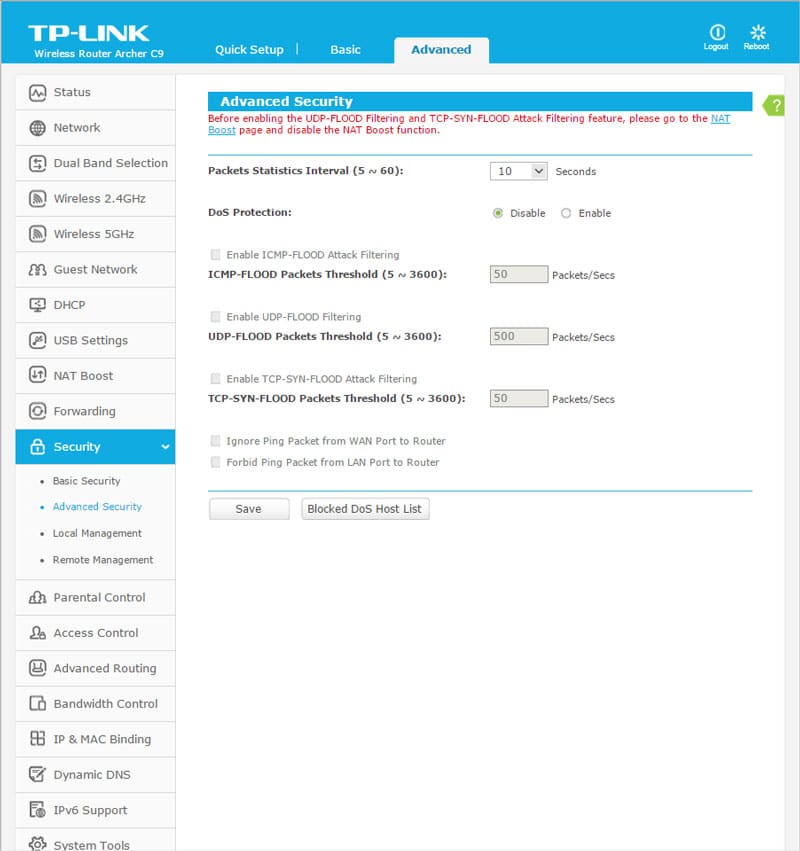
The Parental Control feature is great for protecting your offspring from unwanted internet content.
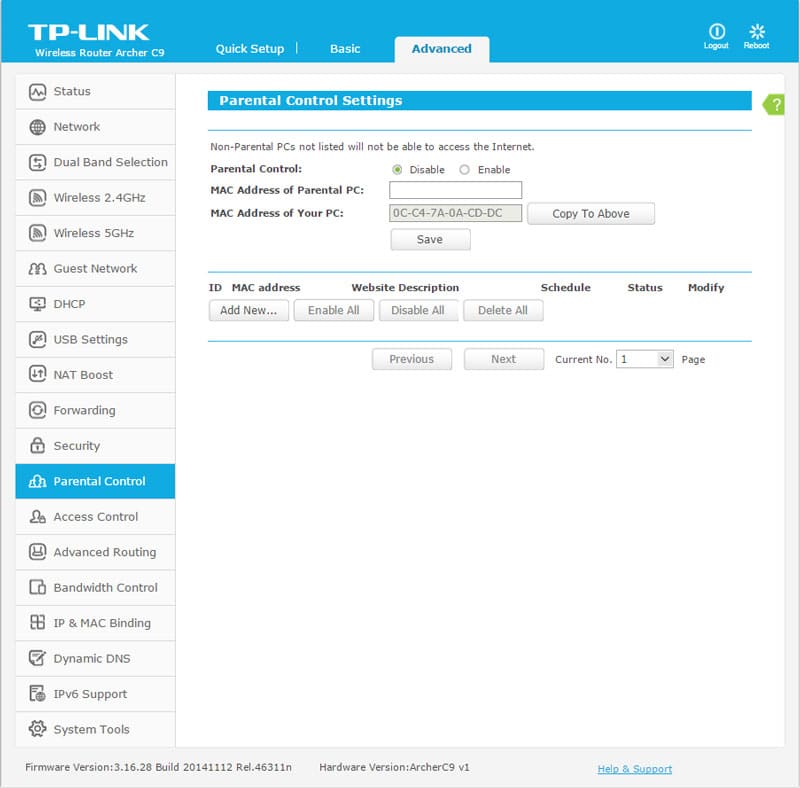
You can also schedule times when the network should be available and when not, making sure that people are sleeping when they should and not spend the night surfing the web.
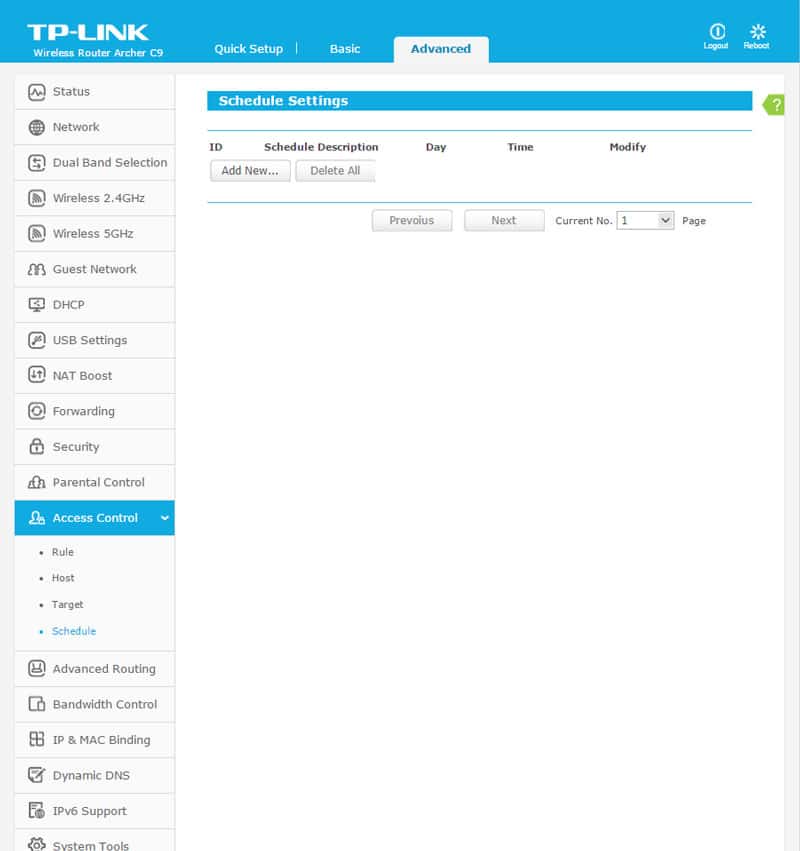
You can set up static routes and view the current system routing table too.

Bandwidth control is a feature few will use, but a vital one for those who need it. It’s great to see that it wasn’t skipped as I’ve seen in some routers I’ve had.
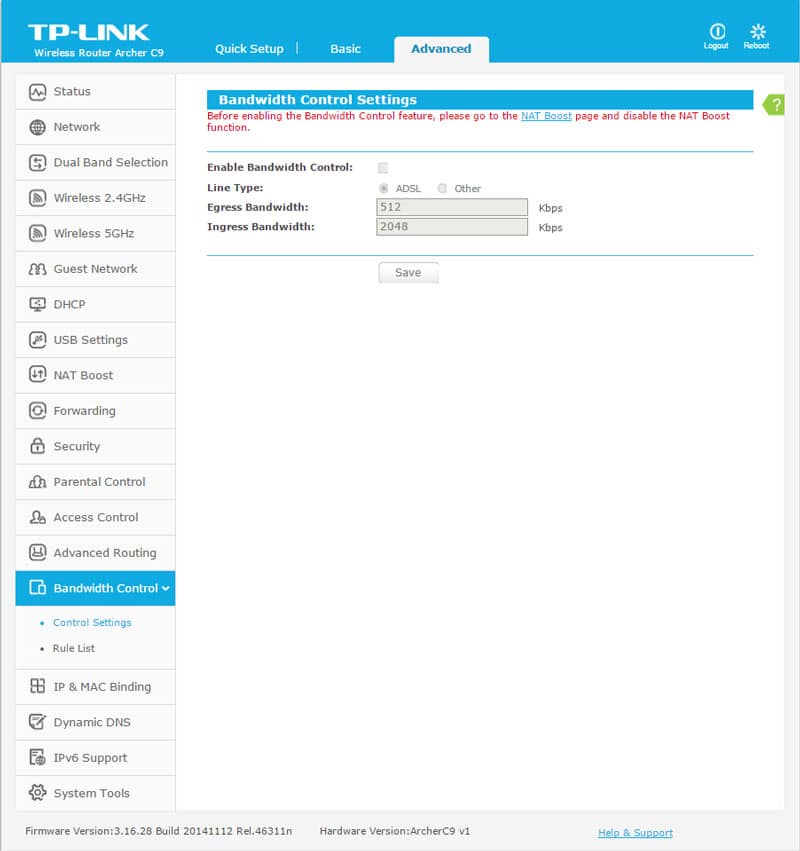
IP and MAC bindings are both supported and so are dynamic DNS services such as No-IP and DynDNS. Let your router do the work for you.
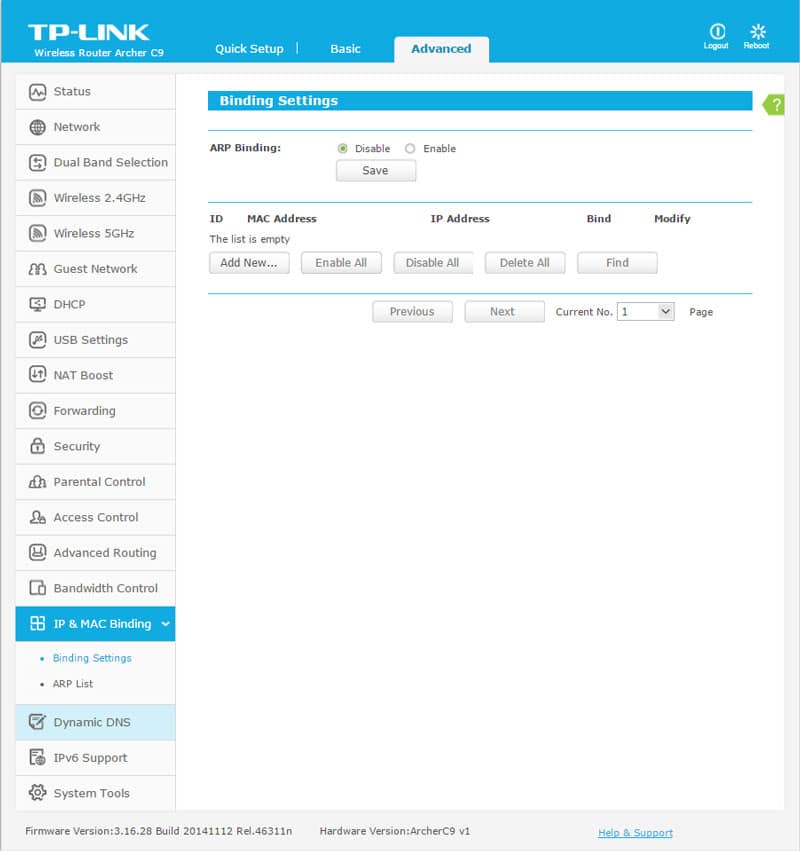
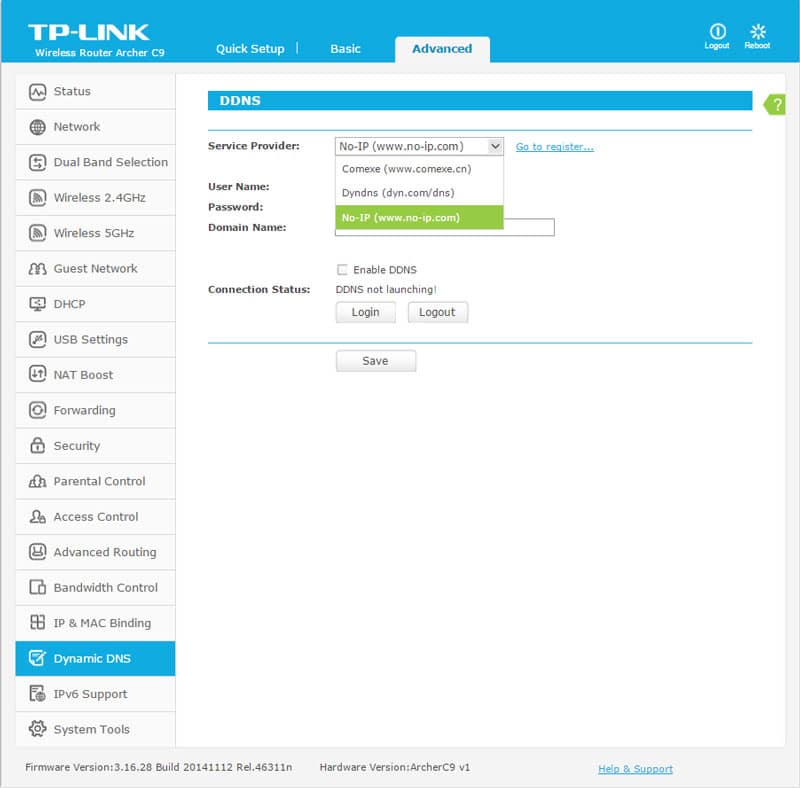
IPv6 is of course supported as it should be by any device these days. While not used many places, it is the current generation of network transportation.
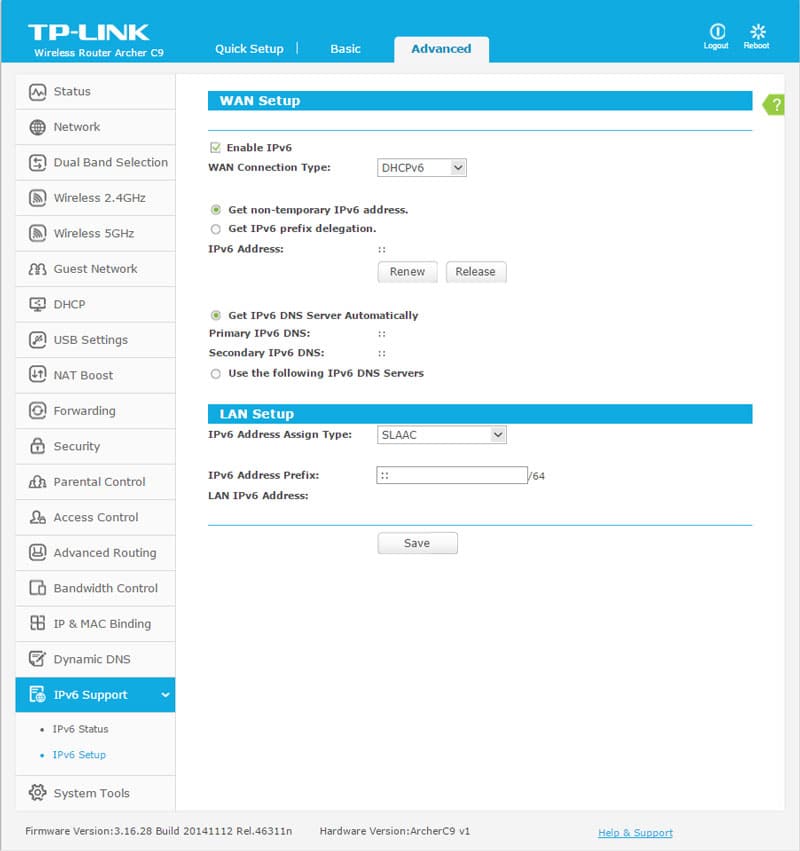
You can create a backup of your work once you’re done with your setup, allowing you to easily restore it at a later time where you might have reset or messed it up somehow. It’s always great to have a working backup at hand.
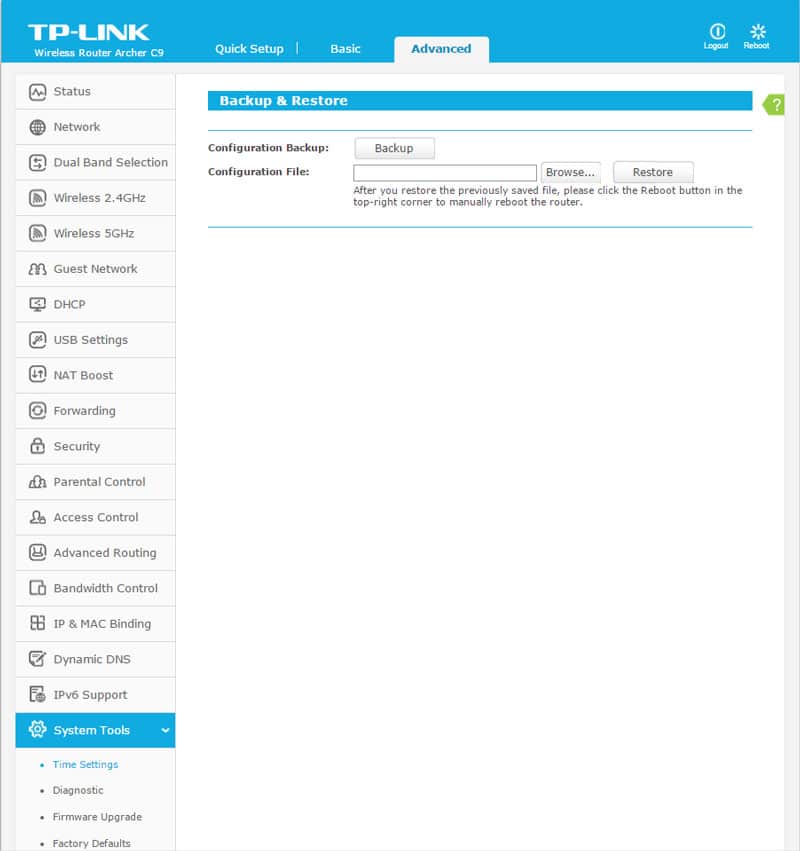
Diagnostic tools such as Ping and Traceroute help you when you’re troubleshooting internet troubles and easily helps you to narrow down where the trouble is, at your end or the other.