WD Black SN750 1TB SSD With Heatsink Review
Bohs Hansen / 5 years ago
A Closer Look
With an M.2 drive being what it is, it’s rarely needed to have a page like this with a closer look at the drives. However, Western Digital’s WD Black SN750 deserves it.
The heatsink is made up of two parts which enclose the drive on both sides, delivering the best cooling possible. As you an see on the photo below, EK used screws to put it together which makes it easier to take apart again. However, these are T4 screws and you might not have a screwdriver small enough.

The top part of the heatsink has a fin design to increase the surface. A larger surface is able to dissipate the heat better. The bottom is just smooth. After all, it will only face the motherboard or add-in card anyway.

Here we have a little comparison against the previous version of the WD Black NVMe SSD. The drives are very similar in specs, but the SN750 is better. Just in case you wondered. However, the photo does show us the difference between the physical sizes with and without a heatsink.

Once we take the heatsink apart, we see the actual drive along with the 2-piece heatsink. I didn’t dare pull it out of the bottom part of the heatsink out of fear of damage. We can still see everything we need to see.

That also includes the SanDisk branded controller and NAND which all belong to Western Digital now. The DRAM used is from SK Hynix.

The Software
Western Digital SSD Dashboard is a pretty simple and straight forward application. The first page offers details on your drive, from temperature over connection to utilisation.
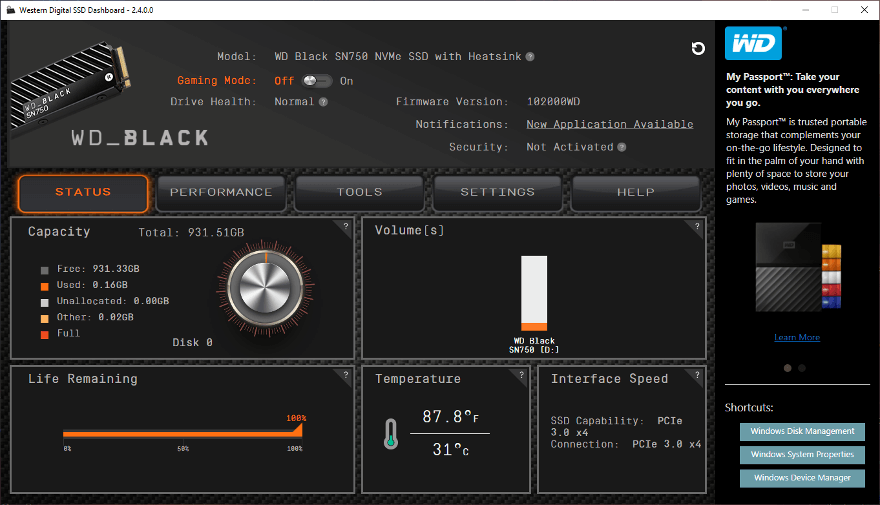
You’ll find a real-time performance monitor on the second page.
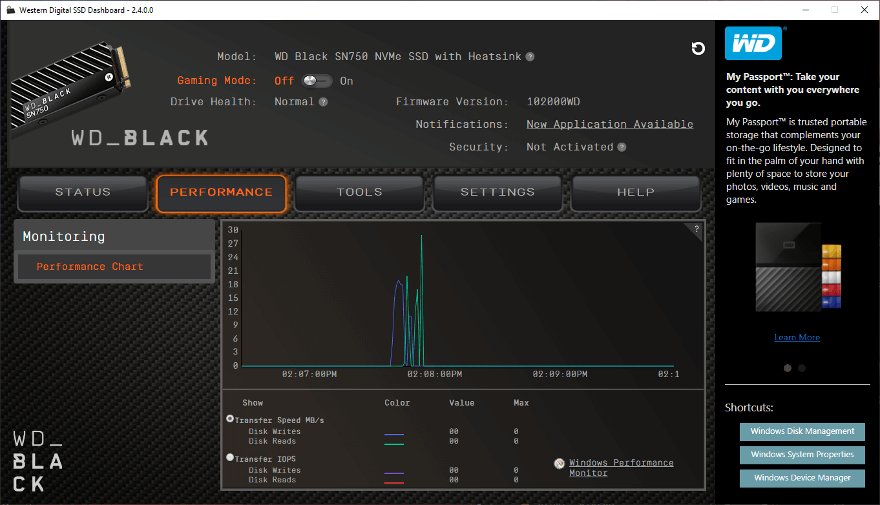
The third page is most likely the one you’re interested in when opening up this application. Here yo ucan check on the firmware version and upgrade if if needed, erase the drive, check SMART details, as well as basic drive and system details.
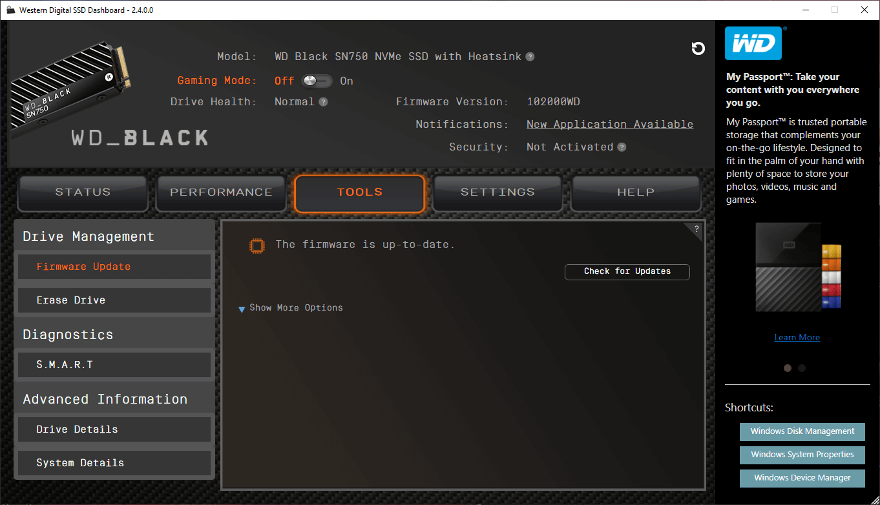
The settings page allows you to upgrade the software and set whether it should launch along with your system or not.

The last page is where you’ll want to go if you run into trouble with your drive. You can get direct links to various support sections and generate drive status reports here.

The sidebar contains information about other WD drives, which some might find annoying. But there’s a great bonus at the bottom with links to drive-related windows settings. This includes the Disk Management, System Properties, and Device Manager.



















