D-Link DCS-935L mydlink Home Monitor HD Wi-Fi Camera Review
Bohs Hansen / 9 years ago
Introduction

Today I’m taking a look at a somewhat different product than I am used to and that is a wireless home security camera. Security becomes a bigger and bigger issue for a lot of people and many would like to keep an extra eye on the home while they are away. The D-Link DCS-935L Home Monitor HD allows you to do just that and I’ll be taking a closer look at the hardware and software that comes along.
The mydlink Home Monitor HD, as it is known by as full name, allows you to monitor your home from where ever you are and see everything in full-colour high-definition 720p with sound, may it be from a computer, tablet, or a smartphone. The WiFi camera also comes with built-in night vision that allows you to see up to 5 meters in complete darkness.

One of the places that held many people back in the past and stopped them up from entering the world of do-it-yourself home security was the setup. It could be very complicated and require a lot of running of wires at the same time. That made people hesitate and they rather invested in a commercial and subscription-based security plan. Granted, a camera like this cannot do the same, but in return it can be set up by anyone and it only requires the initial purchase.
The DCS-935L WiFi camera is as easy to set up and connects to your Wi-Fi network, all it takes is the press of a button. Simply press the WPS button and you are securely connected to your wireless network at home. There is no need for extra and additional control hubs or other hard to configure interfaces and router settings.

The DCS-935L WiFi camera is part of the mydlink structure of smart home devices, allowing you to create your own smart home, all without a complicated setup. Those devices include music streamers, Wi-Fi motion sensors, Smart Plugs, and also the Home Monitor cameras as the DCS-935L.
Everything is connected through the mydlink Home app that is compatible with both Android and iOS-based smartphones and tablets. You can view the stream from anywhere you are connected to an internet connection, allowing you to always know what is going on in your home. You can also set the camera to alarm you when sound or motion is detected. Again, everything without complicated setup, installation cost, or monthly subscription charges.

The camera stand on the DCS-935L Wireless camera can be used universally in may ways, allowing you to place the camera in a convenient place and at the same time having it pointed where you want it to. You can turn and tip the camera and also hang it on a wall or ceiling that way. The rear of the stand features a cut-out to route the power cable through and still have it mounted properly.

Whether you want the camera to keep an eye on your kids or pets while you’re away, monitor for possible intruders, or something completely different, the D-Link DCS-935L could be a perfect choice. The smart hardware combined with the smart apps allow you to set up a smart home as easy as it rarely, if ever, has been seen before.
Specifications
The specifications are taken directly from the manufacturers specification page and can as such be subject to change in possible future revisions of the product.
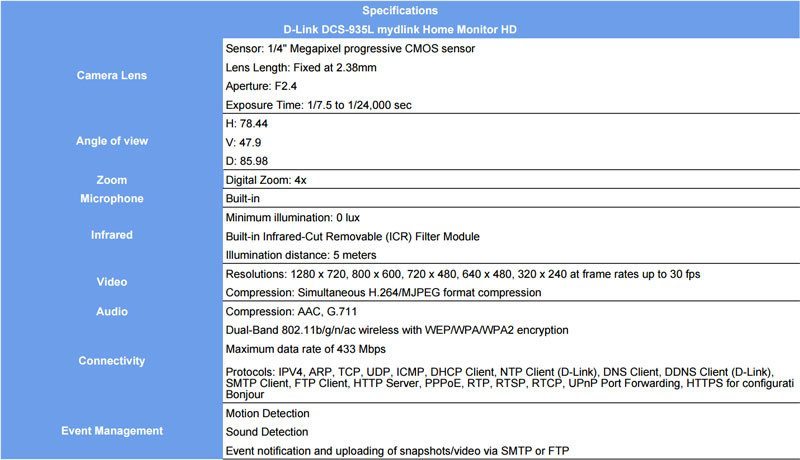
Key Features
- WiFi with easy WPS setup
- 720p HD resolution
- Microphone for sound recording
- Nightvision for up to 5 meters in full darkness
- Motion and Sound detection
- No charges, fees, or complicated setups
- Monitoring from Smartphones and Tablets
Packaging and Content
The DCS-935L WiFi camera comes in a little box that displays all the relevant information about the product easy to read. Inside you’ll find a power adapter, the camera in itself, and manuals and guides that allow you to get started quick and easy.


The included power adapter uses a universal plug switch as seen below. Even if you bought it in a foreign market or traveling with it, all that’s required is a new plug part. Flip the old out, put a new in, and you’re done. These plugs are used on many power supply units and there is a good chance that you already have one or multiple of the same principle.

Testing & Methology
The testing of a WiFi camera consists of two areas, or in this case, three, as the second one is divided into two parts. The first thing we are interested in is the setup and configuration. How easy it is or isn’t. The second part is the performance for both video and snapshots captured by the device. The reason the second is a double, is because we have infrared vision on this camera and we will naturally want to see how well it performs during the night too and how well the IR works.
Hardware
- Supermicro C7Z97-OCE
- Intel Xeon E3-1230Lv3
- Corsair Vengeance 16GB 1866MHz
- Kingston HyperX 240GB SSD
- Sapphire R7 240 2GB
- be quiet! Dark Power Pro 11 850W
- Thermaltake Water 3.0 Performer
Mobile Device
- Samsung Galaxy Tab2 7-inch WiFi tablet
The system used is my normal NAS and storage test system, and it isn’t really relevant as long as it can run a browser. The tablet is a pretty common device that despite its age, still is being used by a lot of people. It will be used to test the mobile Android app and setup.
Software
The setup of this D-Link DCS-935L is as easy as it could be. Within the package, you will find a little cardboard card that will allow you to get started in 3 simple steps. First download the mydlink Home app in iTunes or Google Play store, either manually or by scanning the QR code on the card. Launch the app and scan the second QR code on the rear of the card. And that is all, everything is up and running now.
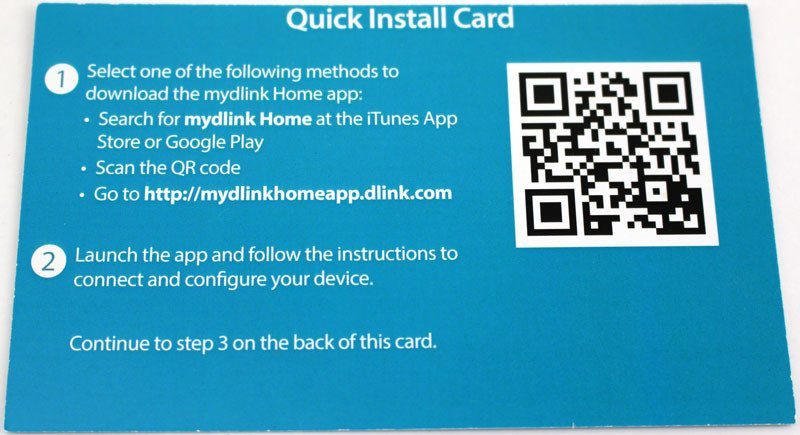
Mobile Impressions
When you launch the mydlink Home app, you’ll first be presented with a list of devices in your setup. In this case, we only have our DCS-935L and that is the only device being displayed. As I’ve previously mentioned, there are more different devices from D-Link that can connect and interact via the mydlink Home app.
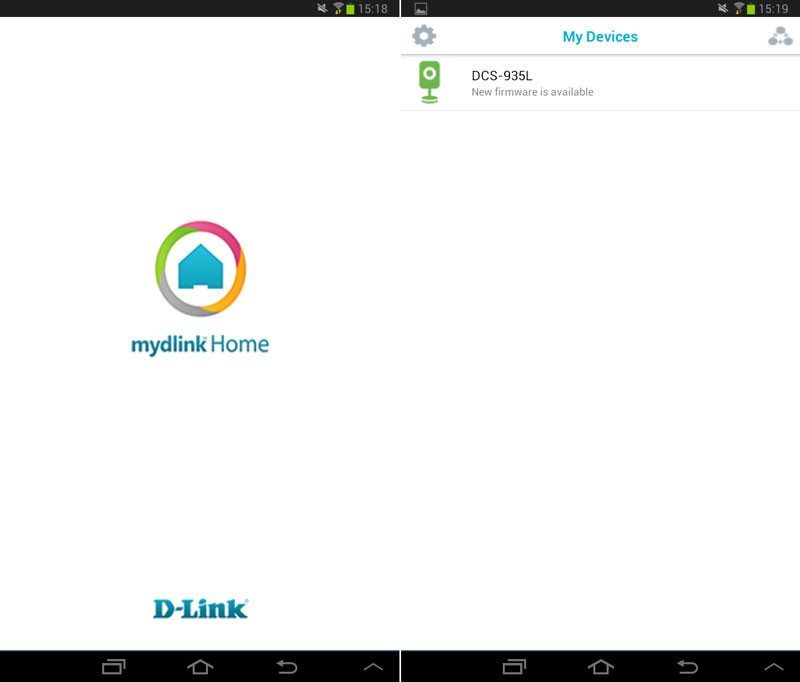
The app will automatically check if there is a firmware available for your devices and a single tab and a confirmation will start the upgrade.
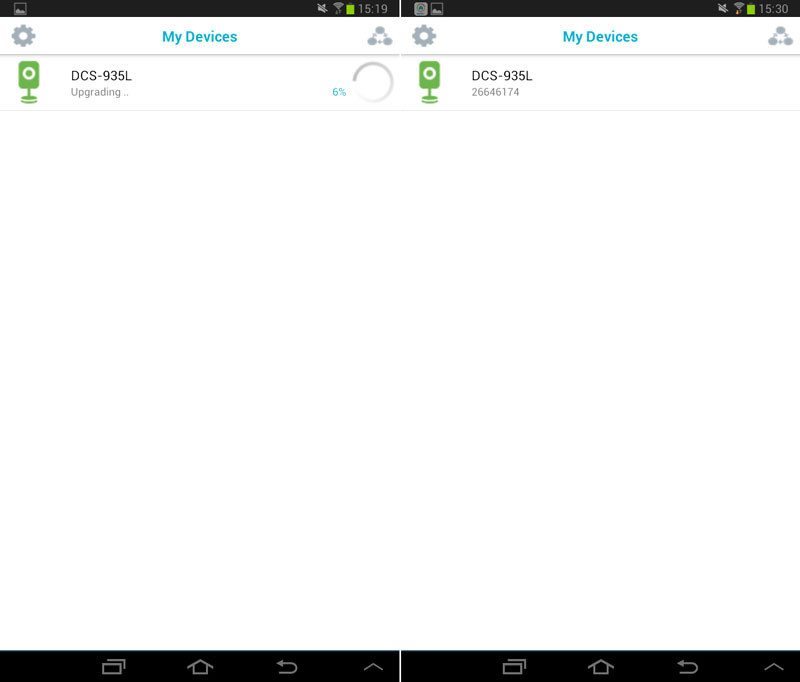
You can now start to watch live video on your smart devices. You can glimpse my hand and tablet in the shot below while I’m testing the gadget. The scenario might not be the most interesting, but I picked it for a reason that I’ll get more into later.
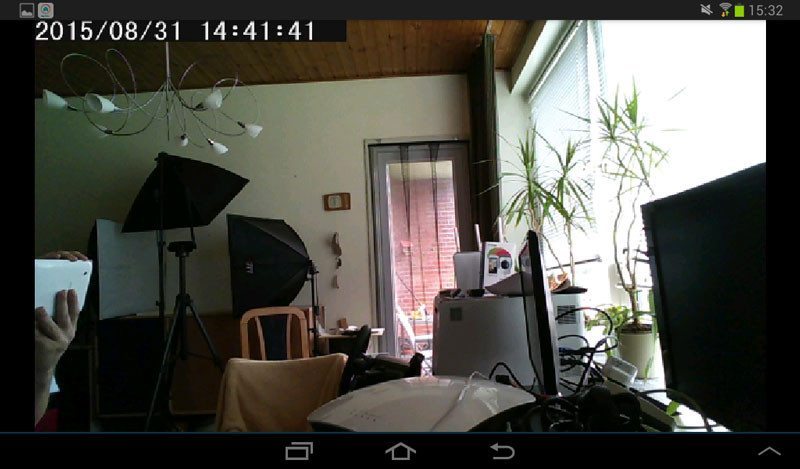
You can access different settings directly from the live video stream such as sound and take snapshots as well as which between HD mode and not. The app can also show the camera and video information as an overlay.
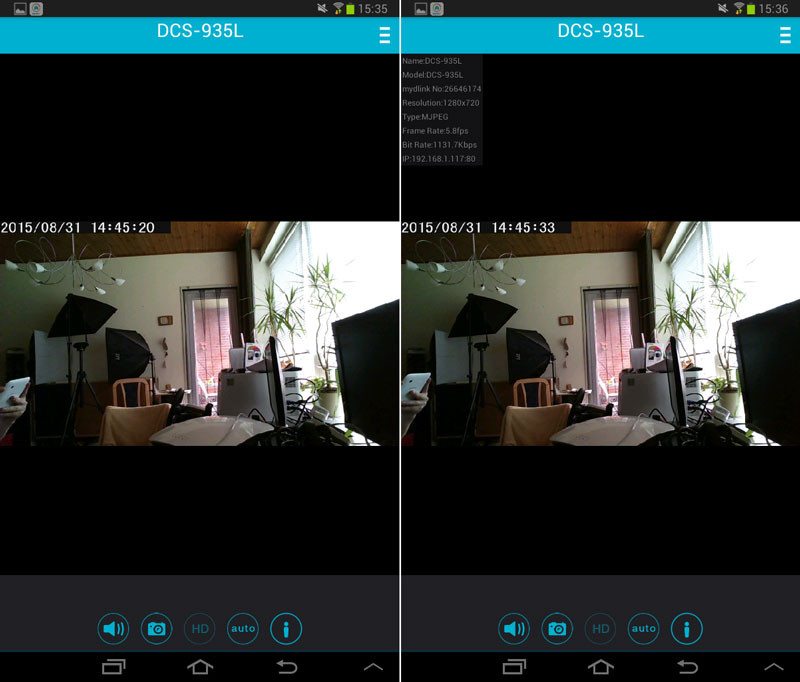
There are both settings for the app and the camera itself, both are seen below. The app allows you to add new compatible devices as well as create schedules while the camera settings will allow you to change aspects of that part.
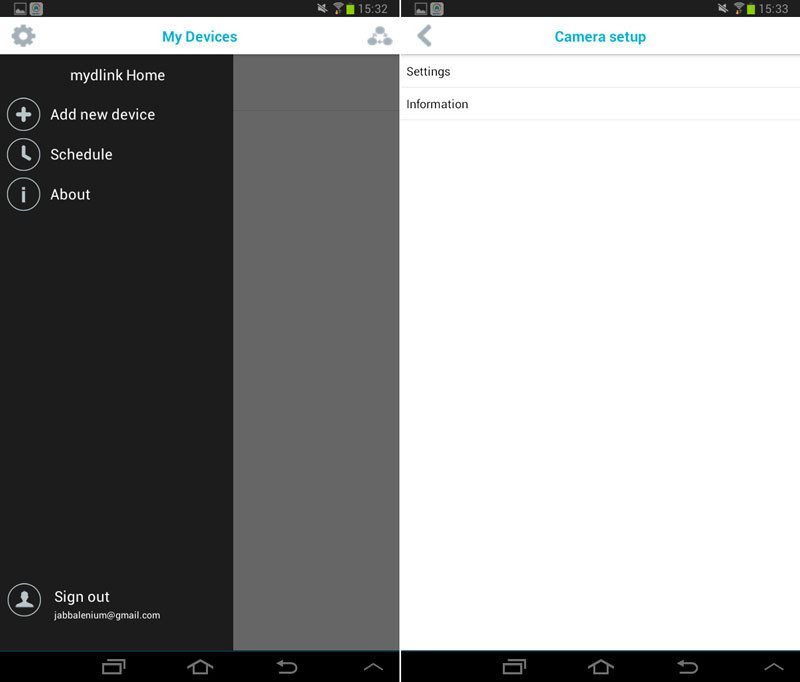
Event triggers are one of the advantages of this camera. It can trigger on both motion and sound. To the right below you see how you can define the grid where the motion sensor should be active as well as define the sensitivity for the event.
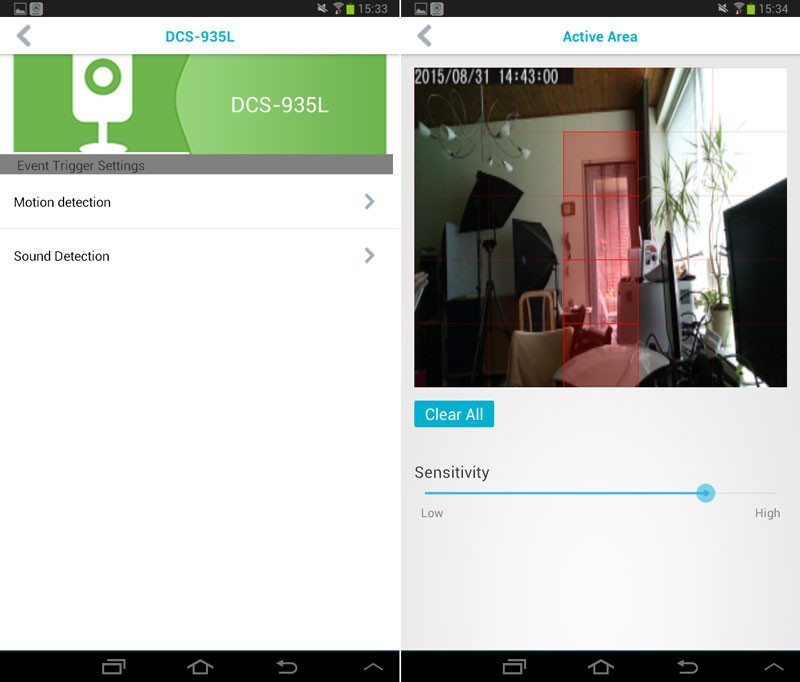
The sound detection works on a simple dB measurement where you’re able to set the detection level yourself.
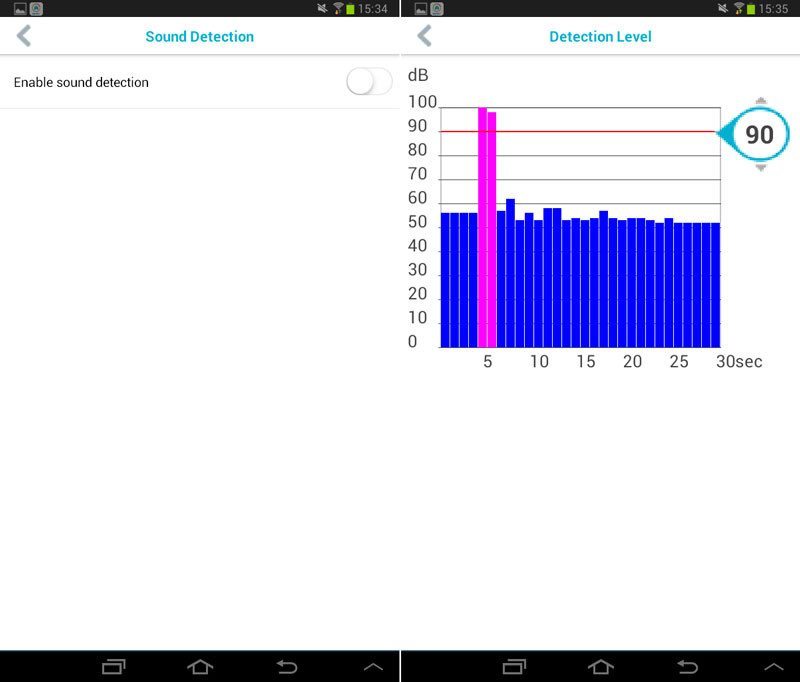
You can create action and rules in the app for all available sensors. These can also include other mydlink IoT devices and don’t need to be the ones supplied by the camera.
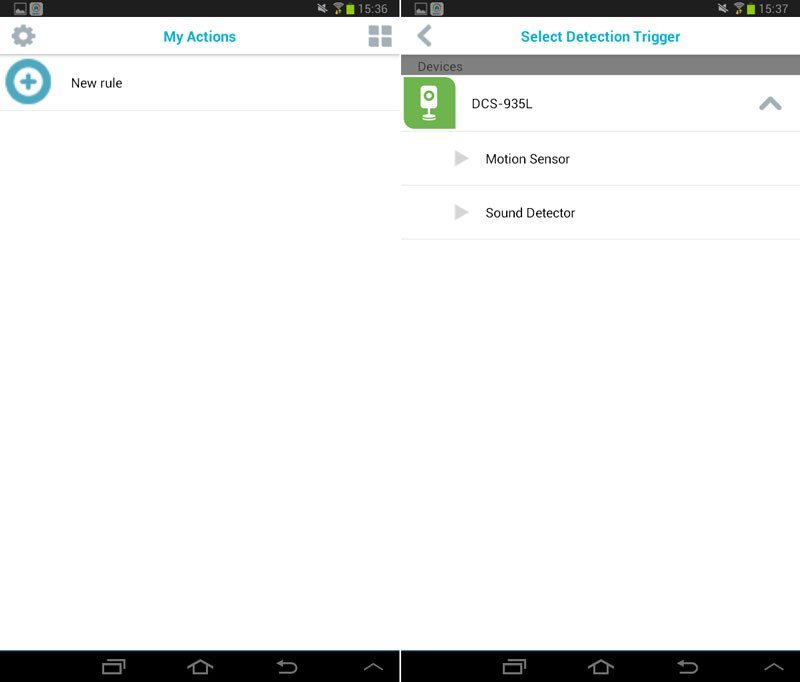
We have two sensors at our disposal in this case and both are built into the camera, motion and sound, and we can create rules based on both.
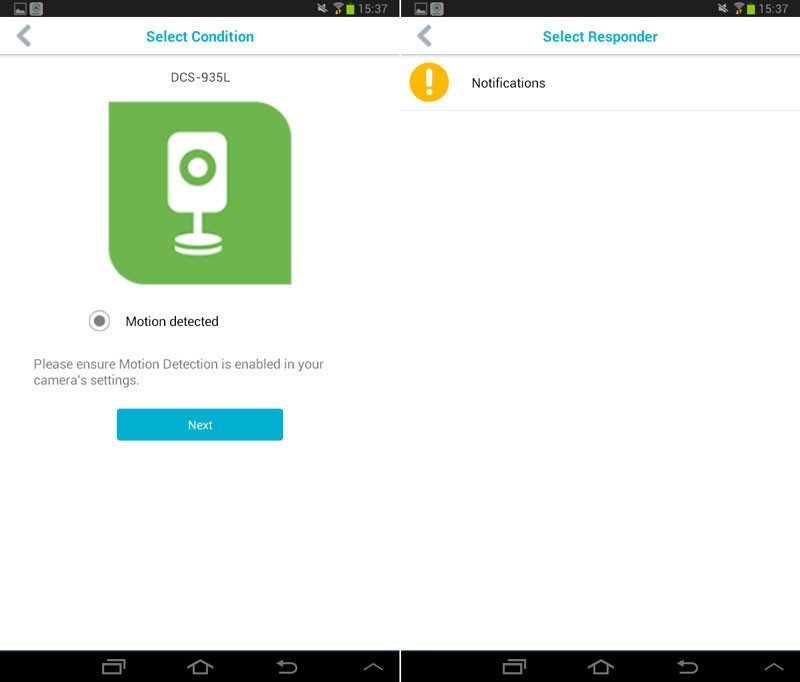
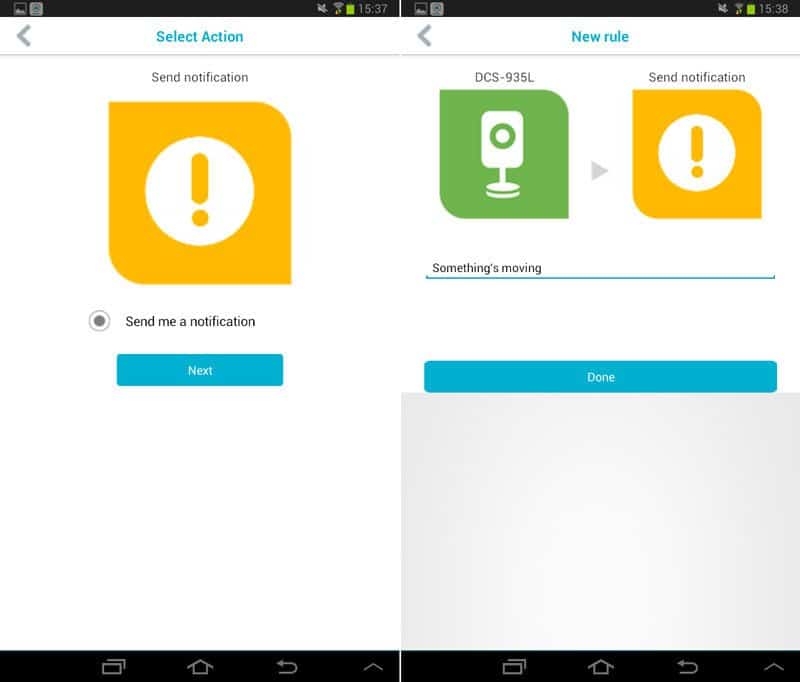
Desktop Impressions
You can connect to the camera from any browser, but you will need one that supports JAVA. Chrome won’t do you any good here, but Firefox still allows you to enable it. Then all you have to do is navigate to the IP address of the camera and voila, you’re connected and can watch live video from anywhere.
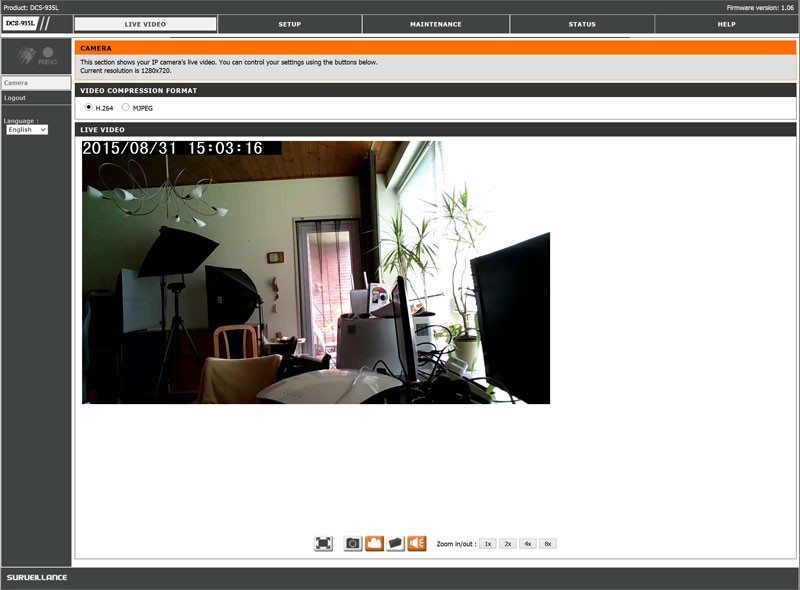
At the bottom of the live video page are controls to enable fullscreen, capture still pictures and videos, turn the sound on and off as well as adjust the digital zoom level from 1 to 8 times. You can also change the folder to store captured video and photos right from this control panel.

Moving on from the Live Video to the Setup pane and we find a whole list of settings. As it always is with D-Link’s user interfaces, we find useful hints to the right of every page we navigate to. If you hadn’t already configured the camera through the mobile app, you could do it here. The setup allows for a more or less automated as well as a manual setup.
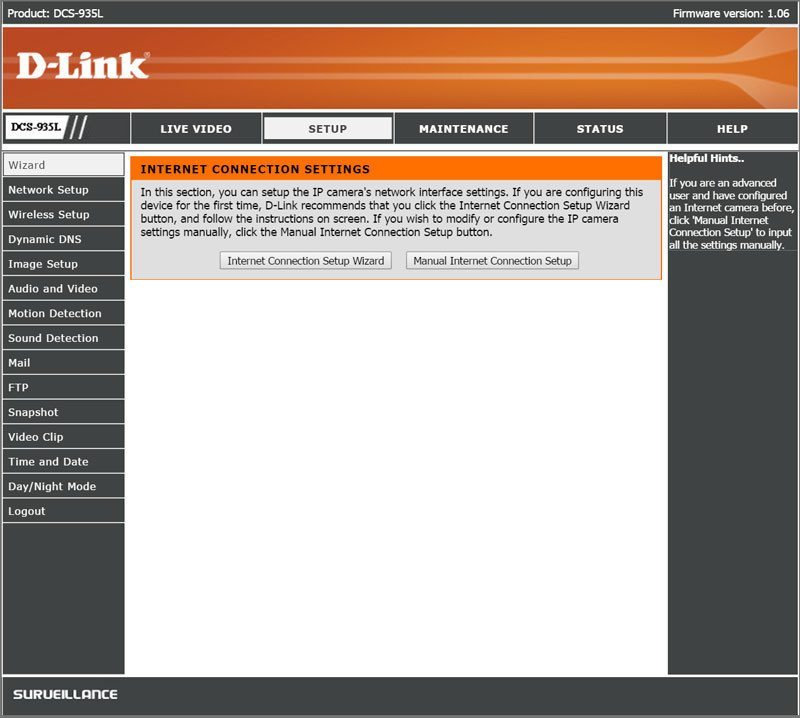
If you do not wish to use the Wizard again, then you move on to the manual settings below and the first is for the basic network settings and wireless settings. You can configure the ports in use, enable secure connections and UPnP as well as Bonjour.
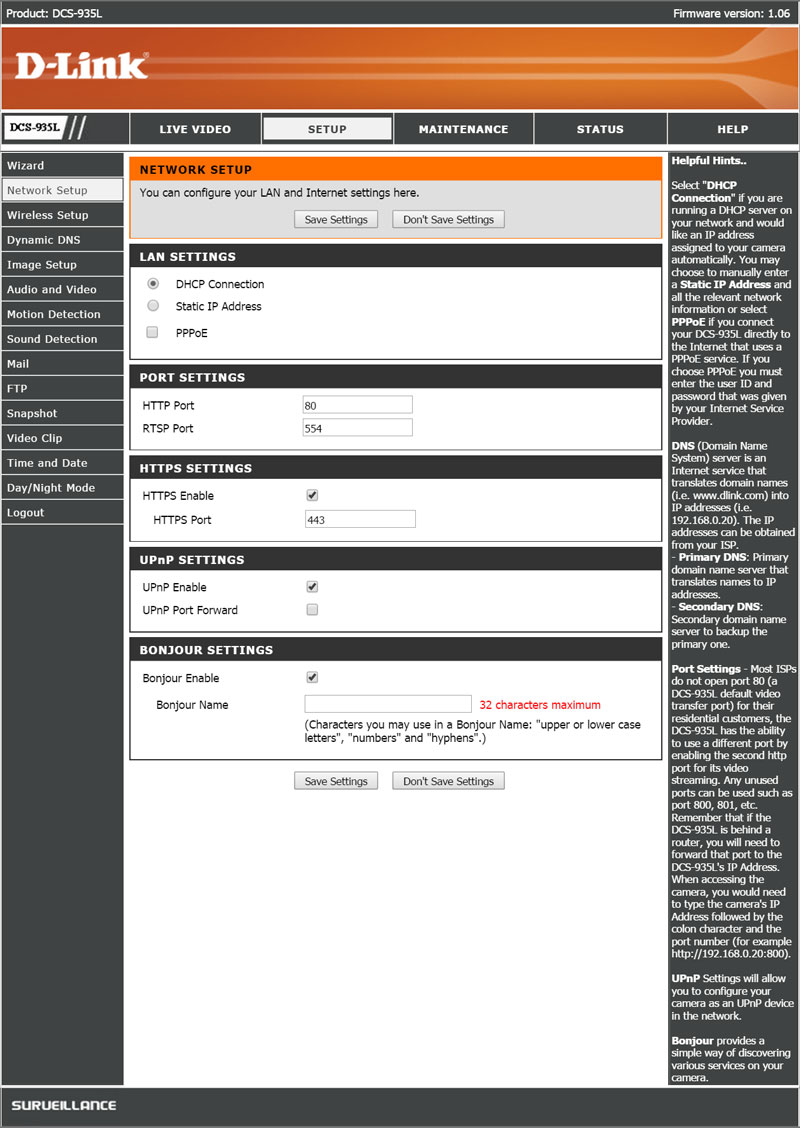
The wireless settings include connection mode, encryption method, and password.
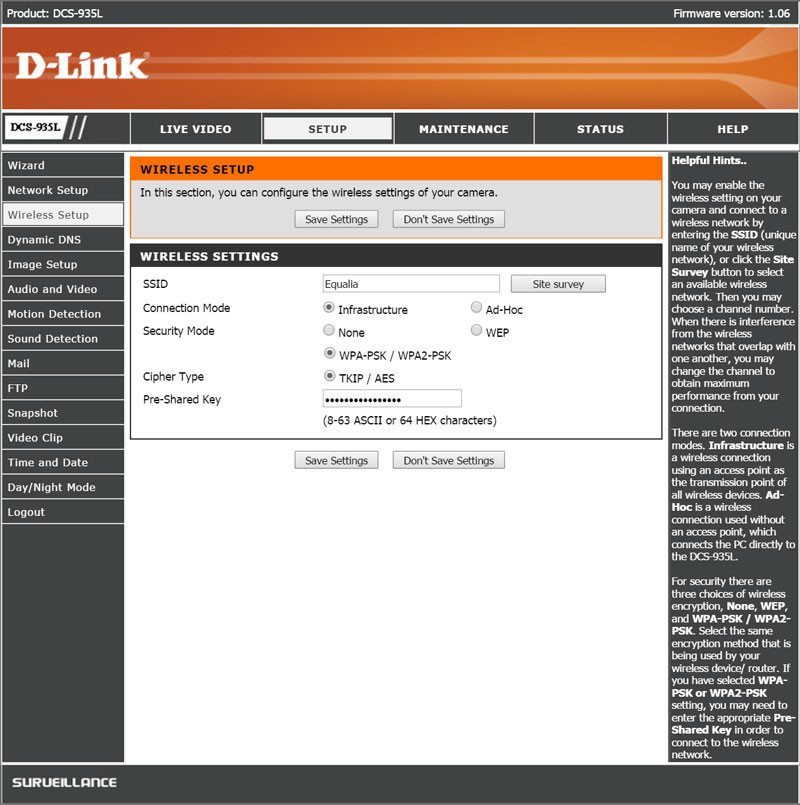
To have an easy remote access to the camera, a dynamic DNS address might be needed. Very few people have a static IP address these days and a URL is easier to remember too. This is also a great feature for those not running with UPnP enabled on their router.
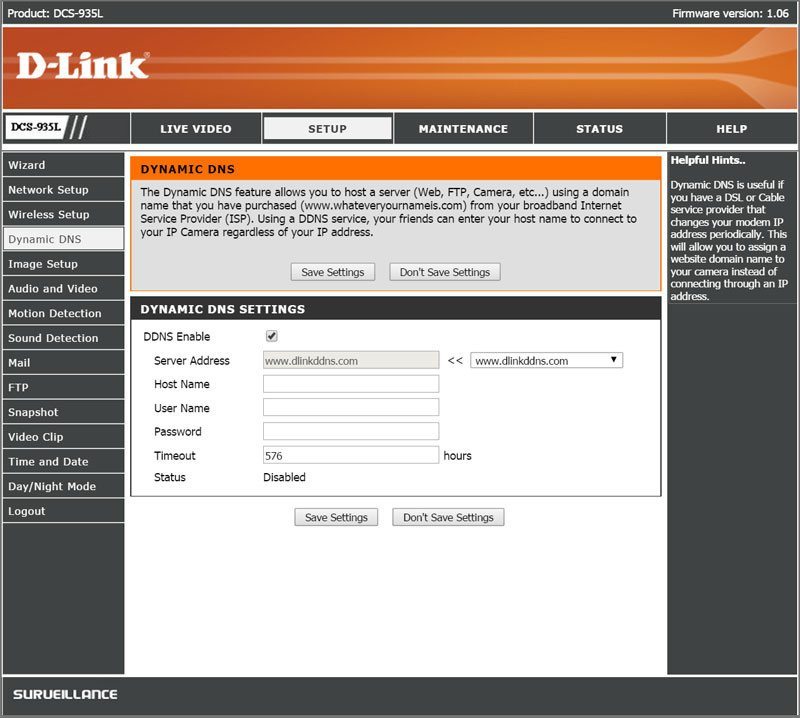
You can adjust the image settings as well as audio and video.
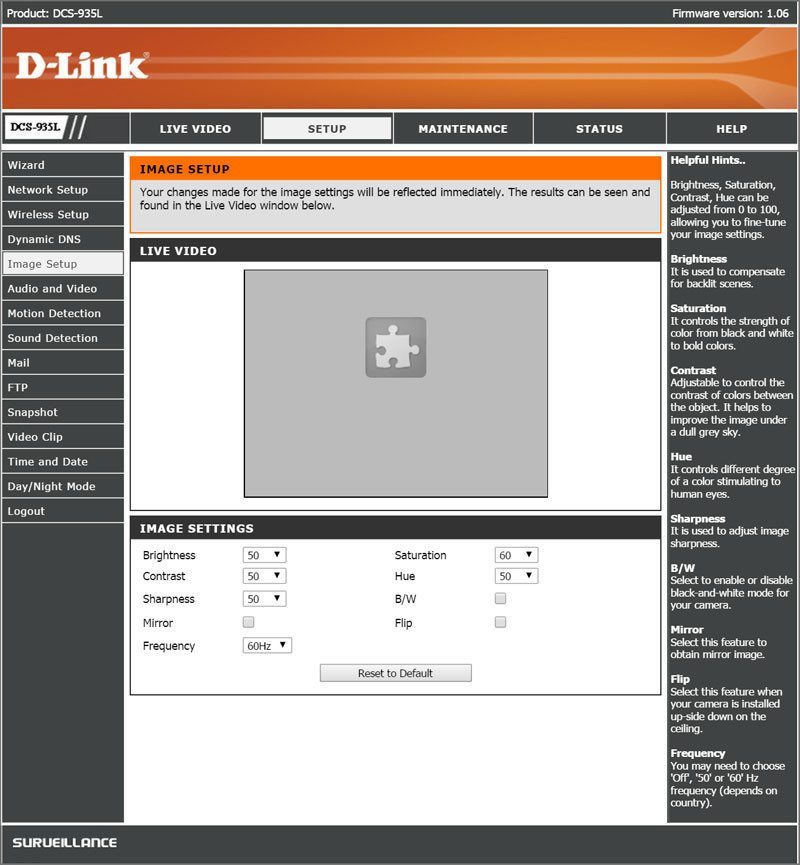
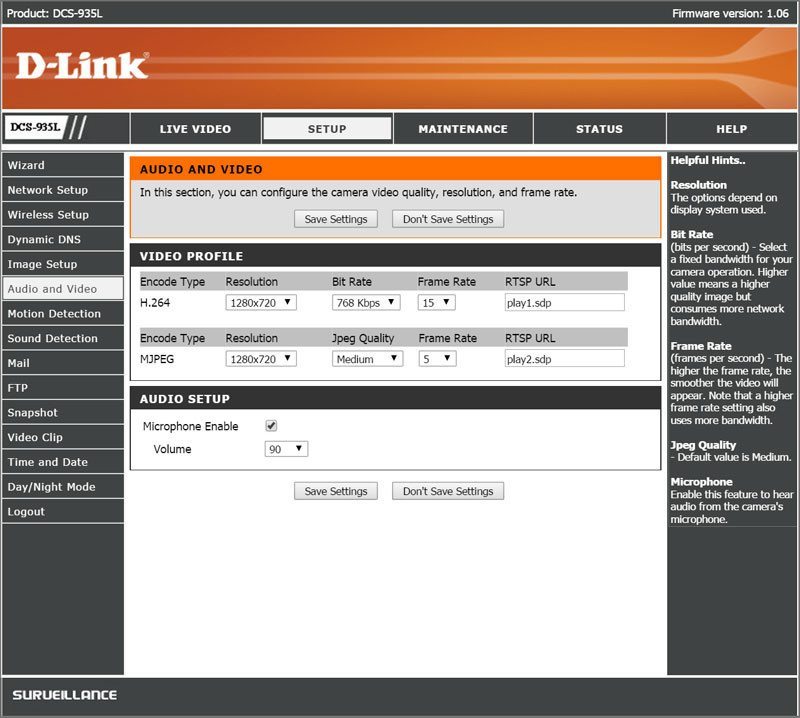
Motion and Sound detection are two awesome features that can alert you when those actions occur.
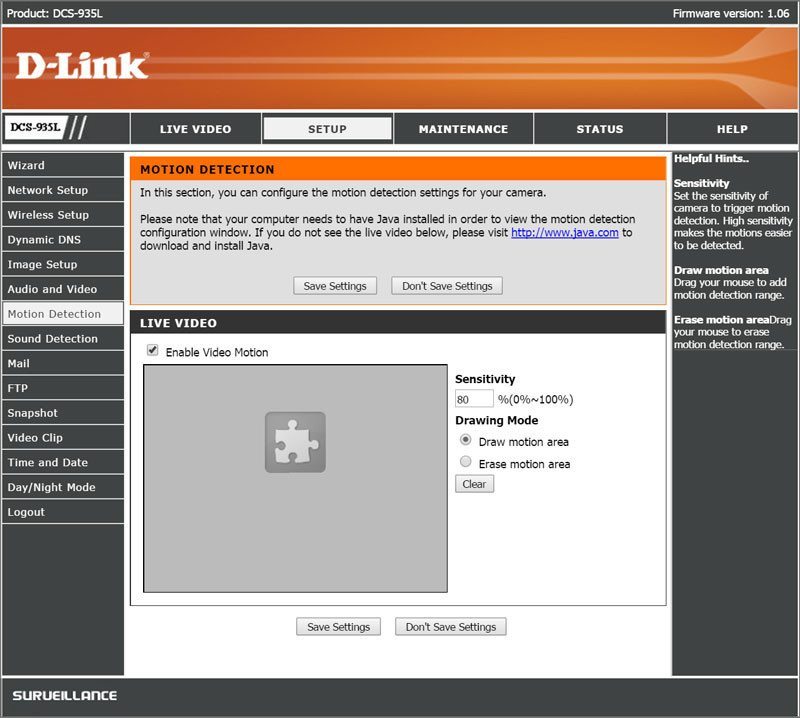
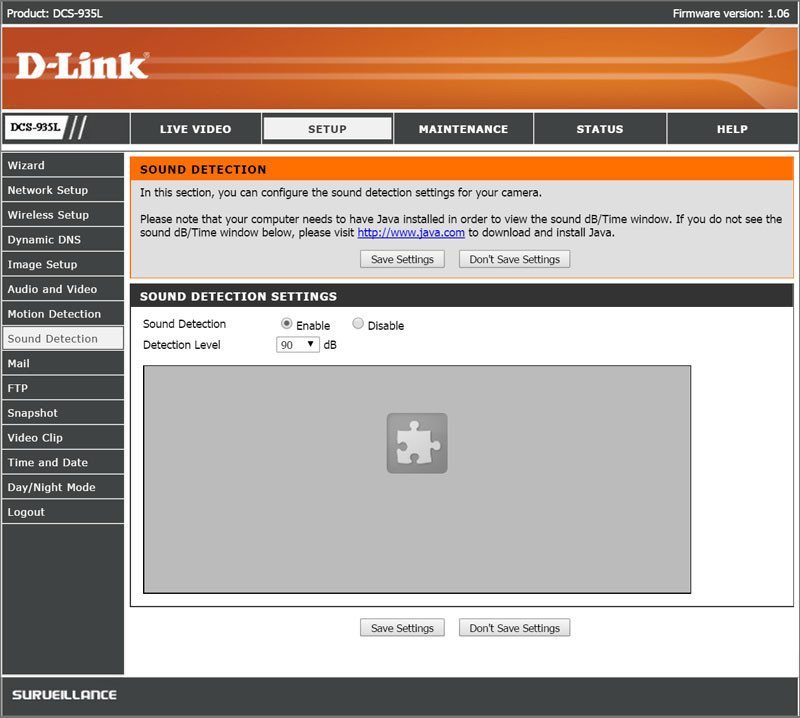
If you prefer to get a notification via email instead, the DCL-935L can handle that too.
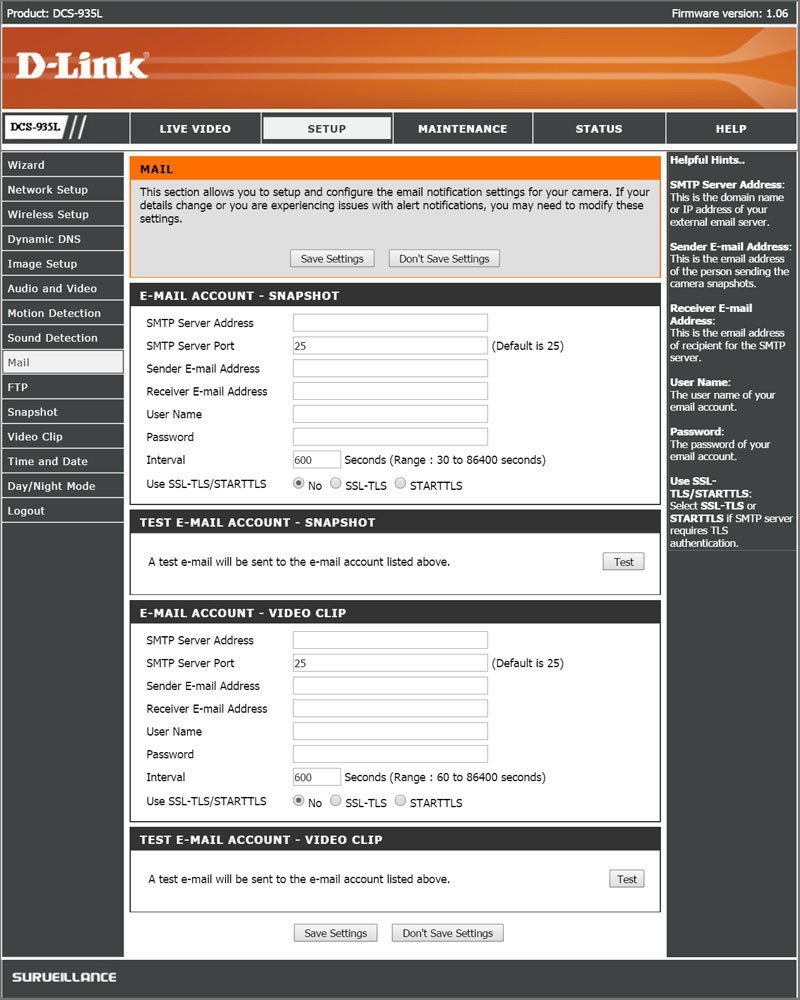
You can set the DCS-935L to interact with an FTP server as well and you can set separate servers for both snapshot images and video.
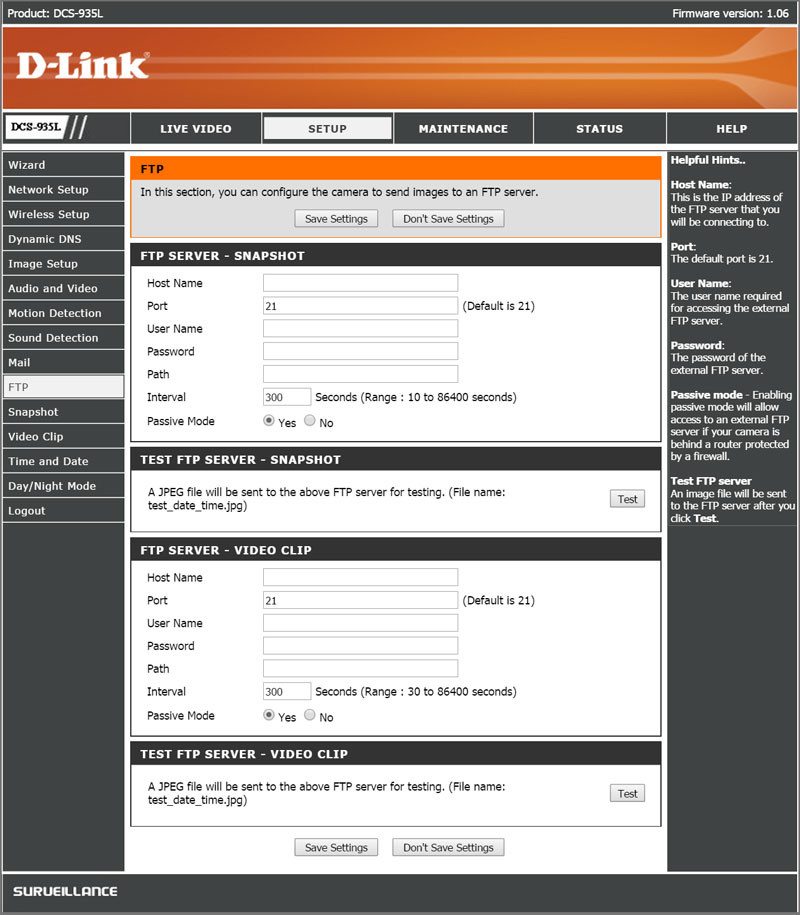
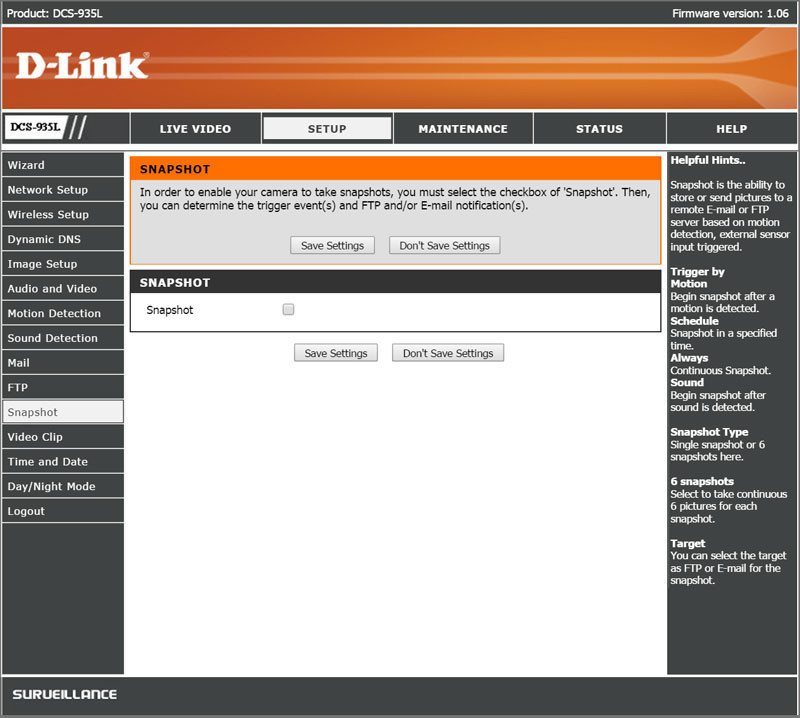
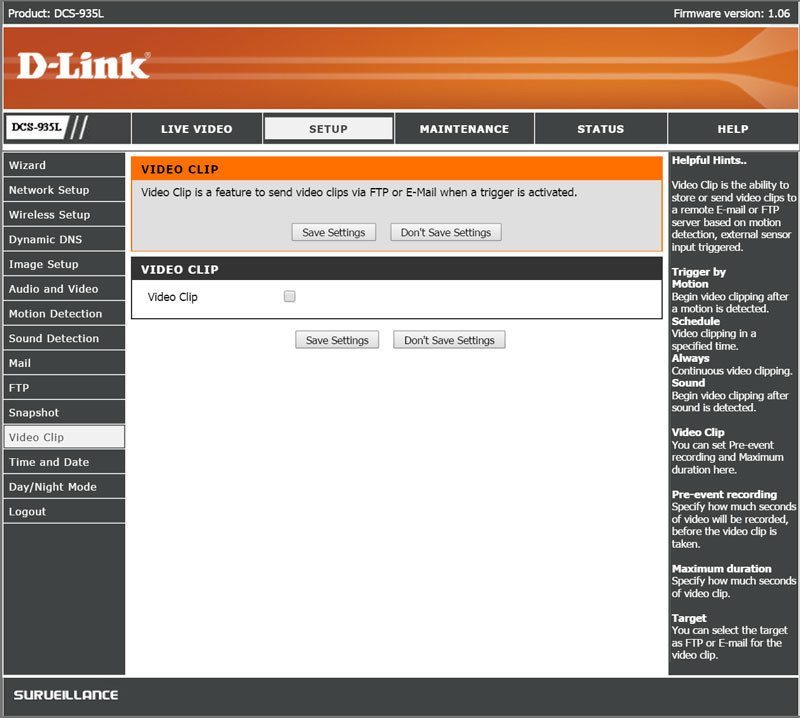
Time and date are two relevant factors in surveillance and you can configure the DCS-935L to automatically get that from NTP servers, including Daylight saving settings.
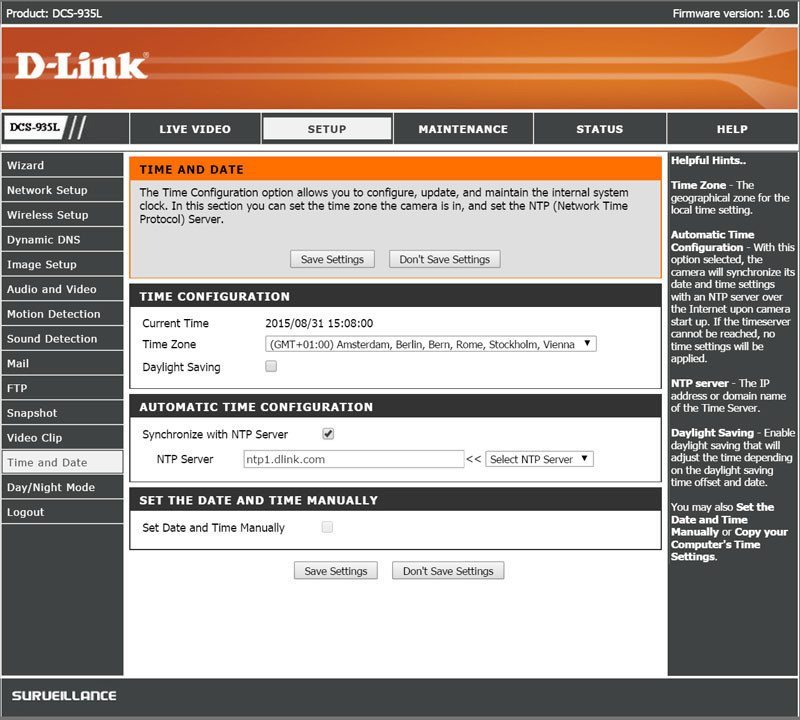
Some placements can also require you to set a specific mode, either day or night. The default setting is, however, automatic where it detects what mode it requires by itself. You can also set it to manual mode where you decide by a press of a button when it should switch mode.
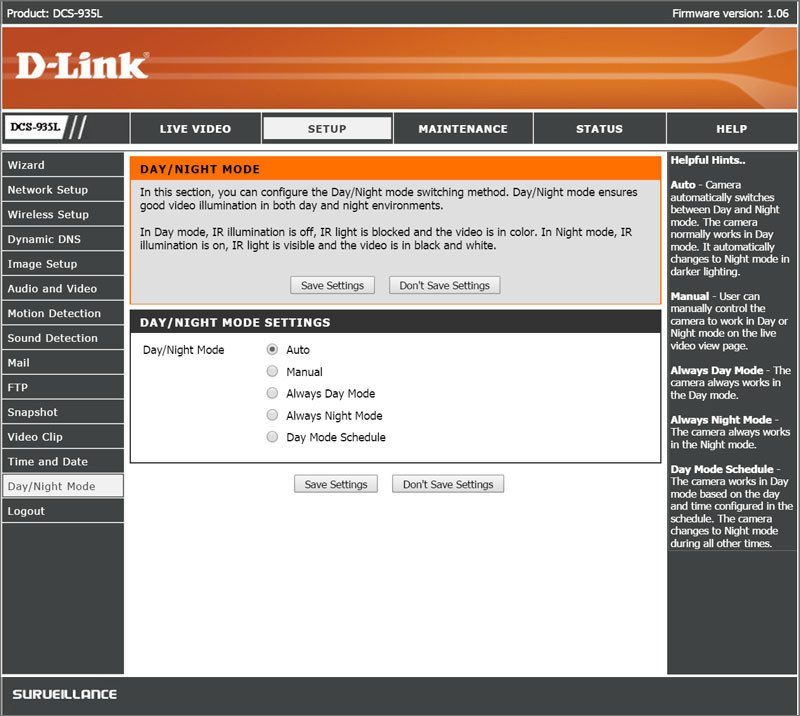
We are through the setup pages now, but there still are a few things to show in regards to the camera. The Maintenance pages allow you to change the passwords and server settings of the camera as well as add up to ten extra user accounts.
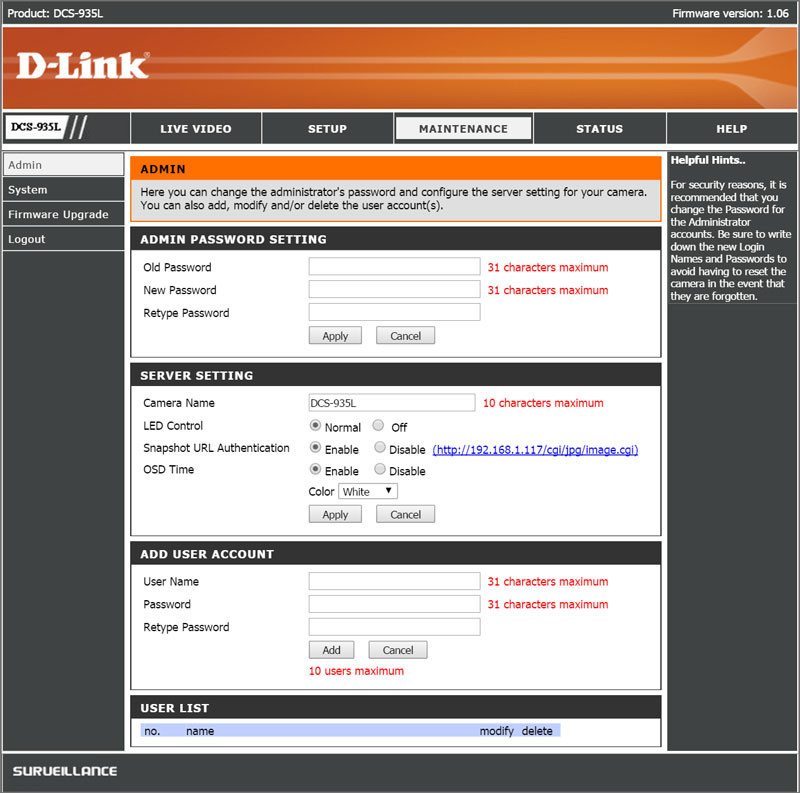
Create backups or restore settings is also done under the maintenance and this is also the place where you can force the camera to reboot, in case it should be bugged in some way. We have to remember, it is basically a complete system that resides inside the camera
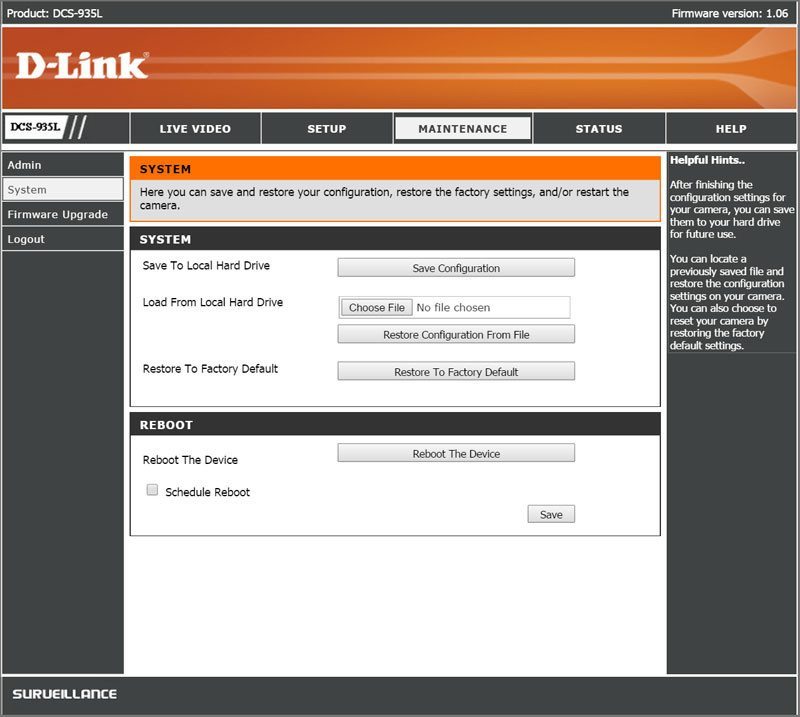
You should always make sure to have the latest firmware. When I ran these test a new version was available as you saw on the mobile pages. The upgrade is easy and painless, so it’s nothing to worry about.
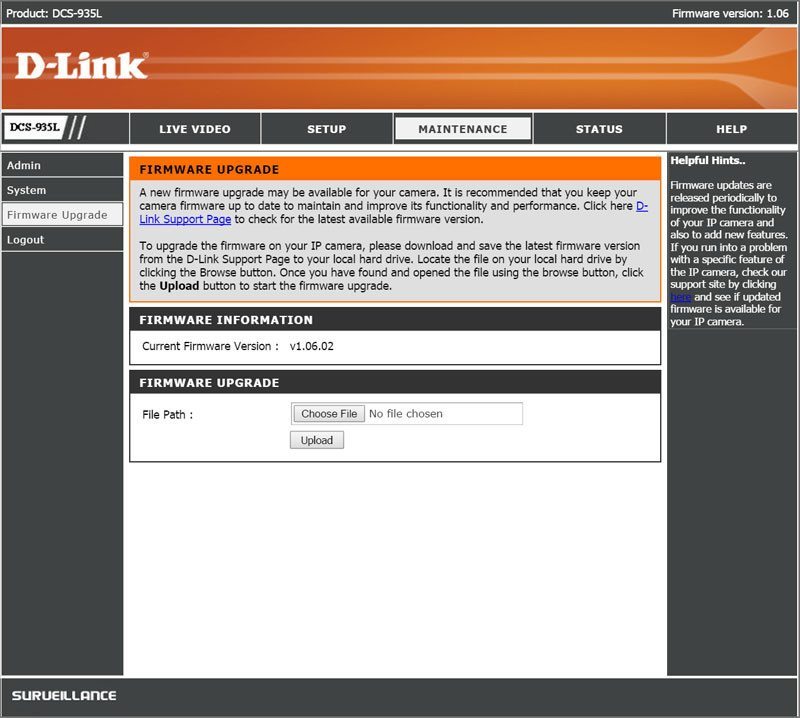
The final page is the Status page where you can find all the information about the camera’s status and its setup.
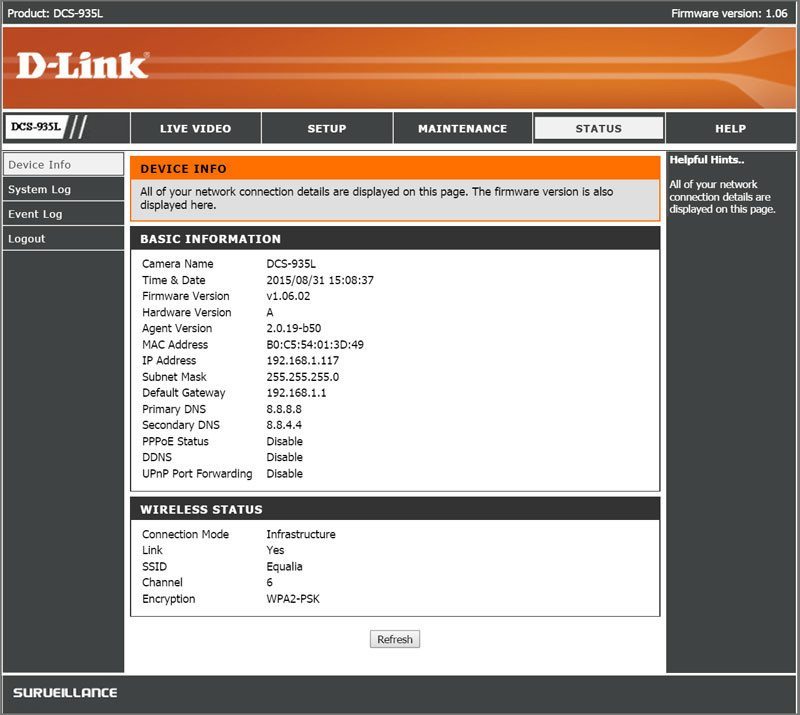
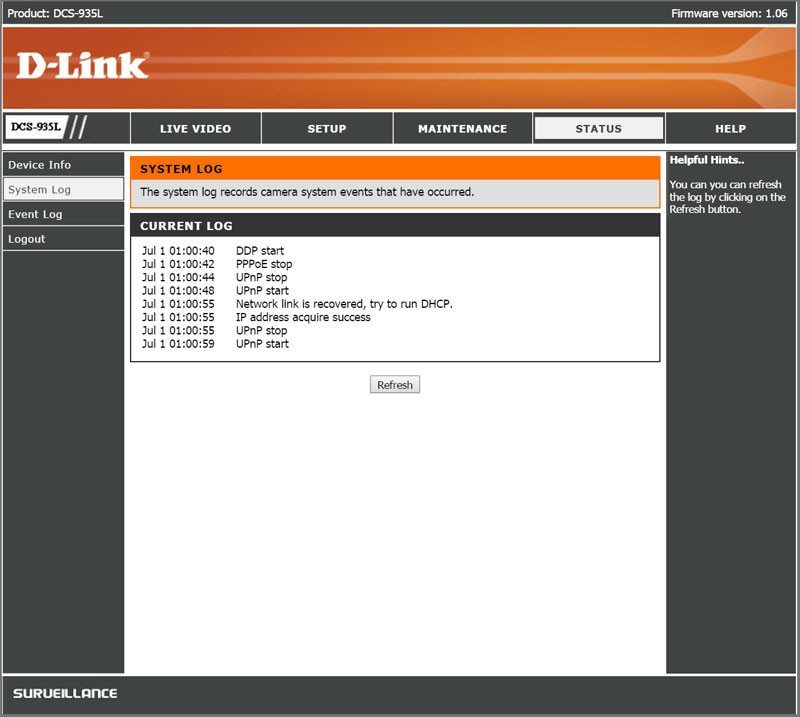
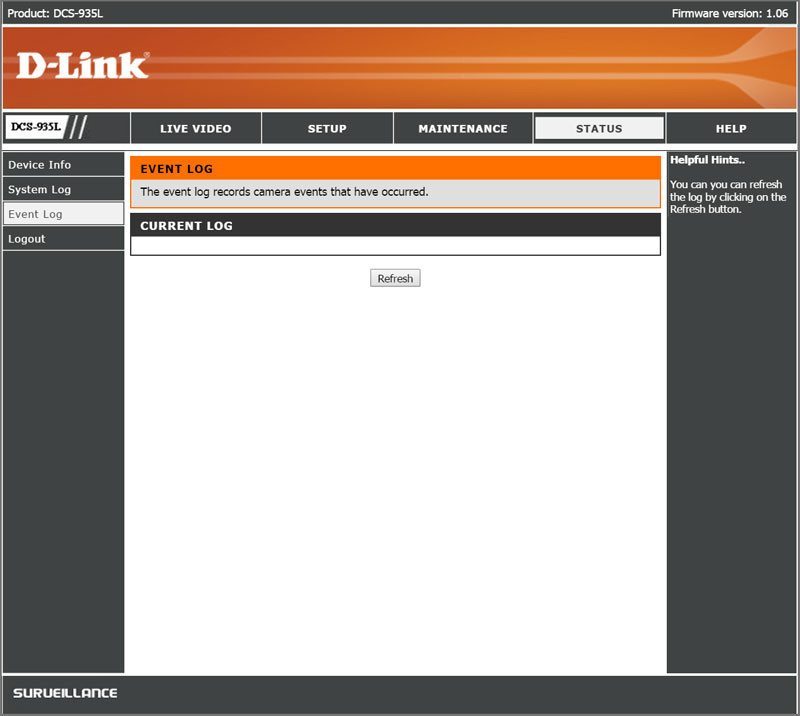
There’s also a Help menu that will explain each page and their functions. It is quite detailed and should answer any questions you might have.
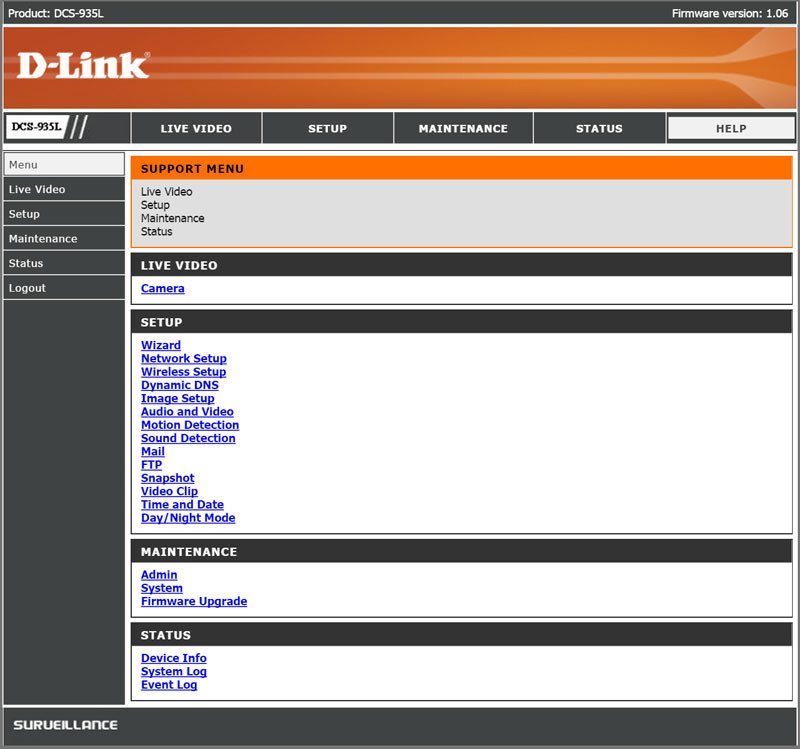
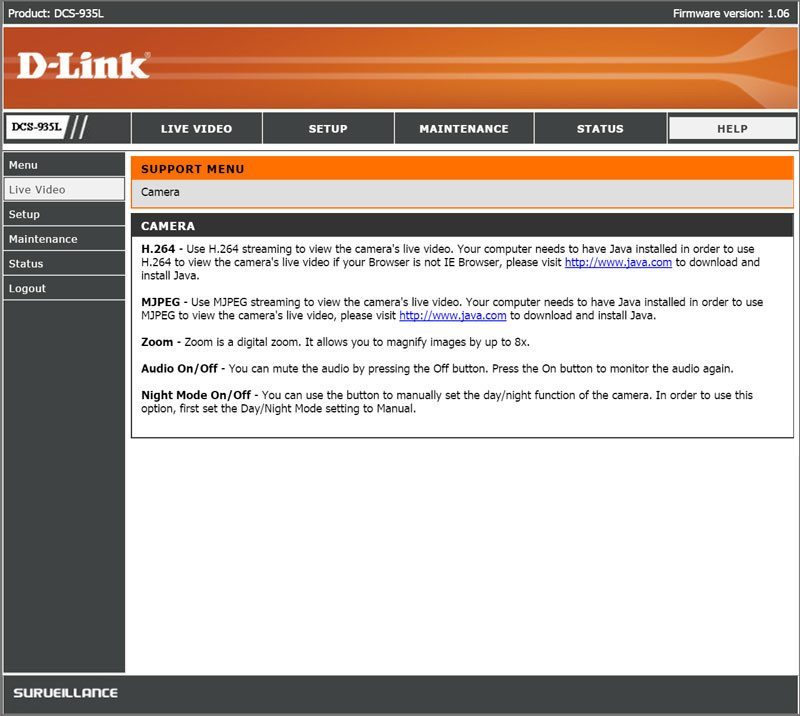
Performance
The D-Link DCS-935L Home Monitor HD WiFi camera naturally performs best in lighted environments, but it also features infrared for up to five meters visibility in total darkness. Below you’ll find some different test shots taken with the camera directly from the mydlink Home app.
Daytime Performance
The daytime performance is naturally the best and we can see clear images in the tests below. We do however also see that bright sunshine though my windows might be too much in some cases. Everything within the room is, however, visible and recognizable.
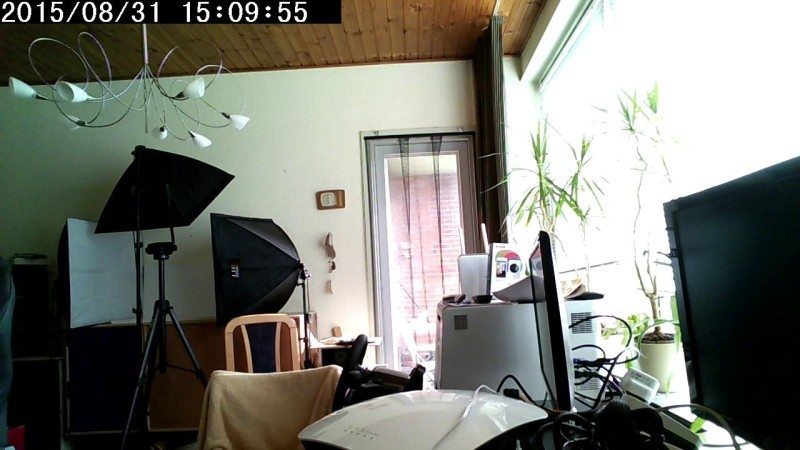
I aimed the HD camera at the balcony door as I figured that would be a place that people will want to monitor. An often weak point on your apartment where possible bad minded people could force their access.
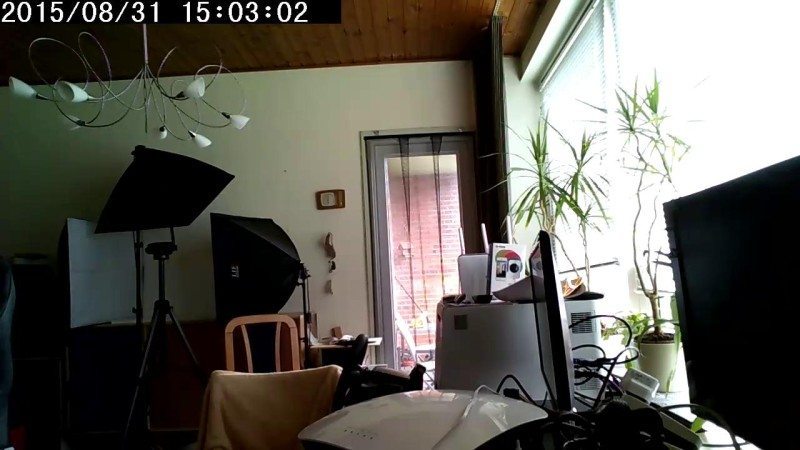
The video capabilities are great too and they might give a better impression of the resolution and performance. I’ve taken a short clip during both day and night to show both. Starting with the daytime, we see clear HD images.
https://youtu.be/XLJ6vN8r6Wg
Nighttime Performance
The nighttime performance is still great and we can see everything clearly in the shots below. These snapshots were taken as the motion sensor was triggered by my cat hopping up on his chair. The first shot has some artificial light coming from some place away and we see that it helps a lot compared to the next shots.

The following shots are taken in complete darkness and show the performance of the build infrared capabilities. It isn’t 100% clear everywhere, but you can make things out and recognize the important parts.




For the nighttime video test, I was lucky that my cat jumped in and wanted to be part of the review. It shows how motion is captured and doesn’t turn into a total blur. Another coincidence was the thunderstorm going on outside. We see the lightning strikes across the sky while the camera provides stable images. No brightness overload or similar that easily could happen. A good result. It is also worth mentioning that nighttime recordings took about 25% to 50% less storage on both snapshots and video.
https://youtu.be/Kvo5M6D3dS4
Final Thoughts
Price
At the time of writing, the D-Link DCS-935L Home Monitor HD can be had for $118.99 at NewEgg, £73.24 at LambdaTek, or starting from €57.37 through Geizhals. There are some great deals to be had on these cameras, make sure you shop around.
Conclusion
Creating a smart home has never been as easy as it is today and while it might not be a “Sarah” or Star Trek computer, it can make our lives easier, safer, save costs on electricity, and much more. The D-Link DCS-935L Home Monitor HD Wi-Fi camera is part of this wave and it made a great impression on me during this review.
The setup was as simple as it can be. Scan two QR codes from the supplied manual card and I was ready to rock my basic home security. The configuration procedure was easy and straight forward in both the smart-app and web interface. People familiar with D-Link’s software and devices will find their way very fast while others might need a few tries to find what they’re looking for. The same thing as with any new device and interface.
D-Link did a great job on the video and sound performance in the DCS-935L Wi-Fi camera, but the Wi-Fi in itself isn’t the strongest. The camera does have an AC connection, but the internal antennas aren’t the best. I would have liked to see the possibility of mounting external antennas on the device. The WiFi security is up-to-date and the DCS-935L also supports WPS setup as well as firmware upgrades.
Pros
- Easy setup
- Works with mydlink Home IoT devices
- 720p HD @ 30fps
- Good picture quality
- IR up to 5 meters in darkness
- Can run via Powerbanks and other mobile USB power sources
Cons
- Poor WiFi performance
“The interconnectivity between D-Link’s mydlink Home devices allows you to build your own smart home and control it from everywhere. The DCS-935L Home Monitor HD would be a great place to start.”
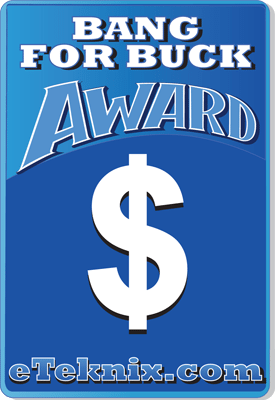
D-Link DCS-935L mydlink Home Monitor HD Wi-Fi Camera Review
Thank You D-Link for providing us with this sample



















