AmpliFi Instant Whole-Home Wi-Fi Review
Bohs Hansen / 5 years ago
Mobile Companion App
Within the AmpliFi app, you’ll find all settings you’re used to from a router. The main page presents you with a status view of the router as well as connected mesh units.
The main settings which are mostly needed have their own tabs in the app while the rest are within each device’s settings. You can also open up the sidepanel from where you can switch to another AmpliFi device or add extra mesh points.
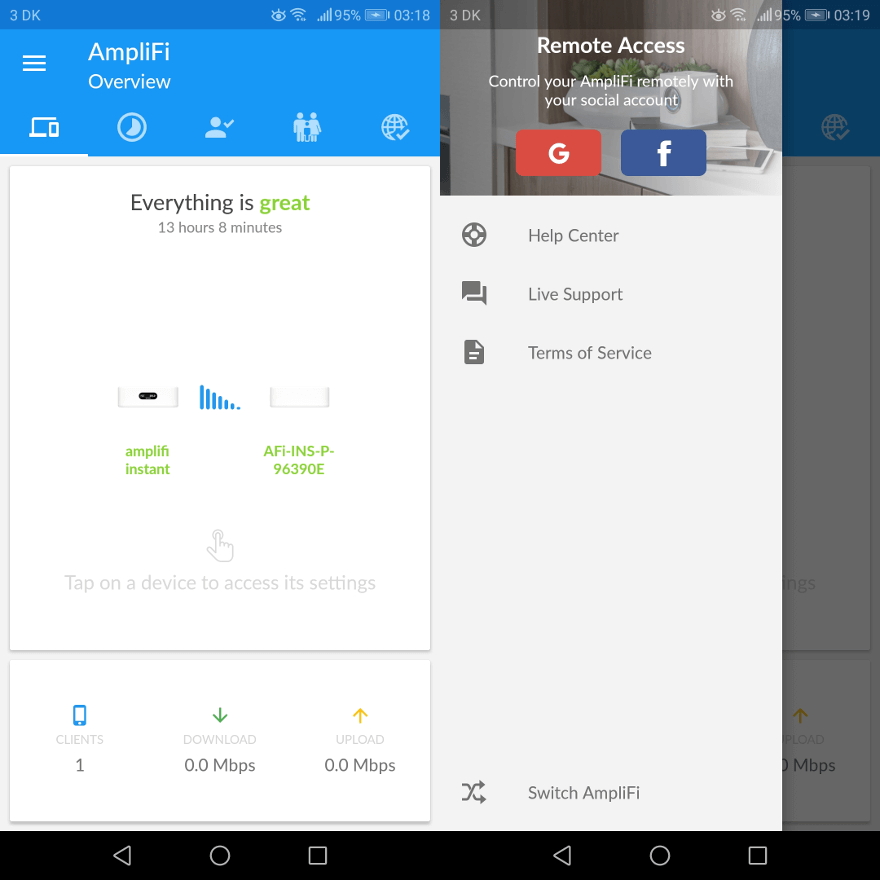
Before we get to the router settings, let us have a view at the main tabs within the app. It starts with a bandwidth meter which also allows you to test the internet connection.
The next page is for the guest network where you quickly can change the amount of guests allowed at once as well as the settings.
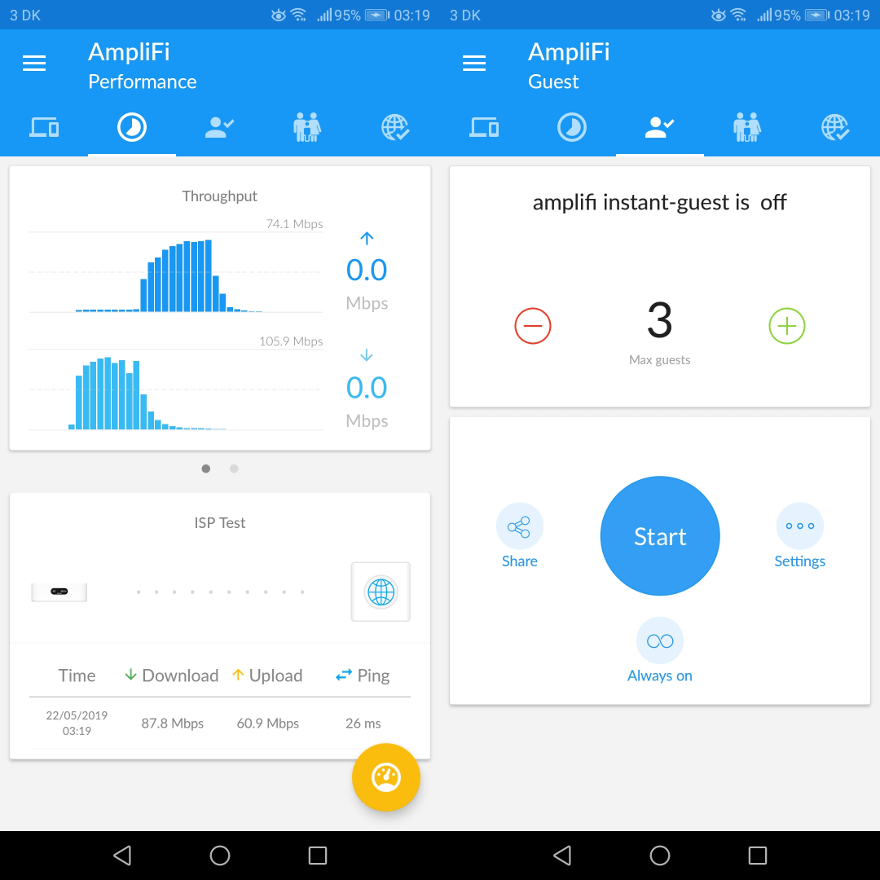
The next two tabs contains a scheduling system which can pause the internet based on groups and a status page.
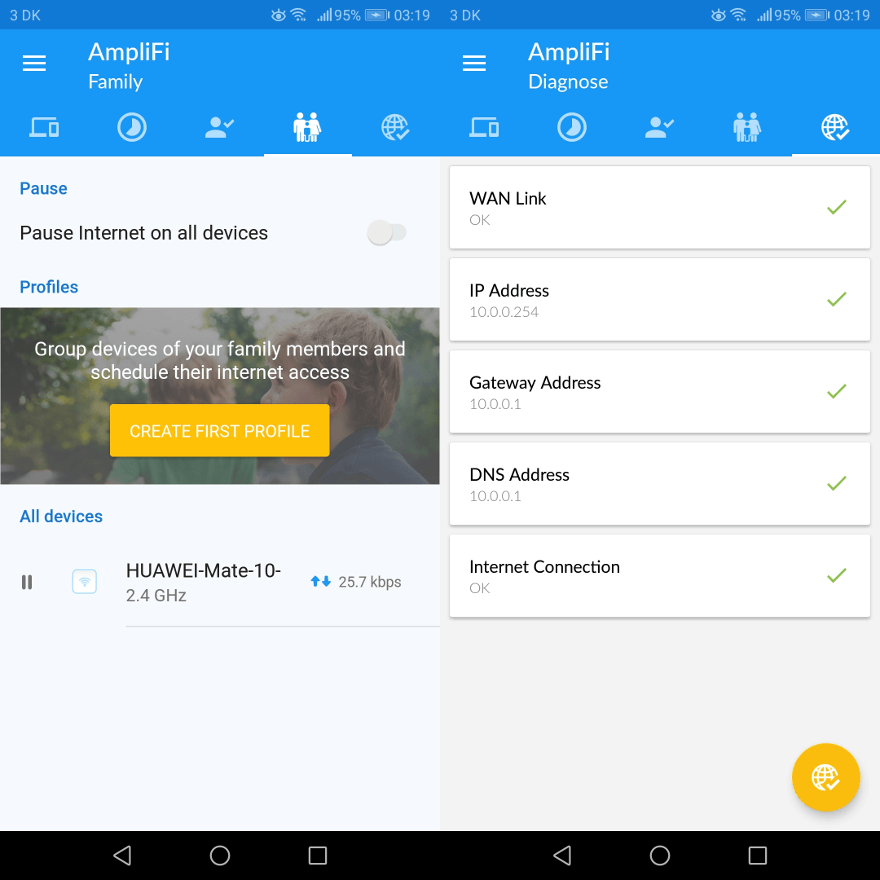
Router Configuration
As mentioned above, you’ll find all the usual router settings in the Amplifi Instant. Wireless, Internet, DHCP, port forwarding, and more.
The LCD lighting as well as the underglow can be configured in brightness as well as with night mode. Flashing lights in low-light environments can be really annoying – but not with a Amplifi Instant. Just set your schedule and enjoy it doing the work.
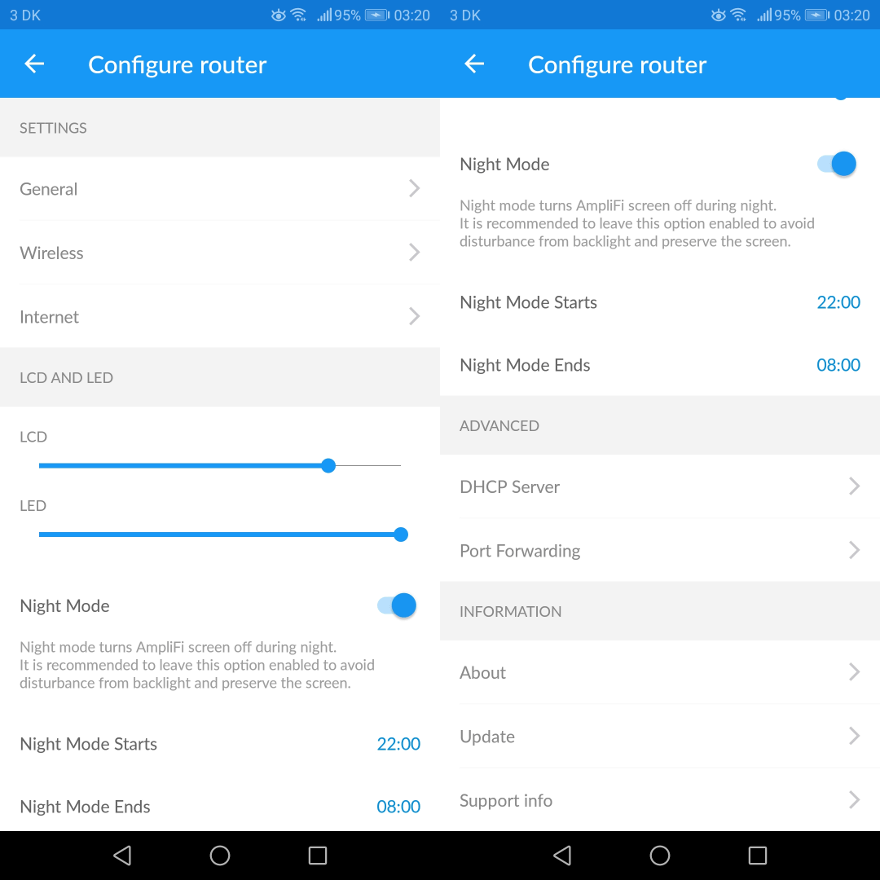
The wireless ettings include all the usual from name over encryption standard to password. The same goes for the Internet settings which also include options such as VLAN, UPnP, IPv6, and a bridge mode.
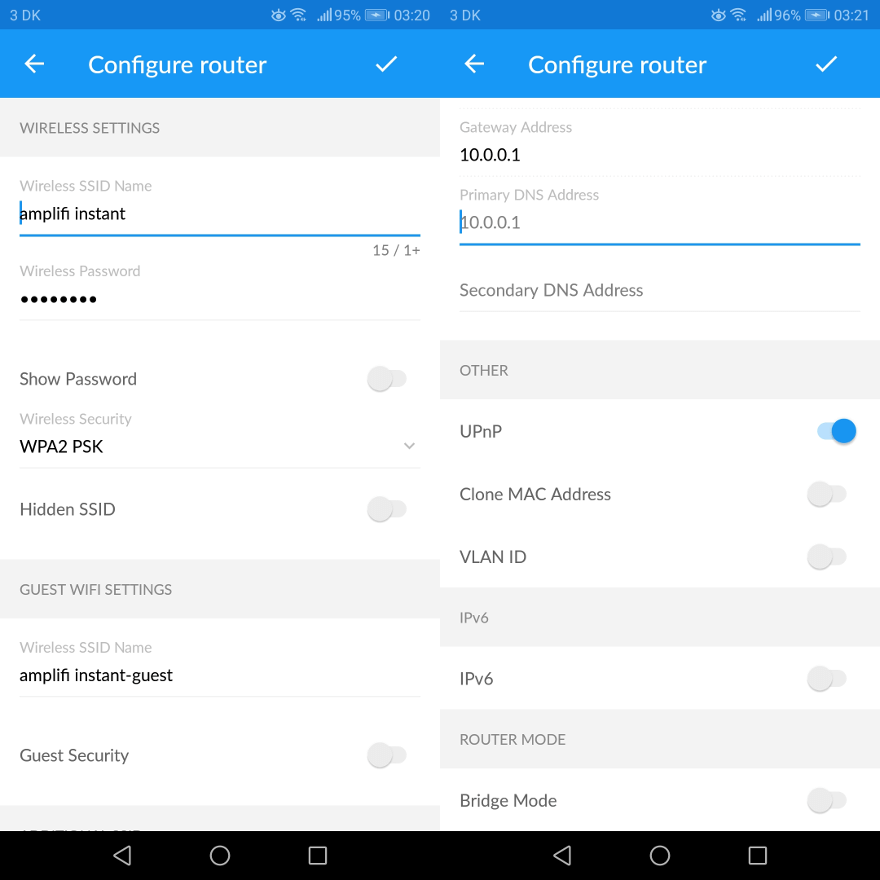
The general informtaion settings is where you’ll find name, time and date settings. You can also located the device you’re connected with by letting it flash the underglow LEDs. Of course, there’s also device information which lets you read out software and hardware information.

Mesh Point Settings
The connected mesh points also have their own settings, although they are simpler. After all, there isn’t as much needed as with the main router. You can check up on the signals as well as configure how it connects with the base. This can be wireless or cabled. The mesh point can even run an additional SSID.




















