ASUS RT-AX86U WiFi 6 Gaming Router Review
Bohs Hansen / 3 years ago
Interface: Initialization and a First View
Getting started with your new router is truly easy. In most cases, your browser will open on its own once your PC gets an IP address from the router. From here, you’ll be guided through the setup. You can also find and connect to it via your PC’s network view.
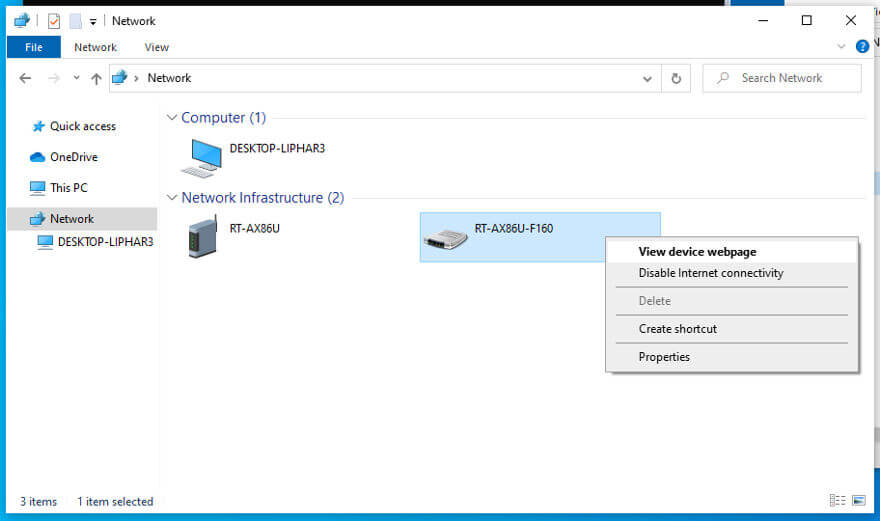
The initialisation of your new ASUS Router
The initialisation is quite painless and done in very few steps. You can do the quick way or use the advanced settings to get more say in the settings right out of the box.

The first page allows you to set your network names and wireless password. By default, the two bands are combined into one for ease of connection, but you can divide them into two if you want to. Just tick the box at the bottom of the paeg and you can set seperate passwords and names for the two bands.

Since this is an WiFi 6 router, you should know a few things about the new 802.11ax technology. ASUS knows that and tells you so before you continue. My test system uses the same technology, so it isn’t a lot to worry about for me in this review.

The last step is to set the administrator user and password. You can define the admin user’s name too which is a huge bonus in my opinion. Automated hacking tools will always try default names such as admin, administrator, and root, and as such, it is smart to pick something that isn’t common.

The last step is to update the firmware. Having the latest version not only helps secure the router, it can also add features and new functions to it.

The update runs automatically, but it naturallly does require the router already be connected to the internet.
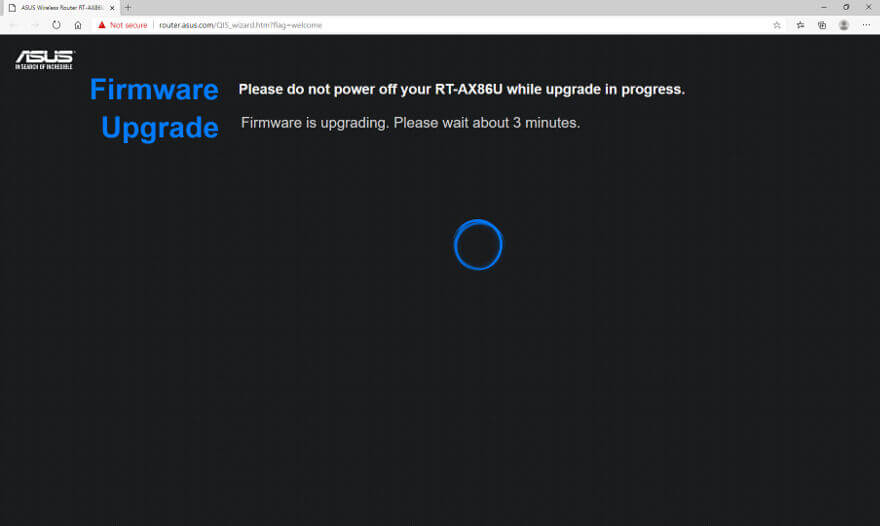
The page will tell you when it is complete and that is all. Your new ASUS RT-AX86U is now ready to use.

With the initialisation done, you can now log into the interface with the credentials you just set.

Dashboard
The dashboard is a familiar companion. It is the same which is used on all ASUS routers. However, the included features do vary depending on what hardware it is built with. Byt the basic elements are the same, such as the dashboard. You get a quick view of connected clients, devices, status, and even access to various settings.
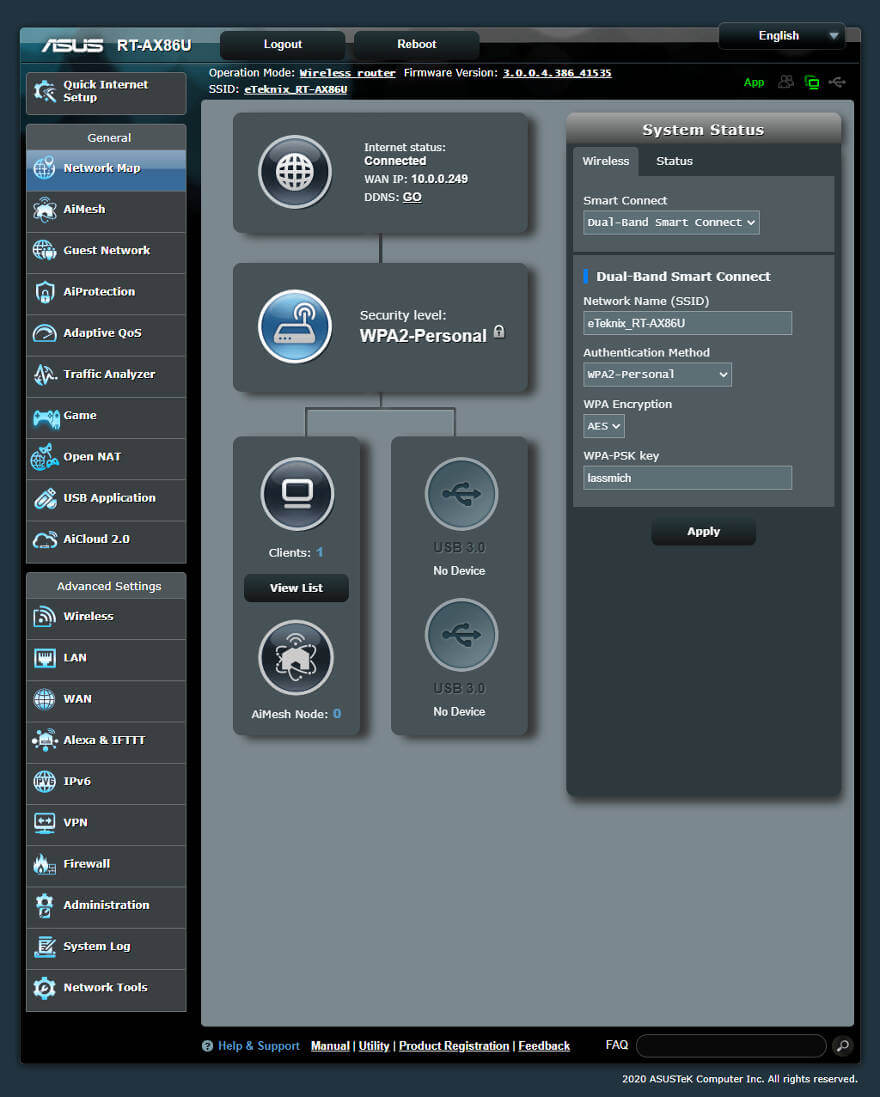
Firmware Upgrade
The firmware should have been upgraded during the setup, but it’s worth double-checking. Having the latest firmware will keep you protected from recently discovered flaws and they often add new features, functions, and improvements.
Now that everything is up and running, you might want easy access to your router. For this, you can get the ASUS Router app for Android or iOS. Links to both are built directly into the GUI too where all you need to do is hit the green App button at the top navigation panel.



















