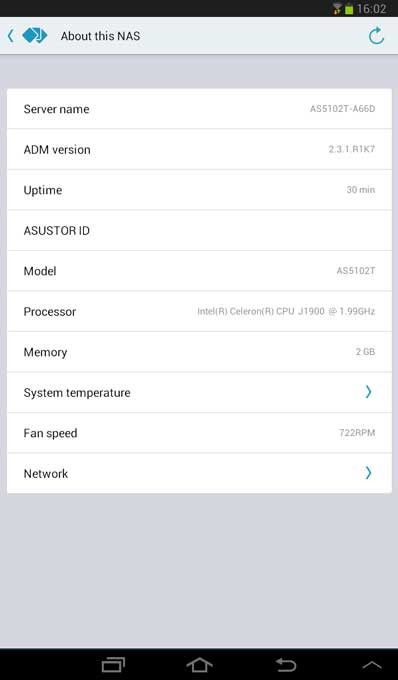ASUSTOR AS5102T 2-Bay Enthusiast NAS Review
Bohs Hansen / 9 years ago
Setup – Initialization & Storage
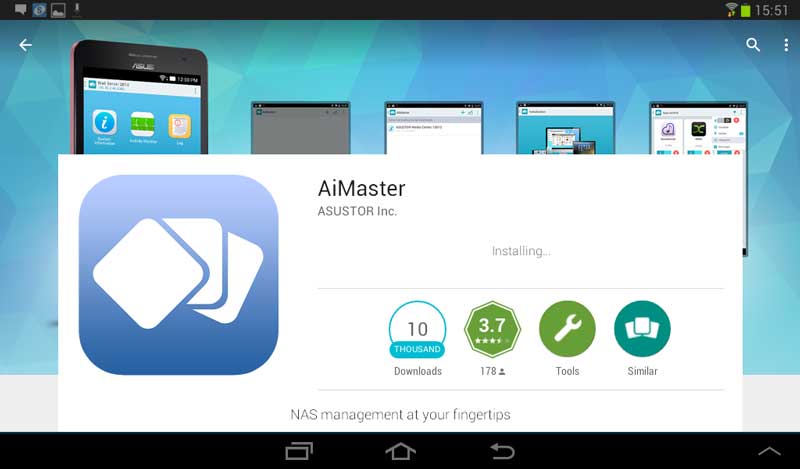
We’re getting to the part I’ve been looking forward to ever since I heard of it, the AiMaster app for smartphones and tablets. You can fully initialize your new ASUSTOR NAS from this nifty little tool as well as control pretty much every single aspect of it. It’s really intuitive to use and you can initialize your brand new NAS with just a few steps.
The only thing I’ve done with the NAS to this point is to connect the LAN cables to my switch, the PSU to the outlet and turned the NAS on. I’m grabbing my tablet while it’s booting and head to the couch, kick back and visit the Google Play store to download the app. By the time I’ve done that, the NAS has booted and I can start the app right away. A push on the plus button at the top will allow me to add a new NAS to my list of devices. It can find the device in multiple ways, I’m however choosing the Auto Discovery to see how little I actually need to do. A few seconds later the AiMaster app shows me my new AS5102T NAS.
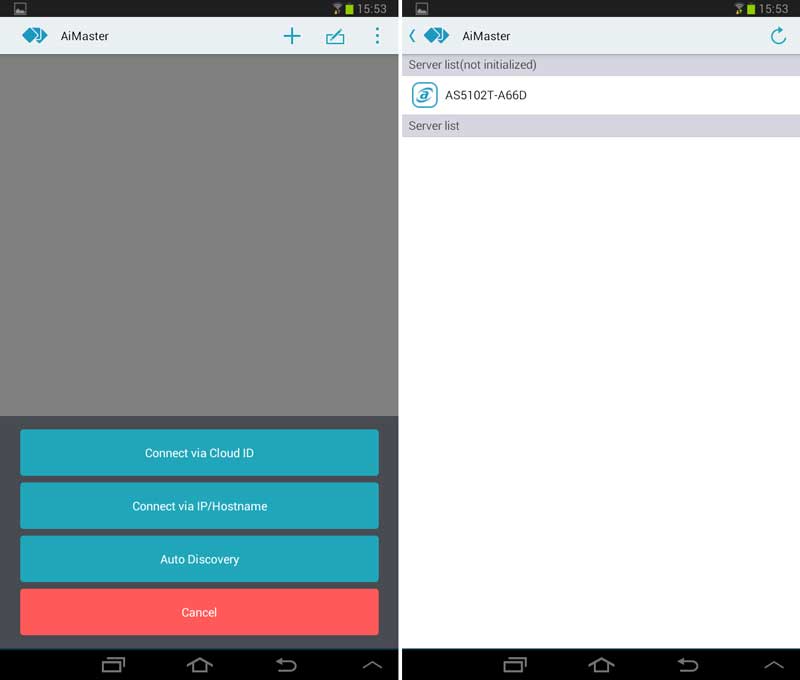
Once you select a server on the list, the app will tell you the basic information so you’re sure that you got the correct device. This is if you have multiple ASUSTOR NAS on the same network, which could very well be. It will show you the server name, model number, and IP address.
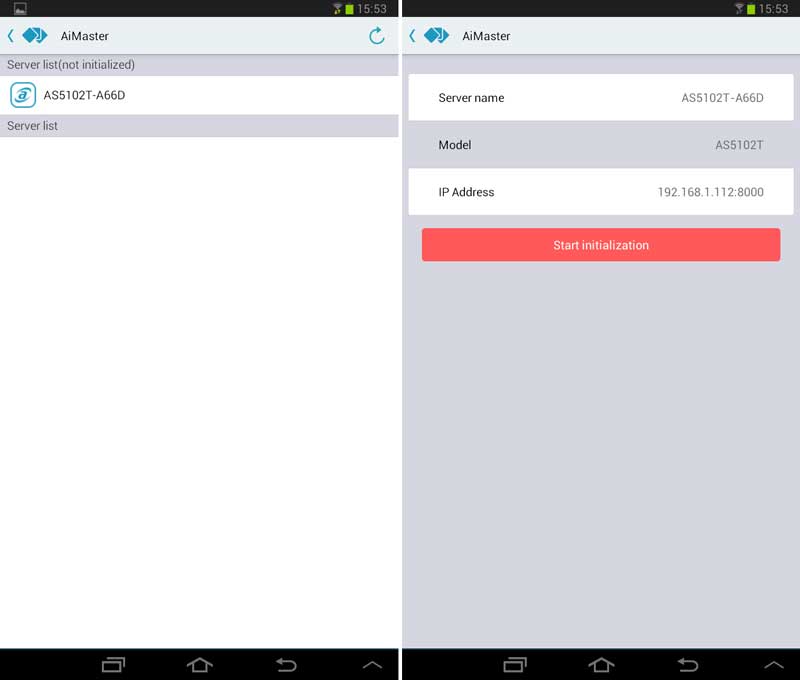
I’ve made sure that this is the correct device and hit the Start initialization button. Now we have two options, One-click setup or a custom one. Again I want to see how little I have to and pick the One-click method. The server needs an administrator password and you’ll need to select how you want to format the inserted hard drives, if geared maximum capacity, data protection, or rather a balanced setup.
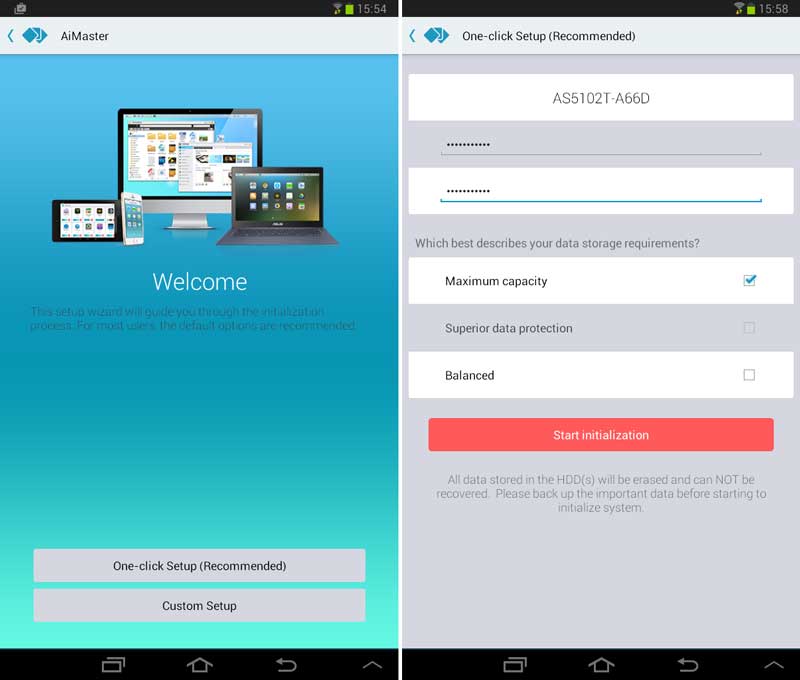
And the one-click setup really was a one-click setup. The NAS is starting to initialize the drives and create my basic configuration. You can optionally sign in to your ASUSTOR ID or register for a new one, or skip that part for later.
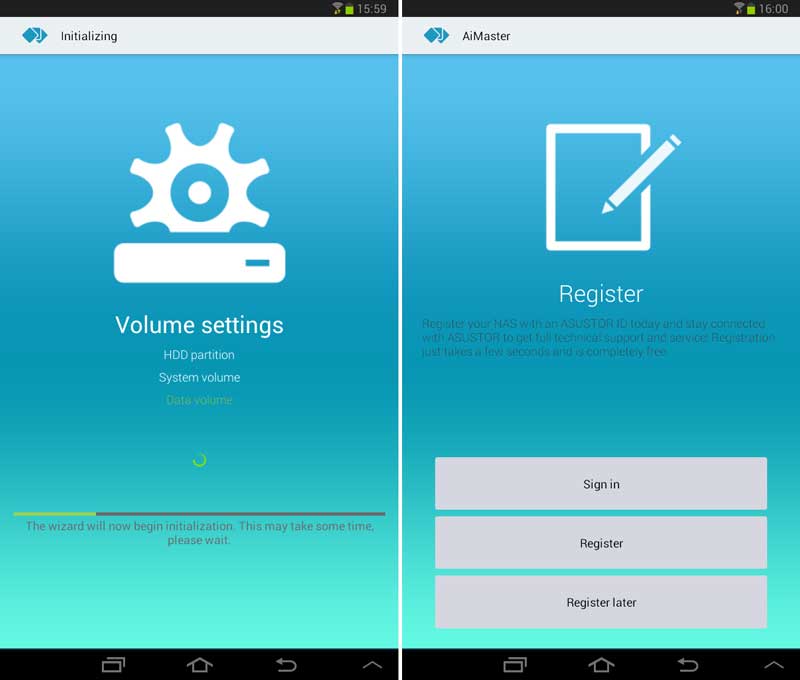
I skipped it at first to just get through the initialization in as few steps as possible, but all it requires is an email address to link to. Next we’re greeted with a dashboard that looks just like our normal ADM web interface. This is awesome and we instantly see that we have access to all the basic functions from Access Control over Activity monitor and we can even install new apps and modify our current ones directly from the app.
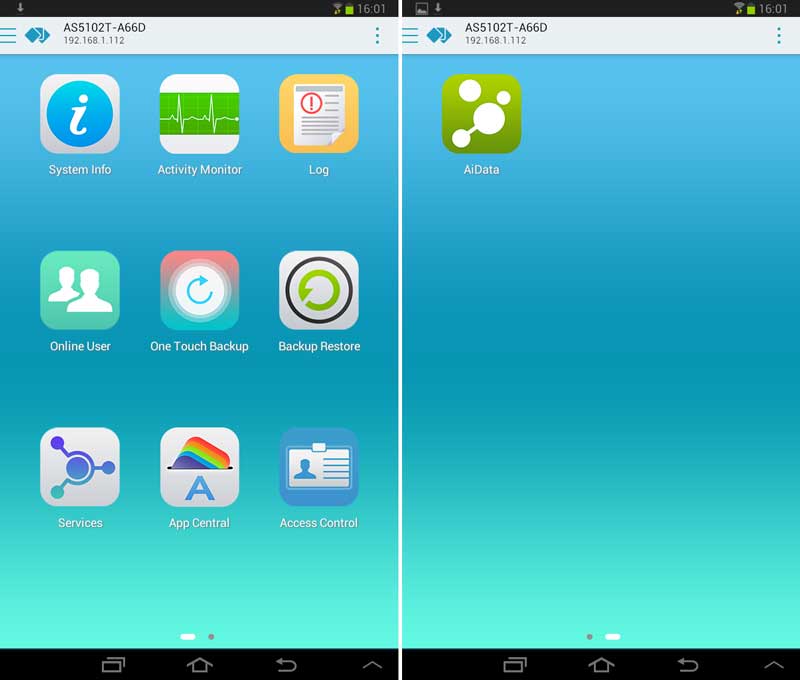
The first thing one should do when getting a new NAS is always to check for updates. We want to have both the latest additions, as well as a system with as few bugs as possible. We found one, so that will be installed right away.
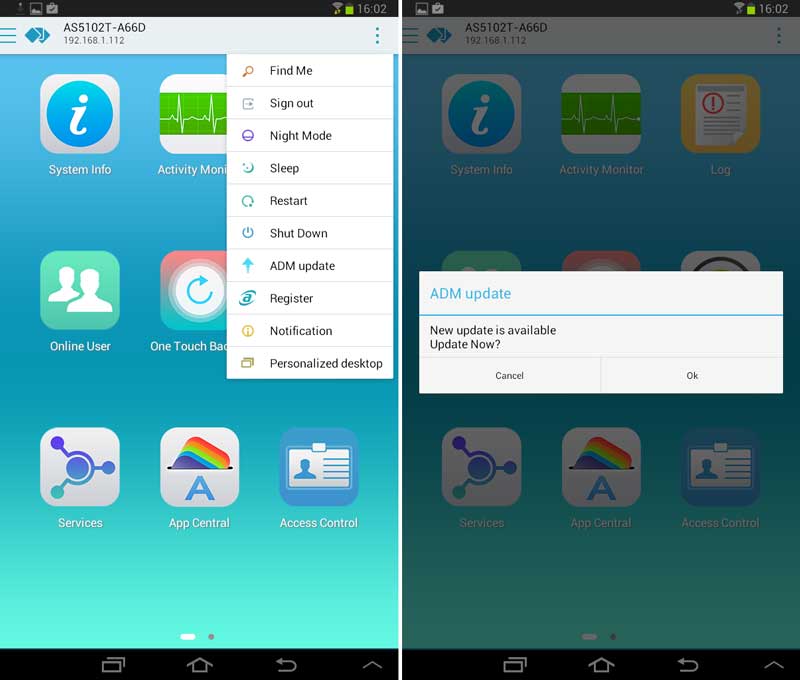
The app will tell the NAS to download the new ADM version while it keeps you updated on the progress, once done the system will be rebooted and you can continue where you left off.
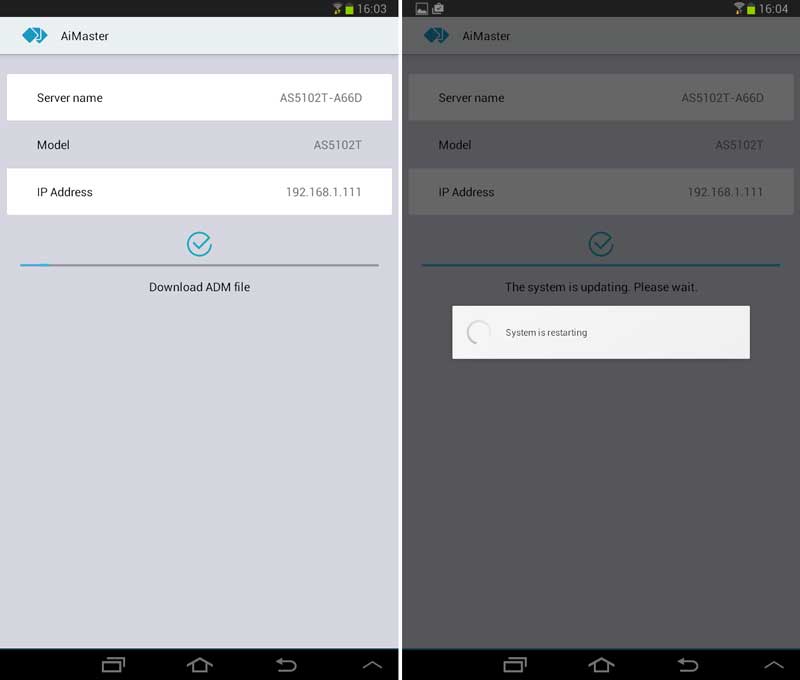
You can also monitor your system’s performance, see how much the CPU and network is working and check on the disk usage. You can also check up on the running processes to see if everything is in order and what consumes how much memory and CPU power.
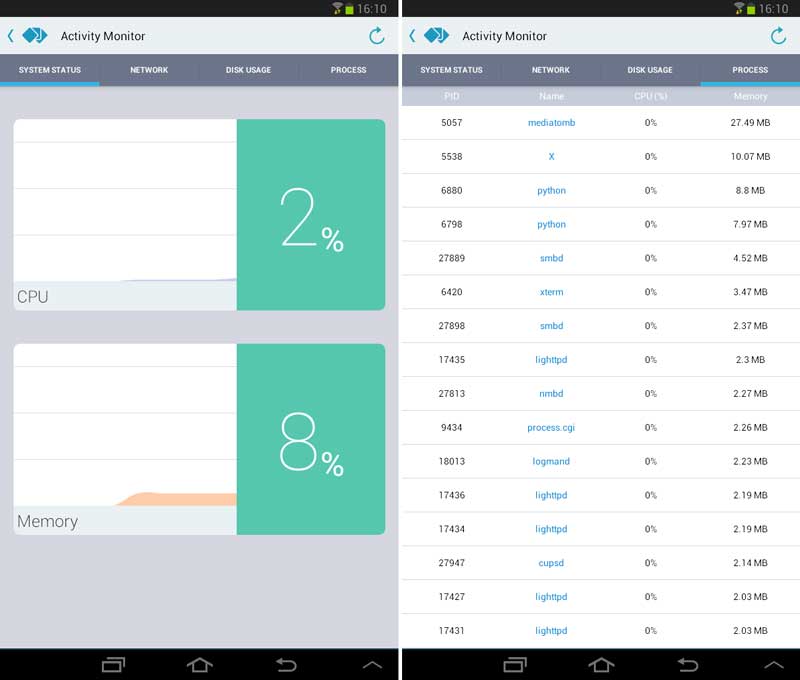
Managing services and users is just as easy in the AiMaster app as it is from the web-based ADM dashboard, maybe even easier. You have everything you need on just a few pages and it’s all easy to find.
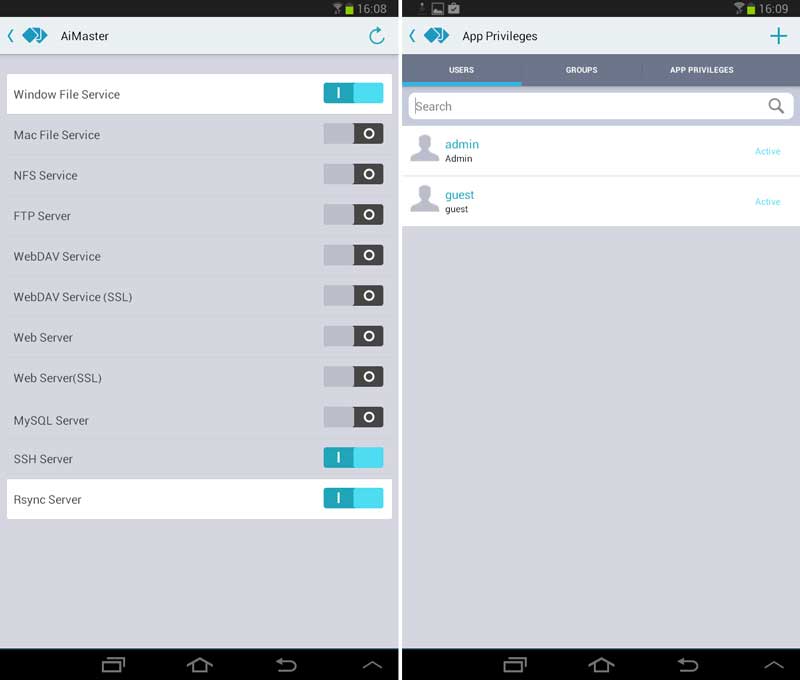
Viewing your installed apps, turning them on and off as well as installing new isn’t any different either. It just works. I installed all the basics apps such as the ASUSTOR Portal, Chrome, UPnP Media Server as well as KODI right away. The ASUSTOR AS5102T has an HDMI output and works as an HTPC as well, and that’s something I definitely want to use.
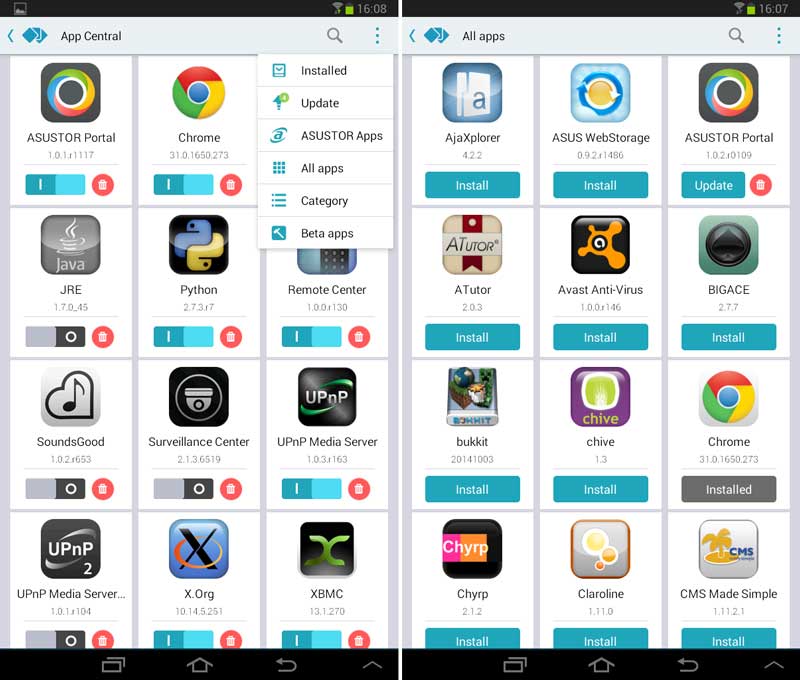
The final thing that I’m going to show you from the AiMaster app is the About this NAS page. You can quickly get all the relevant information on your device from CPU and memory to server name and ADM version.