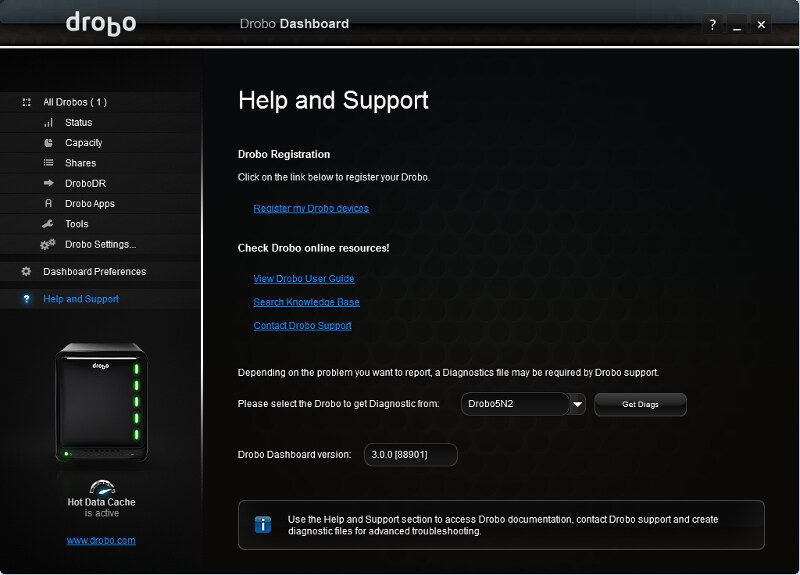Drobo 5N2 5-Bay Self-Managing NAS Review
Bohs Hansen / 7 years ago
Setup: Disaster Recovery, Tools, & Settings
One of the cool features on the Drobo 5N2 is the disaster recovery function named DroboDR. While I can’t test this in itself, it’s one of those features that you often only find in enterprise-grade devices.
In simple words, the DroboDR will duplicate all content and users from one Drobo 5N2 to another off-site and thereby have an active backup in case of emergency or disaster.

The configuration is quite easy. You set one as a source and the other as a target. Naturally, you’ll also need to provide an address, username, and password.

Drobo Apps are additional features you can install besides the basic file sharing across Mac OS and Windows systems. At the time of writing, there was a total of 45 apps available and I’m sure that will increase with time.
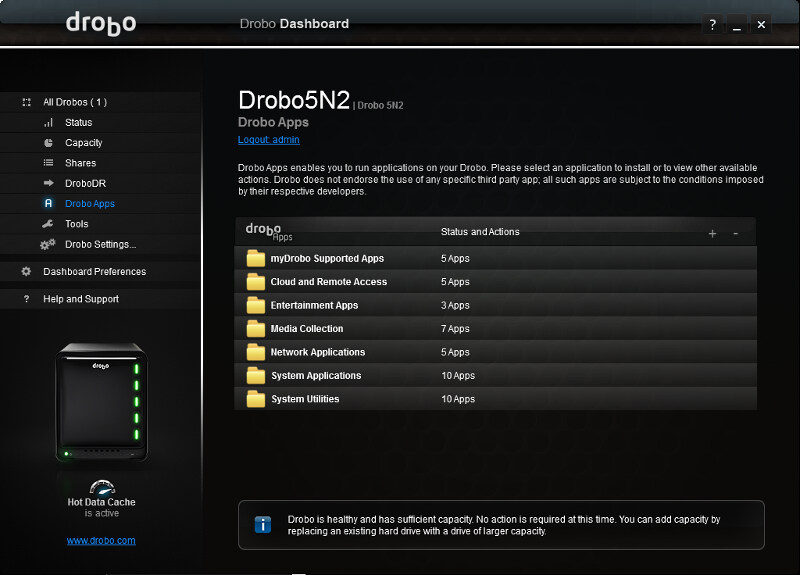
The apps are grouped by category which can be expanded and collapsed as you browse through it. We’ll take a closer look at the apps on the next page.

The Tools page doesn’t have a lot of functions, but there are some great options. For example, you can shut the system down or restart it. This is also where we reset the device earlier on. Updates are also handled from this page.

The settings menu has four sub-categories: General, Network, Admin, and Alerts.

The general settings allow you to change between single and dual disk redundancy. The disk drive spindown sends you HDDs into power saving mode when they haven’t been used for a while. You can also dim the LED lights if they are too bright for your setup.

The network settings allow you to get the IP settings from a DHCP server or you can set them manually. Since the Drobo 5N2 has two Gigabit Ethernet LAN ports, it also allows you to bond the two ports into one.

We already saw the Admin settings previously and there isn’t much more to tell about them.

The last Drobo setting options are for alerts. This will allow the NAS to send you an email in case of critical situations.

There are a few settings for the application itself, such as automatic updates, visual alerts on the screen, and the tray icon.

Last but not least, the Help and Support page. This page contains all links to resources and customer support that you’ll need in case of an error you can’t handle yourself.