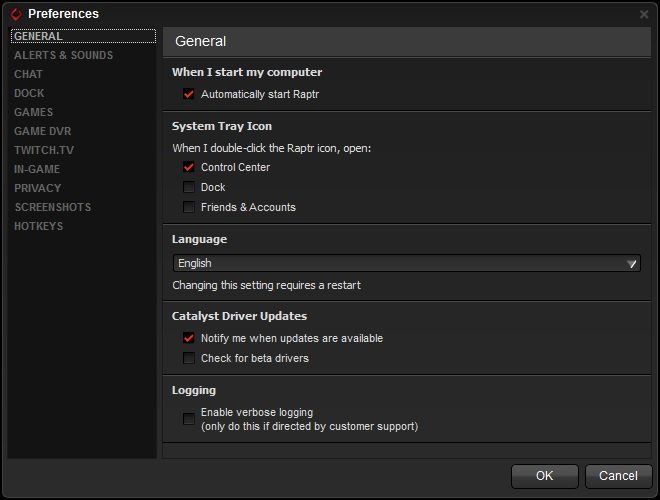GPU App Showdown: AMD vs NVIDIA
Ryan Martin / 10 years ago
The AMD Gaming Evolved App
AMD’s Gaming Evolved app opens up with a home screen that offers all the key features of the software into one convenient location. From this centralised hub you can update your drivers, optimise your games, activate hardware level gameplay recording, stream to a connected Twitch account or launch games to play.
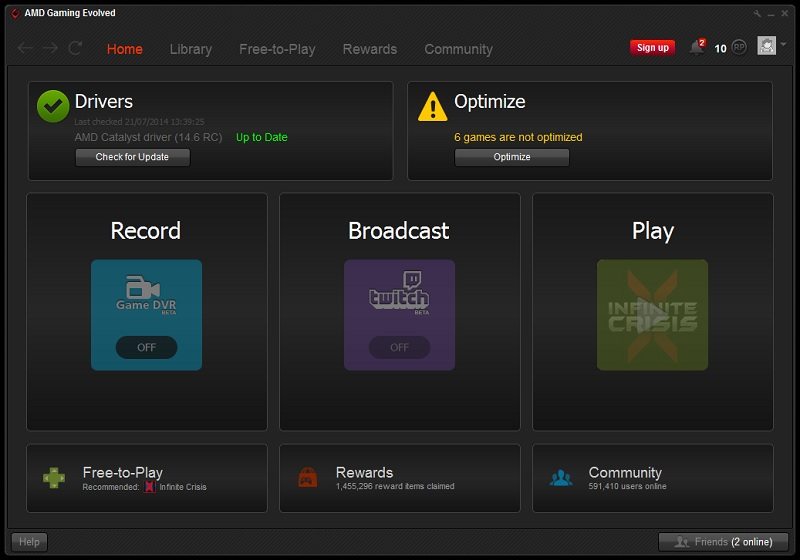
Launching the Game DVR Beta feature activates a background system process. Once you launch a game from within the AMD Gaming Evolved app an overlay appears which lets you know the status of the Game DVR recorder. AMD only recently added the Game DVR feature as a response to Nvidia’s ShadowPlay offering. Like Nvidia ShadowPlay AMD’s Game DVR recorder leverages the integrated VCE (Video Codec Engine) within all GCN-based graphics products to record at a hardware level. AMD’s Game DVR can record a rolling 10 minute long selection of footage or used to record a manual clip up to 10 minutes long. AMD’s Game DVR offers a much lower-overhead alternative to Fraps which has to software-transcode on top of the gameplay footage itself. As the name suggests AMD’s Game DVR is more like a DVR/PVR than Fraps.

Using that same VCE functionality you can also stream to a Twitch account. You must first log-in to your account and then activate the Twitch Stream service. Note that you cannot use the Twitch and DVR features at the same time, you must pick one or the other as they both fully use that hardware VCE built into the GPU.
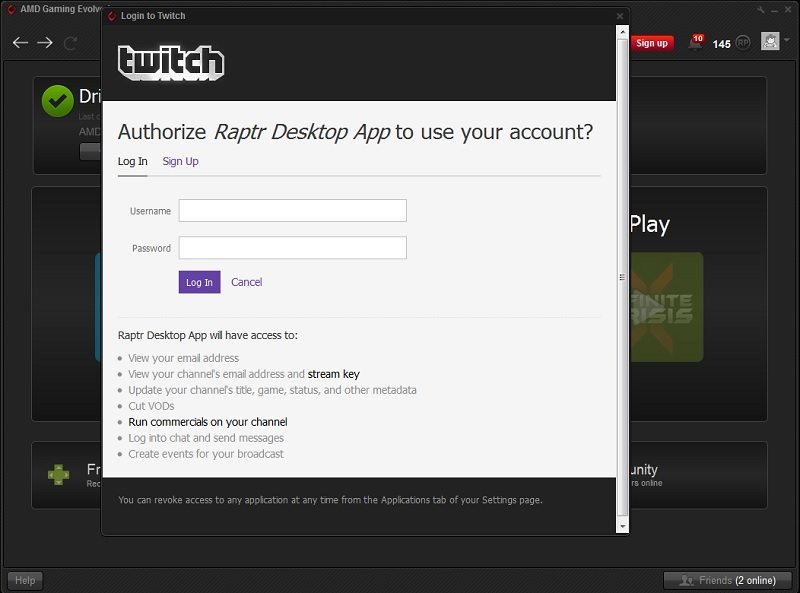
To optimise your games you simply have to click the optimise button button at the top right. The application will then go through every single supported game and edit the configuration files to ensure they align with the recommended optimal settings for that game. Not all games will be supported but most should be, the optimal settings are calculated based on thousands of hardware and system profiles collected by Raptr: they then sift through all this data to find the best settings for your hardware configuration.
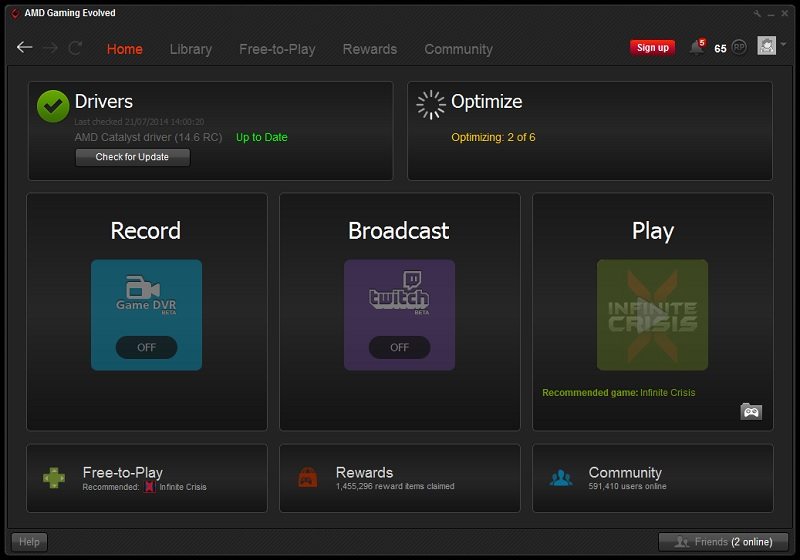
Once the games have been optimised the yellow warning signs will turn to green ticks. If you’re unhappy with the optimisations made you can revert the settings to what you were using previously.
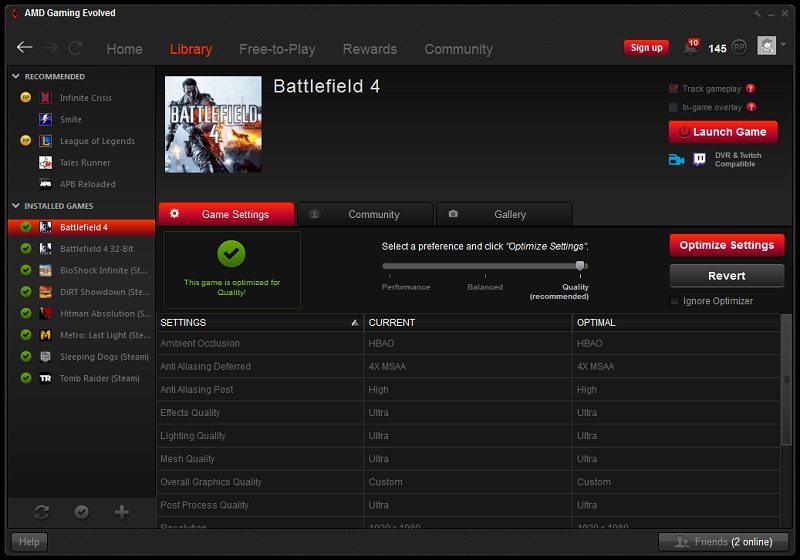
Next in the AMD Gaming Evolved software is the library of games. This will scan your entire computer and centralise all your games irrespective of where they are installed. They can be installed individually, part of Steam, Uplay or Origin and they will still show up here. From within the library the AMD Gaming Evolved app also recommends you other free to play games but there’s another whole tab dedicated to that which we’ll move onto next.
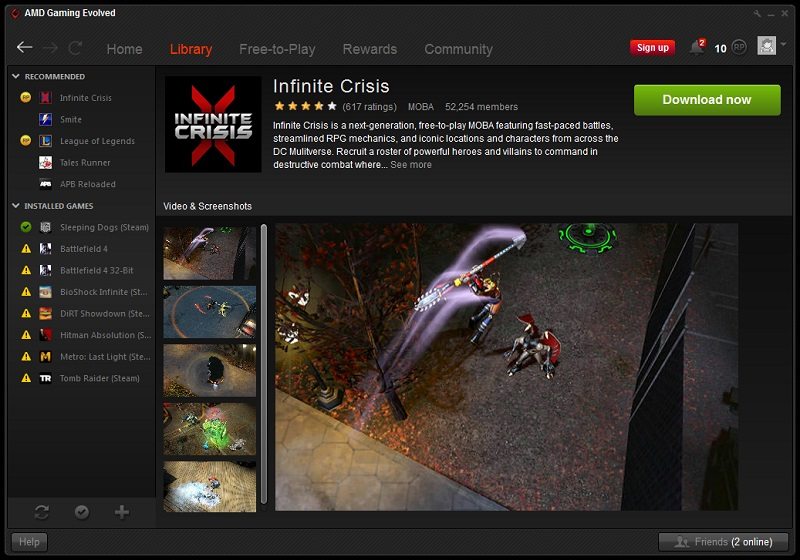
Within the Free-to-Play tab the AMD Gaming Evolved apps lists every free-to-play game that is supported. There are a shed-load of games to be selected here including popular titles like League of Legends and World of Tanks.
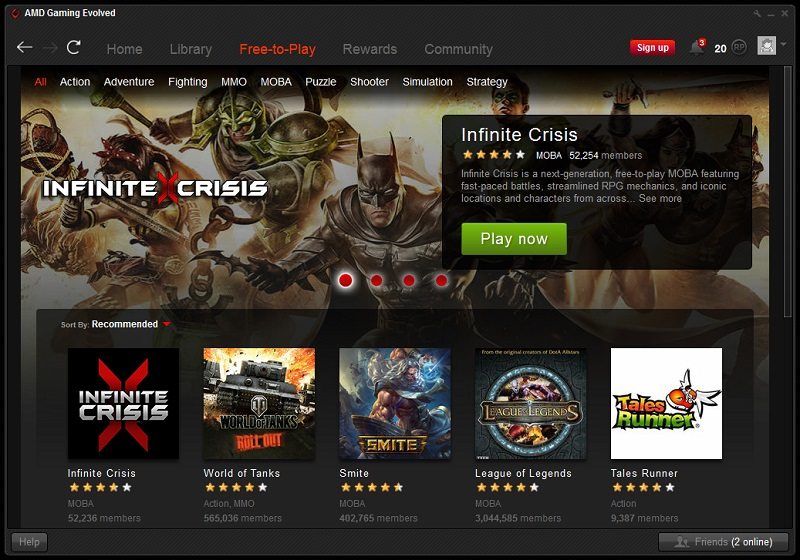
The rewards tab is something unique to AMD. You can use the points you get using the Raptr app to buy a variety of things such as games, hardware, in-game content, entries into sweepstakes and discounts for all the aforementioned things. The numbers of points required to access these prizes are really quite high: you’d have to unlock just about every reward and play games near-enough every day non stop for a year just to win a few free games. That said, don’t expect to get anything easily but if you play games regularly its nice to know you’ll be able to get something for just doing what you do normally.
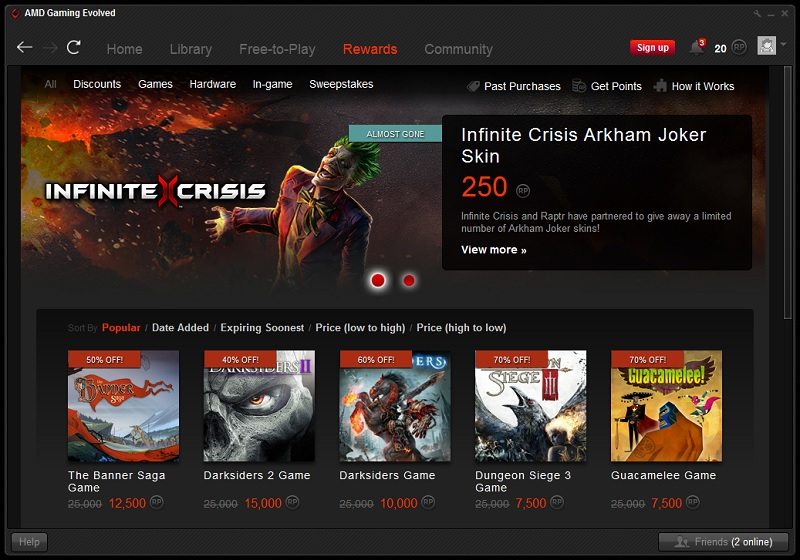
The final tab brings the Raptr community where you can watch videos, live streams and check out images of individual game titles or various communities that you can join. There’s also a discussion section where you can discuss certain games or issues with certain games and there’s also options to share your own in-game experiences with the community.
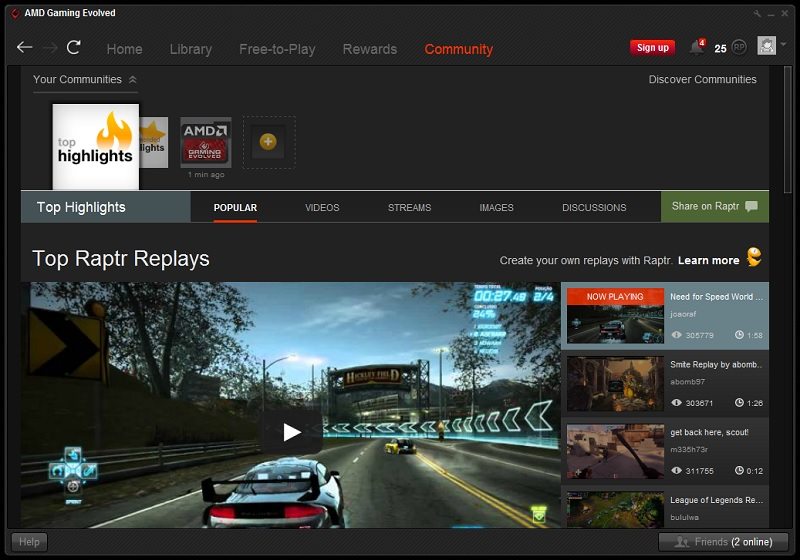
If you choose to sign up to the Raptr service, which is recommended to access all the functionality of the app, then you can configure your profile from the profile tab that’s access by clicking the drop-down icon next to your profile picture. From here you can check our your weekly gaming statistics, your system specs, how many games you have and how many communities you join.
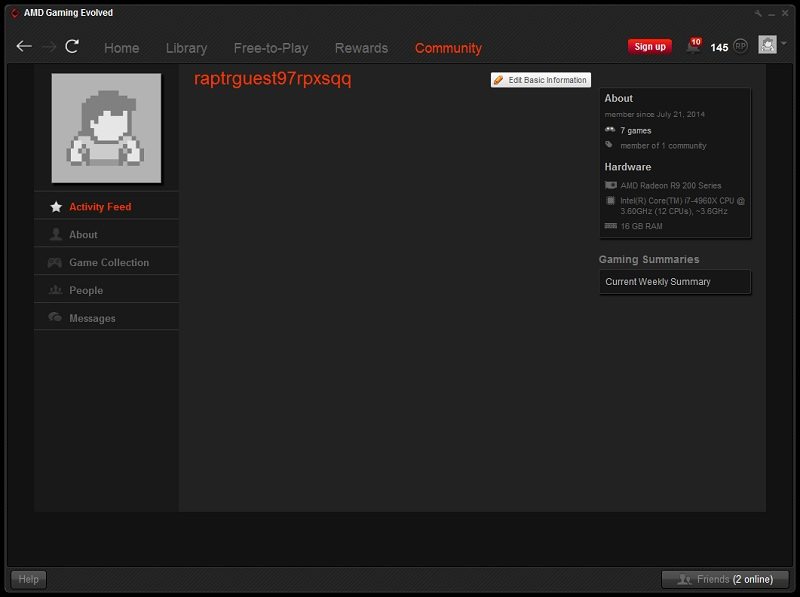
The AMD Gaming Evolved Raptr application is fairly small coming in at just 168MB. This is good news as you won’t want it clogging up your system and using valuable space that could otherwise be allocated to games.
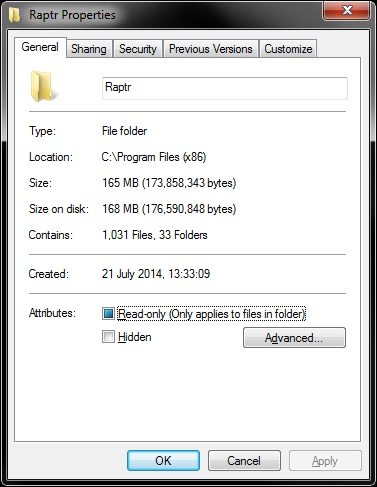
It is worth mentioning that the Gaming Evolved Raptr app will start when your computer does by default. You can disable this is the general settings if that bugs you. The rest of the settings for all the other parts of the application can also be accessed here.