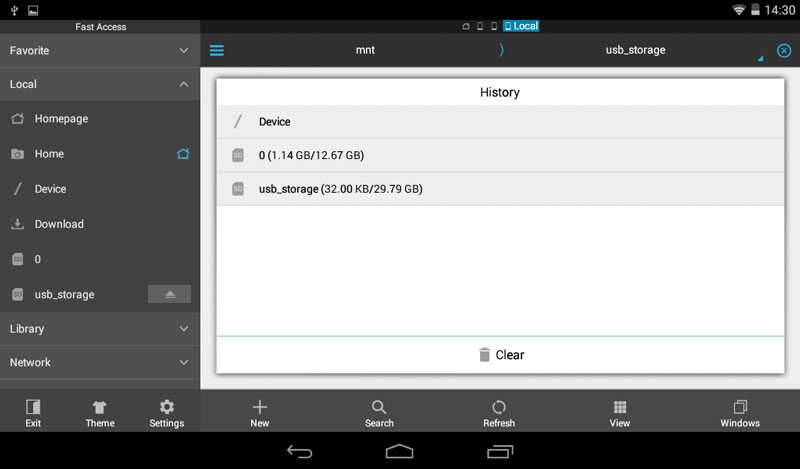Lexar JumpDrive M20 2-in-1Flash Drive Review
Bohs Hansen / 9 years ago
Mobile OTG Impressions
Using this flash drive on your mobile smart device is just as easy as any other flash drive in your computer. You plug it in and it works, at least for 99% of the cases. If you have changed the default USB behavior, like limited it to ‘charging only’ for example, then you’ll need to change them again to use the drive. Otherwise, plug it in and start copying your files or create a backup of your content.
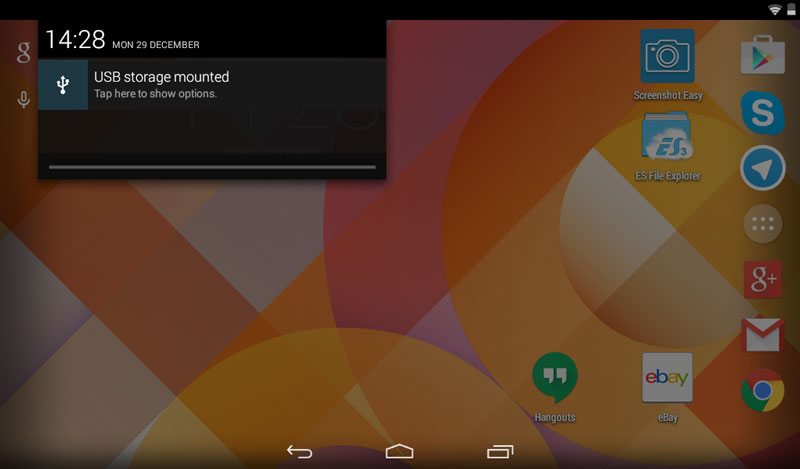
The Android system might display it as SD card even though it isn’t actually in the format of an SD card. But the header a bit further up the page tells us that we deal with our USB storage and we see the options to safely unmount the drive or erase it.
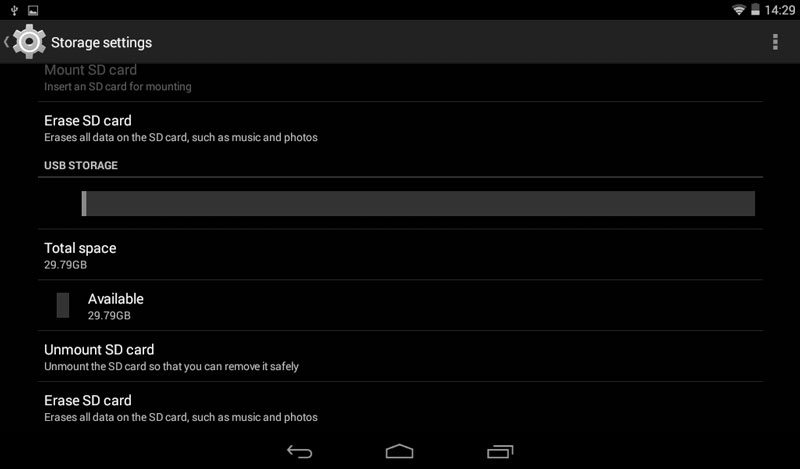
In case you don’t have a file manager on your smart device already, the ES File Explorer is a great option and one that is available in almost any App Store. It easily recognized the JumpDrive M20 USB storage, ready for our files.