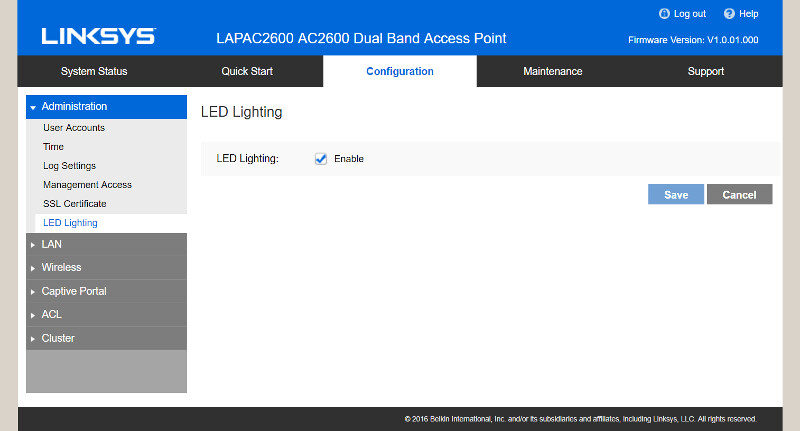Linksys LAPAC2600 Business PRO 4×4 AC2600 Access Point Review
Bohs Hansen / 8 years ago
GUI – Initialization & Administration
You’ll initially need the wired connection to gain access to the graphic user interface and until the wireless connections have been set up. The LAPAC2600 uses DHCP to receive its IP by default and you most likely know how to find out which has been designed – otherwise you wouldn’t need such an access point. You could either find it in your router’s IP table or through apps such as Advanced IP scanner which quickly discovers all devices within a given IP range.
Initialization
Logging in is done with a default admin/password combination which you can find in the quick start guide.
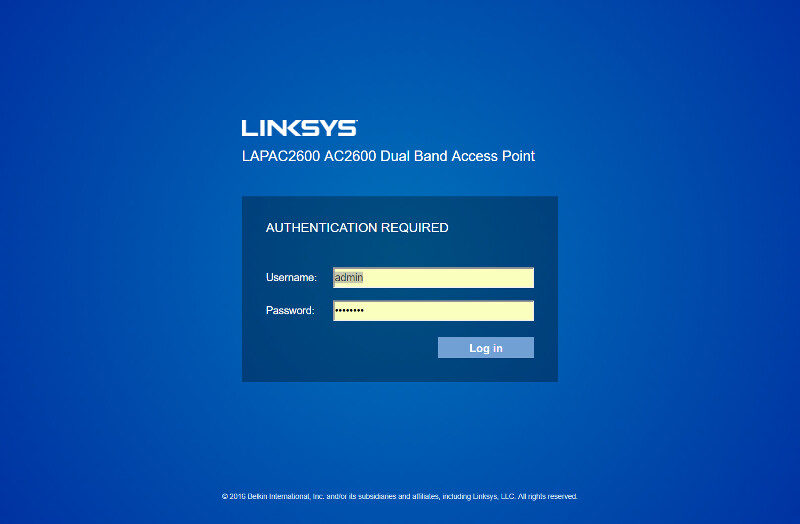
Once logged in, we initially get a system status view. This is a useful page to get a quick view on all vital numbers such as firmware version, mac address, hostname and more.
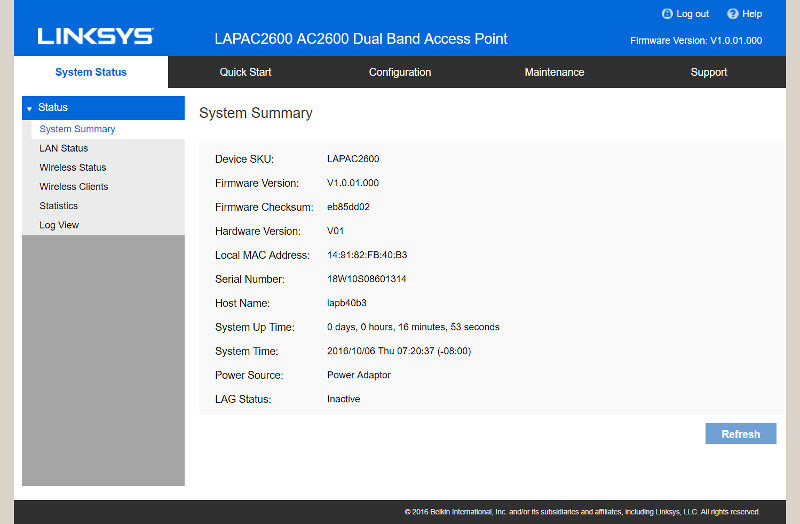
From here we can browse other pages to see the current setup or make changes to it.
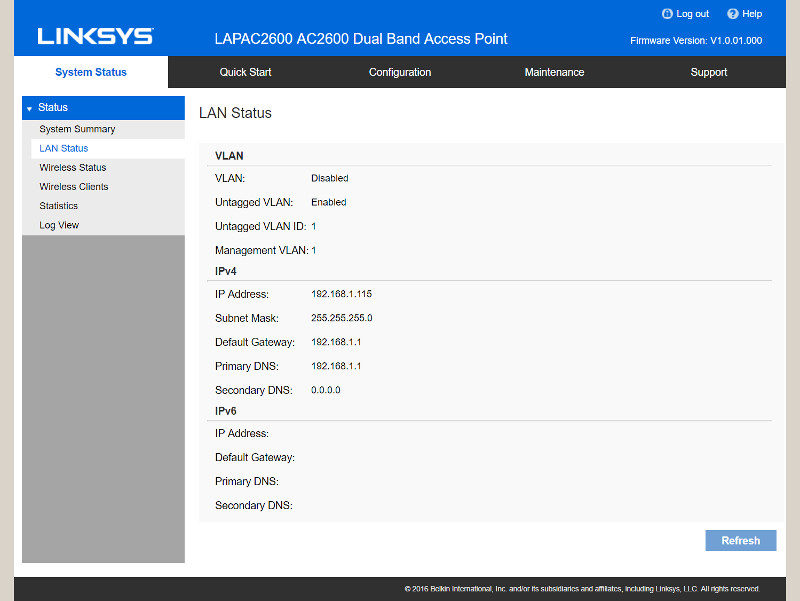
But the quickest way to get started is the Quick Start function. It will create all the basic settings within a few steps and then you can take it from there. It is easily the quickest way to get started with it all.
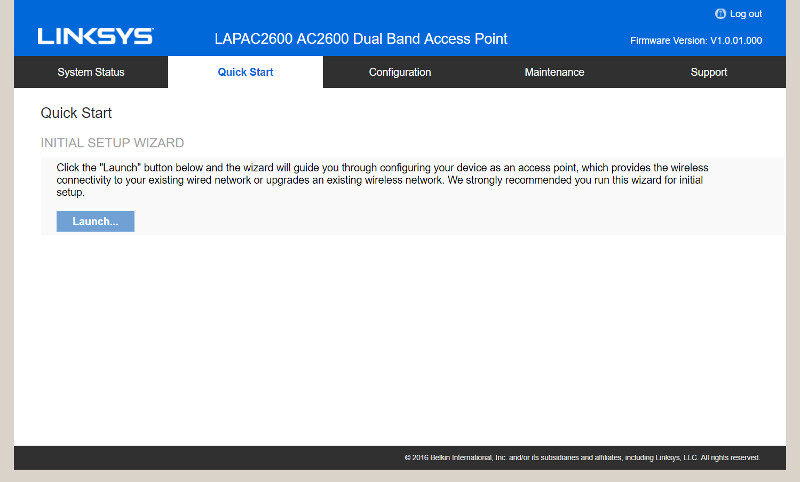
Keeping the default admin/password combination would be fatal, but you already know that. So the first thing we have to do is to set the username for administration purposes and his password.
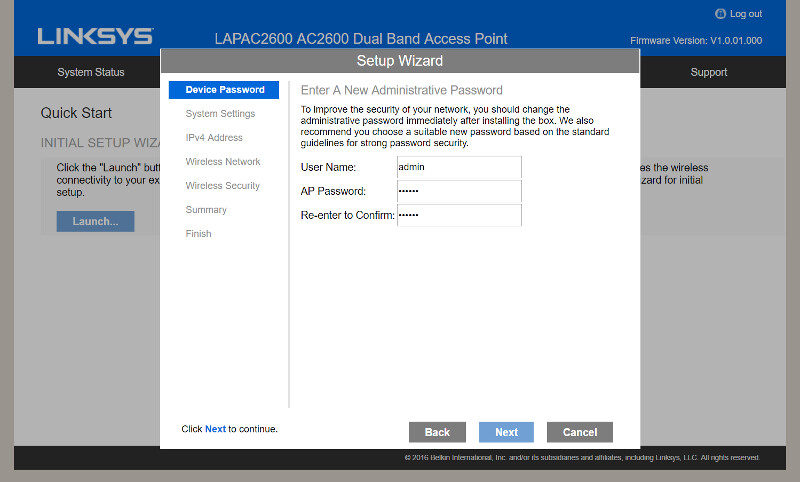
The main system settings include the hostname, which should be something easy recognizable depending on its location, and the time. Time can be set manually or by an NTP server.
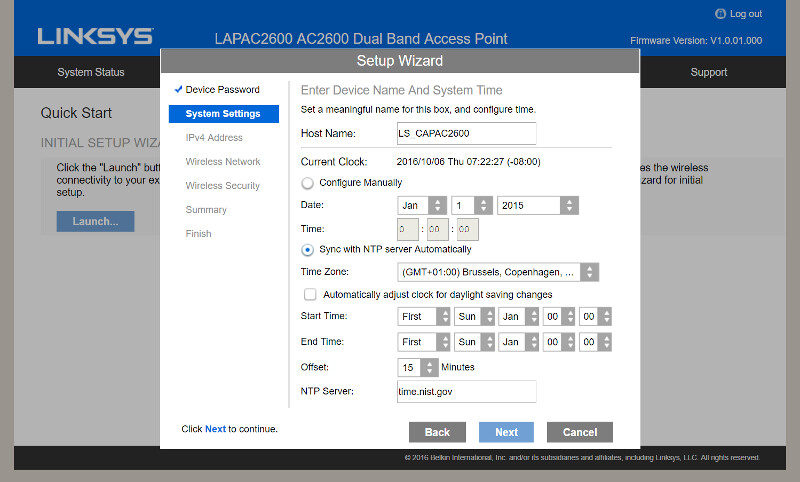
It might be a wise idea to give an access point a static IP address, but it isn’t needed. It also supports DHCP setup which is the default setting.
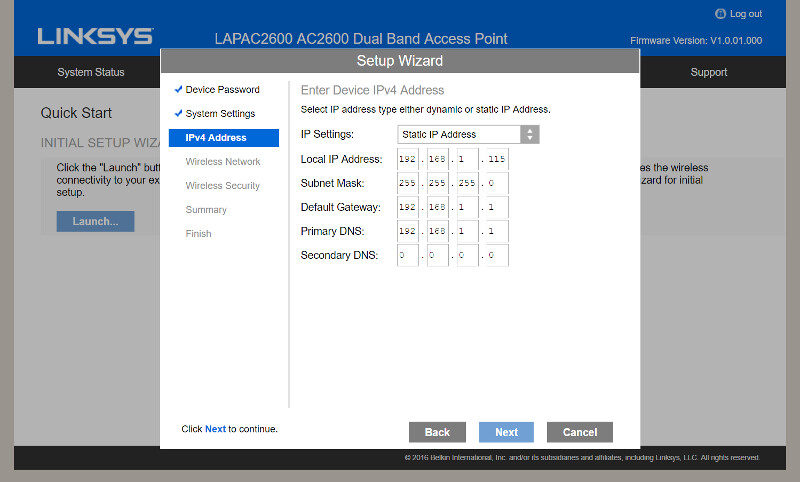
The next settings to make are the SSID names for each of the two bands and you can create up to four per band.
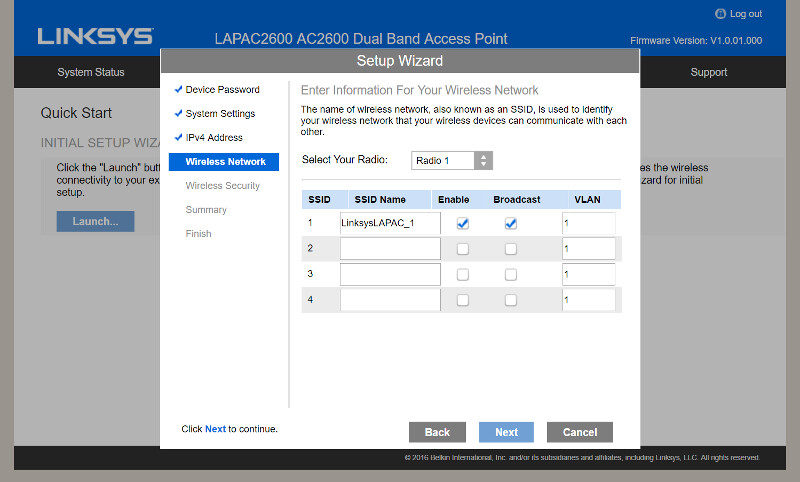
The next step is about security and you can select which type of security mode and password should be used on each of the bands and SSIDs separately.
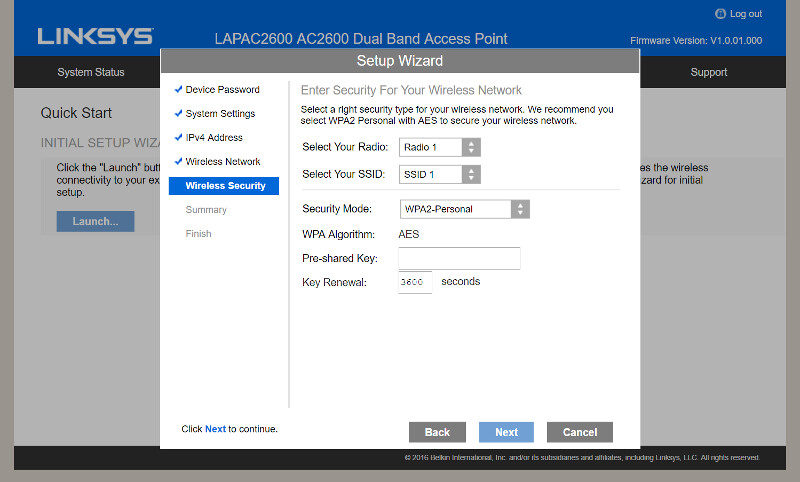
At last, it will provide a summary page with all your settings, letting you check them a final time before you apply them.
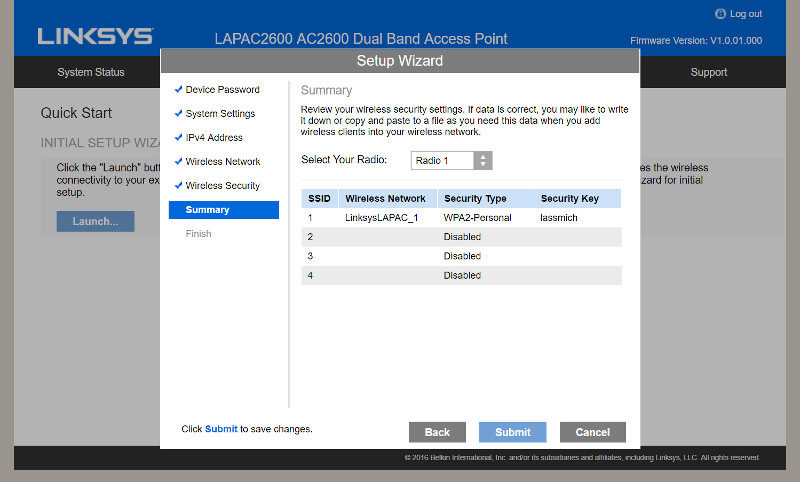
And that’s all, the Linksys LAPAC2600 is now up and running and your users can start connecting to it now. But that doesn’t mean that we can’t take a look at all of the other available settings too.
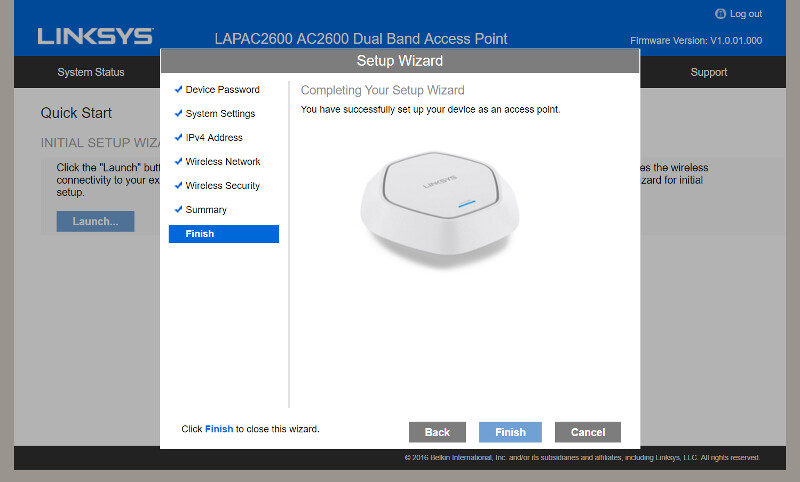
Administration
After a basic initialization and setup, it might be a good idea to check out the administration configuration. Here you can, for example, add more user accounts. But it’s only the first one who will have Read and Write access, the additional users can only read.
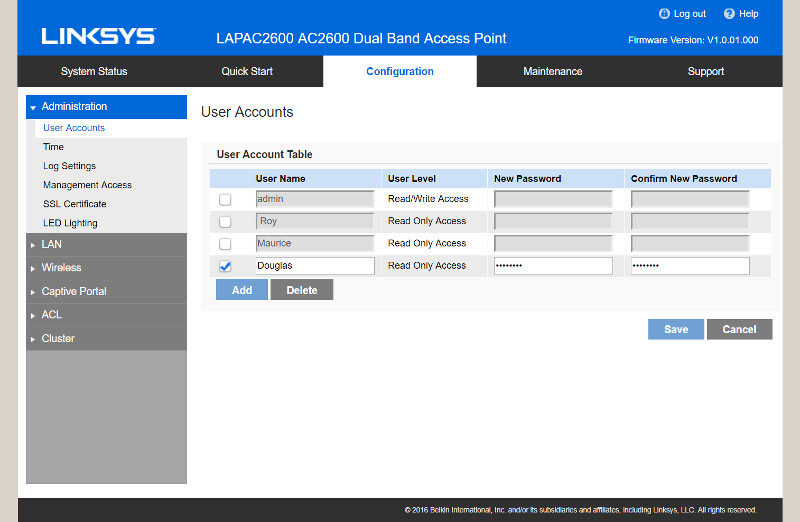
We can also make changes to the time settings. Sadly you have to set the daylight saving dates and times yourself, even when you set it to NTP settings. However, these pieces of information are only a quick google search away and it’s something that might be fixed in later updates.
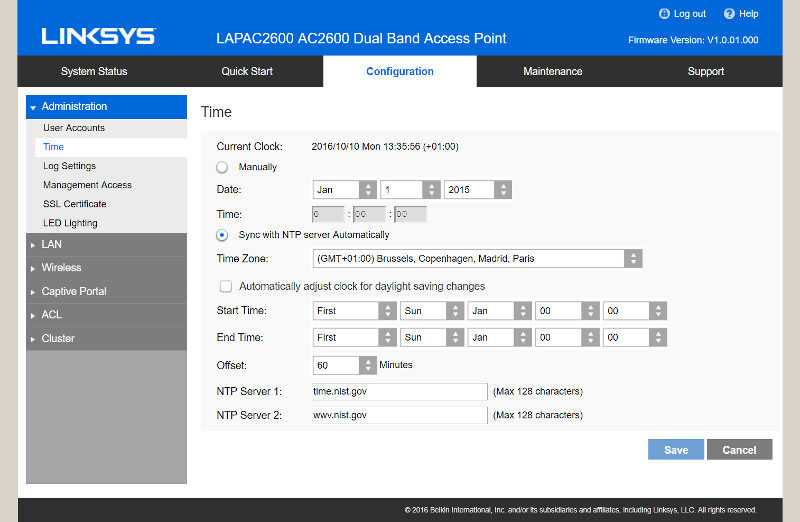
Logging is disabled by default, but the LAPAC2600 can log unauthorized and authorized login attempts, system error messages, and configuration changes. These log results can then be sent out via email or sent to a Syslog server in your network.
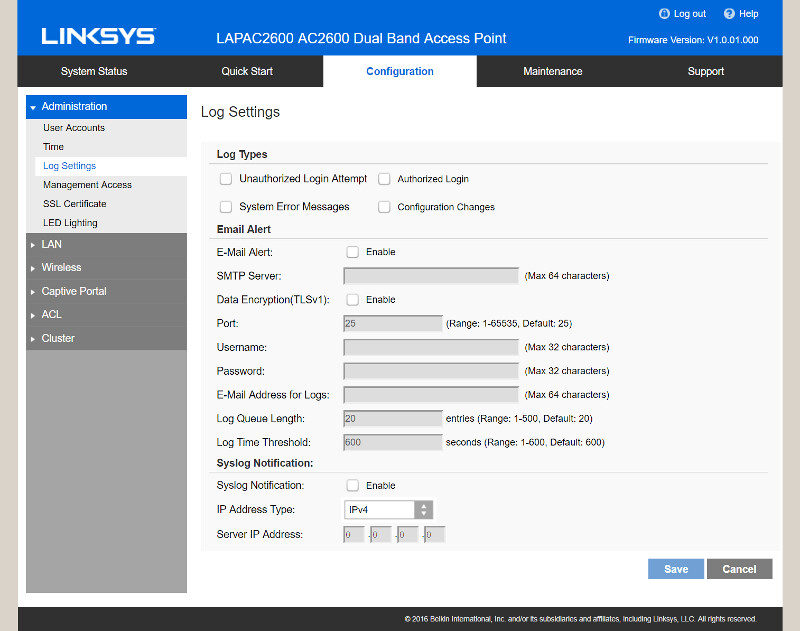
Access to the management can be forced to HTTPs with redirects should you want that and you can enable whether these web-based configuration pages are available to wirelessly connected users. You can also limit it to specific IPs.
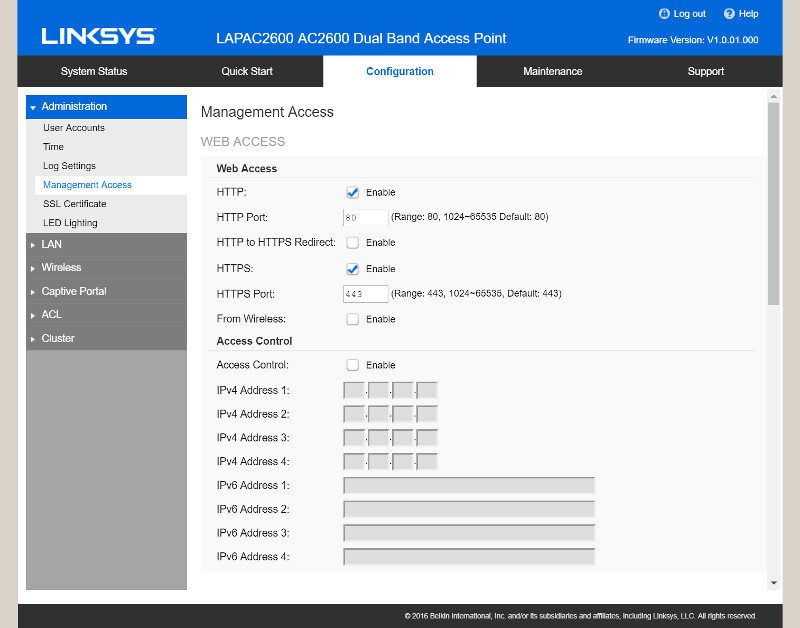
SNMP 1, 2, and 3 are also supported here and quickly connected with just a few settings.
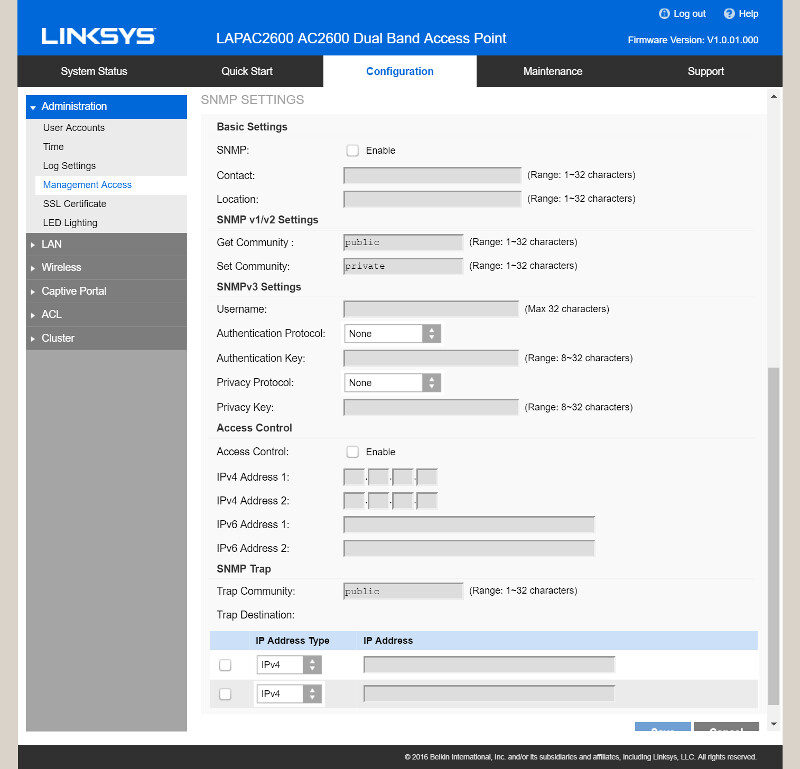
SSL Certificates can be imported and exported at will and also be installed from a TFTP server for centralized control.
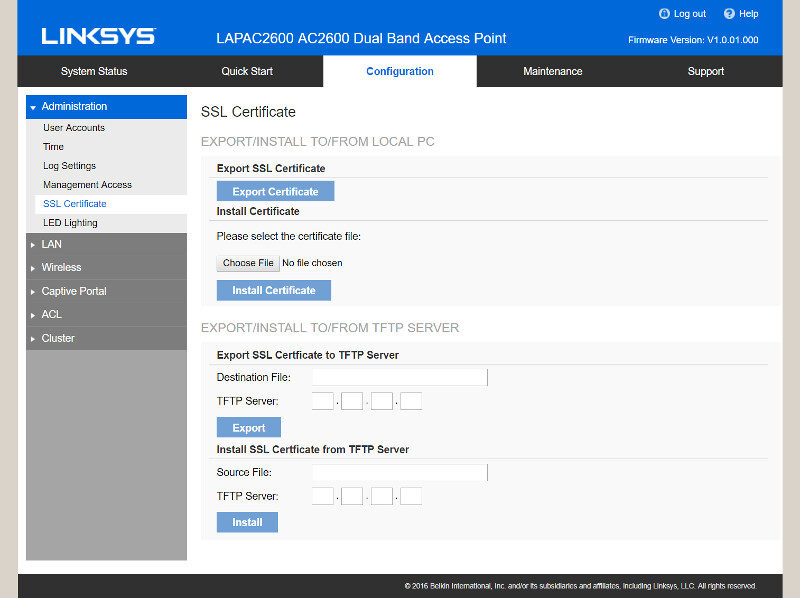
The last setting within the Administration settings is for the one LED the access point features and you can turn this completely off too. The LED is useful during setup, but once you have everything up and running, there isn’t really any need for it.