Mad Catz S.T.R.I.K.E.7 Keyboard Review
Tim Mammatt / 12 years ago
The main feature of the STRIKE7 is the 3″ touchscreen. When first connected the STRIKE7 logo appears which is shortly followed by the main menu below. In order from top left to bottom right we have the following: Program launcher, Media controls, volume controls, LED controls Clock, Stopwatch, Timer, Windows key lock, Settings, Macros, Journal, Teamspeak. We’ve taken a closer look at some of the different options, but not all.

The first button takes you to the program launcher menu, which is populated with several programs by default. These can be configured in the software which we’ll take a look at later.
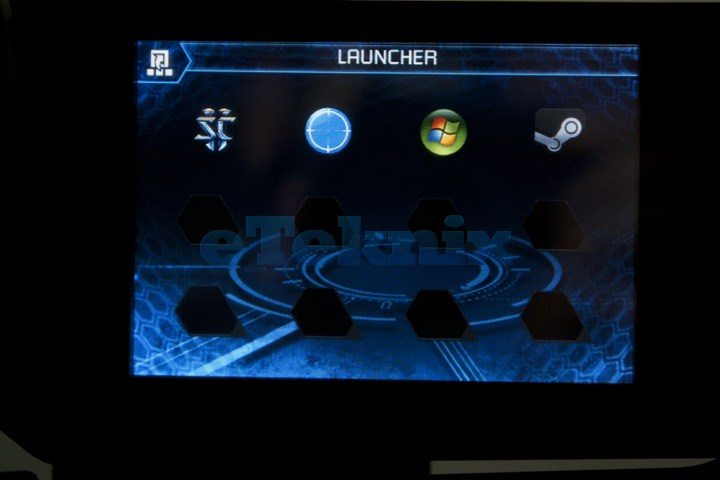
The volume button allows you to set the level for the mic and the sound, plus when in windows, it also allows you to set the volume levels for the different applications that are open – just like the windows volume mixer.
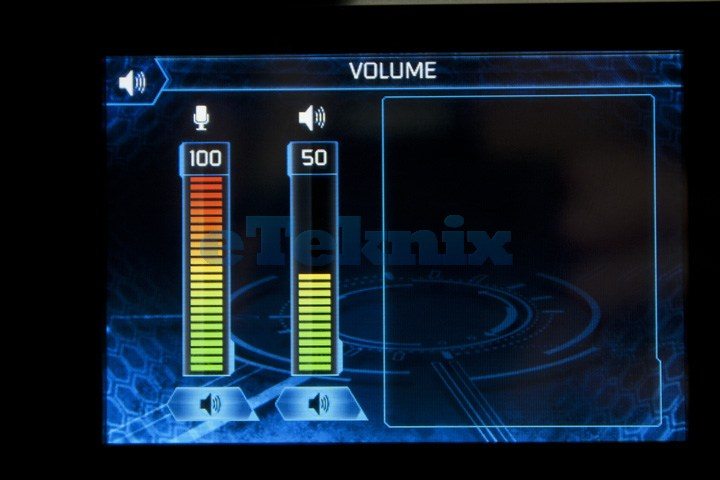
The LED controls allow you to change the colour using RGB sliders, you can also control the brightness level.

Always a useful feature to have, a clock. This can be put in digital or analogue mode.
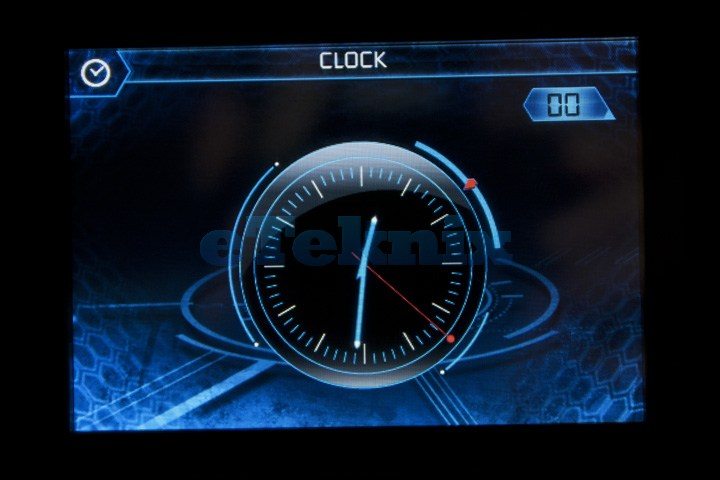
Dubbed the “spawn timer”, there is a timer option on the touchscreen. This allows you to set up to three timers, which is also good for giving yourself a strict amount of time on the PC, or for when your bacon is cooked.
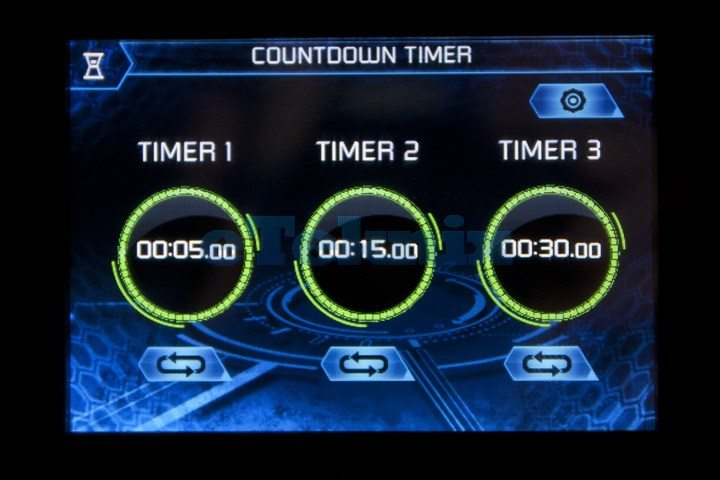
Many of us are always accidentally pressing the windows key during gaming, so MadCatz have been kind enough to add the ability to lock the key.
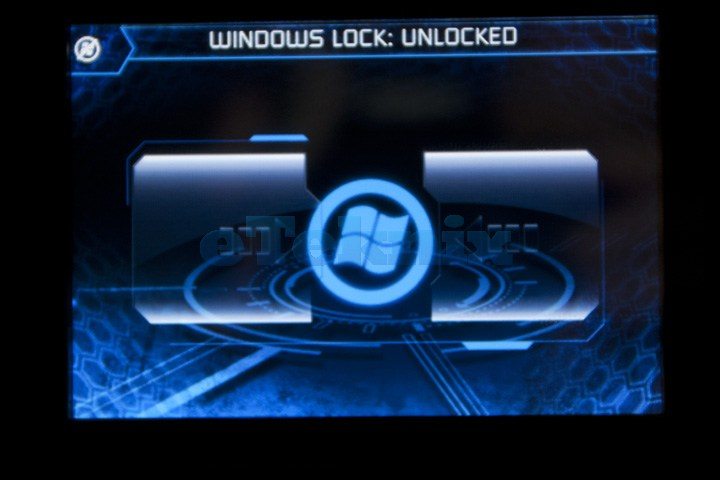
One of the more publicised features is the inbuilt team speak panel, which integrates with the application. This gives you a list of the channels in a room, and the members.
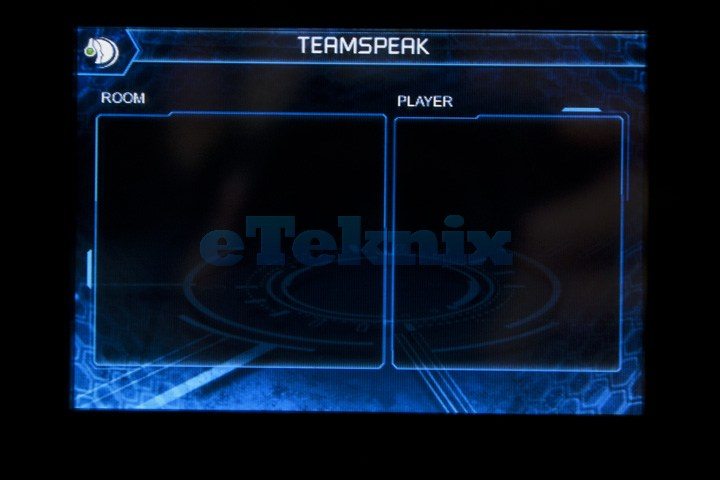
The software for the keyboard is very easy to set up. You just download the drivers and install them. When the program is launched, this is the first window that will be displayed.

The programming tab does exactly what it says on the tin, and that is to program the varies buttons on the keyboard and around the touchscreen. Each configuration can be saved and tested in-app, meaning you don’t have to keep running other programs to test any changes.

The launcher tab allows you add different programs into the program launcher screen that appears on the touchscreen. As simple as drag and drop, we quickly added our favourite and most commonly used programs to the window.
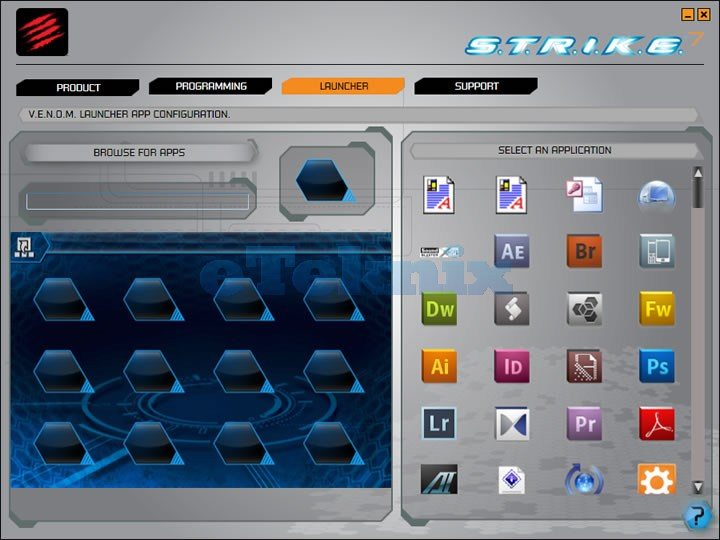
Now that we’ve taken a look at the software side of things, lets see how the keyboard performs.



















