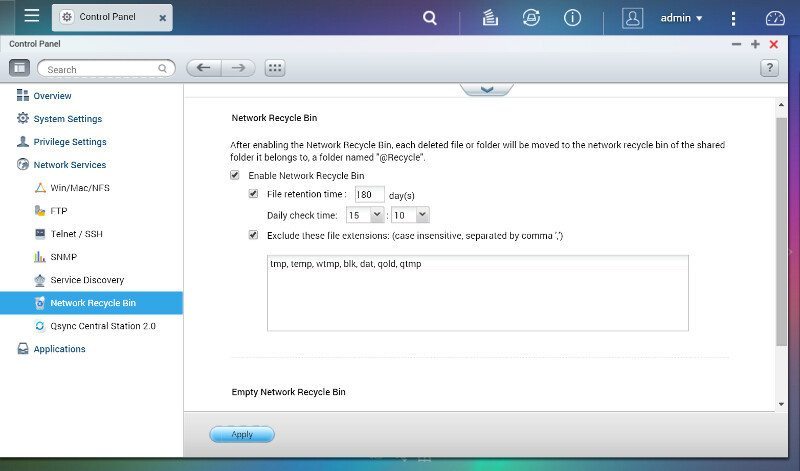QNAP TAS-268 QTS and Android Combo NAS Review
Bohs Hansen / 8 years ago
Setup – Users, Groups, Shares, and Services
Up until now we only made our drive setup and got our administrator user, and that is something we need to change. The logical next step would be to create users, but we’ll skip that once and instead create user groups first. All the settings for this can be found under the Privilege Settings in the Control Panel.
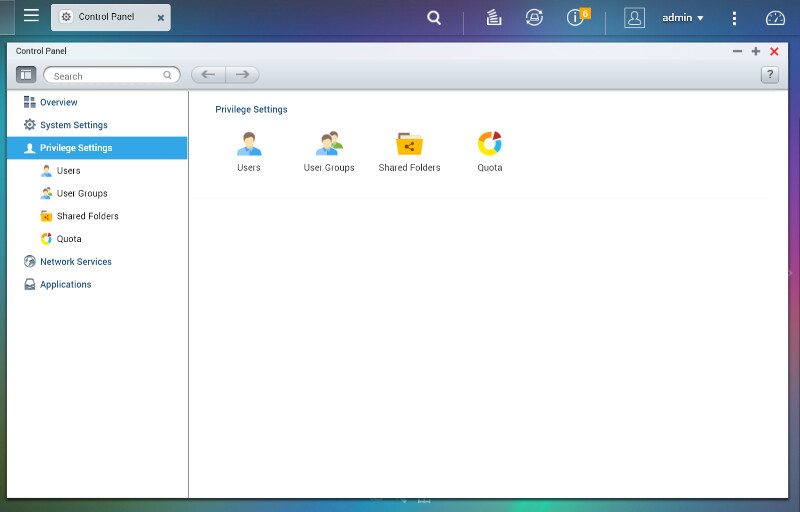
User Groups
There are a few default user groups and we can basically create as many more as we would like. User groups is an easy way to set permission to apps and folders for a lot of people at once.
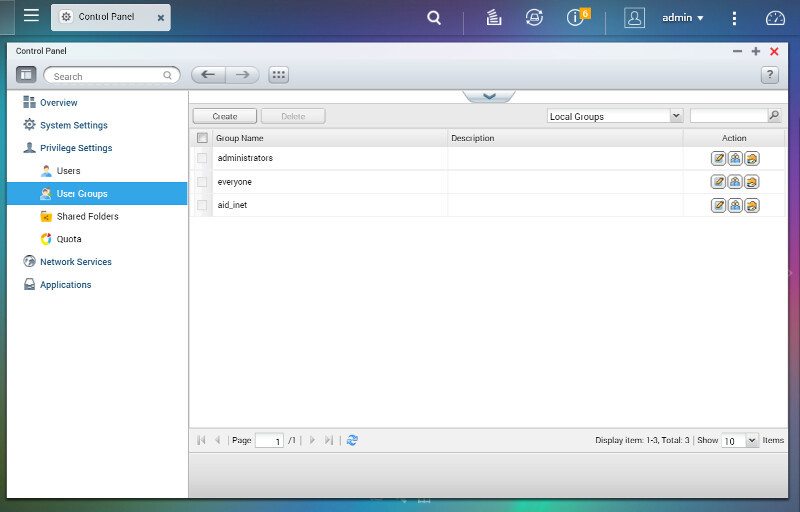
Creating a new user group doesn’t require more information than a name, but you can also change shared folder permissions and assign users directly from this page for what’s already created in those categories.
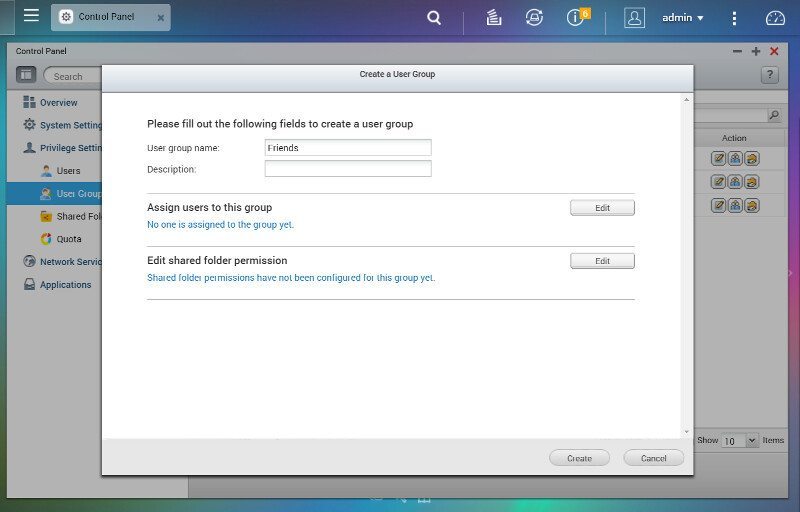
From the user group list, you can view the group details, and change which users are assigned to them and what they have access to individually.

Users
With the user groups created, it’s time to create all the users we need. With the ability to create as many users as you want, there is no need for account sharing or similar things and everyone can also have their own folders.
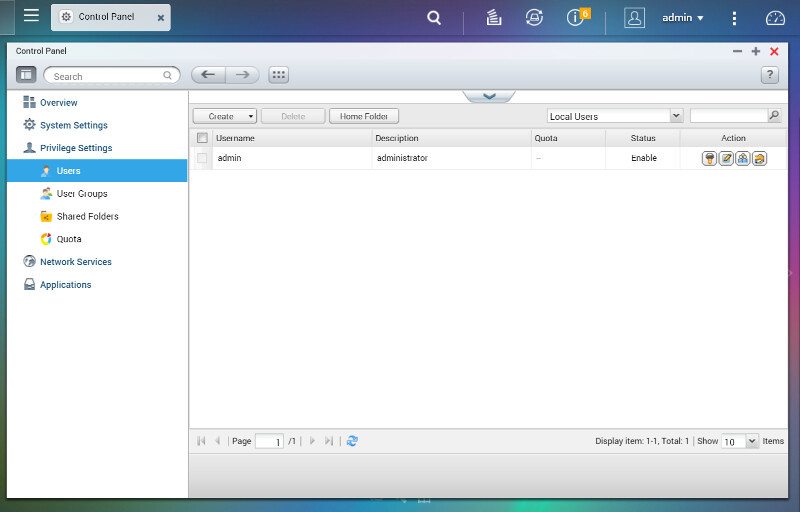
Creating a new user requires two pieces of information, username, and password. Besides that, you can pretty much configure the entire user here at the creation dialog. You can add a profile picture, comment, phone number, and email address. You can also assign the new user to a group and set the folder and app permission here. But all that is optional.
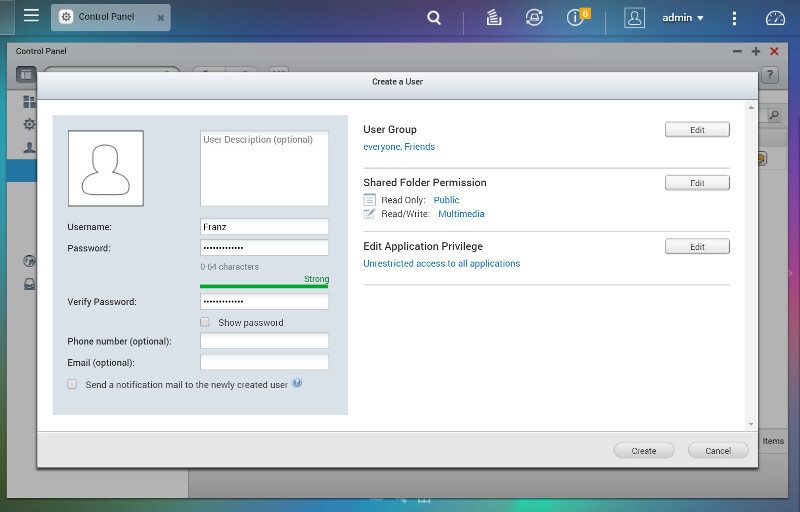
There can be many reasons to create a lot of users at once with similar names, but the most likely will be a company or schooling scenario.

You can create a lot of users at once with very little effort thanks to this function that composes the usernames out of a prefix and numerical value. You decide how many users you want to create this way, but they’ll all be created with the same password.
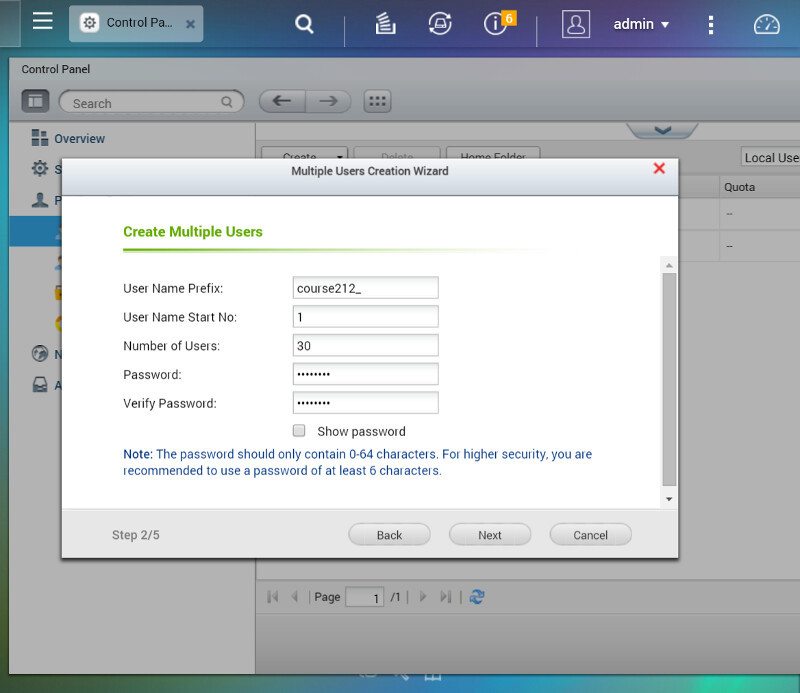
You can also create a private network share for each of these users.
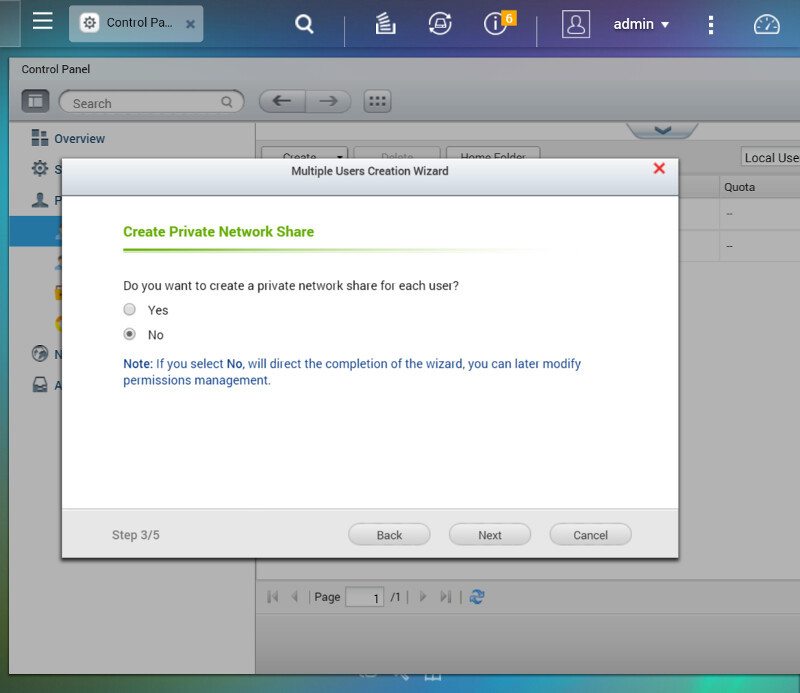
Depending on how many users you chose to create, the process can take a little time. We got to remember that we only have a dual-core CPU with 1.1GHz under the hood and this is an intensive task.
There is one function that I miss here and that is the ability to add all these batch-created users to a group right away
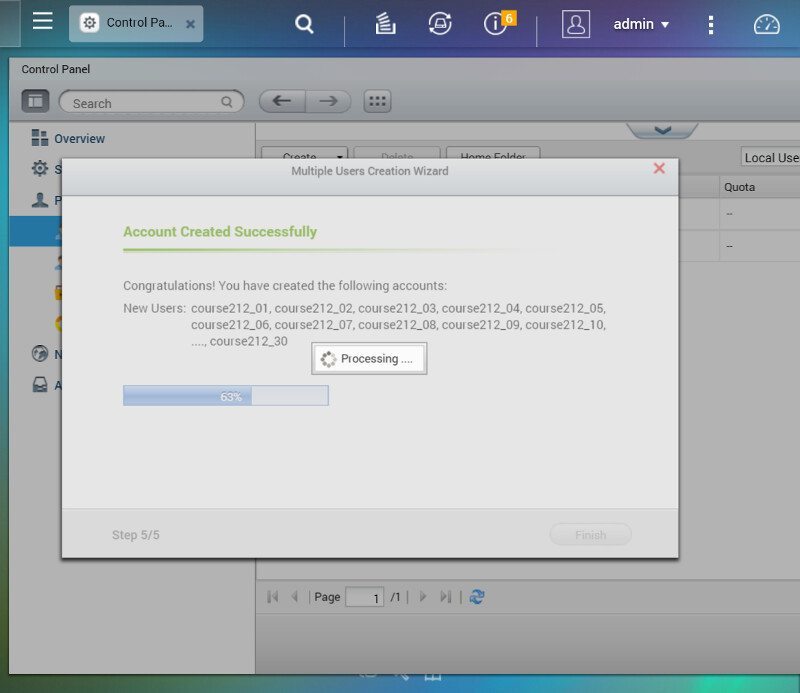
We now have a bunch of users to play with and can move on.
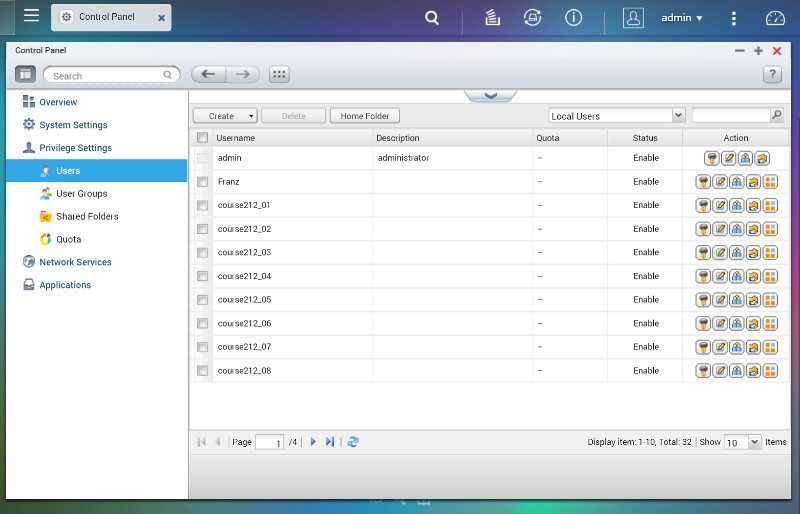
Well, almost. There is one more method for user creation and that is the import function. This method allows for more customization of each user and still keep it all simple. You can also export your current user list from here.
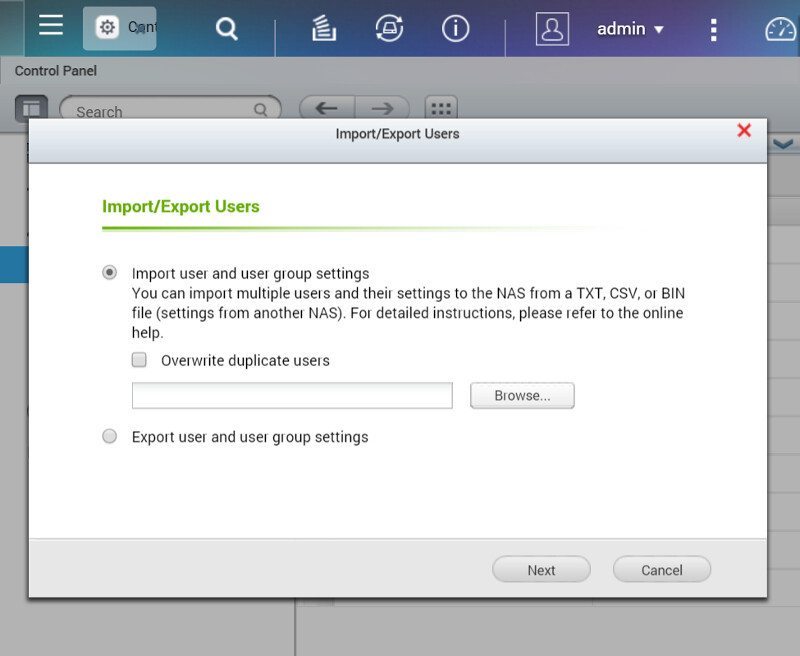
Shared Folders
Shared folders are the backbone of your NAS and they are what will appear in your network environment for you to access. There are a bunch of pre-made folders depending on what apps you have installed and you can create a lot more that are named to your liking.
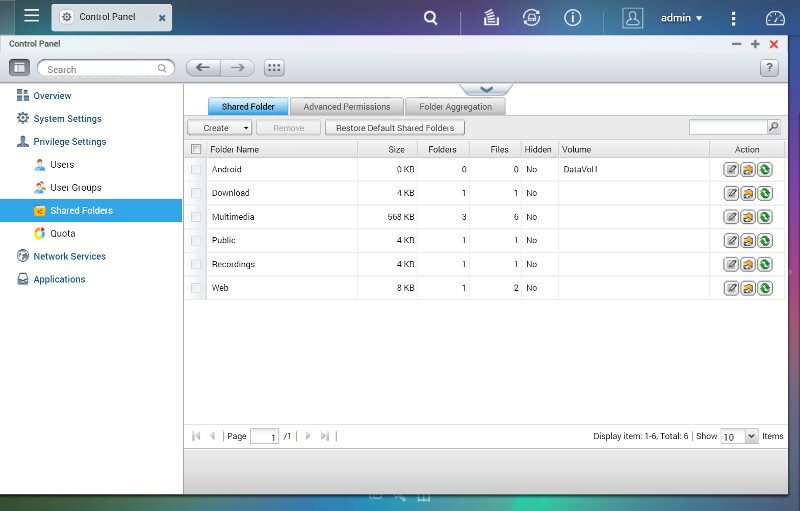
Creating a new shared folder is easy, but also provides a lot of options besides the folder name. You can select which volume it should be created on, if you have multiple volumes, and also set user rights for this folder right away.

Advanced settings include guest access rights and usage function. When marked as a Media folder the apps can index and use the content a lot easier, if that is what you’re going to place in the folder. Whether you want the network recycle bin turned on or off is your own choice, but I highly recommend to turn it on. Nothing worse than deleting a file by accident without the chance to recover it.
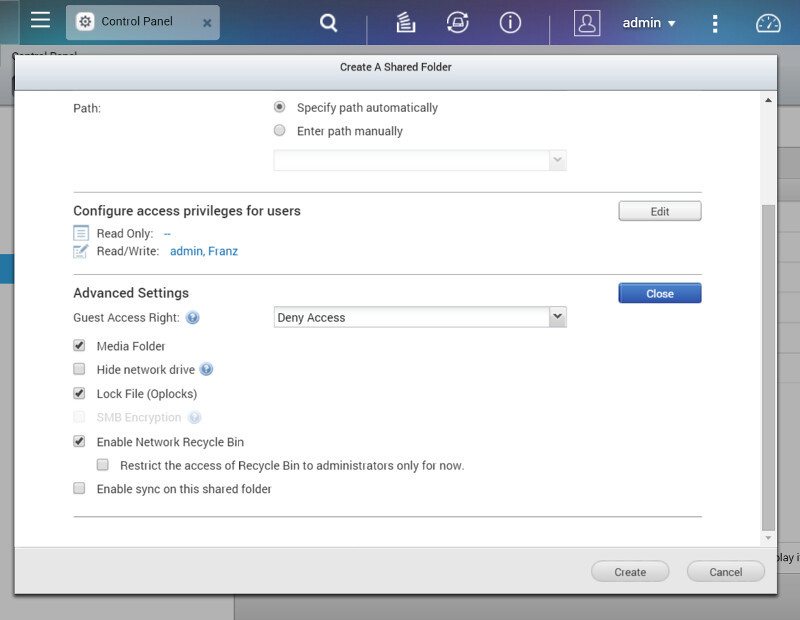
You can also create shared folders directly from an ISO file. They will then appear as a shared folder that gives you easy and direct access to the ISO files content.
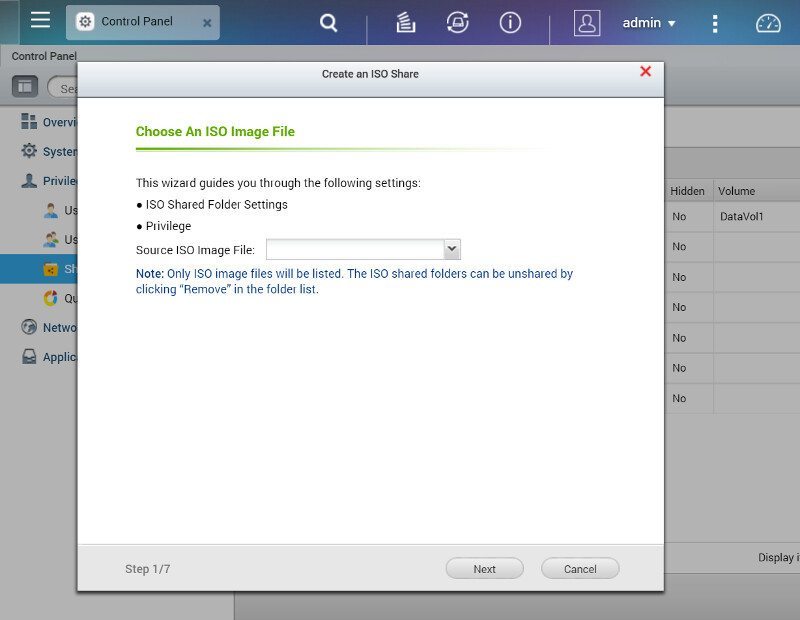
Within the Shared Folders panel we also find the Advanced Permissions – whether you want to enable or disable this is again a personal choice.
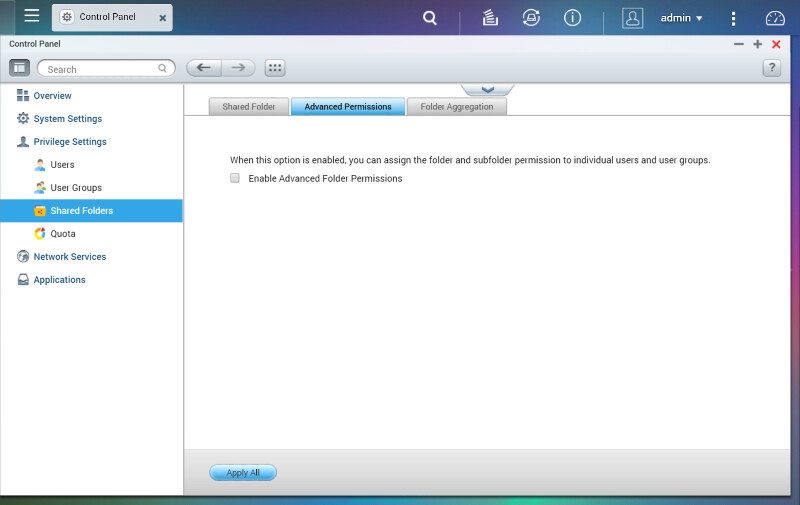
The final folder setting is for folder aggregation, but that’s only a feature when you only use Microsoft or Samba network connections.
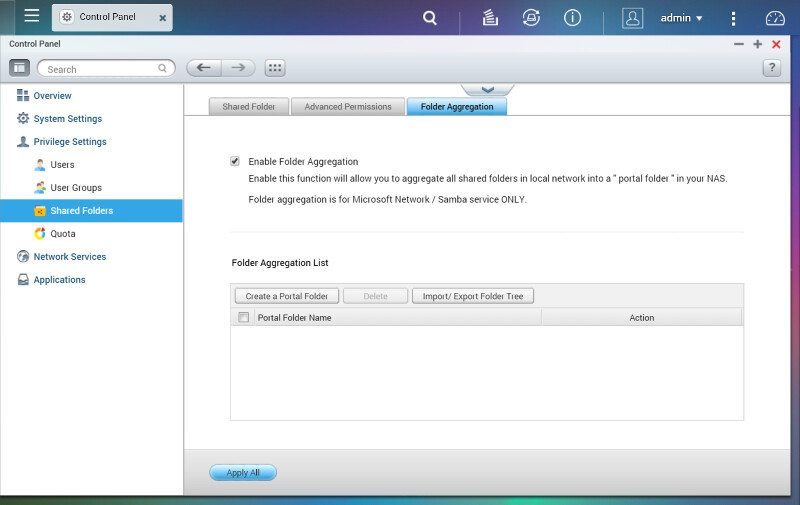
Quota
User quotas can come in very handy when you got users who like to abuse storage abilities and it can prevent you from running out of space. Limit your users and keep enough spare for your own needs.
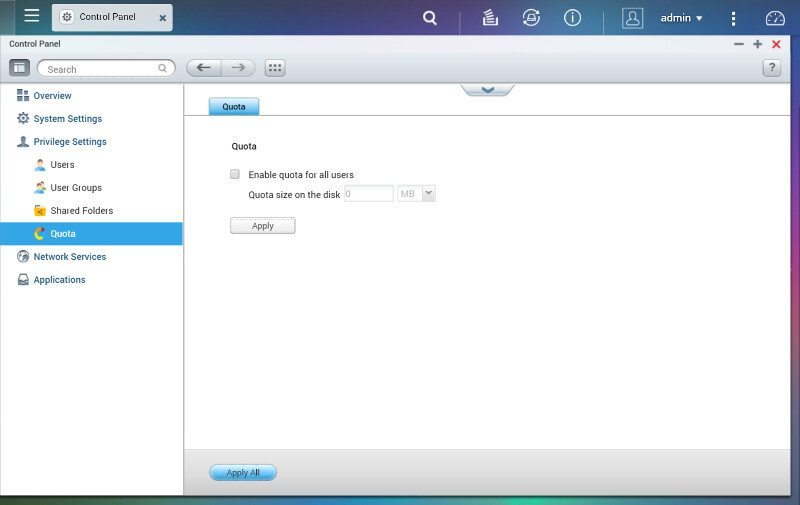
Network Services
A network attached storage device is no good if we can’t connect to it, but luckily that isn’t a problem as QNAP has all the bases covered here.

Starting out with the basic Microsoft networking which is the most commonly used method for sharing files across the network in home environments.
We have basic settings for name and workgroup, but we also got more advanced settings such as WINS and NTLMv2 as well as the option to select which Samba version should be used.
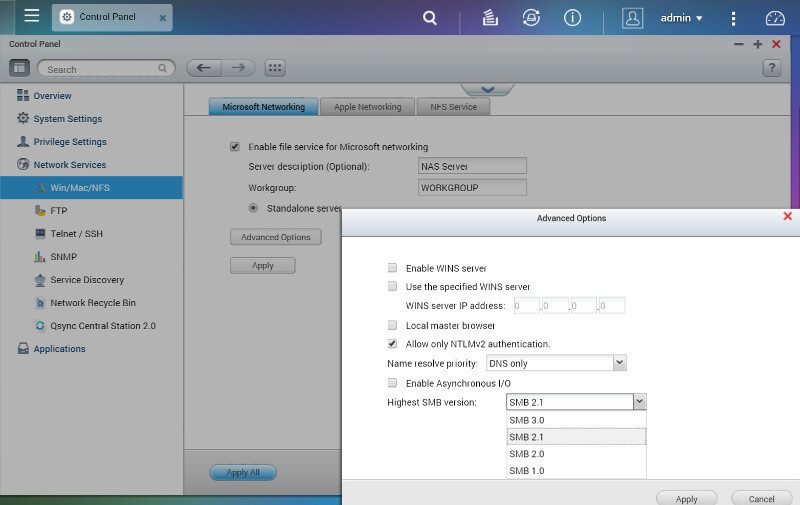
Apple users can also use Samba to connect, but the QNAP NAS’ also support AFP for users that prefer this method.

And Linux/Unix users are naturally covered with the NFS service.
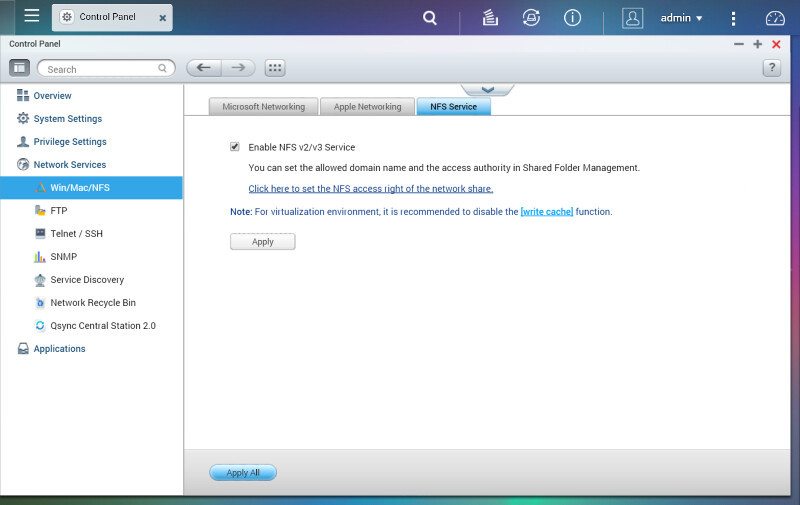
FTP is one of my preferred methods of transferring files between systems because it’s so simple yet allows so much. We got a fairly good FTP service built directly into QTS with plenty of options to satisfy most users needs.
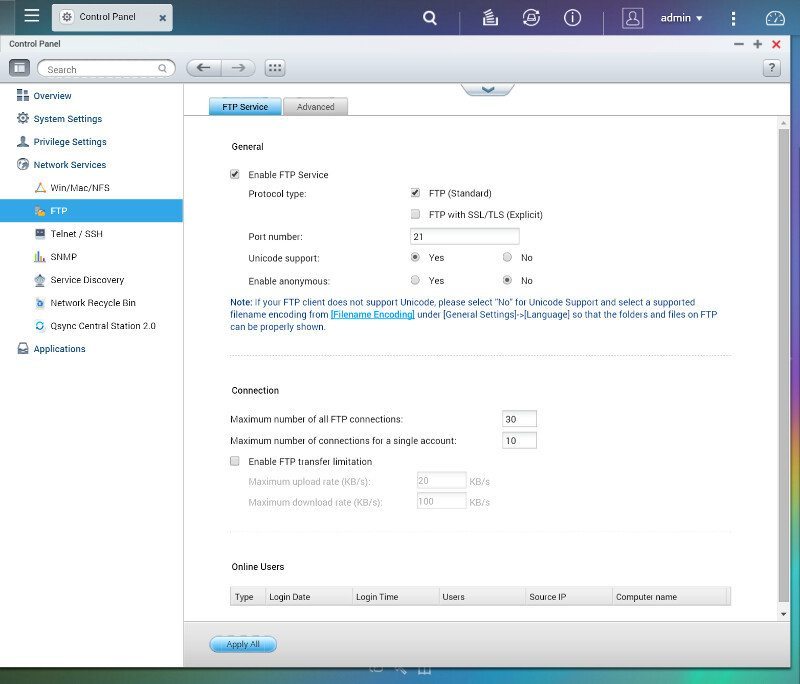
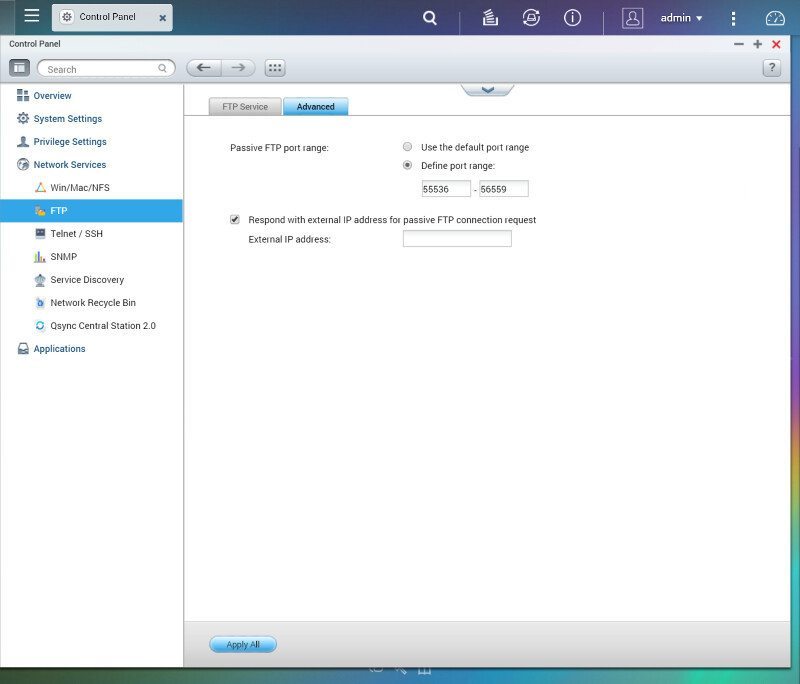
Telnet and SSH are used more by advanced users who are familiar with the Linux prompt – as that’s what you’ll connect to.
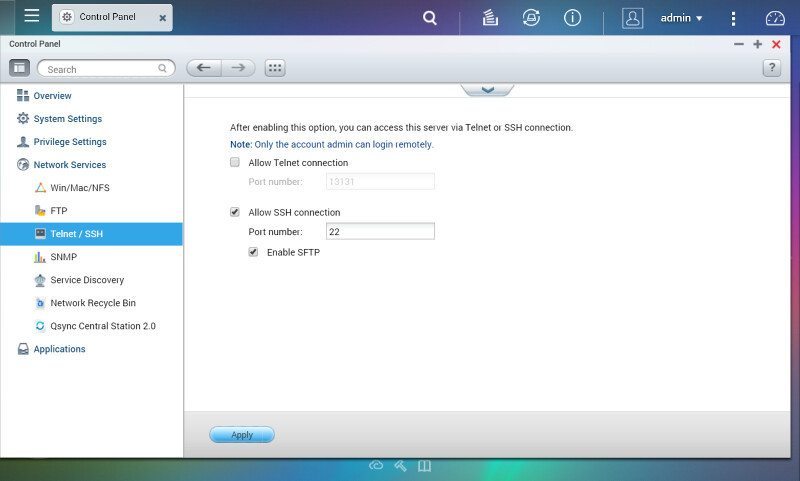
SNMP is also supported and this again is most likely a feature for the more advanced users.
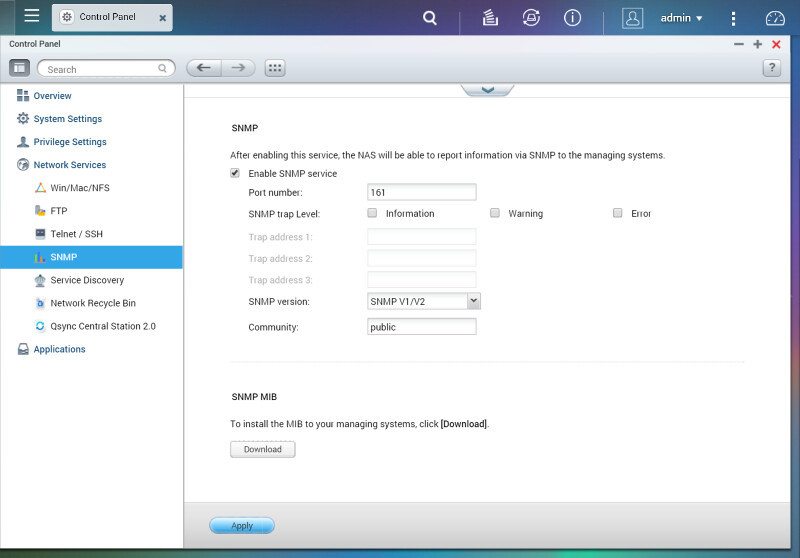
UPnP discovery service save can save you a lot of work manually configuring your network. With this enabled, you have one thing less to worry about.
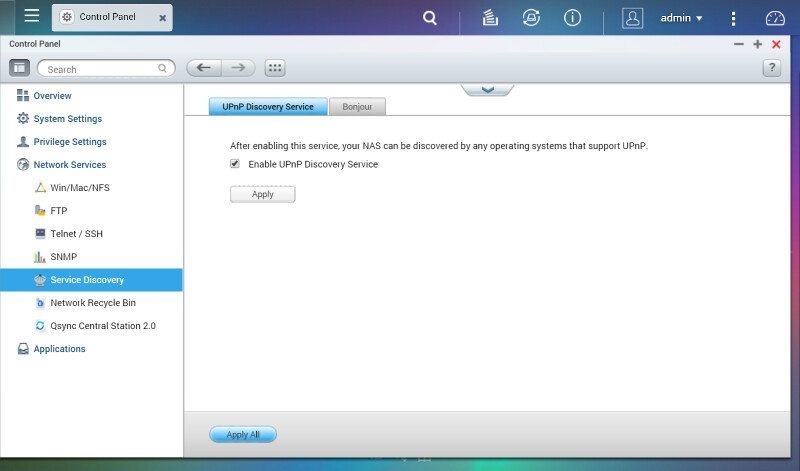
Bonjour discovery service is also supported and it’s great to see that we have the option of what we want to broadcast and what not.
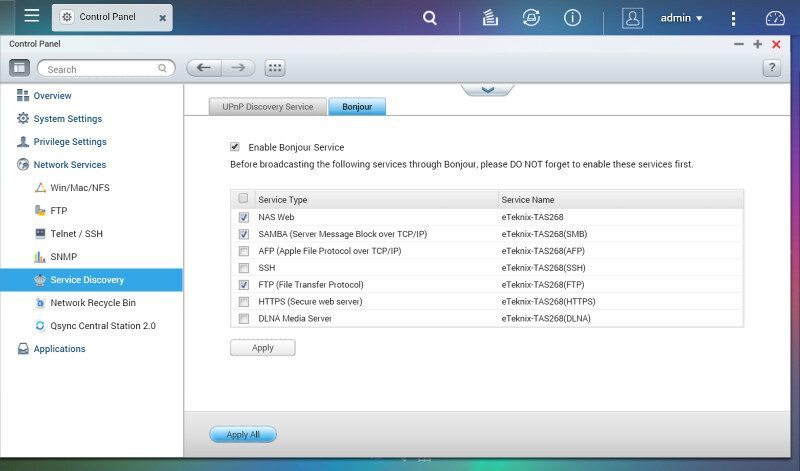
The final service is the Network Recycle Bin that is a very useful feature. Nothing worse than accidentally deleting a file only to discover that you can’t restore it.