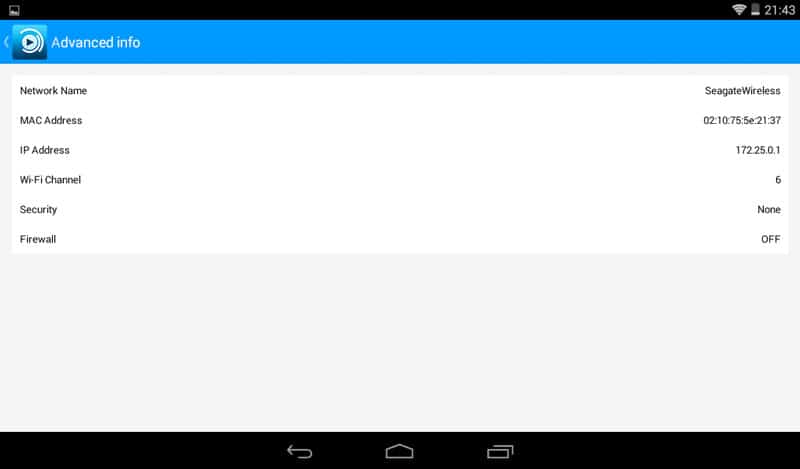Seagate Wireless 500GB Mobile Storage Review
Bohs Hansen / 9 years ago
Mobile Impressions
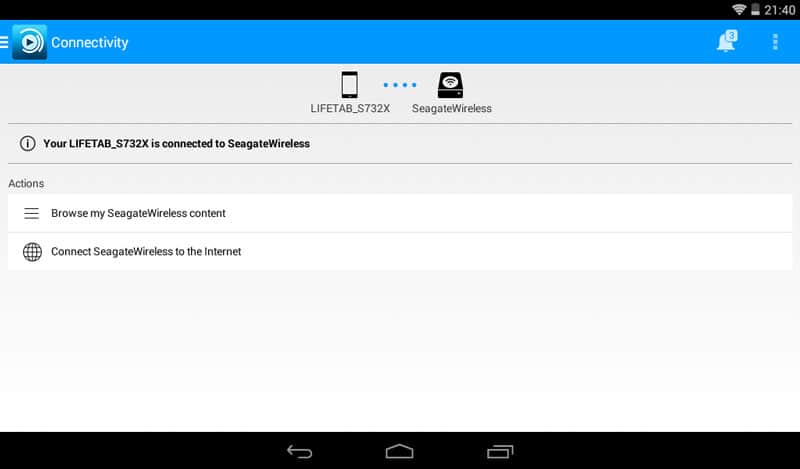
Connecting the Seagate Wireless Harddrive to your smart device is really simple. Push the button on the drive itself and wait for the WiFi icon to light up. Now you can easily find the SeagateWireless network in your WiFi settings and connect. You will temporarily need to disconnect from your normal WiFi, but don’t worry. The Seagate Wireless hard drive has a passthrough function. Tab the ‘Connect SeagateWireless to the internet’ field and enter your WLAN settings and you’re good to go.
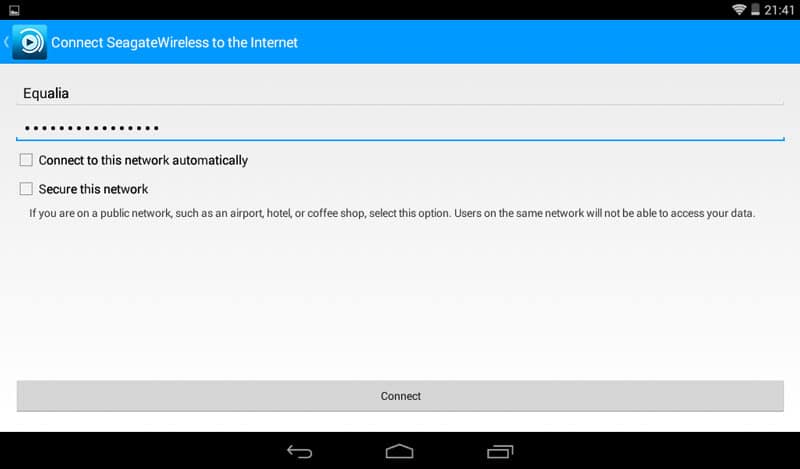
Once you’ve entered all the detail, the drive will disconnect and set itself up before reconnecting to your smart device again.
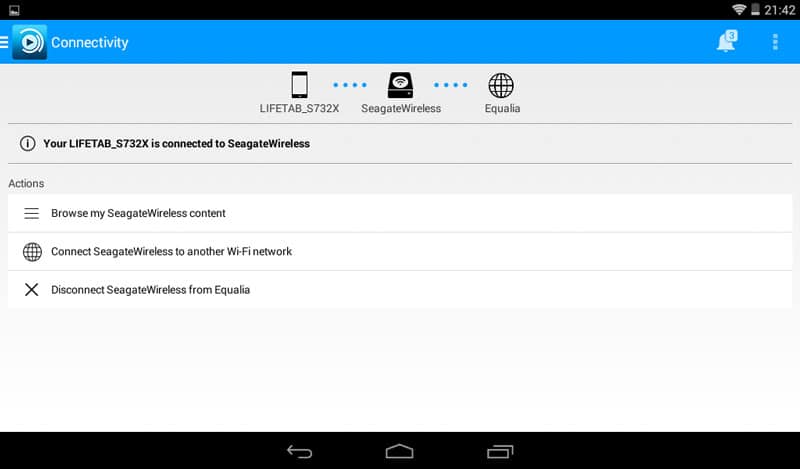
Once connected, you can select what you wish to see on the drive. It has the connection settings at the top, media libraries below and files and folders at the bottom.
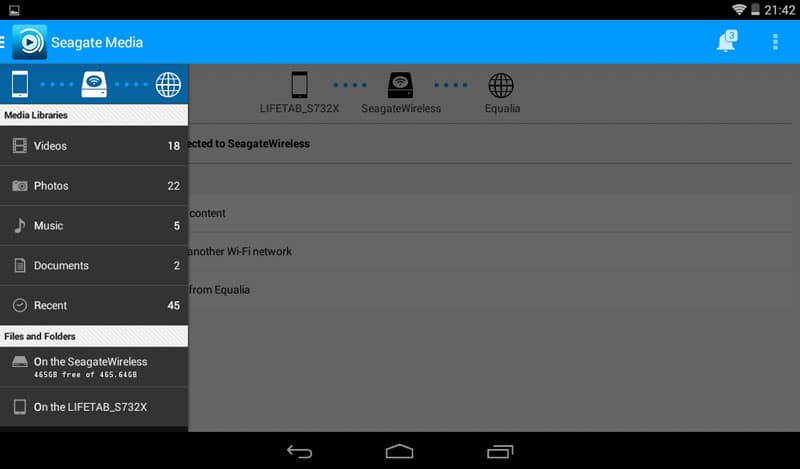
Video and Photo thumbnail previews as well as names are loaded and shown in a speedy matter, way faster than you’d expect.
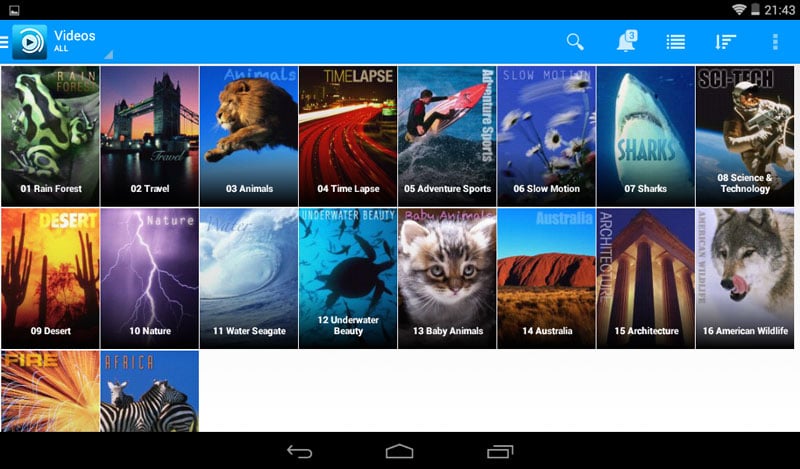
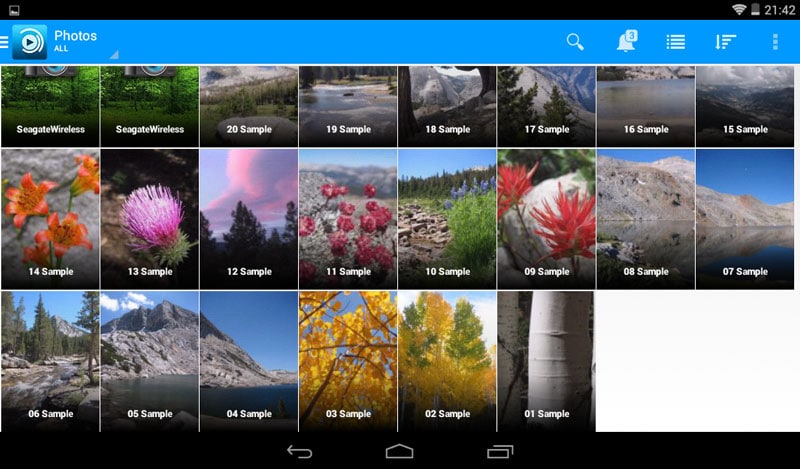
Music is sorted a little bit differently with artist, title, and playtime while documents are shown with generic preview images.
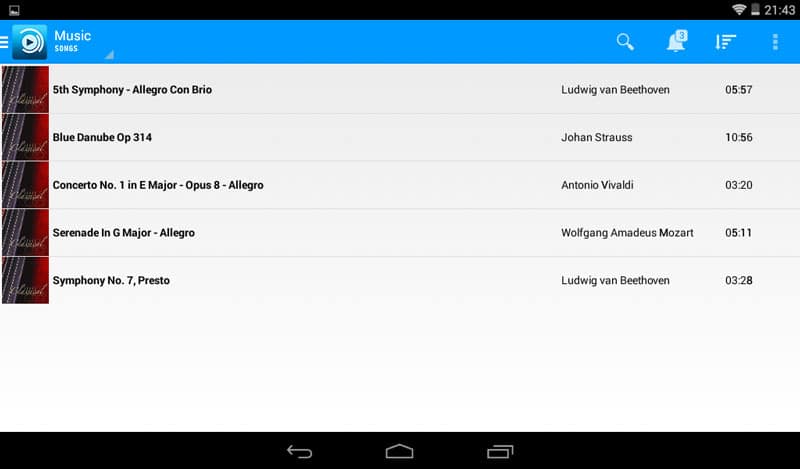
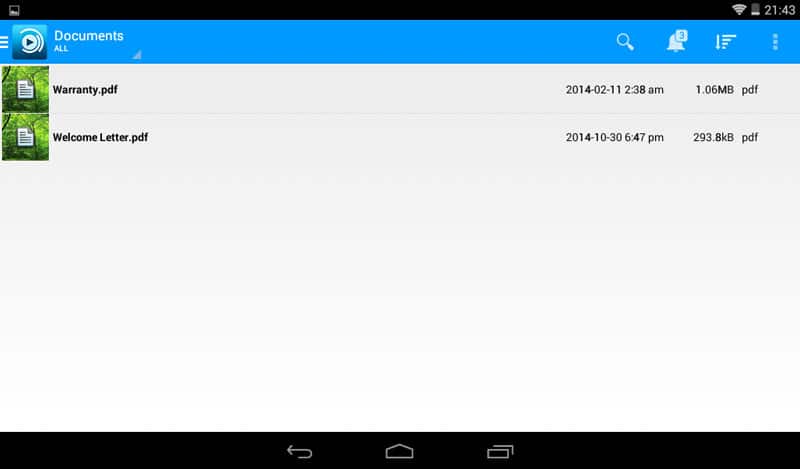
The app also allows you to set how you’d like to sort them, allowing you to quickly and easy find the files that you’re looking for.
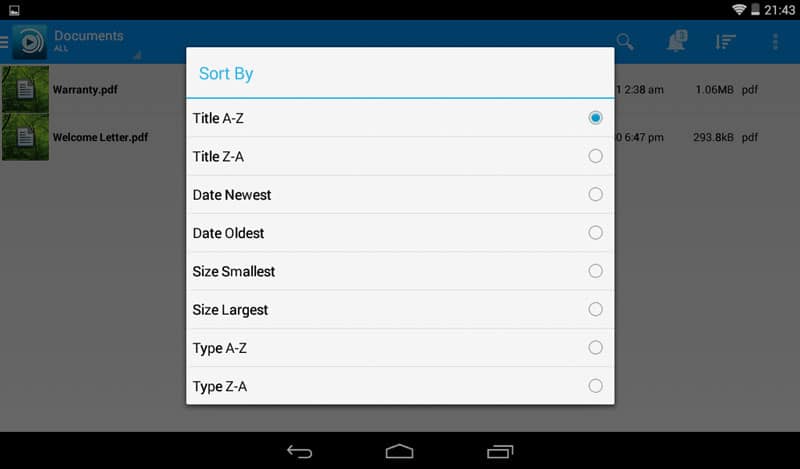
The Info page will tell you what devices are connected, their local IP address as well as the battery status
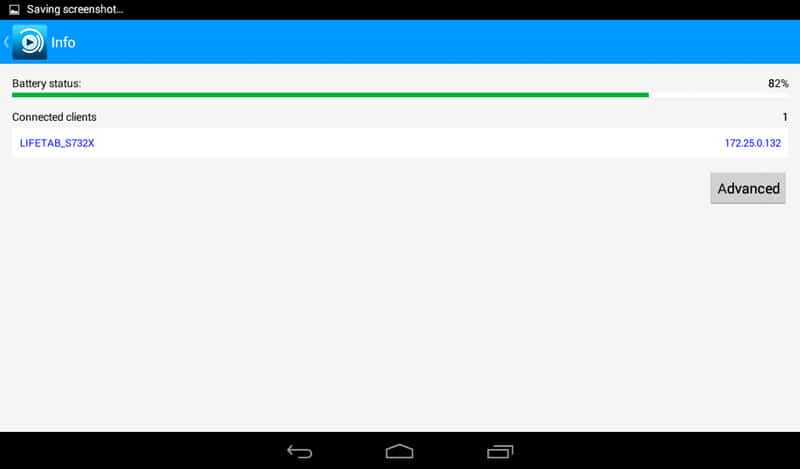
Taking a dive into the settings, we find all sorts of interesting things. We have the option to decide on the application and server settings as well as auto-upload and remote access.
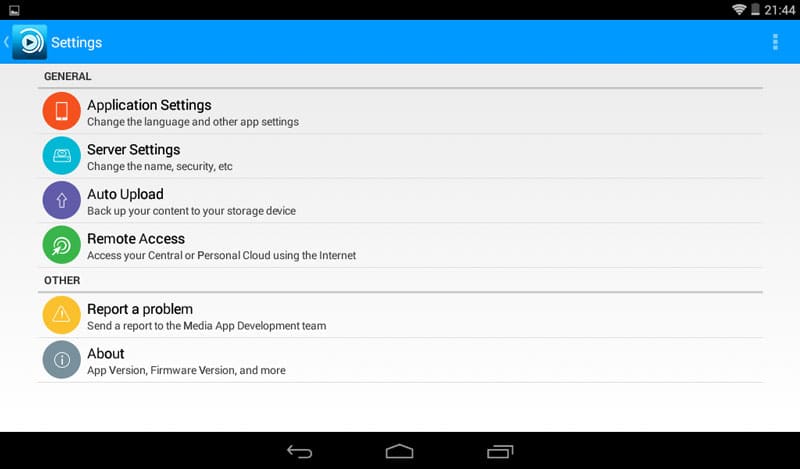
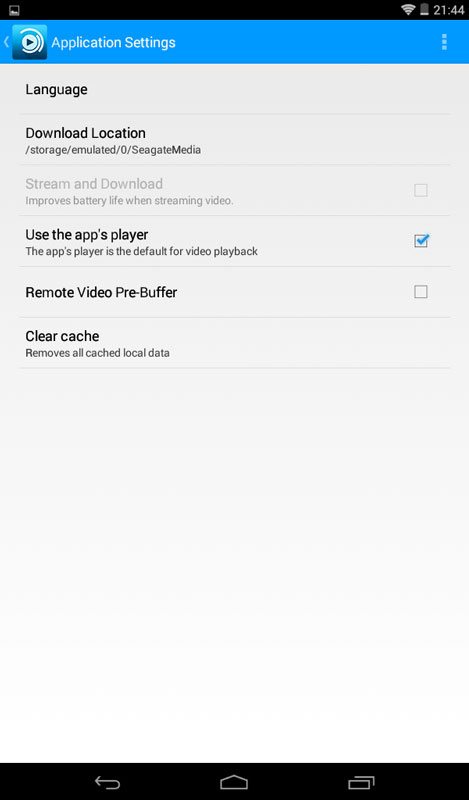
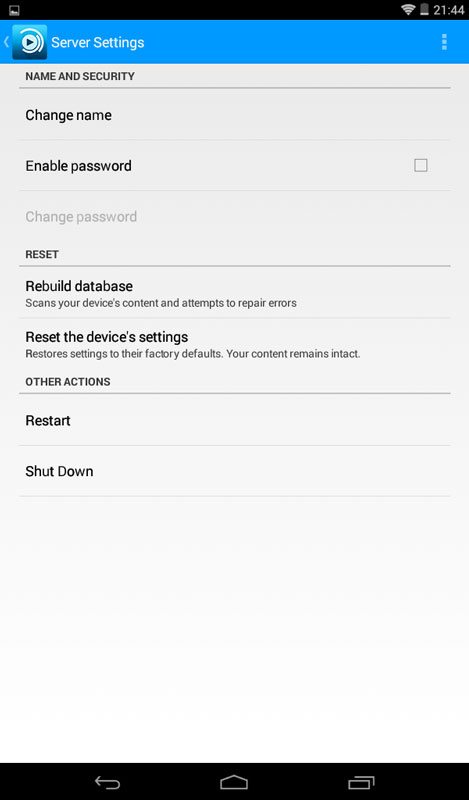
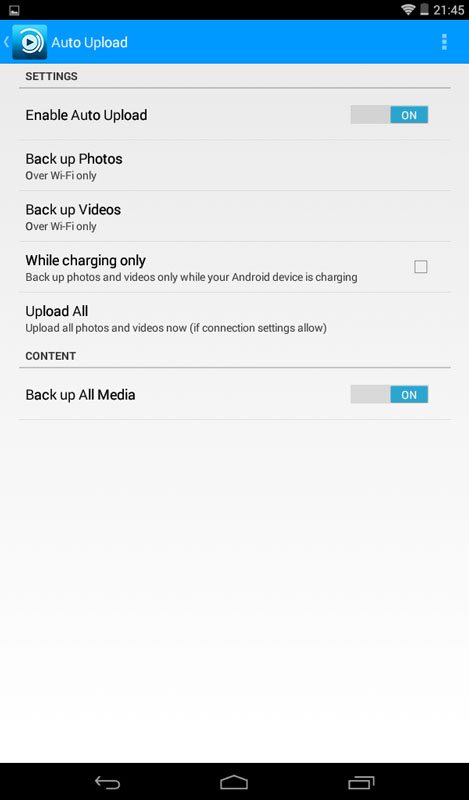
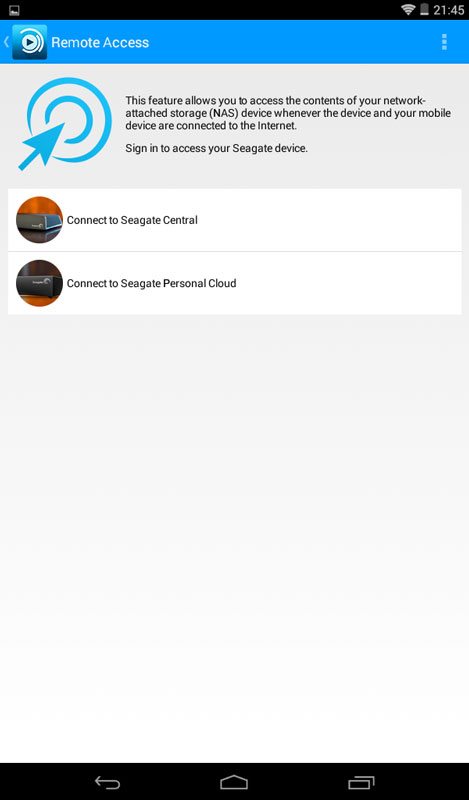
The About page will tell you the hardware and storage version as well basic capacity information.
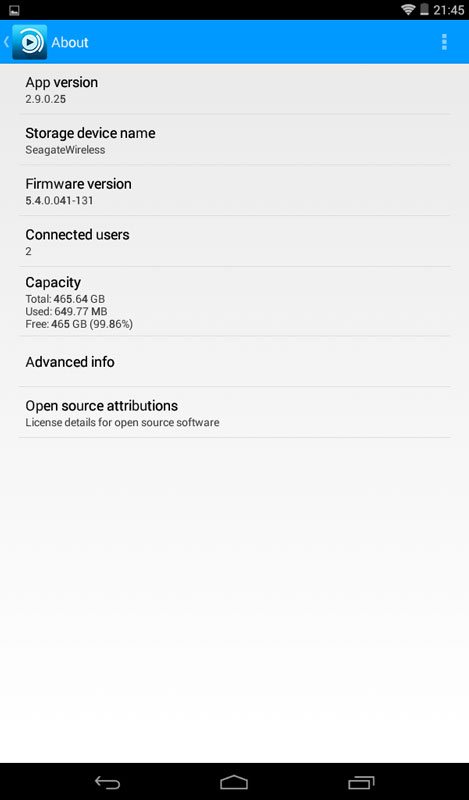
Going a step further into the Advanced info we find the network name, mac address, ip address and more about the Seagate Wireless HDD.