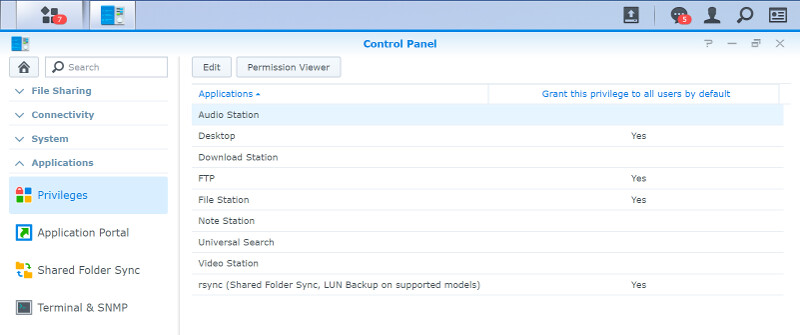Synology DiskStation Manager (DSM) Software Introduction
Bohs Hansen / 7 years ago
Privileges: User, Groups, and Shared Folders
In DSM, most settings within the Control Panel and it is the same for all the privilege settings such as shared folders, users, groups, and app privileges as well as a comprehensive list of file services.
User Management
The NAS creates an admin user during the initialisation. However, that user should not be used on for daily tasks and everyday usage. It only exposes you to a higher risk of someone capturing this vital password. Instead, you should create a new user for yourself and a separate one for everyone else that needs access to your device. You only need to specify a username and a password, but you can enter a lot more details to help identify who is who later on.
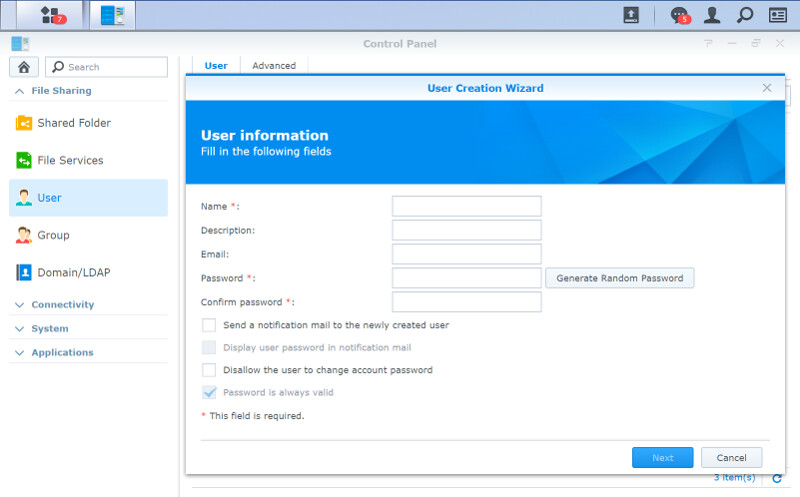
User Groups
Managing a significant amount of users can be a tedious process. Instead, you should create user groups and set more general rights when you can. For example, there is a good chance that all your family members or all your friends will have access to the same folders. So why manage them individually when you don’t have to? User groups take care of this and makes following modifications a lot easier. It also adds another layer of “description” to the users as you can identify them by the group.
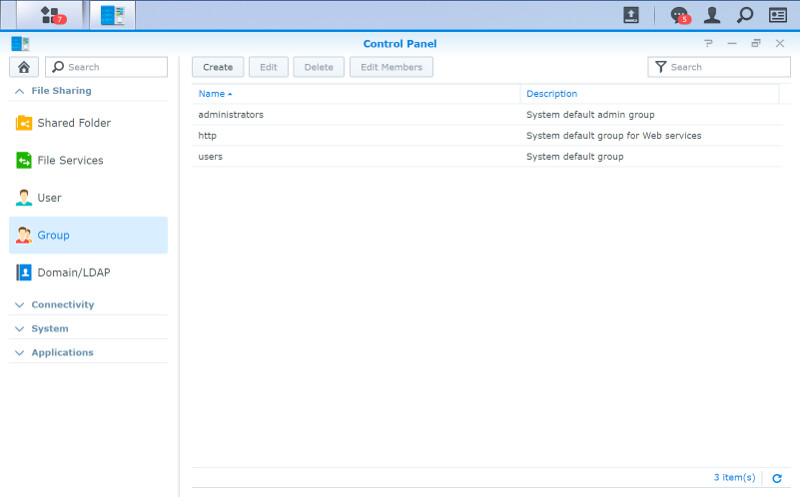
Domain Users
In the case that you connect the NAS to a broader setup, such as large companies use, then you might not want to manage users on every single device. Instead, you can connect the Synology NAS to your domain server.
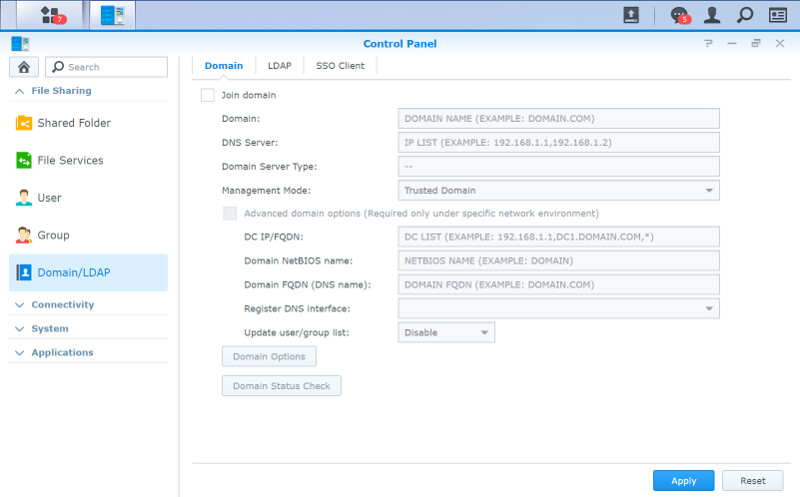
Shared Folders
Shared folders are one of the cornerstones in most NAS setups. Some apps will create their own folders for you while you can create a lot more as you need. A proper file structure can help a lot down the road, so plan ahead.
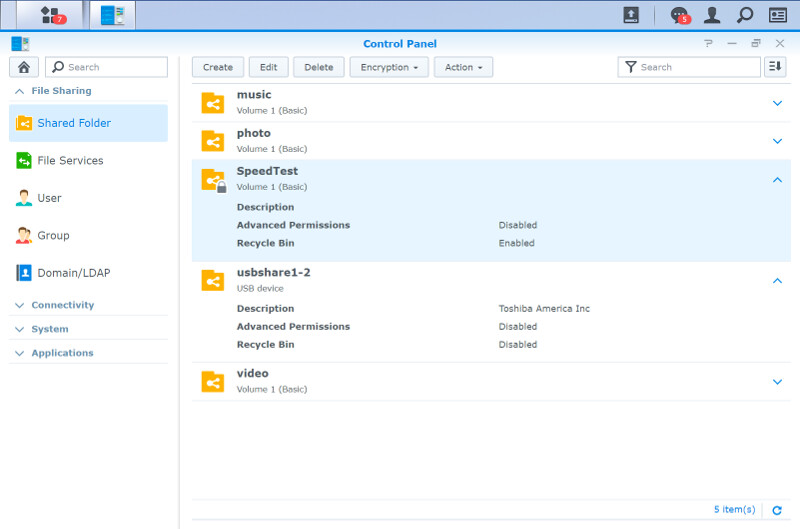
File Services
Synology’s DSM supports cross-platform sharing, as mentioned earlier in this article. Samba for Windows, Apple File Protocol for MacOS devices, and Network File System for Linux and Unix are all supported by DSM.
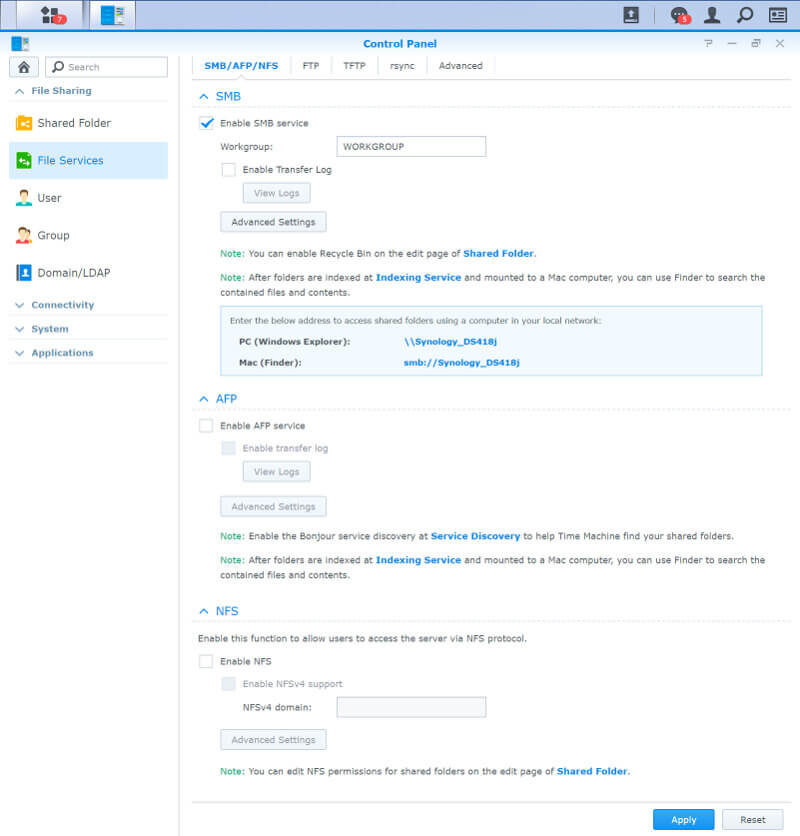
FTP, SFTP, and TFTP are commonly used file transfer protocols for remote connections. While they’re pretty basic and have been around for a long time, they do a great job. They are also the go-to solution for a lot of people, including myself. I am a big user as well as a fan of FTP, especially when FXP is an option. FXP allows you to transfer files directly between two remote connections without having your client relay the data.
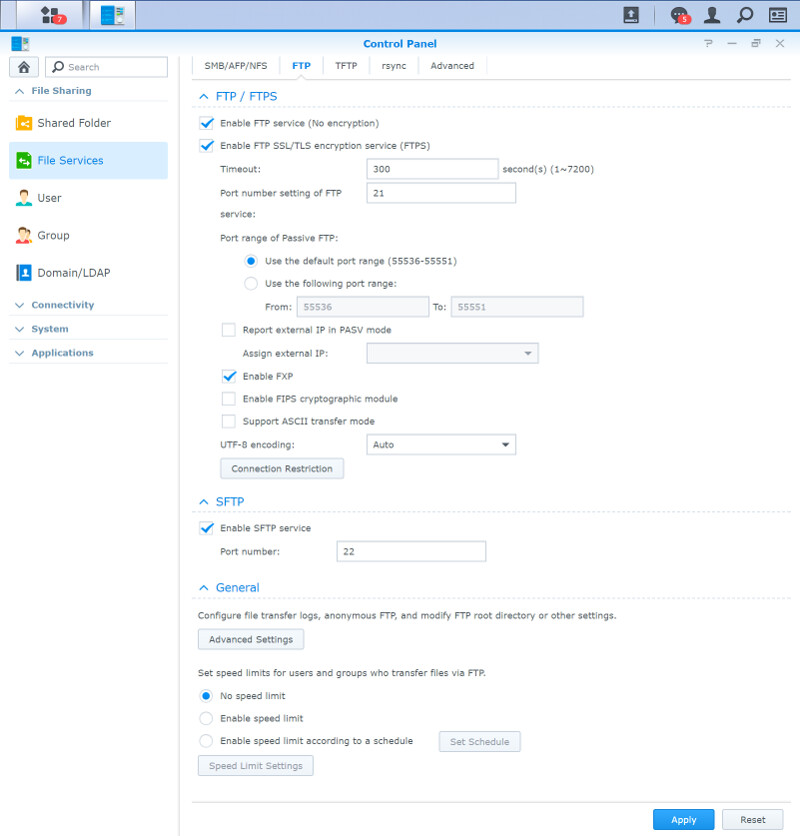
The Rsync settings are found in the Control Panel’s File Sharing section too.
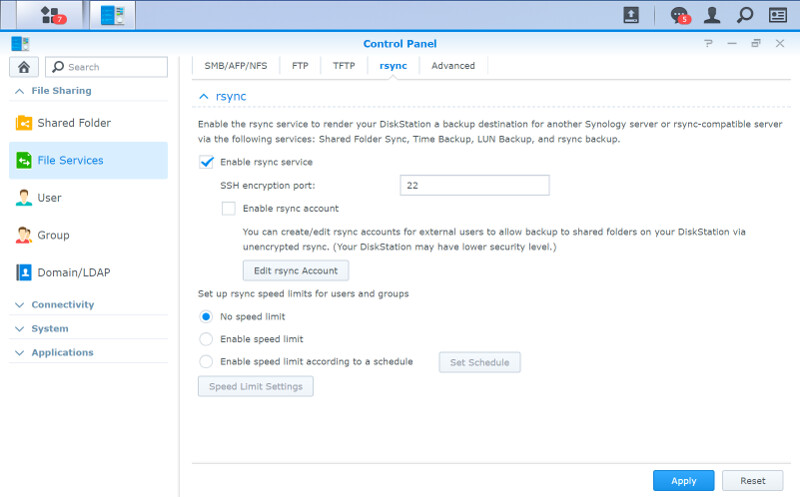
Discovery Services
The easiest way to deal with networked devices is when discovery services are enabled. It allows you to find the NAS and its features through your various network environments. DSM supports both Bonjour and SSDP for this.
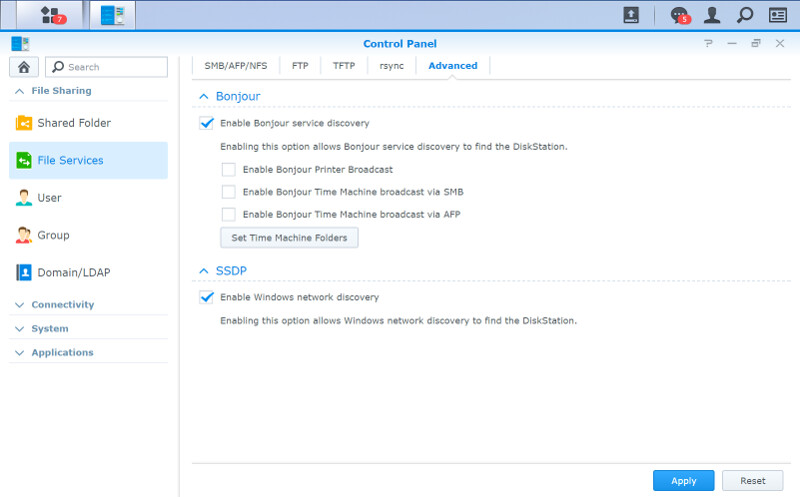
App Privileges
Last but not least, we have the application privileges. You might not want to give every users access to the same functions.