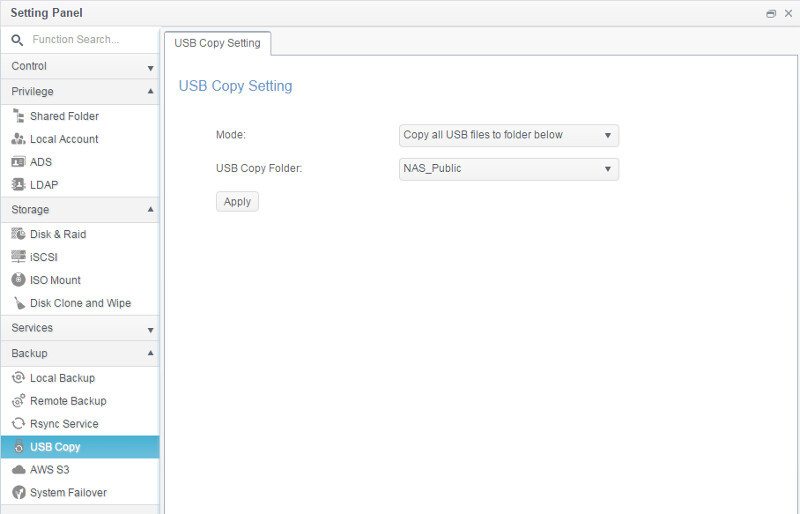Thecus N2810 2-Bay 4K Capable SMB NAS Review
Bohs Hansen / 8 years ago
Setup – Hardware, Power, Monitoring, & External Devices
We’ve only created our file system, users, and shares so far as well as set from where and how we can connect to the NAS, but it has so much more. In this section, we’ll take a look at the hardware and monitor functions themselves.
Hardware and Power
The power management is an important factor to have a look at, especially if you live in an area with a lot of power interruptions. You can define how the NAS should act once the power has been restored after a sudden power loss. I personally prefer mine to stay off in order to manually monitor the return of the system in order to make sure that everything still works as it should. If you on the other hand deal with data that needs to be accessible at any given time, then you’ll naturally want the system to boot up again as soon as the power returns.
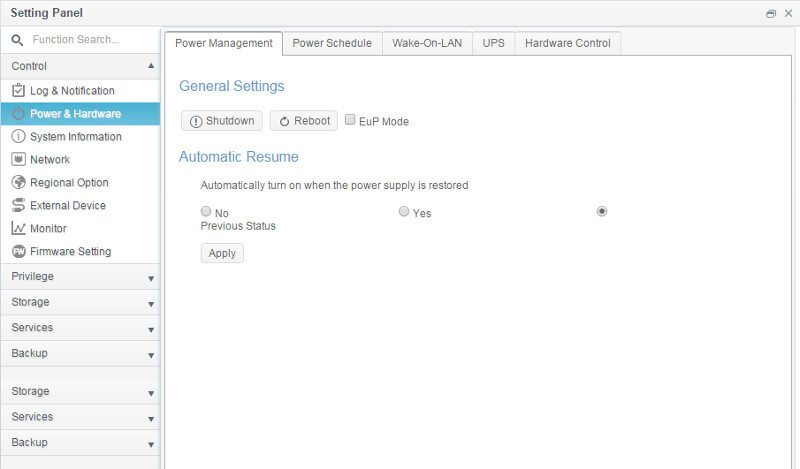
You can also create a list of power schedule rules: when the NAS should turn itself off and on. For a home user, there isn’t much use in having the NAS running and consume electricity when you’re not using it – for example when you are asleep. Businesses that only need the NAS while people are in the office can equally benefit from the server shutting down during the out-of-office-hours.
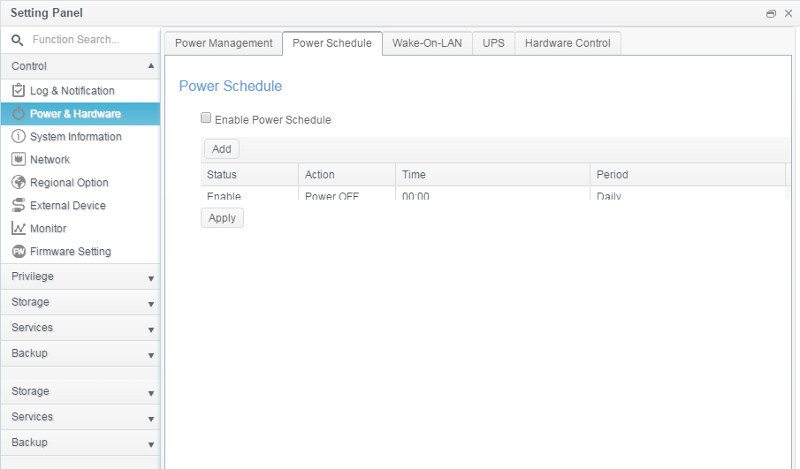
You can create multiple power schedule rules, define the action, time, and period.
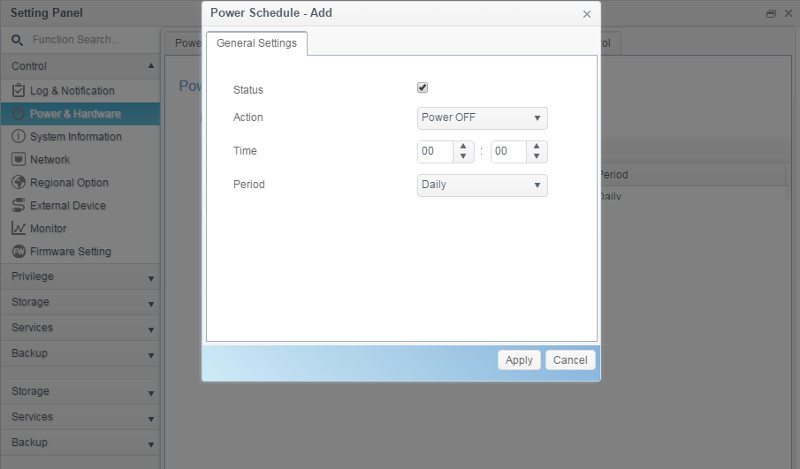
Wake-On-LAN, or WOL for short, can be set for both ports individually.
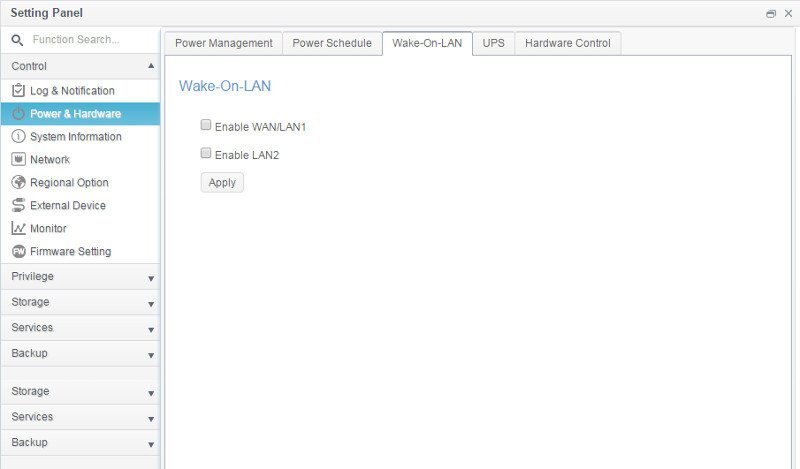
There’s naturally also the option to configure a possibly attached Uninterrupted Power Supply (UPS).
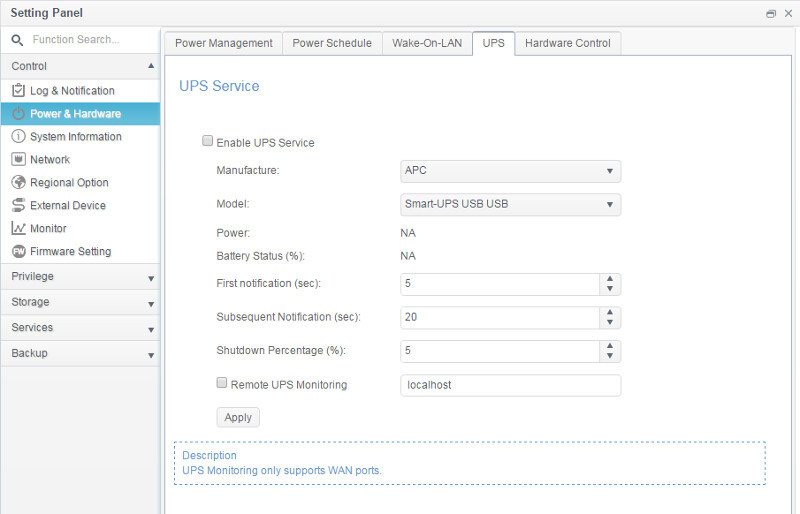
The built-in buzzer can also be turned off in case you place the system in a noise sensitive area, such as your bedroom. You wouldn’t want to be woken by beeps from this just because the scheduled power down is occurring.
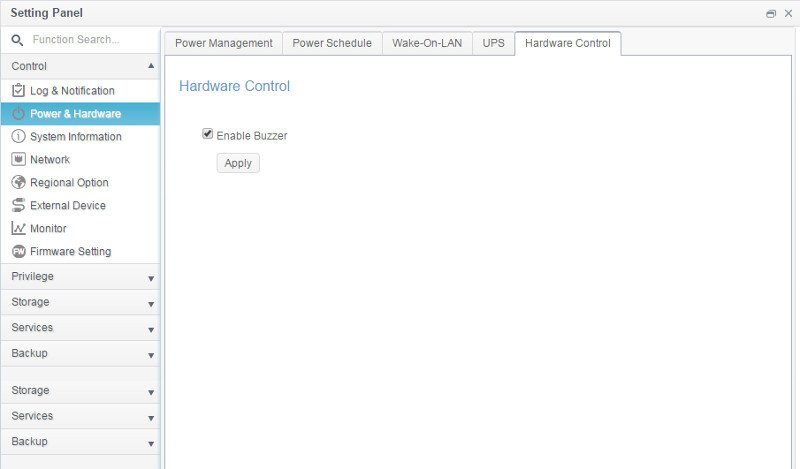
System Information and Monitoring
ThecosOS 7 also gives you access to a great system information and monitoring options. Whether you want to check on the hardware details, temperatures, or fan speeds, the OS has it covered.
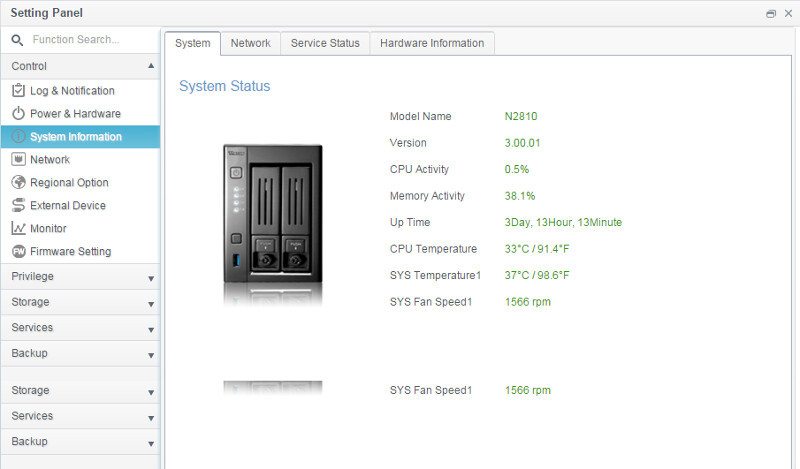
You can also check on your network status and see if a connection should have failed as well as their connection status, IP address, and MAC addresses.
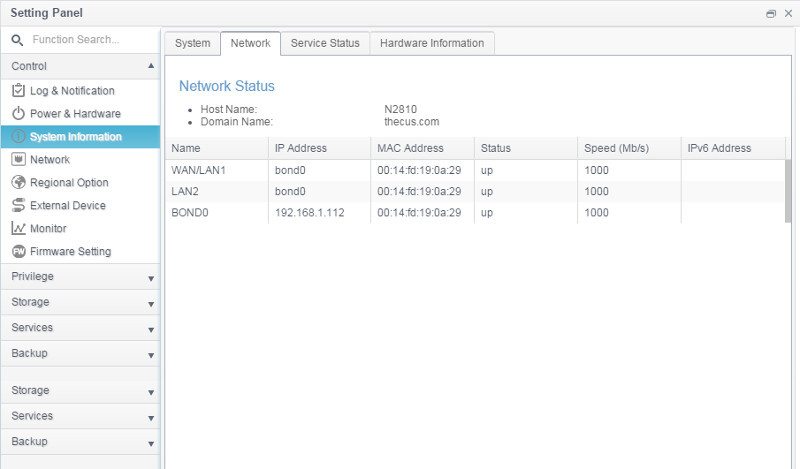
You can get a quick view of what services are running and which are running.
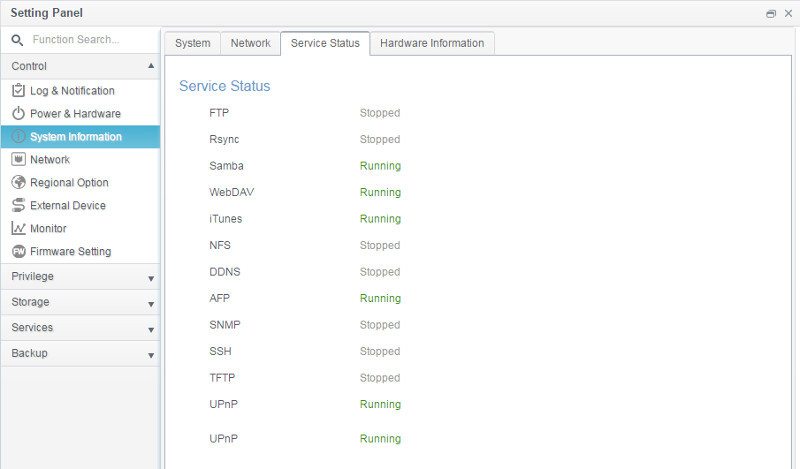
The last page of the System information will show general hardware information about the NAS itself, such as CPU, RAM, and interfaces.
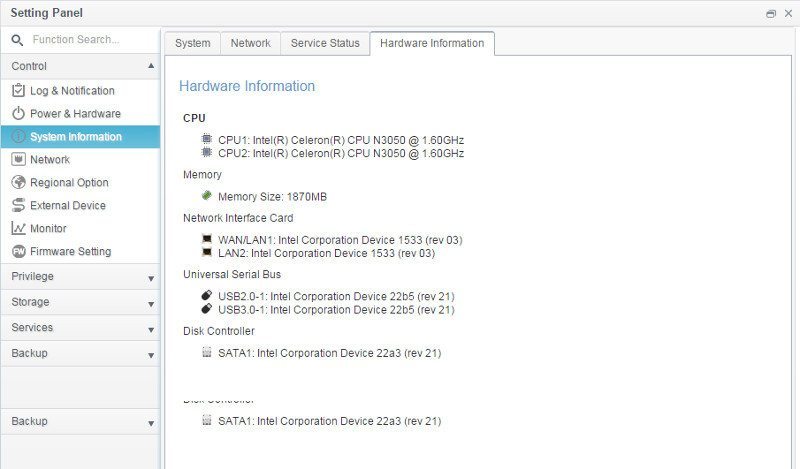
We also find a good looking resource monitor in ThecusOs 7. Whether you want to keep an eye on the CPU, memory, hard disk drives or network, you’ll have a smooth experience with the well-designed monitor.
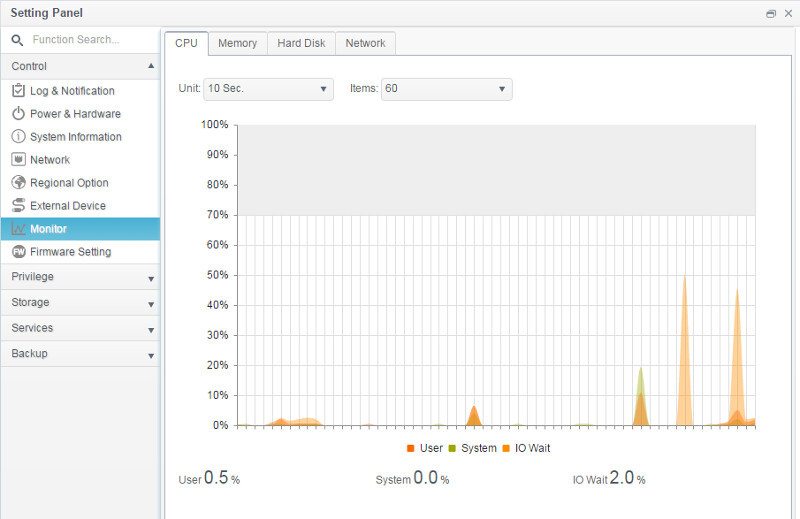
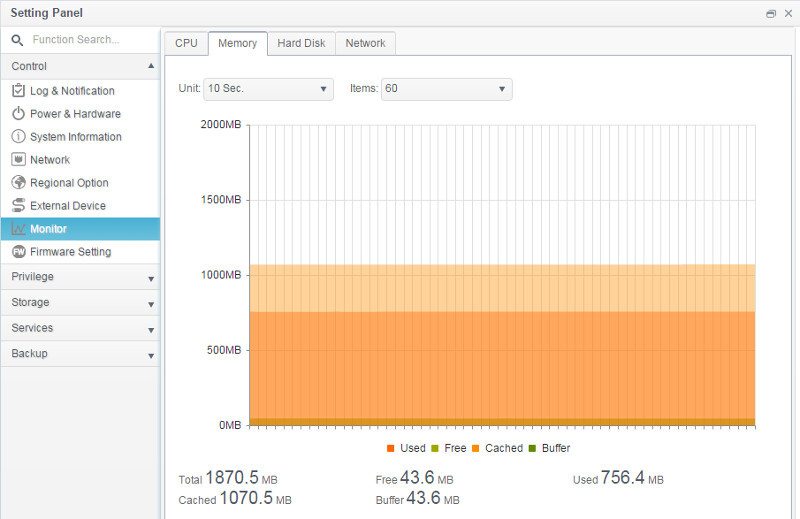
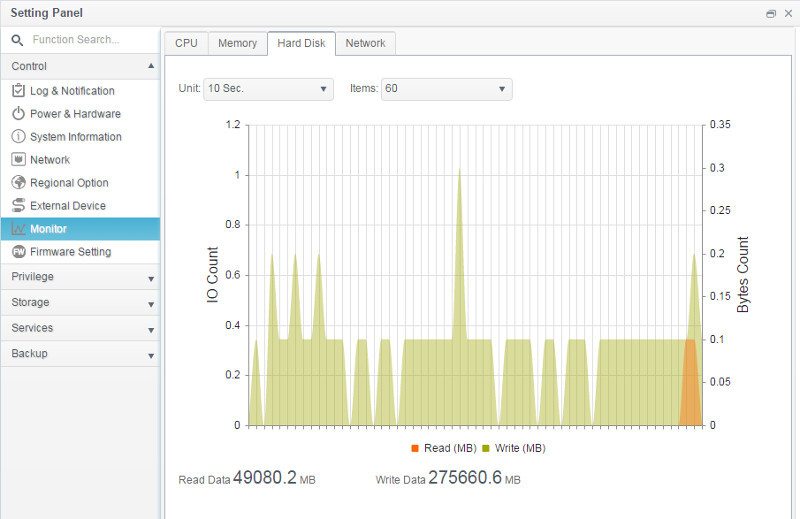
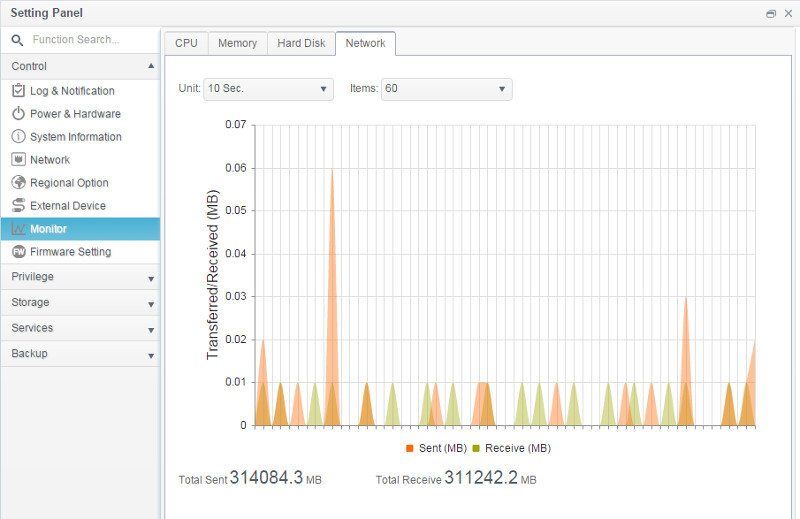
Log and Notification System
You also get a good log and notification system which is the first place to go when you’re troubleshooting errors. I turn my review switch off after-hours since it is enterprise grade and pretty loud and as such we see warnings on LAN disconnection in the log below.
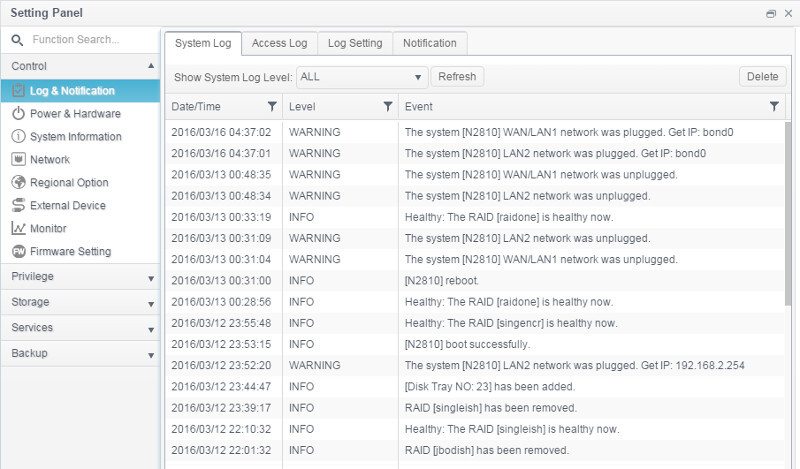
You can also enable access logging and the Syslog Daemon on top of the ordinary system log.
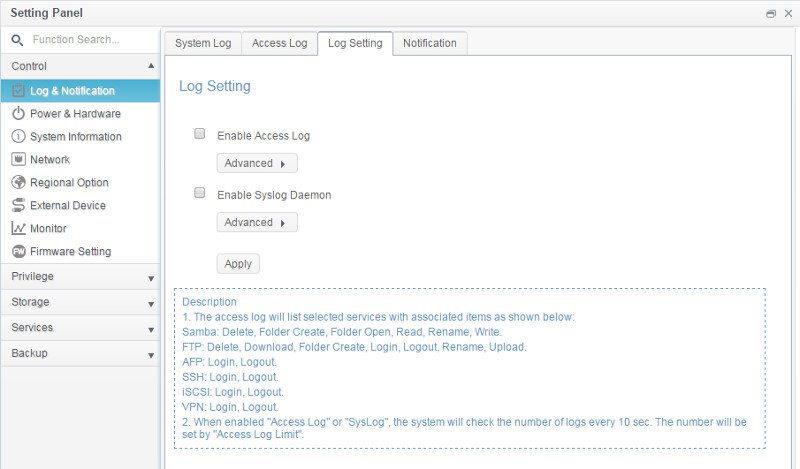
The notification settings are limited to email, but that is also the most used method, especially by home users.
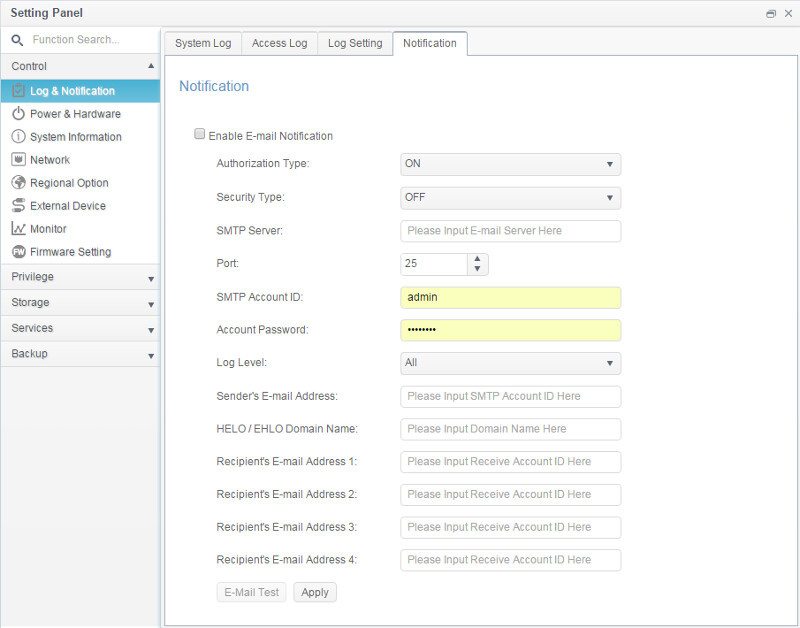
Firmware
Firmware can be upgraded manually as you would expect, but you can also let the NAS upgrade automatically with either just major upgrades or any newly released and patched firmware. This is a great way to keep your device safe without having to check manually all the time.
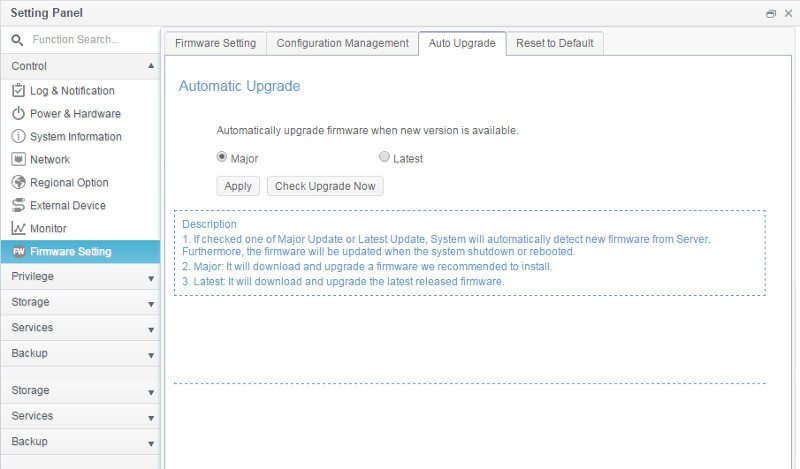
External Devices
The Thecus N2810 can use the USB ports for all sorts of things, among them sharing connected storage and printers over the network, making them available from any device. Whether you’re using a mobile or stationary system, as long as it can reach the NAS via, you get access to the attached devices.
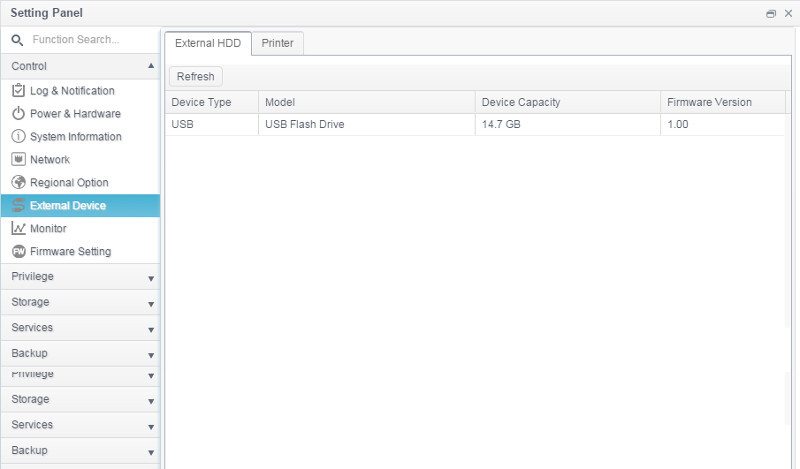
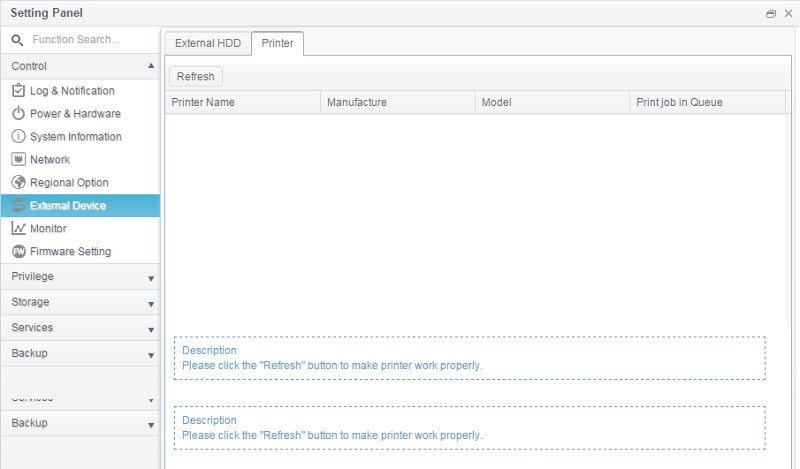
Besides the options within the external device settings, you can also define the USB copy button’s function.