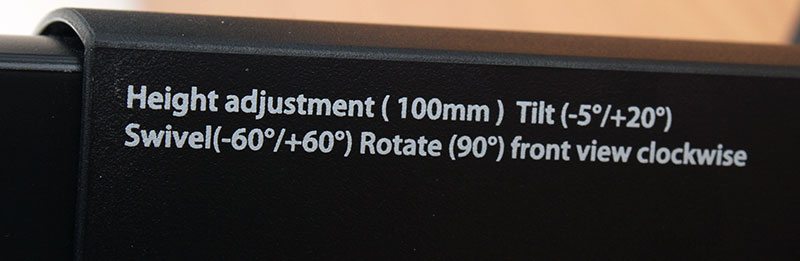Asus ProArt PA249Q 24″ AH-IPS LCD Monitor Review
Chris Hadley / 11 years ago
Accessories all set aside and lifting the panel out of the box, stage one setup is as simple as rotating the screen through 90 degrees from portrait to landscape orientation and that’s it – no stands to fit or bases to screw on – the panel is already fully built. Monitors in general are not something that we generally need to marvel for their own aesthetic designs as after all the focus is on what it displays, but with professional users in mind, the ProArt screen has something about it that speaks high quality.

Turning the screen around to have a look at the back, there is plenty of ventilation around the top and sides of the screen to keep the panel cool.

Moving around to the connectivity options, the first point of call is power. Through the built in PSU, the PAQ249Q has a typical power consumption of around 72W during use, and under 1W at idle, naturally the switch next to the power jack reduces consumption to 0W when completely turned off.

On the other side of the panel is a wide array of display inputs, from the left, the PA249Q is host to a DisplayPort, HDMI, DVI and VGA. Next to these is also an analogue audio input and USB3.0.

Moving back around to the front of the panel, there are a few little highlights such as the ProArt branding to the top left that set this screen apart. This marking is also a good reminder that the IPS panel offers an increased resolution from 1920×1080 to 1920 x1200. Those extra 120px in height when using the likes of Photoshop will make a whole lot of difference for power users.

One of the most pleasing design features that the PA249Q offers is a printed ruler along the bottom edge of the bezel that surrounds the IPS panel. Along with the on screen grid that can be displayed, this is ideal for Photoshop and CAD users alike. Below the Asus branding is also a red pinstripe that again gives a certain edge to the thought in the design of the screen.

Towards to the bottom on the right hand edge of the screen is a number of buttons, working up from the bottom we find a power button with a status LED below, source input, Splendid preset, two short cut buttons that can be configured using the OSD, menu and a five way jog dial for navigating through the OSD and also for changing the QuickGrid display.

Many screens offer up USB ports, typically with a pair of USB2.0 on the back or on the side, but the PA249Q has a lot more to give with no less than four SuperSpeed USB3.0 ports on the left hand edge of the screen for easy access and fast data transfers.

As mentioned before, the base of the monitor comes fixed to the stand allowing users to get up and running quickly with less hassle.

As found on other areas of the monitor, there is also similar guidelines found around the base of the stand for precise rotation of the screen.

On the right hand edge of the upright support, Asus have printed all the height and rotational boundaries that the screen can be moved around in. This is just one of the many designer based features that has been put into the screen.