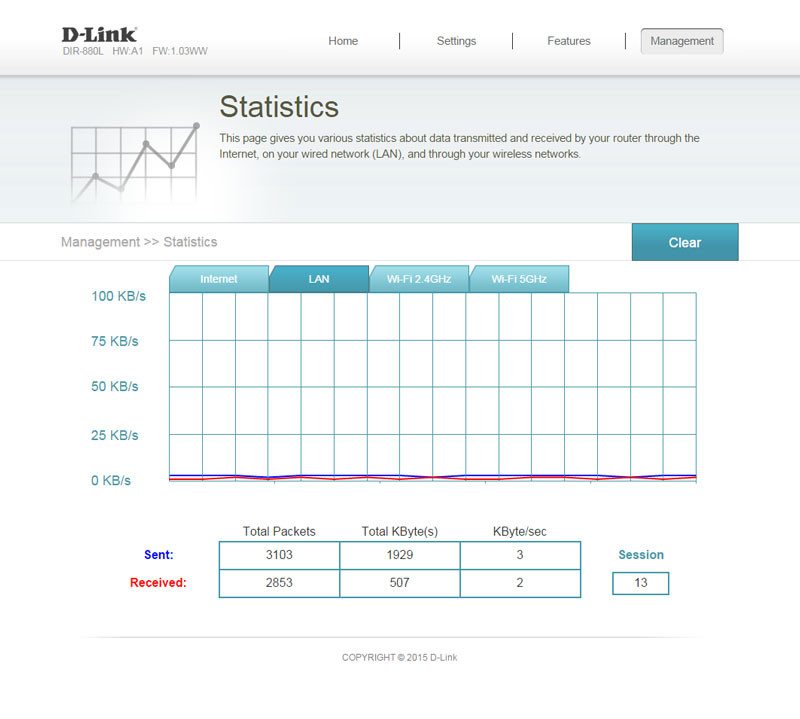D-Link DIR-880L Wireless AC1900 Dual-Band Gigabit Cloud Router Review
Bohs Hansen / 9 years ago
User Interface
Now that our new D-Link DIR-880L router is set up and ready to rock, it’s time to take a look at the user interface. D-Link created a really nice dashboard that isn’t just user friendly in itself, but also optimized to work well with touch screen controlled devices such as your tablet and smartphone.
The home screen on, or dashboard, will show you all the basic information and quickly let you know if something should be wrong, such as no internet connection.
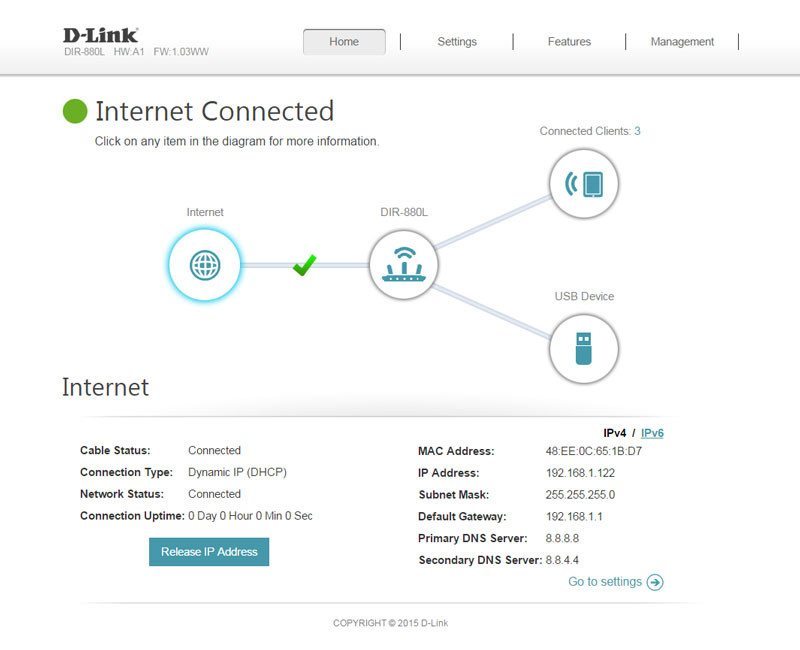
Moving on to the settings pane and we find the network related settings such as device mode and internet connection. I’m running on a static connection and don’t need to do any settings myself here and most of you won’t need to either. IPv6 is of course supported if you should be in need of that.
Settings
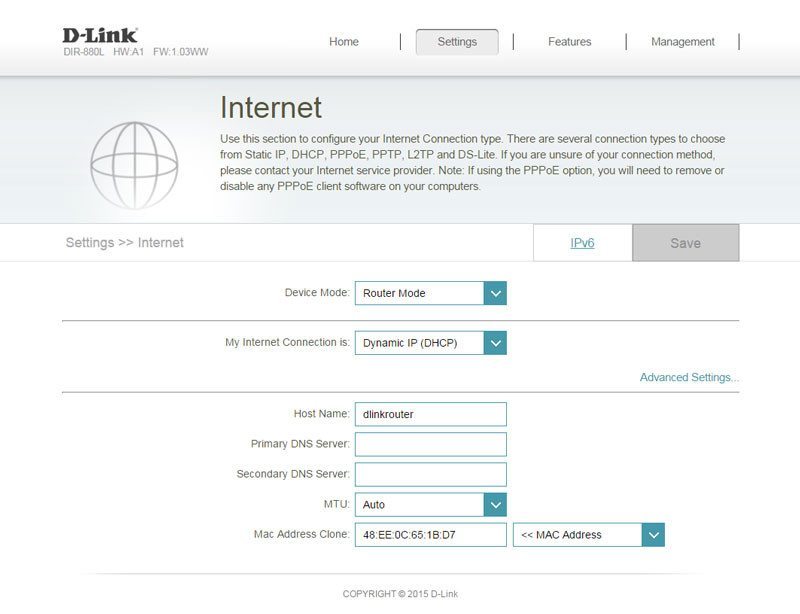
The Wireless setup allows you one simple smart connection that bundles both connection into one or you can set each band on their own, both name and password.
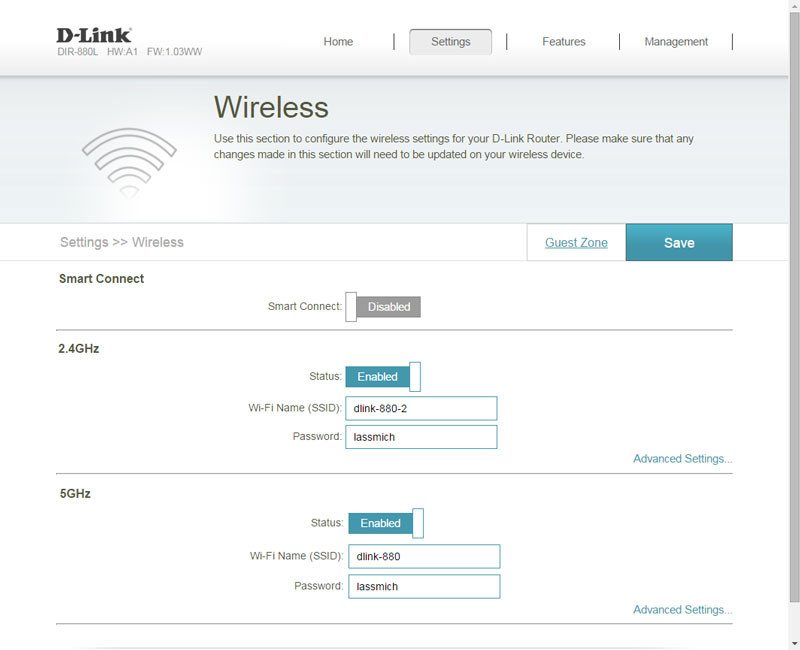
Expanding the advanced settings will allow you to change channels, set transmission power and mode as well as the encryption method. You can schedule the connection and toggle the visibility status. Everything you might want.
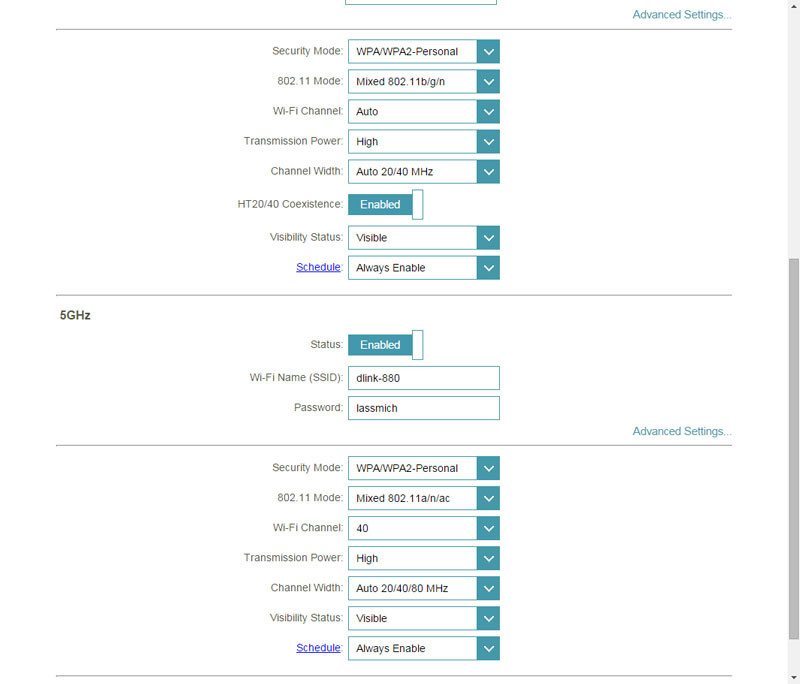
The Network settings are for the wired network part and also allows you to change the default management link, and set up your DHCP server.
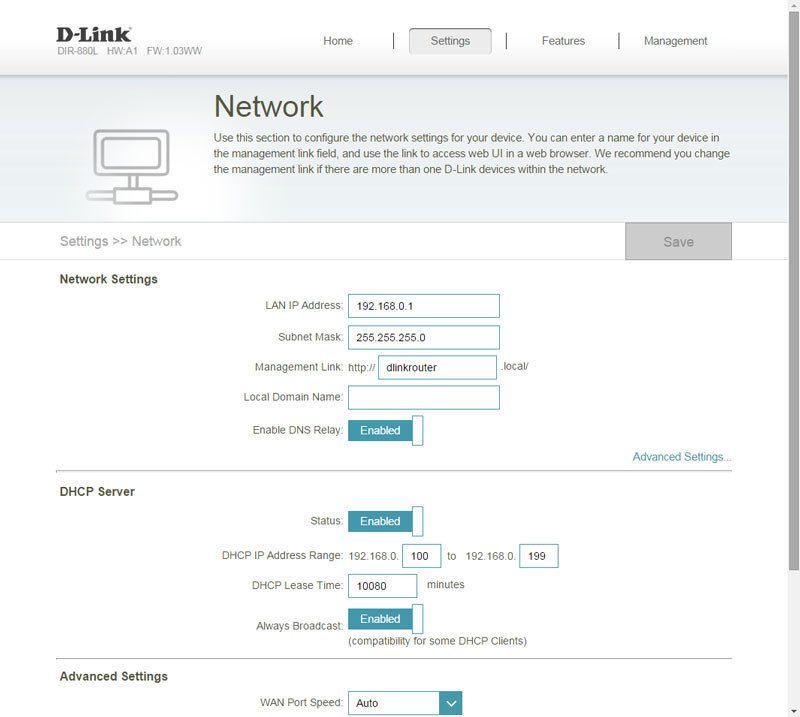
Under the advanced settings you’ll find options to set your WAN port’s speed, set UPnP, and Multicast streams.
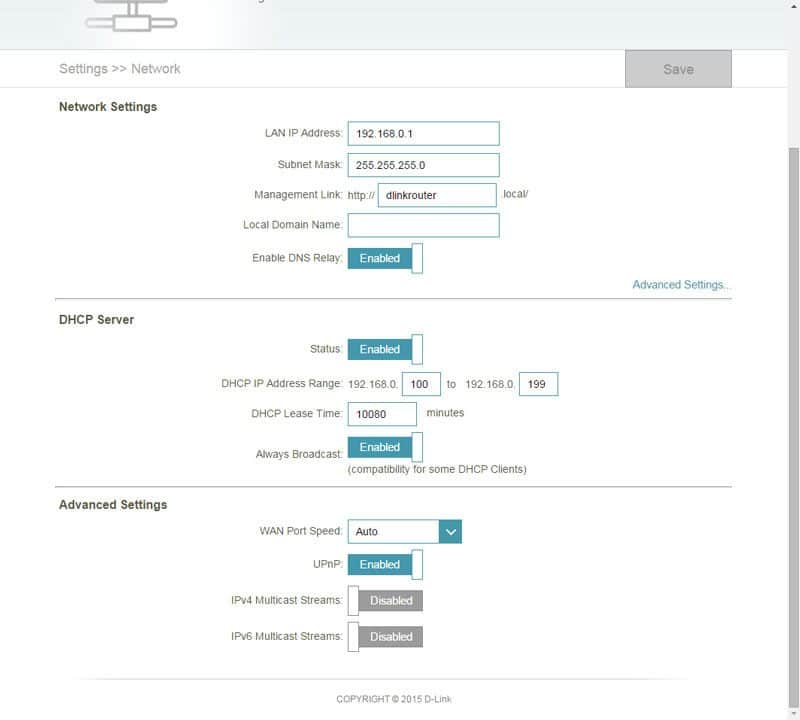
The SharePort is great and it allows the built-in UPnP media server to stream music, videos, and photos stored on attached USB drives to any PC, TV, and any other device that can connect with such. It also features SAMBA sharing for your Windows and Mac OS environments as well as web file access.
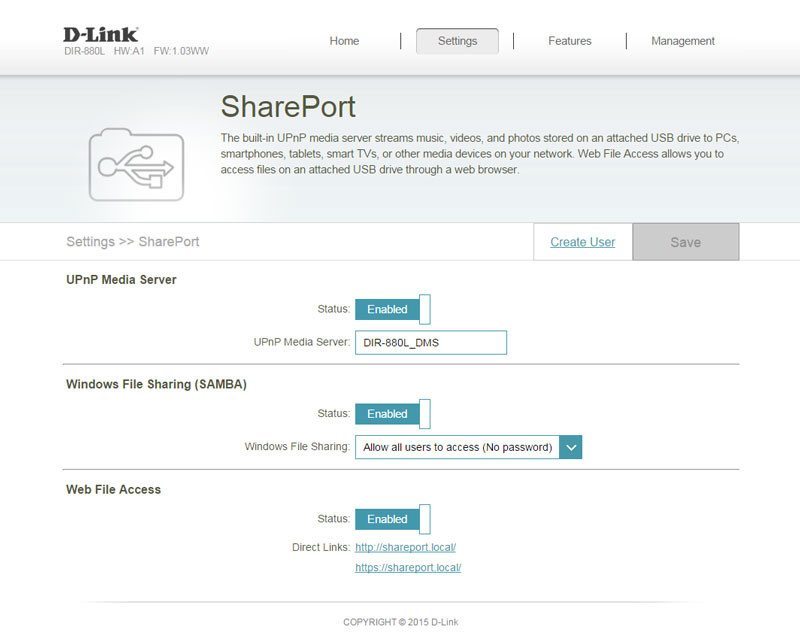
You have the administrator user by default, but you can also create more users and specify their rights. You might not want the entire family to use the same user nor might you want to share your administrator details with everyone.
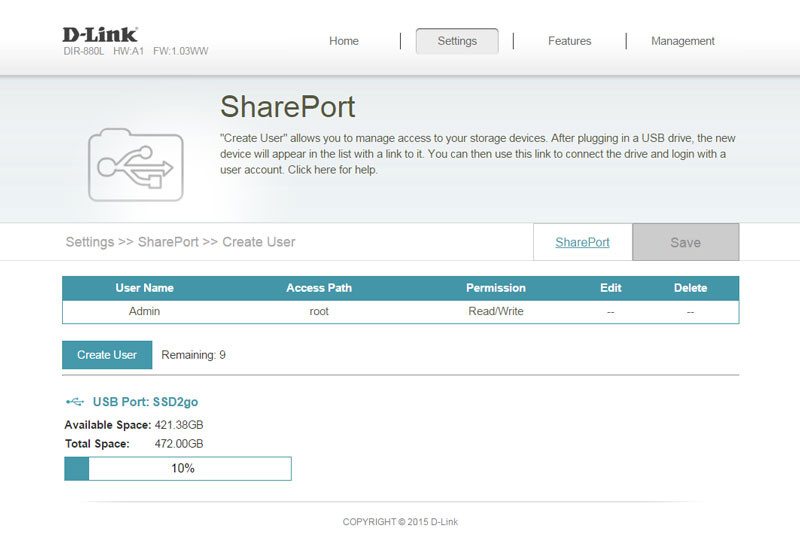
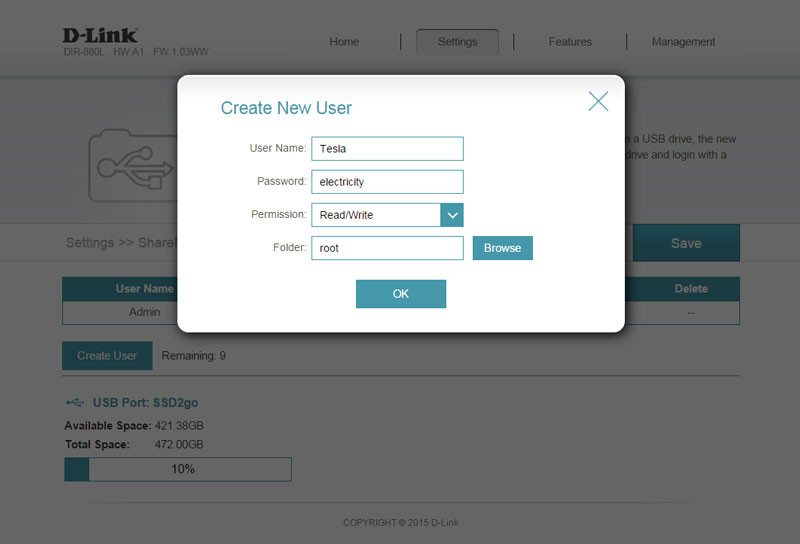
The DIR-880L Cloud router allows for easy connection from anywhere at any time. We did the setup during the initialization, so the router is already connected to my own mydlink account.
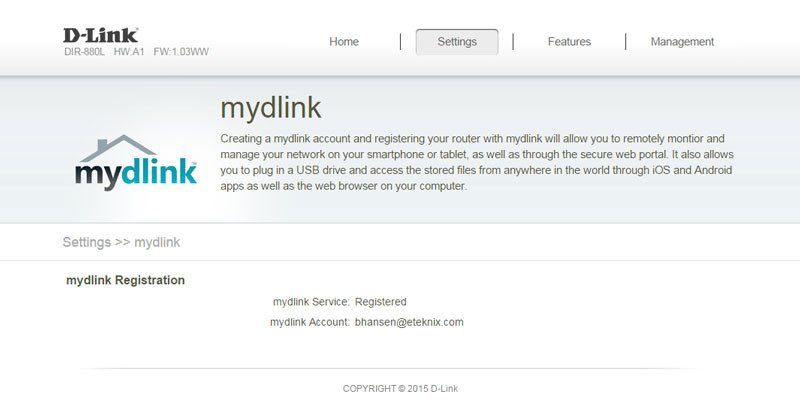
Features
The QoS engine helps you prioritize your traffic, tell it what systems and what kind of traffic should have the best possible connection for what they’re doing. Who wants to lag out in their online game just because someone else decides to download the latest 4K movie.
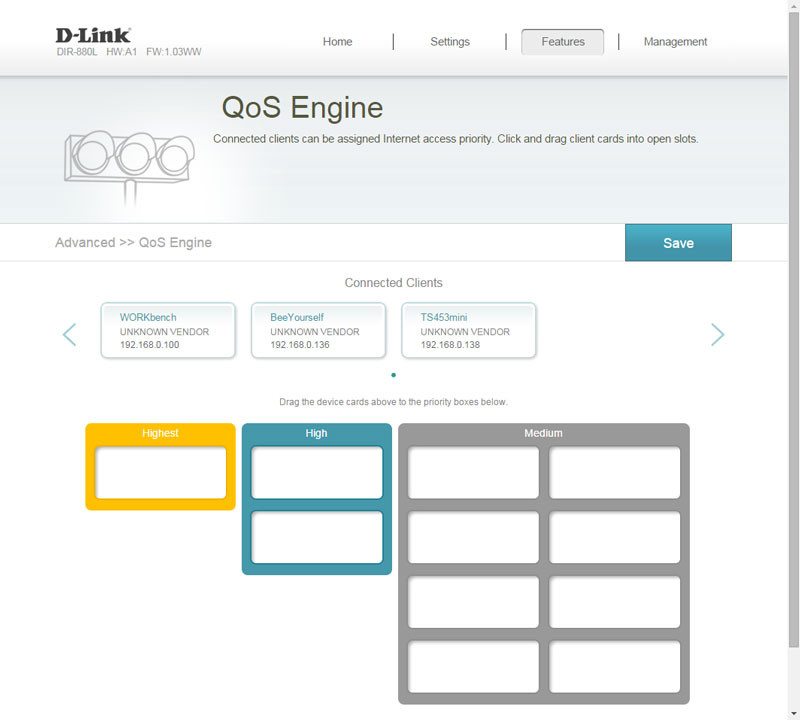
The setup couldn’t be easier as it will show you all connected clients. Just drag them into the section you want them and save the configuration.
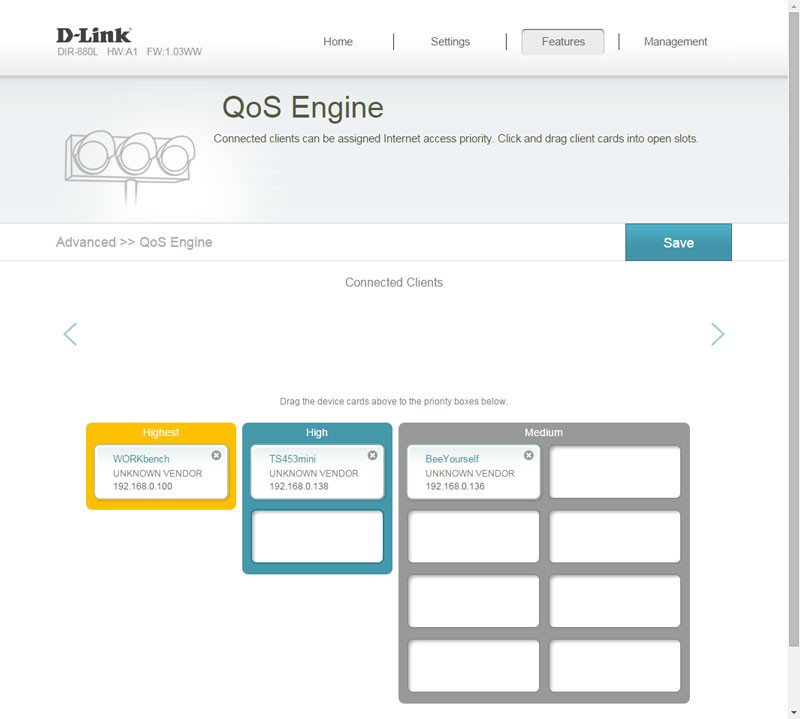
Your router is both the first and last line of defense between you and the internet and a firewall is a great way to keep it that way. It features both IPv4 and IPv6 rule sets as well as demilitarized zones and more.
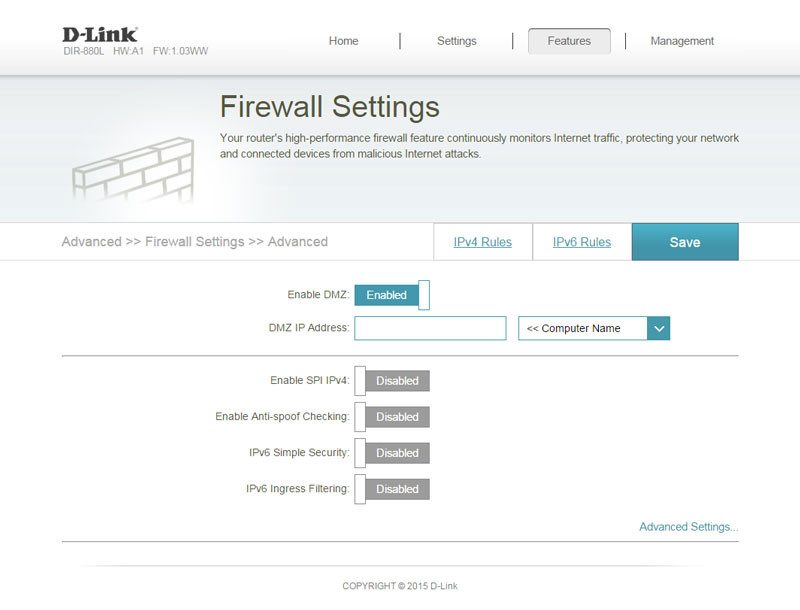
The advanced settings link will open more options for the Application Level Gateway.
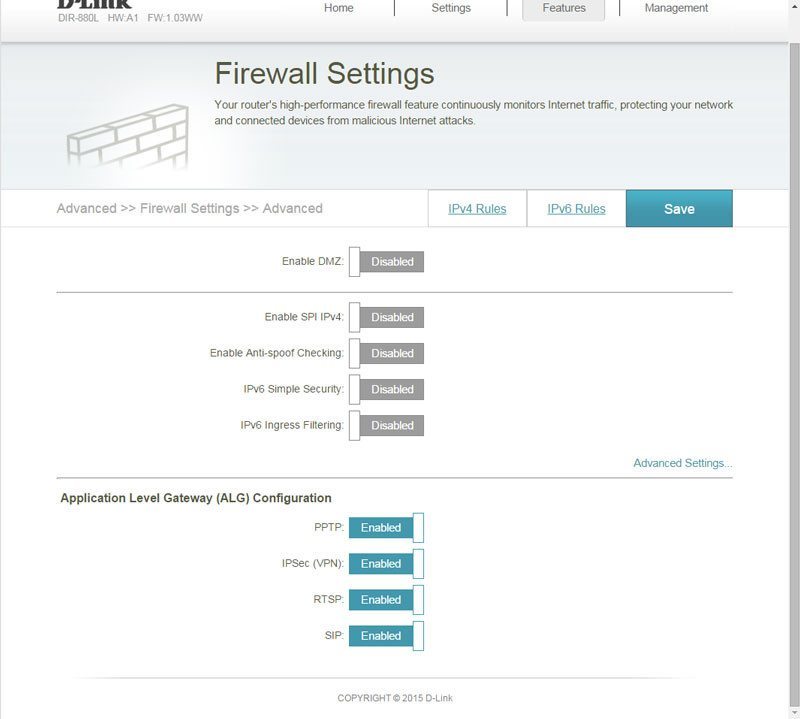
Creating new firewall rules is as simple as giving it a name, IPs and port range. You can also tie it to a schedule.
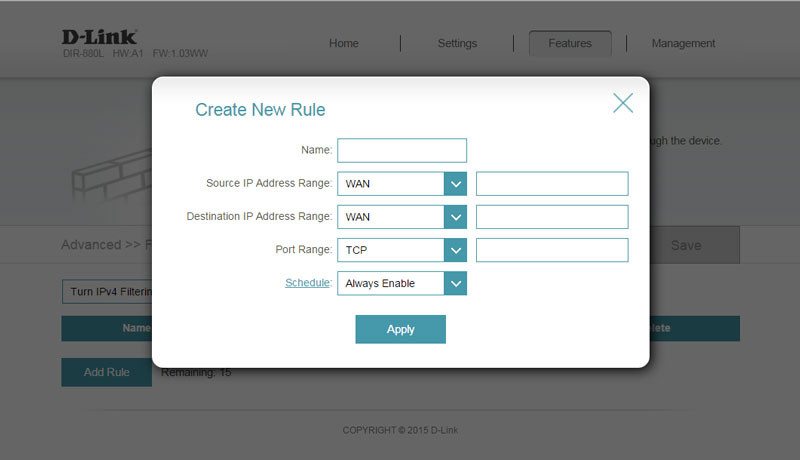
Port forwarding might be needed by some of the software or systems that you’re running, you might be streaming content, having a TeamSpeak or file server running or something else. UPnP can handle all this, but not everyone wants to have it running and having the option to set up the rules yourself is preferred.
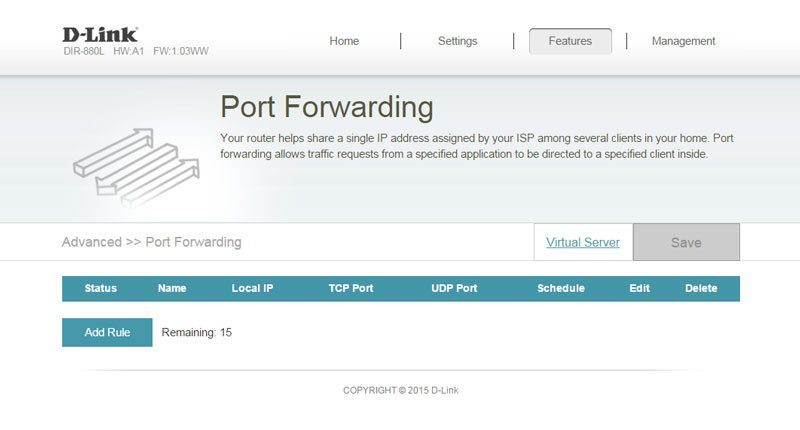
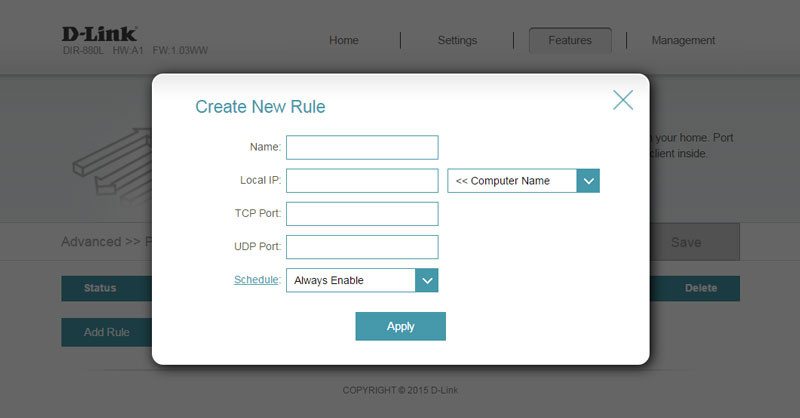
The same goes for the Virtual Server part as for port forwarding. Two shoes with almost the same function, yet slightly different.
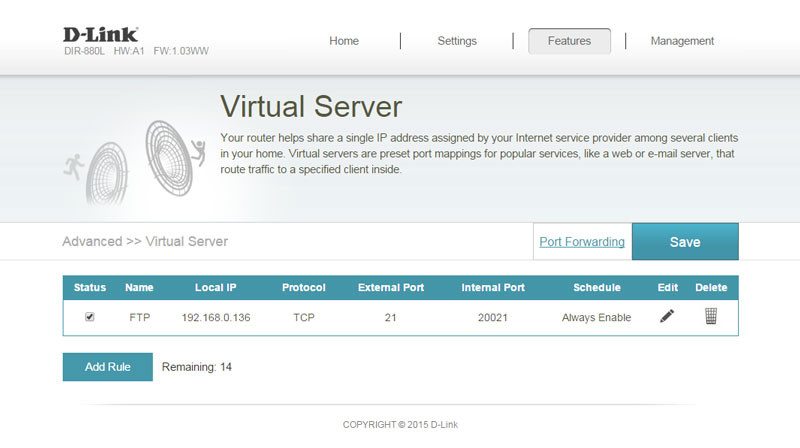
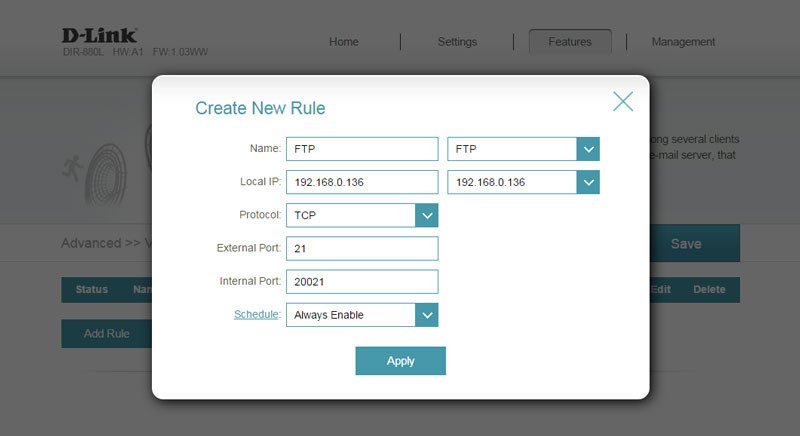
The Website filter is pretty much self-explanatory. You can set deny and allow rulesets on websites that you want to allow or block access to.
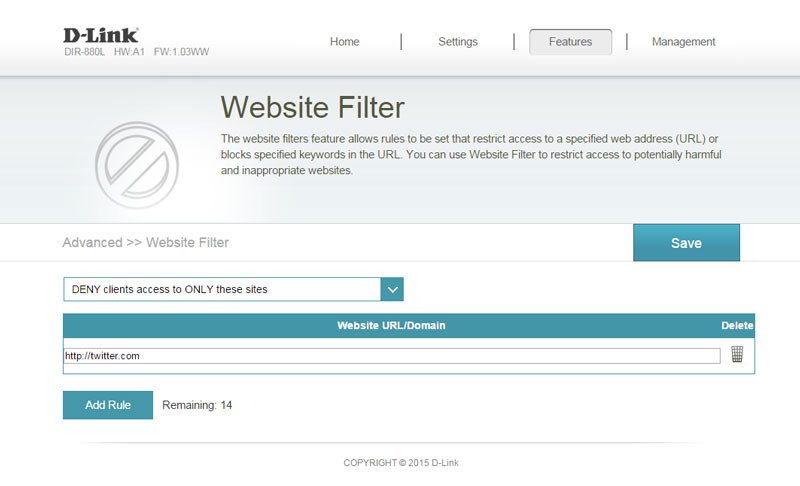
Advanced users can also set up static routes in case the automatic generation doesn’t suffice. Most people won’t need this feature, but one that still shouldn’t be missing.
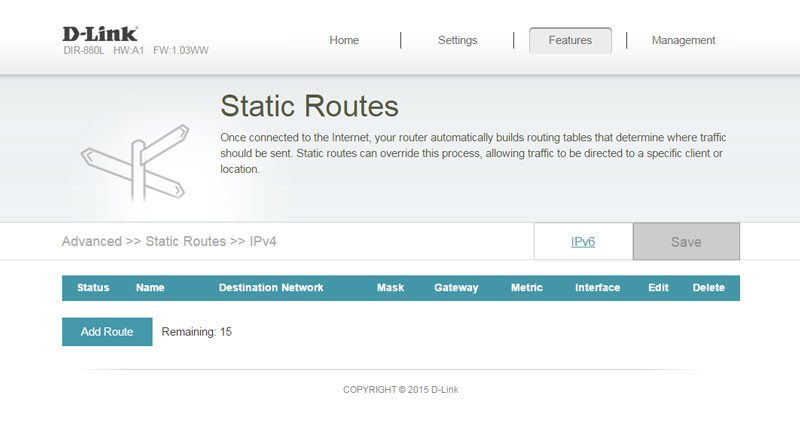
Allowing friends to connect to your own servers is awesome, but it can be tricky since most people have a dynamic IP. That’s where Dynamic DNS services come into play. Once configured, the D-Link DIR-880L will keep your assigned account updated with your current external IP.
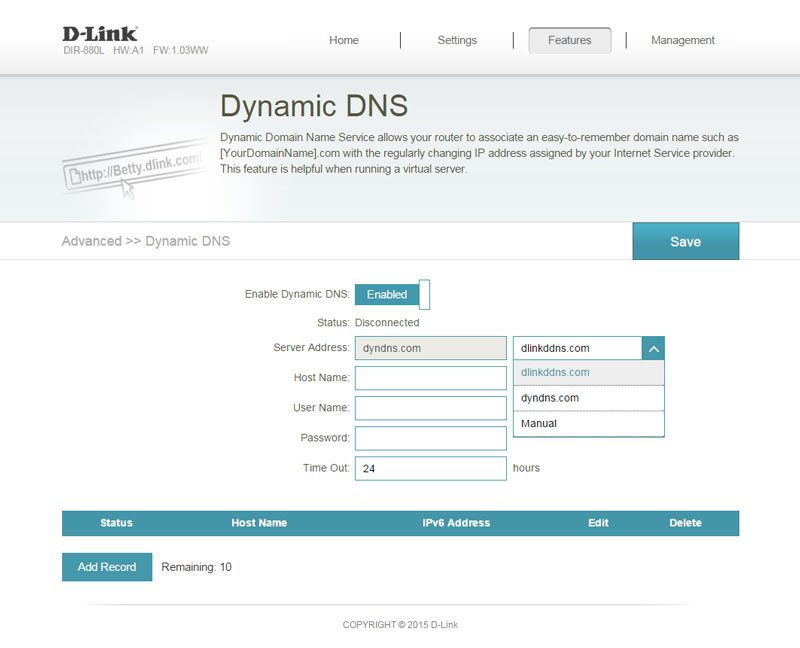
Besides the firewall, the DIR-880L also supports VPN for easy virtual private network tunnel setup.
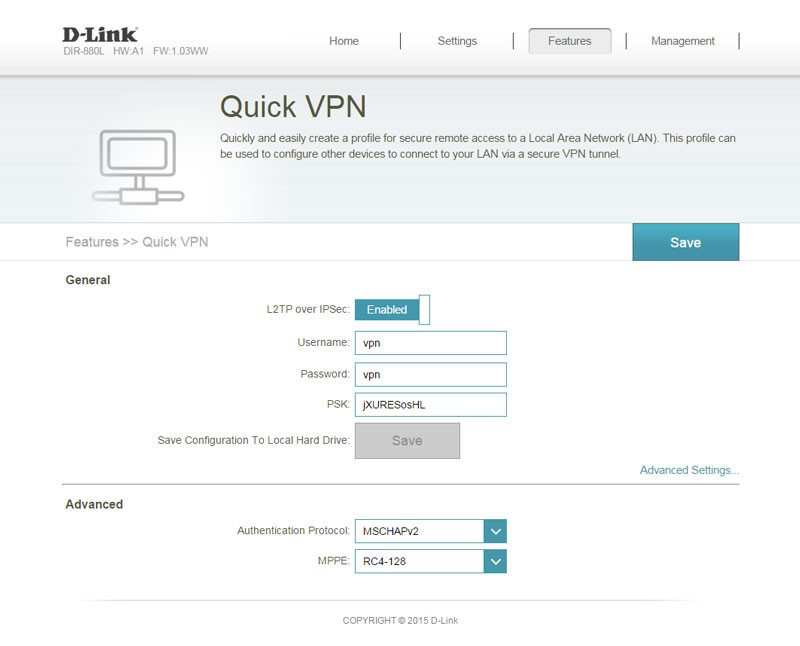
Management
Time and date can be configured by NTP servers and D-Link has their own ones running too, so you don’t have to rely on third party. You can however set it to what you want, or disable it.
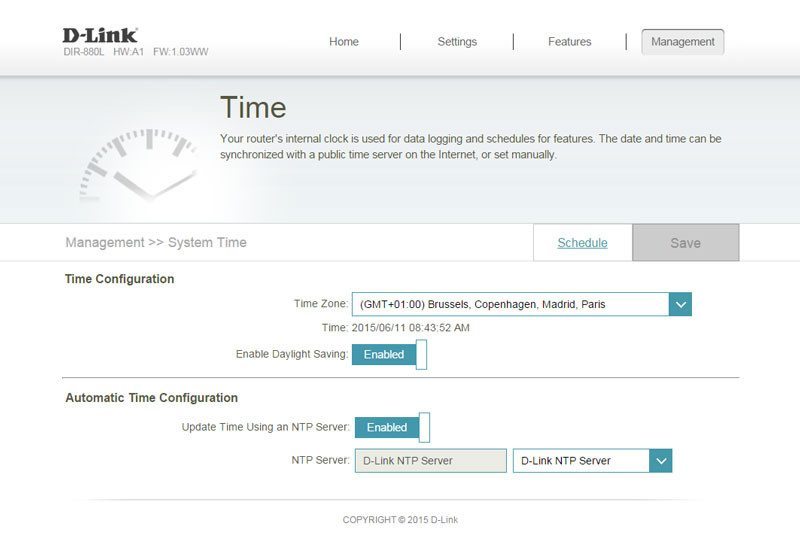
Some features such as the filters and firewall can be turned on and off by schedule. You can create your own rules and specify what times they should be active and when not.
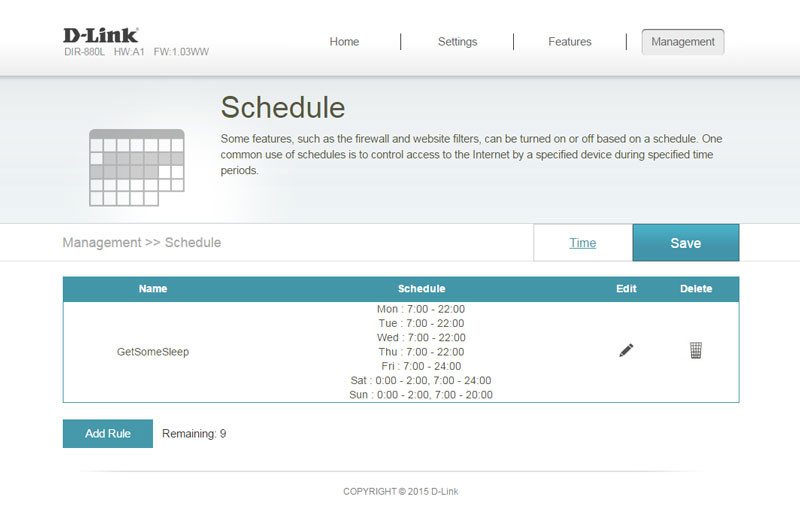
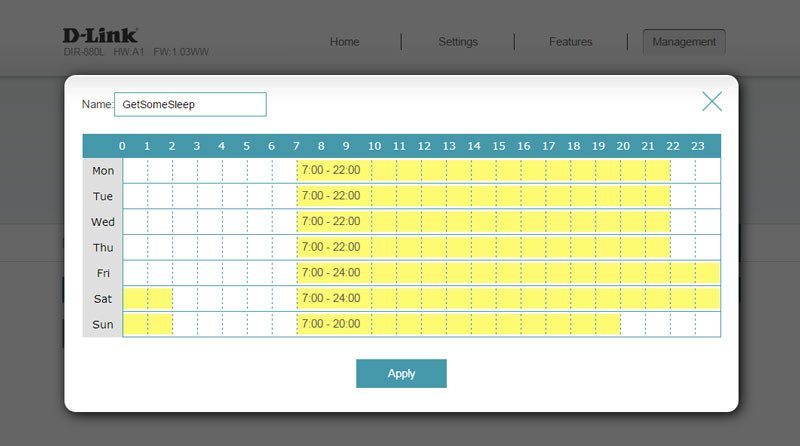
System logging allows the onboard diagnostics to run continually in the background and monitor the health of your router. The results are logged locally and can also be emailed to you.
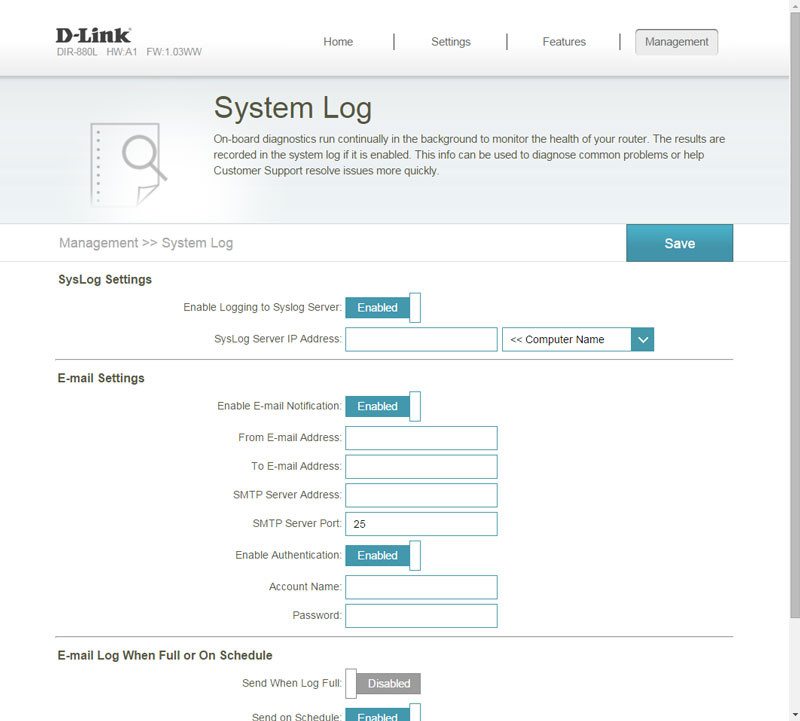
The administration password can be changed anytime and you can also enable CAPTCHA and make the whole thing a lot tougher for bots and automated attacks to get past the login function.
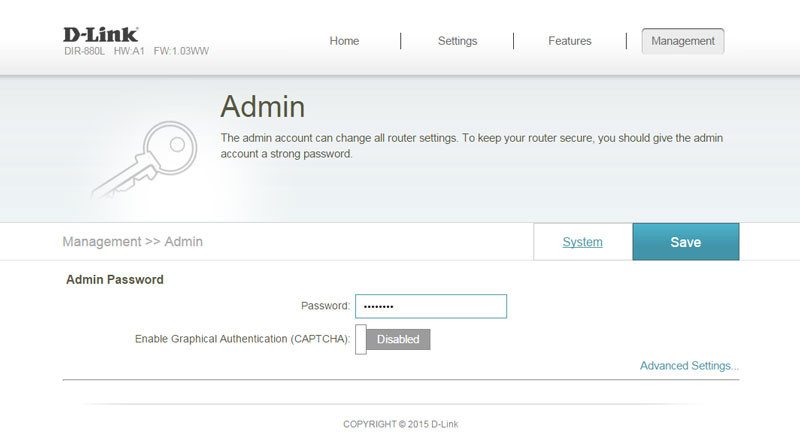
All your settings can be imported and exported under the System settings. This is also where you can tell the device to reboot.
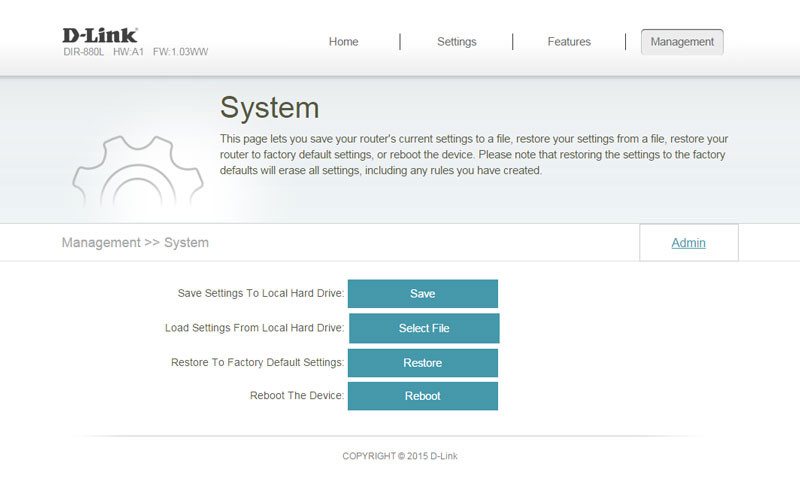
Upgrading your firmware is important as I’ve previously mentioned. You can check online for the latest version at any time, but also upgrade it manually by file.
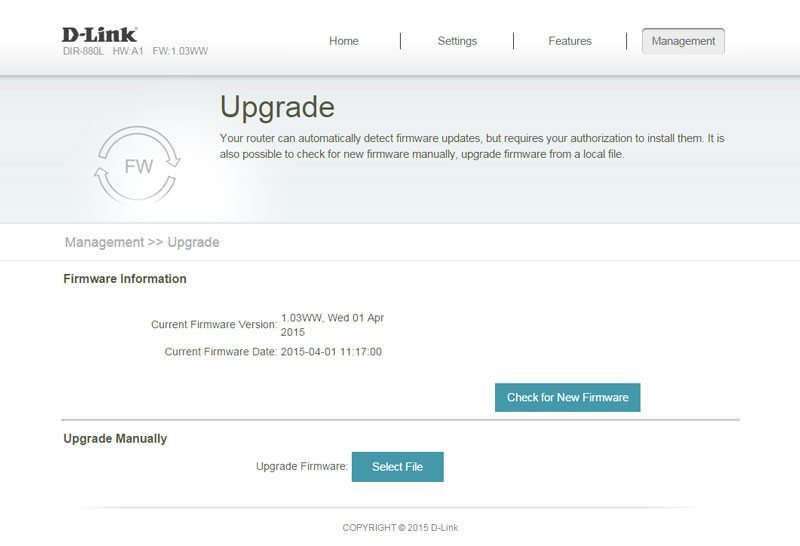
The final page available provides you with some statistics on all the connections, WAN, LAN, 2.4GHz band and the 5GHz band.