Synology DiskStation Manager (DSM) 6.0 Review
Bohs Hansen / 8 years ago
Video Station
Next up is the Video Station which is both a streaming service as well as a media library to sort and organize your collection for the best possible experience. Video is probably also one of the most used functions in a NAS as we all hate to swap DVD every couple episodes or in the middle of longer movies. We all remember Lord of the Rings for example. Copying everything to your NAS makes the life a lot easier and you can create playlists, stream, and get a whole new level of joy from your media collection.
Update Highlights:
- Brand new visual design in contrasting black and red accentuates your video collections.
- Offline transcoding can make you transcode and download video collections in advance. You can enjoy them even without available internet connection.
- Use the new home page to browse all recently added videos in each library and the top banner in home page will recommend you the best films.
- On-screen buttons allow smoother and more intuitive operation.
- Stream videos to Chromecast from Video Station.
- Provided an option to disable metadata auto download for a specific folder.
- Provided more detailed information, such as FPS, sample frequency, and multiple audio tracks.
- Added functions to edit video ratings and change the backdrop.
- Customize library visibility according to your own preferences.
- Subtitle size now can be adjusted to fit your preference.
I’ve copied some of my TV shows to the NAS in order to test this function, but they haven’t been indexed yet. This is a fresh start for the first time.
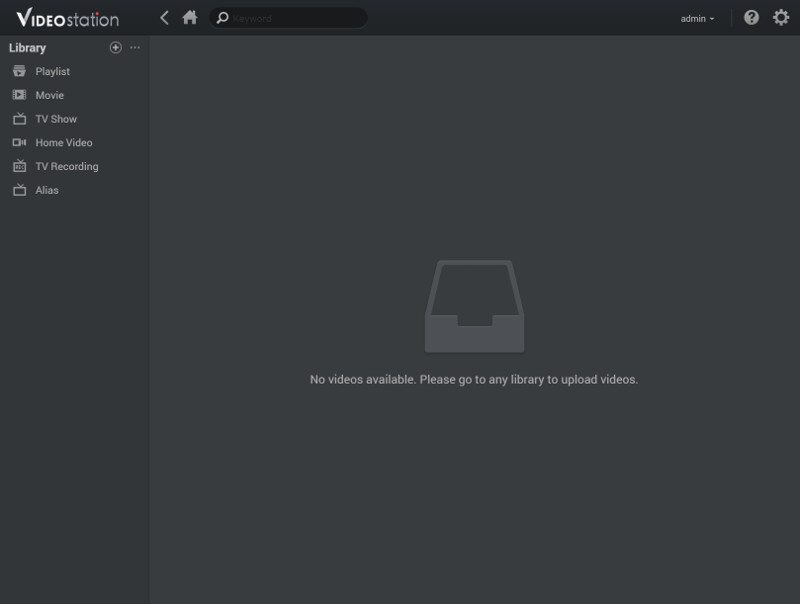
You can either click on one of the categories as mentioned above or go directly to the settings panel in order to provide the Video Station with the details on where your files are located.

Adding new files is as simple as selecting the folder on your NAS and select what library it should be added to (Movies, TV Shows, Home Videos, etc). You can also set the display language for the video information.
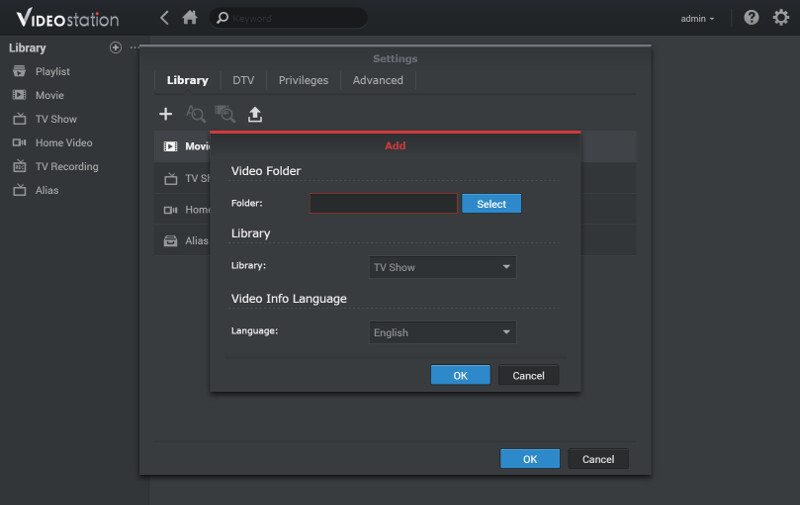
The Select button opens up a direct connection to your NAS’ shared folders, allowing you to easily select what to add.

After you’ve selected the folder and told the app what is inside, the NAS will start to index the files and grab the appropriate information from the files directly or the internet.
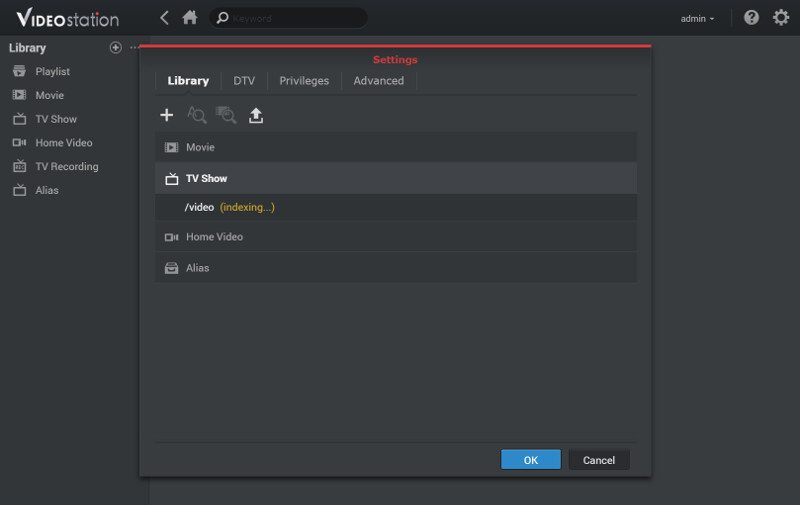
The VideoStation also comes with a full set of DTV functionality, but that naturally requires you to have the appropriate hardware connected to the NAS.
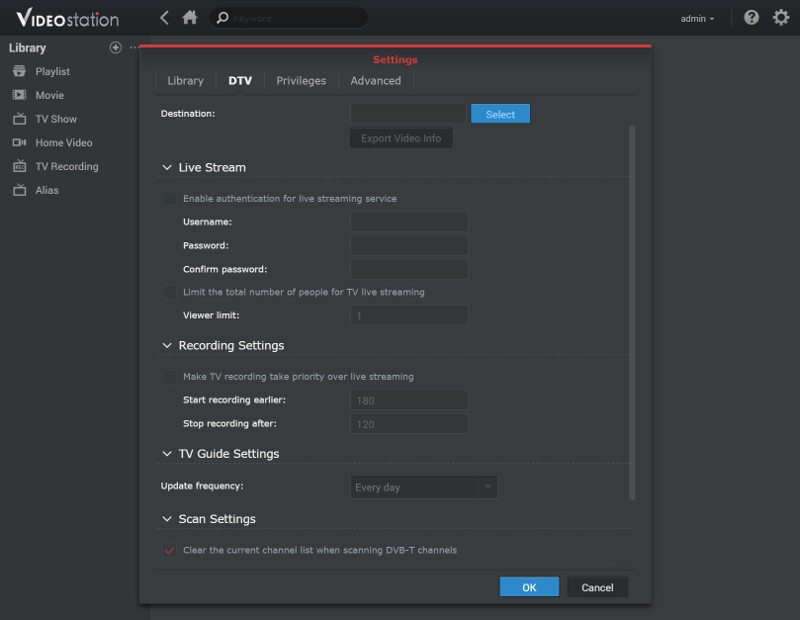
Videos are just as sensitive as photos and just as we saw it in the PhotoStation, the Video Station also features a privilege system.
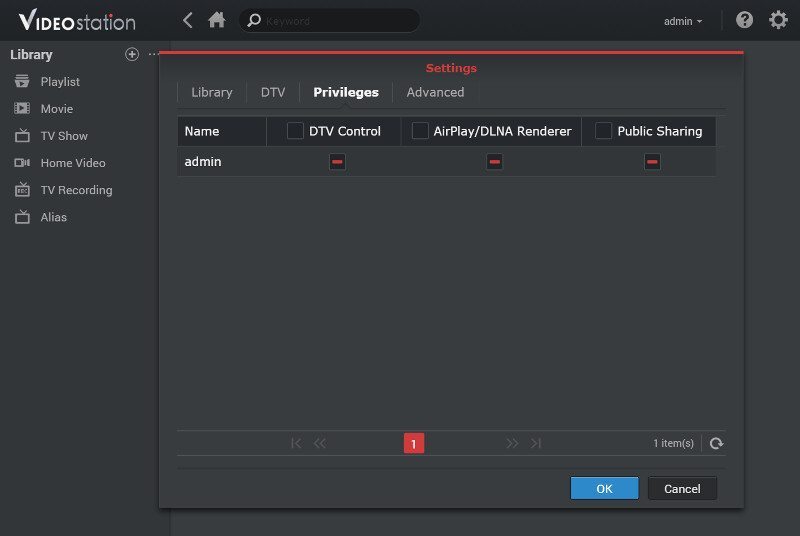
The final settings tab contains the advanced options such as AC3 passthrough, video cover filename settings and automatic subtitle search.
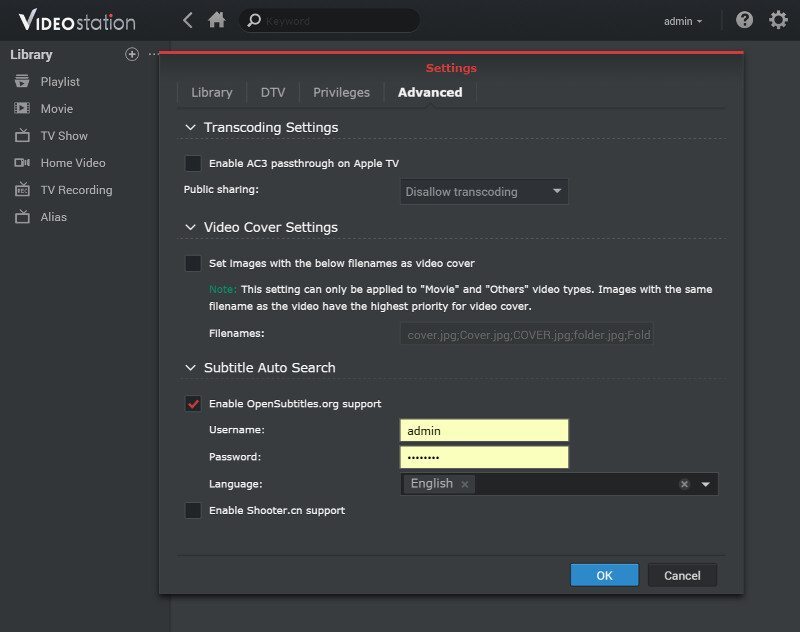
While the Video Station is busy indexing the new files, I’m going to jump ahead and edit the video info before it manages to grab that information manually. That way I also get to show this to you. You can manually add information about the content or you can get it from existing videos or the internet.
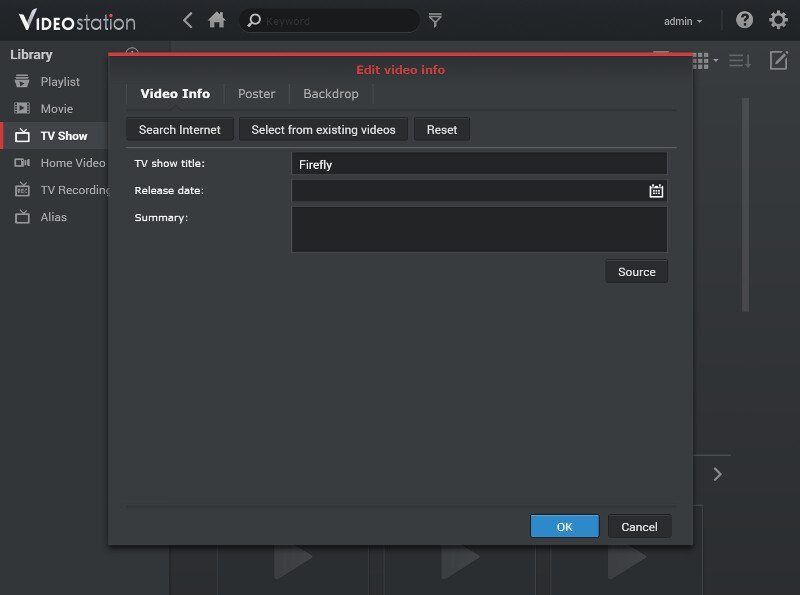
Searching the internet quickly found me what I was looking for and all I had to do was select the appropriate show and click OK.
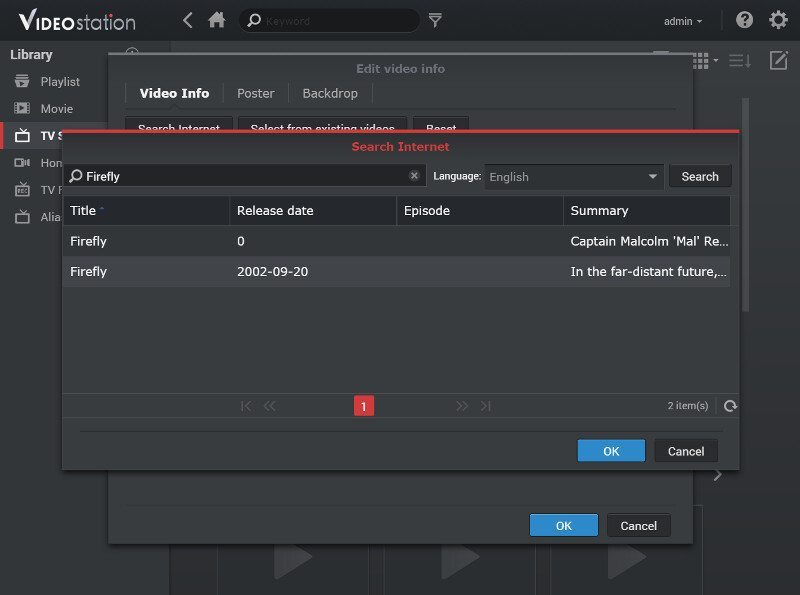
The Video Station now has all the information about the show stored and can present my with far more information while browsing my collection.
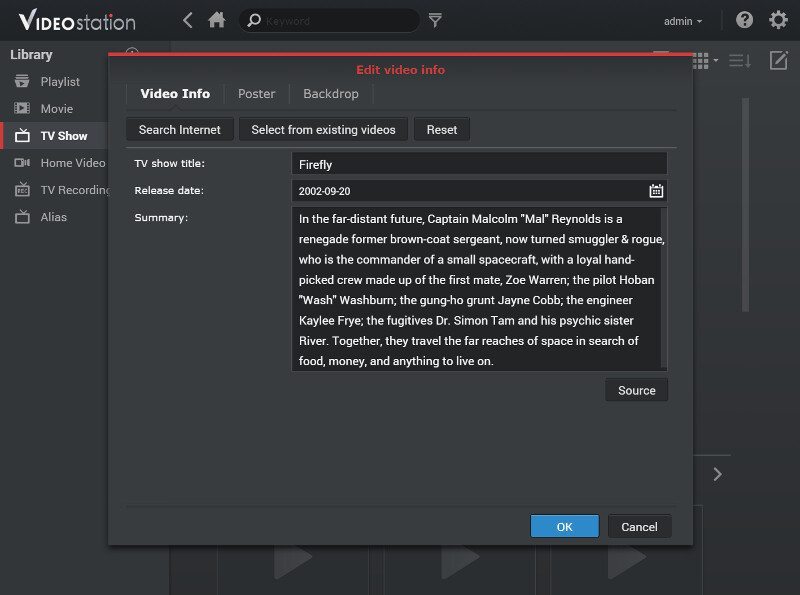
You can define both the poster image and backdrop yourself, either from a file or URL.
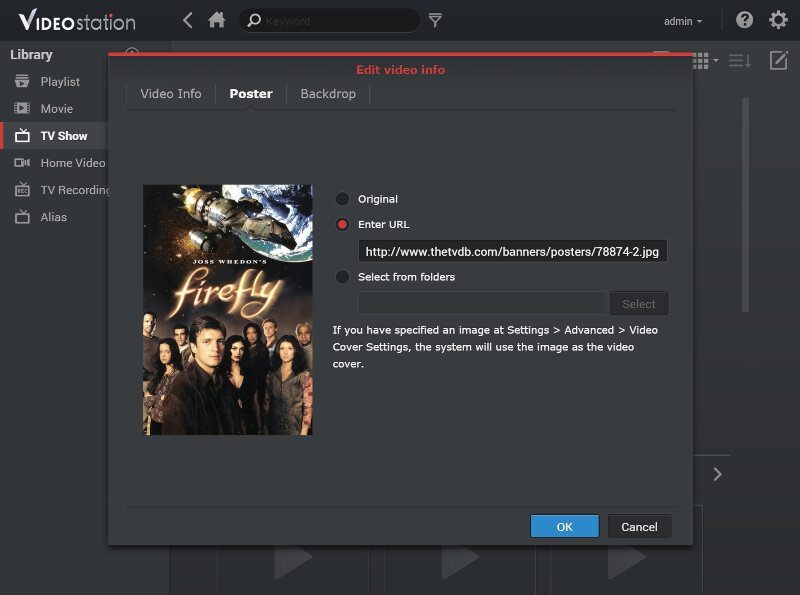
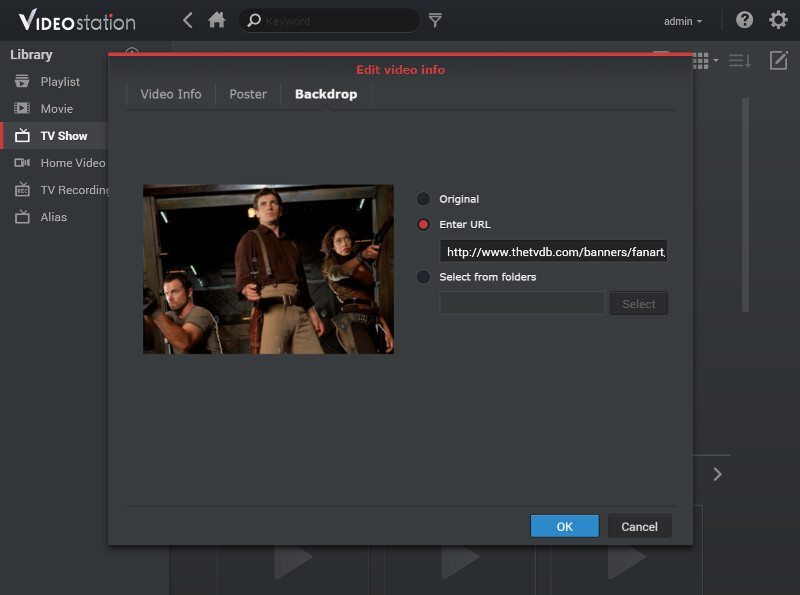
Once you have added all your videos, or at least, those you want to add, then you have several ways to browse them, for example by thumbnails as seen here.

You can also get a more detailed view with episode information along with every file.

Sometimes the auto-recognition will fail due to weird filenames, or you might just want to browse your library in a more conventional way and for that, you’ll find the folder view.
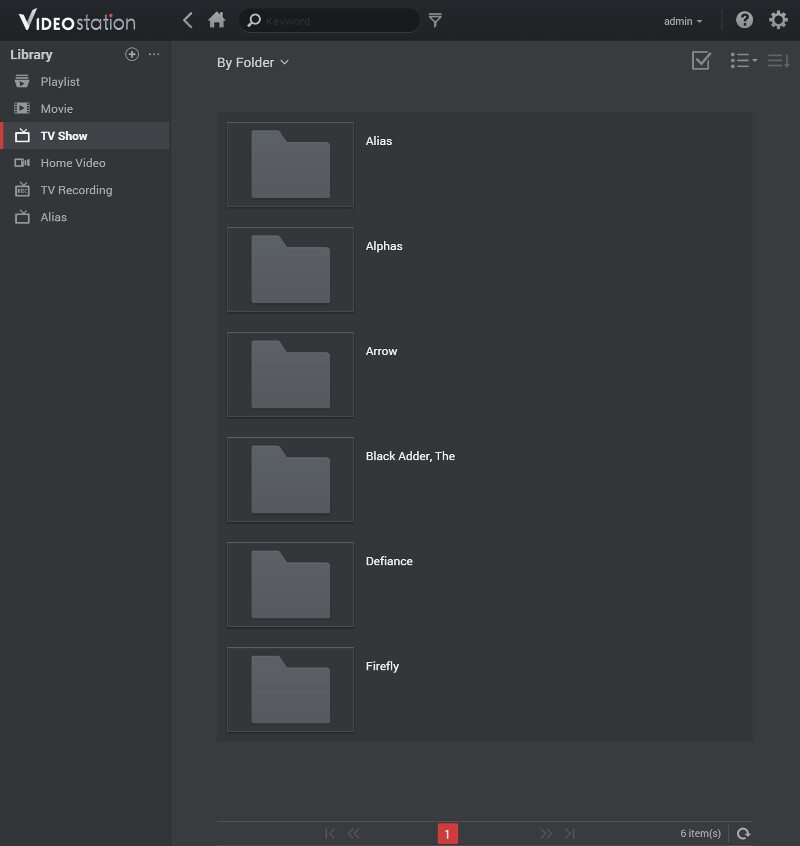
You even sort it by release date and quickly allowing you to find the lastest additions to your library.
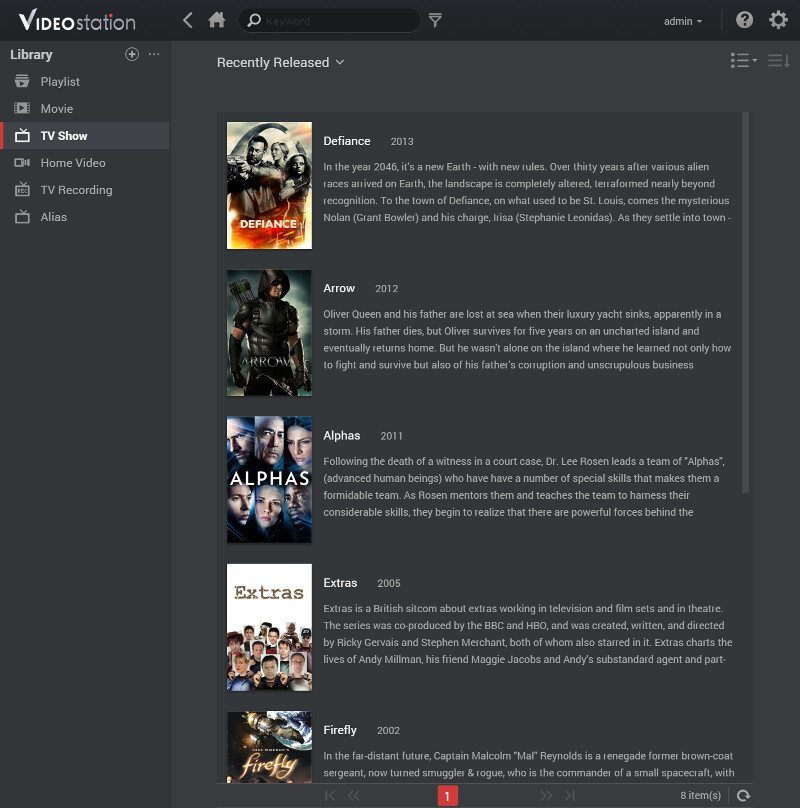
Once we’ve loaded our system with files, we also want to be able to view them. We can either stream them to network connected players such as KODI powered ones, and Video Station instantly found mine, or play the files directly in the browser through a flash plugin. The playback contains overlay controls for playback and sound as well as direct access to settings for audio tracks, subtitles, target player, and repeat mode too.
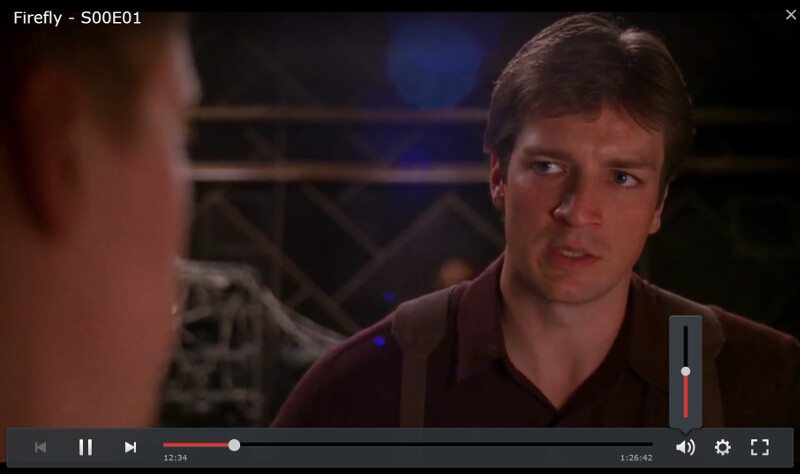
And as you would want it, after a little time of inactivity, the overlay user interface will slide into the background and give you the full viewing area for your video.

One of the best things about it all, it doesn’t take a lot of resources at all as we can see on our monitor, and that on one a budget NAS that pretty much everyone is able to afford.




















