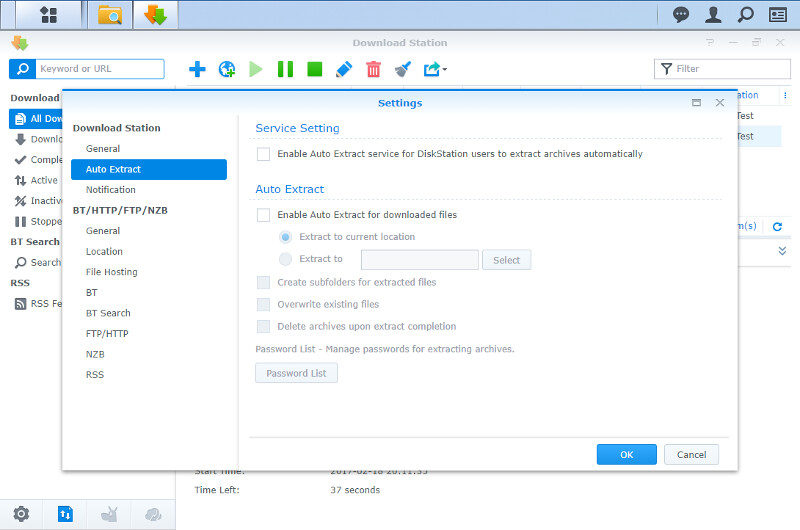Synology DiskStation Manager (DSM) 6.1 Review
Bohs Hansen / 7 years ago
File Services, File Station, and Download Station
File Services
DSM features all the basic file services for Windows, Linux, and MacOS which are Samba, Apple File Protocol and NFS with the settings you need. Each of the three file protocols also features advanced settings which you should take a look at too.
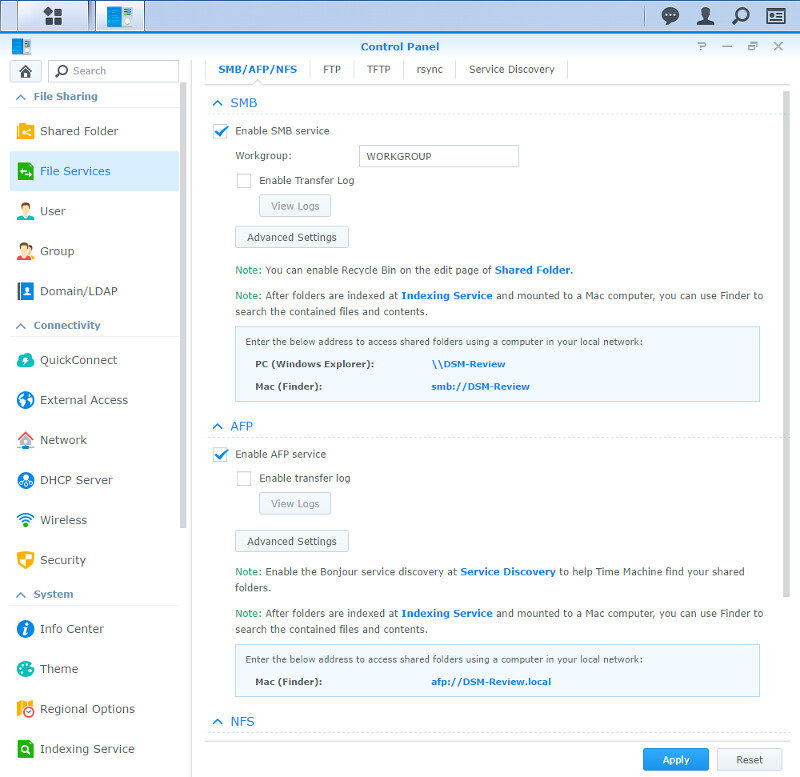
FTP is one of the oldest file transfer protocols around for remote file transfers, but it’s also one of the best. It is stable and comes with all the features you want. Synology’s built-in FTP server also supports advanced and important features such as FXP and Passive mode. SFTP (FTP through SSH) is also supported.
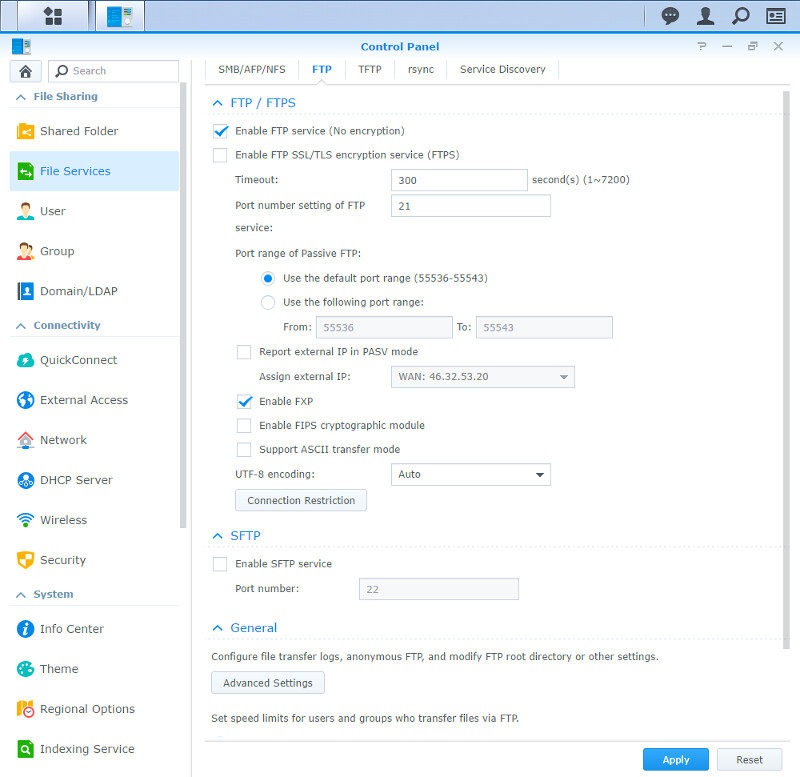
TFTP is even more basic and while not used that often these days, it’s great to have when it’s needed and together with the rest, makes Synology’s NAS’ compatible with basically any other networked system.
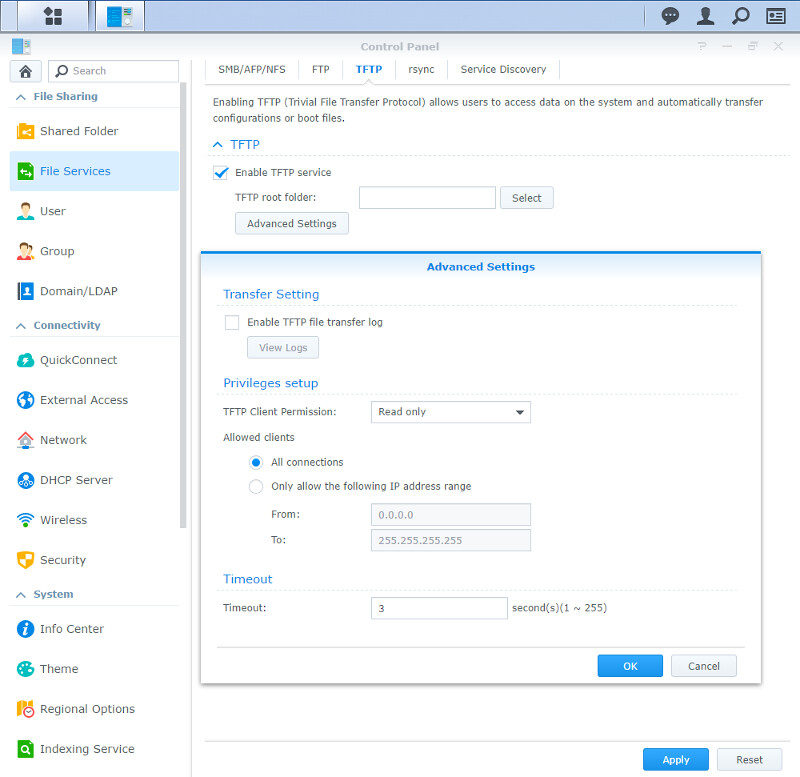
The Rsync service is great for regular backup jobs. As you can see, it doesn’t take much to get this service running.
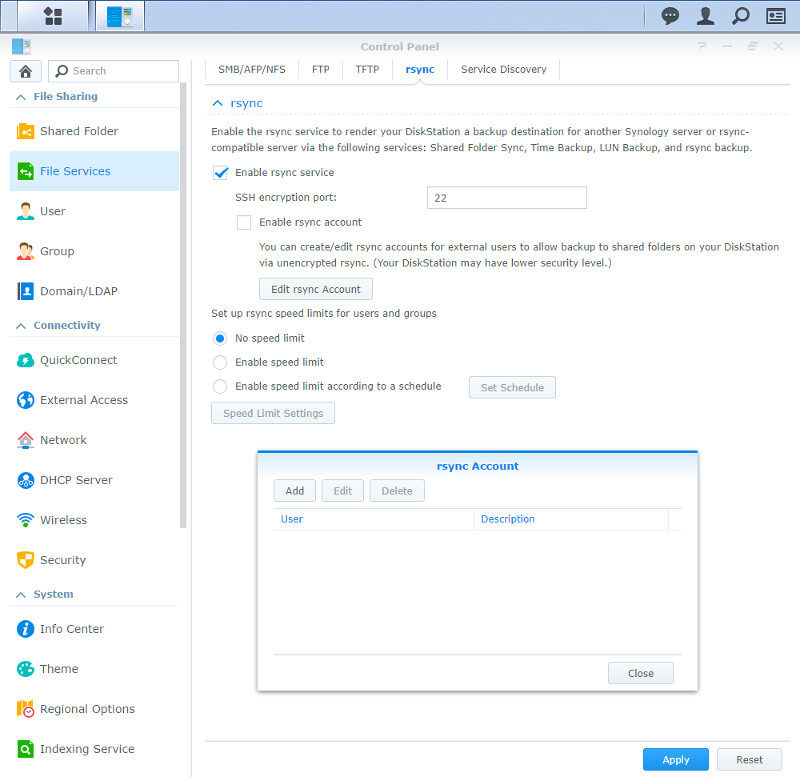
There is a good chance that you’ll want the service discovery running, whether it’s Windows network discovery or Bonjour. It makes it a lot easier and faster to connect to the NAS from your network environment as other systems can see and discover which services you have running. It is turned on by default, but you can turn it off should you wish to do so.
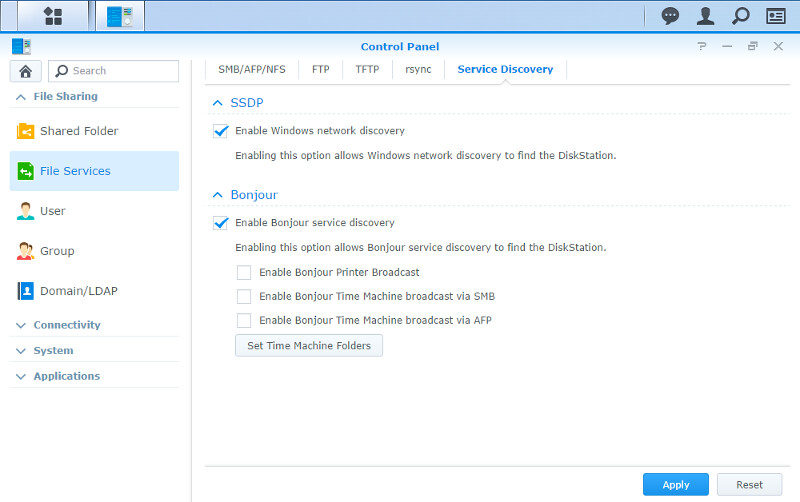
Windows AD domains and LDAP are also supported, but that’s most likely a feature that businesses and enterprises will use more than home users.
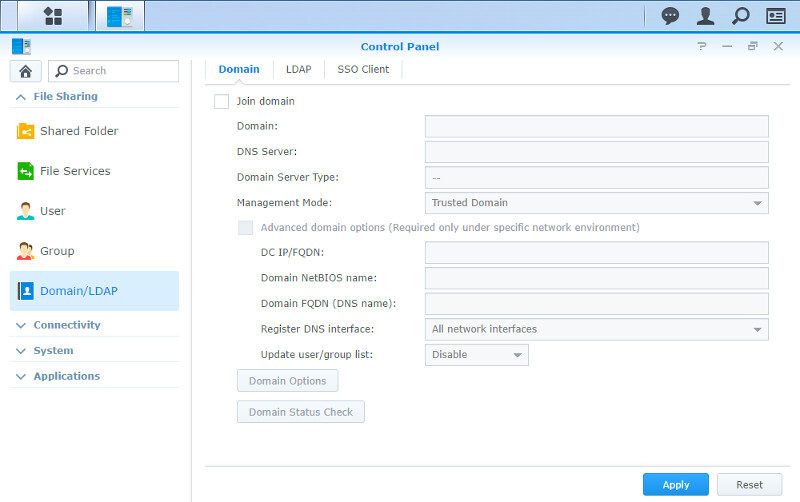
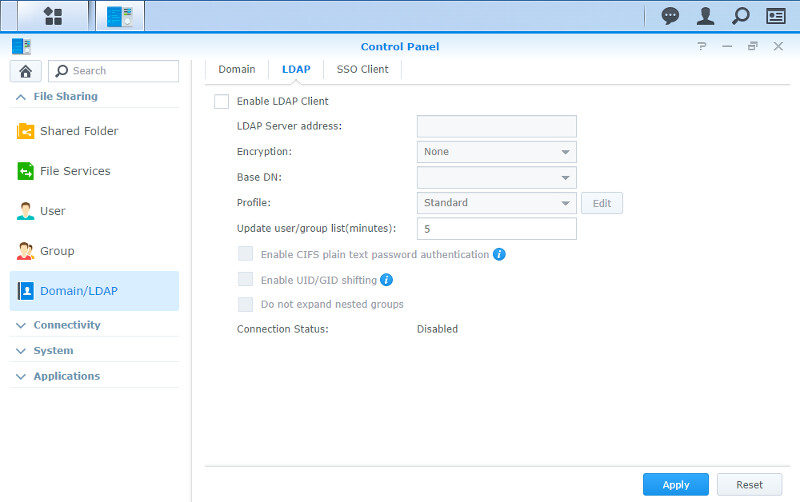
File Station
The File Station is a built-in tool that you have access to right away, and it is a great one. Moving or copying files from one share to another can take a long time if you do it on Windows, even if they’re on the same volume – that is if you don’t use the new Btrfs drive format. Doing it directly on the NAS is the fastest way and that’s where the File Station comes into play.
You can browse all your files and perform any file and directory action that you’re used to from your Windows Explorer or other file managers.
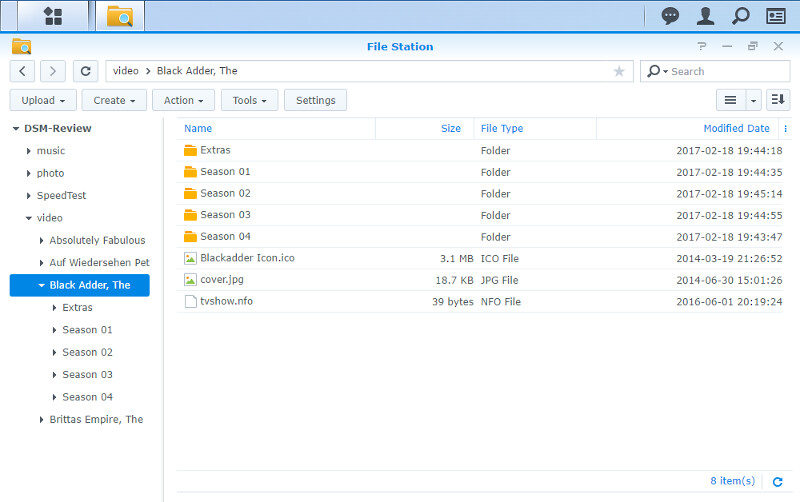
The File Station has some useful settings such as enabling smart drag and drop as well as drag and drop of files and folders between browser windows. Both can come in very handy.
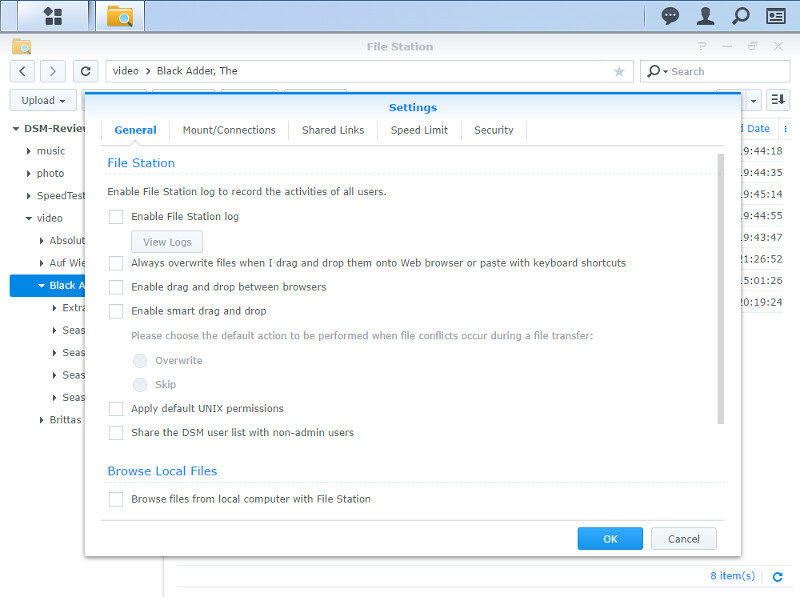
There are various settings that can be limited to Administrators only and those include remote folders, virtual drives, and the server and cloud services. The latter can also be assigned to specific users.
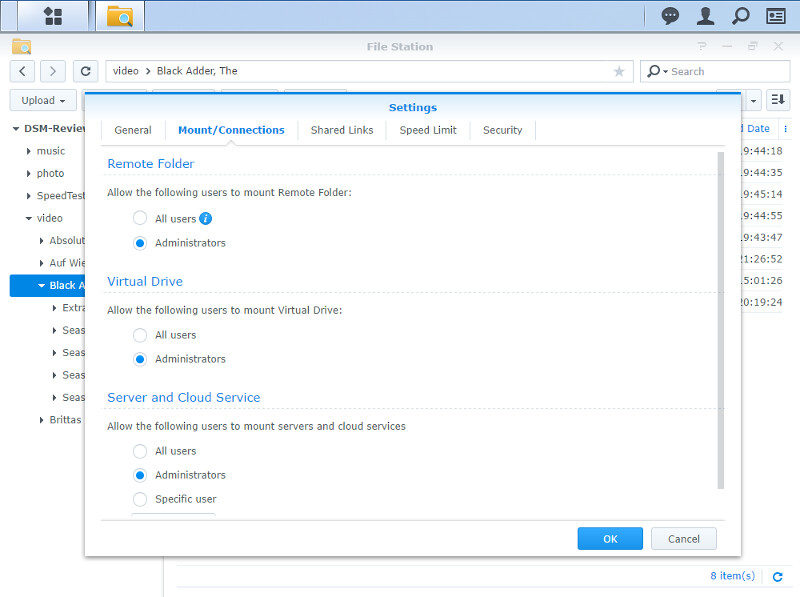
A cool feature within any Synology NAS with DSM is the ability to share files with anyone, anywhere. While it’s a cool feature, it’s one to keep an eye on and set the right access rights when you share your server. Luckily, all these are collected within the File Station’s settings for easy access and modification.
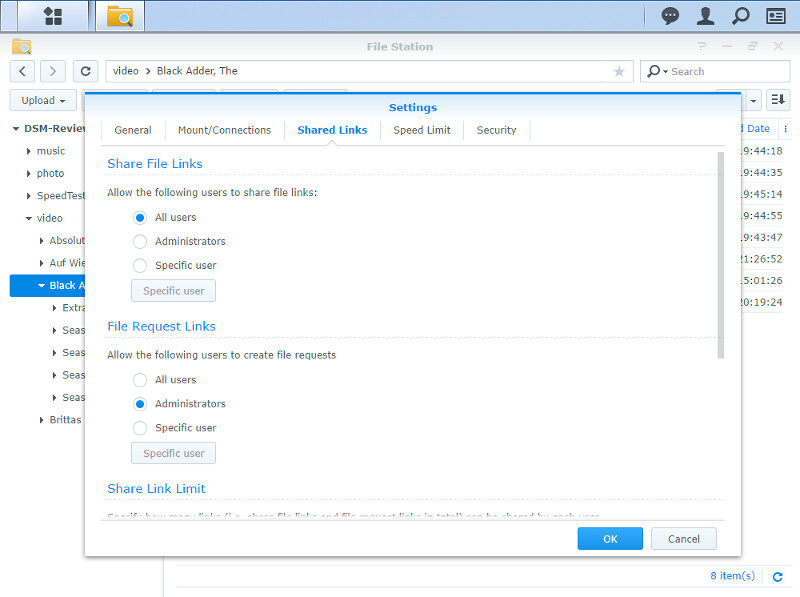
You can also set speed limits which also can be scheduled by rules.
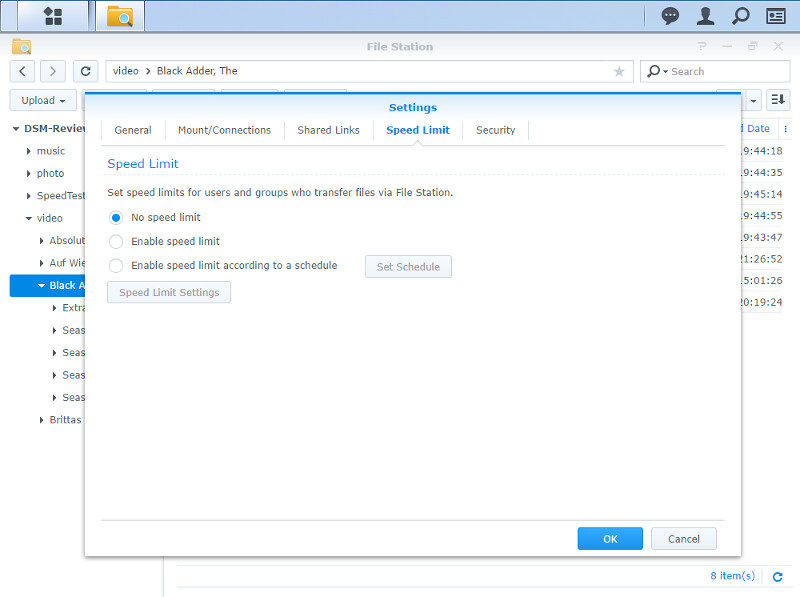
The File Station has several easy-to-access tools built-in, such as the mounting features of remote folders, connections, and virtual drives.
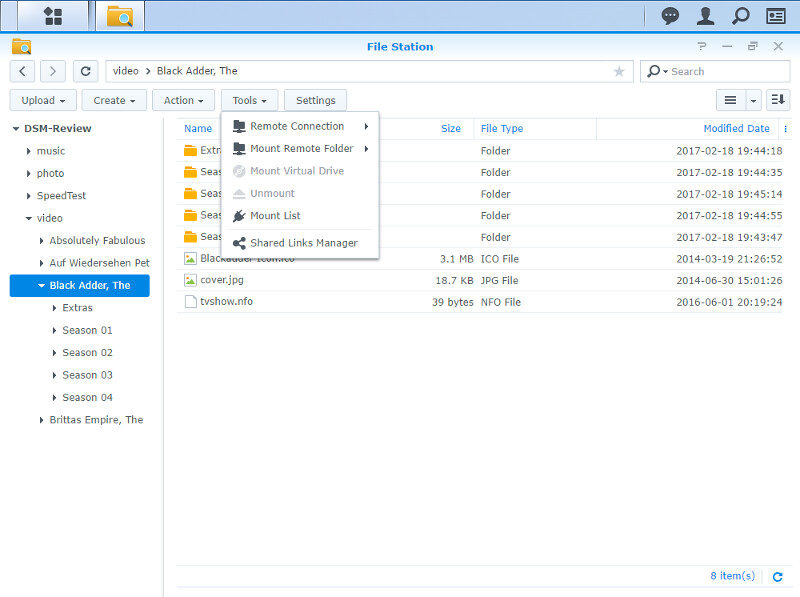
The view can also be changed between various icon sizes, lists and tiles. Thumbnails of supported files are also shown in the icon views.
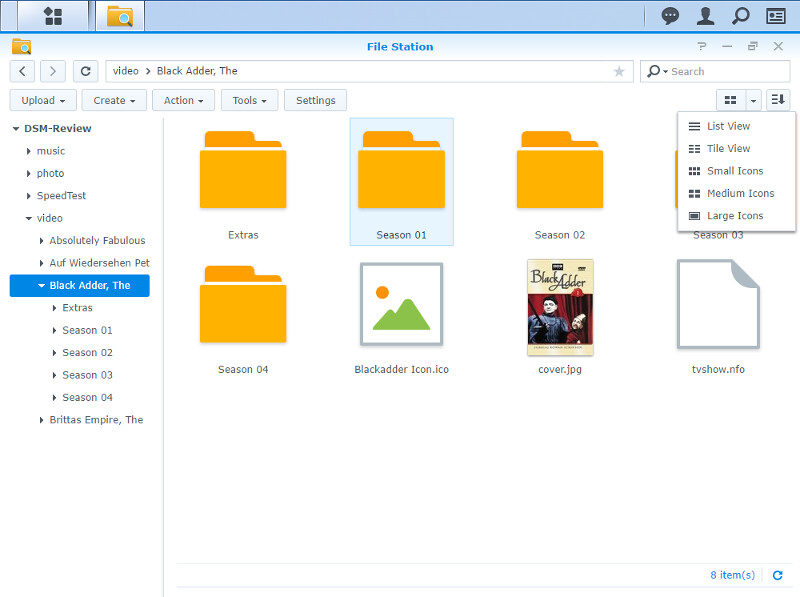
Selected files, when supported, can also be executed and sent to the appropriate program. As you can see below, we can add files and folders to our audio player playlist, compress the selection, and download them to the system we are connecting from. Of course, there are all the default functions such as copy, paste, clip, rename, and delete too – even shortcuts can be created from here.
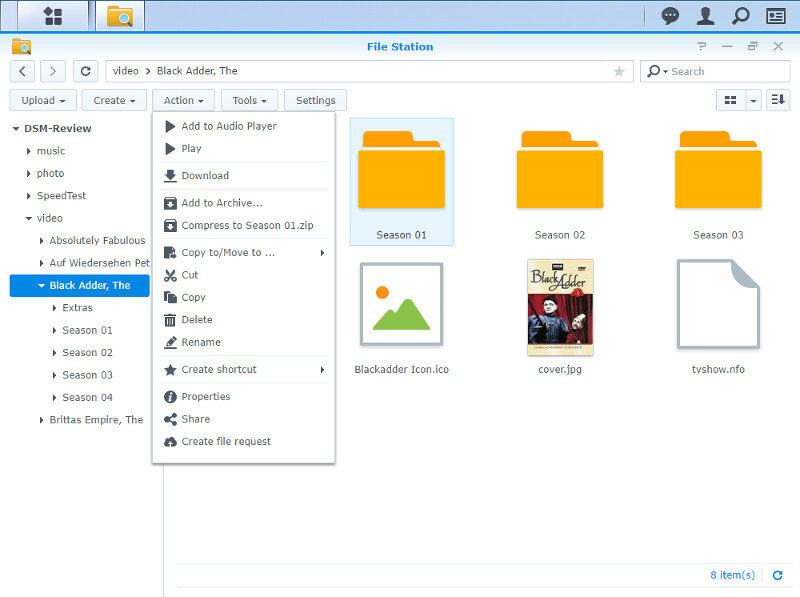
Download Station
The Download Station is an optional app that you can run. It can take the load of downloading files away from your workstation. And why not? The NAS is running anyway, so why not let it handle this and leave our own system free for lag free gaming or working.
The Download Station can handle HTTP, FTP, torrent, and newsgroup downloads with all the features this includes.
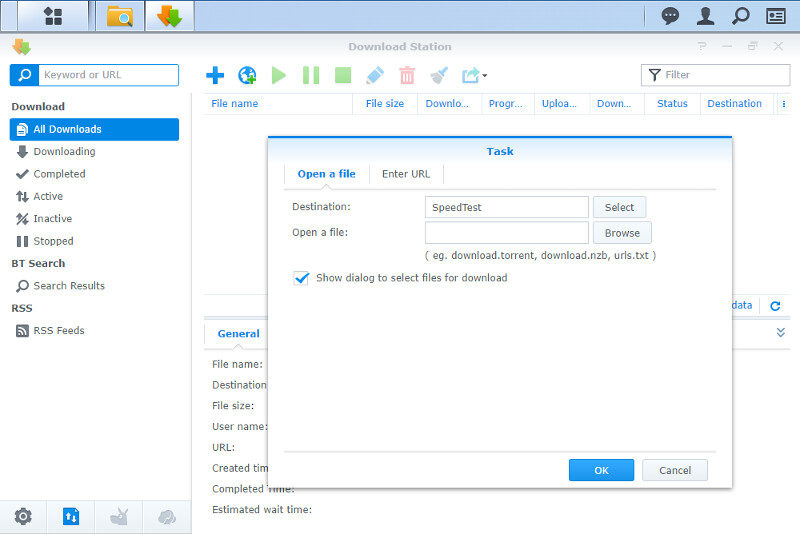
The torrent feature will most likely be the most used around as it is a convenient way to download files. Whether you prefer torrent files or magnet links, both are supported.
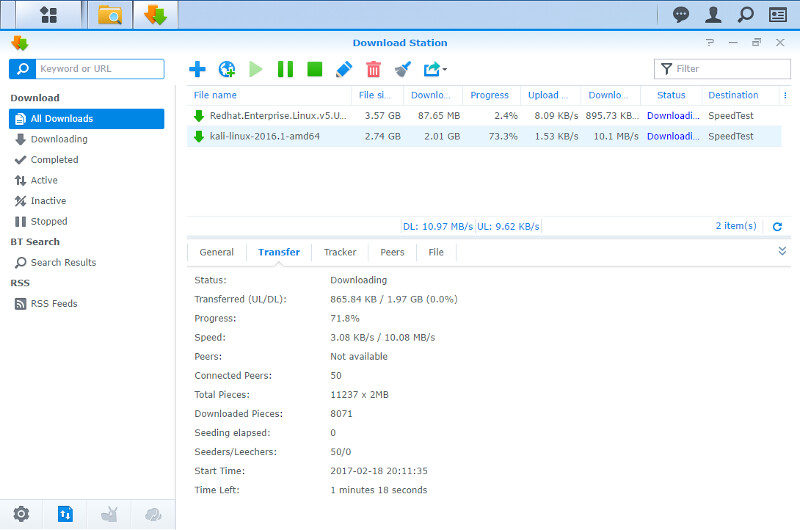
There are a bunch of settings for the connection and more, but one of the most useful ones might be the auto-extract feature. Once a file has completed downloading, if it is an archive file, it will be unpacked. You can specify specific folders to unpack into and the rules in case the files already exist.