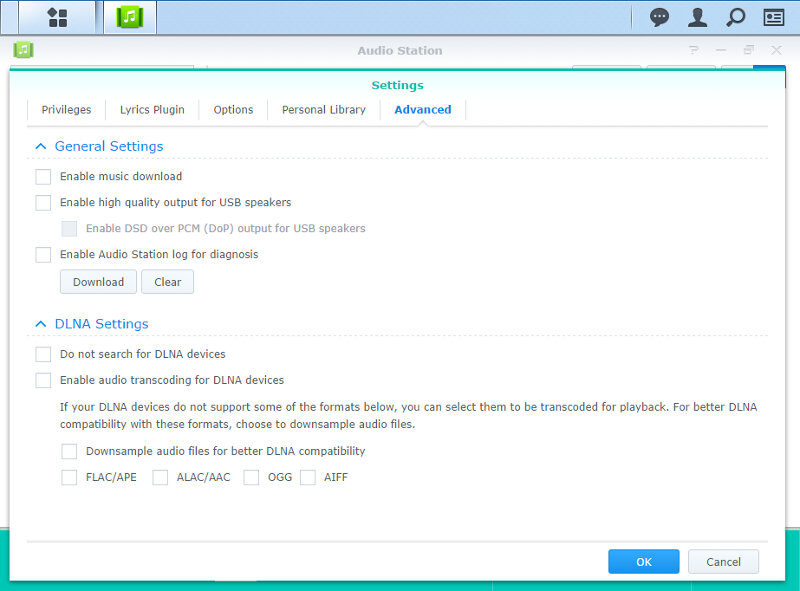Synology DiskStation Manager (DSM) 6.1 Review
Bohs Hansen / 7 years ago
Photo, Video, and Audio Stations
Three of the most vital programs within a NAS like this are the media stations and here we’ll take a little look at three main ones.
When you copy a lot of media files into the appropriate folders, the NAS will start to create thumbnails and transcode the videos depending on your settings. You can watch the progress from the top status bar and you can also pause it in case you need the resources otherwise. The conversion process can take up a lot of resources, so this feature can definitely come in handy on many occasions.
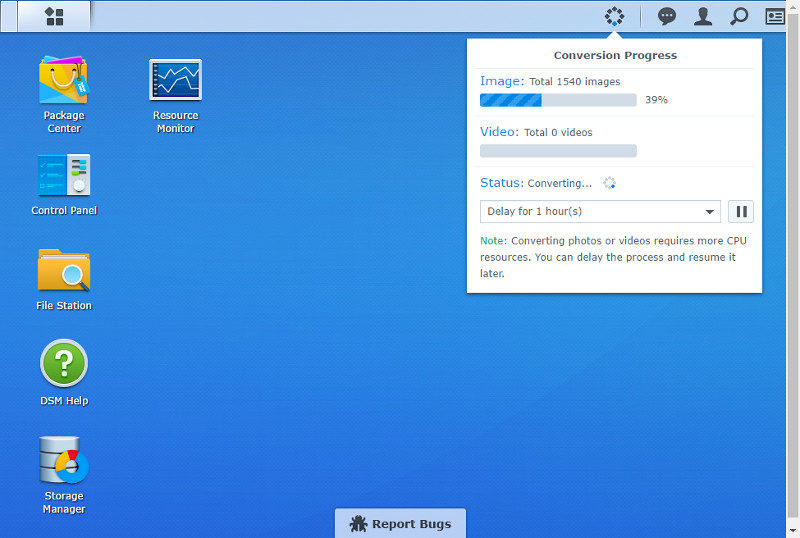
Video Station
The video station is both great for cataloguing all your videos, but also to watch them. Here, I’ve copied some of my TV shows to the NAS and let it find the information itself. Due to the naming, it didn’t get them all right – but a lot of them. As the NAS processes the files uploaded, it will grab the information and thumbnails for all your content.
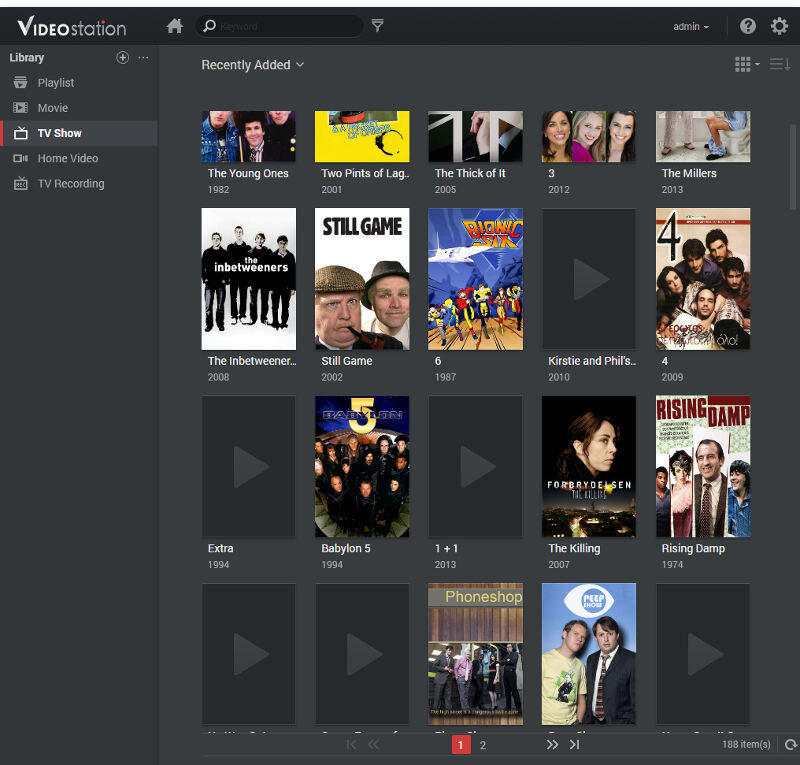
You can watch each show’s details, switch between the seasons, and find the episodes that you’re looking for.
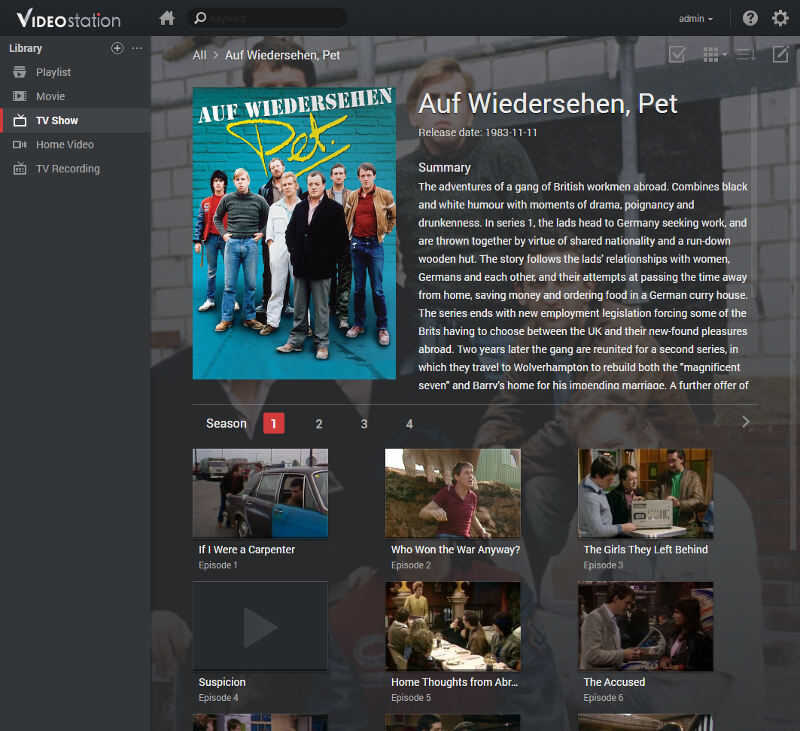
You can change the view between thumbnails, details and lists.
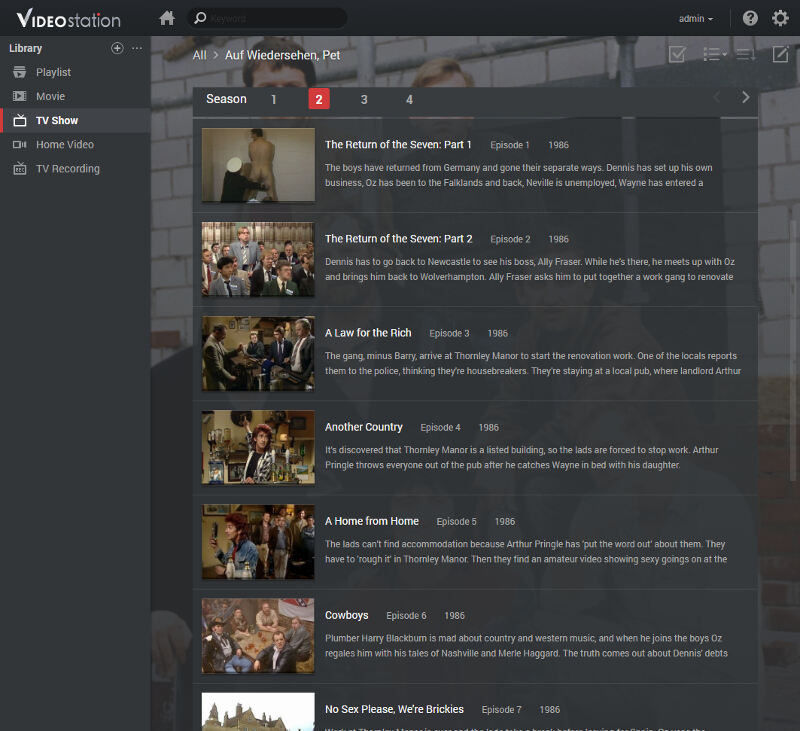
Once we’ve added our movies, TV shows, home videos and TV recording libraries to the Video Station, the home page will show recently added and unwatched content here.
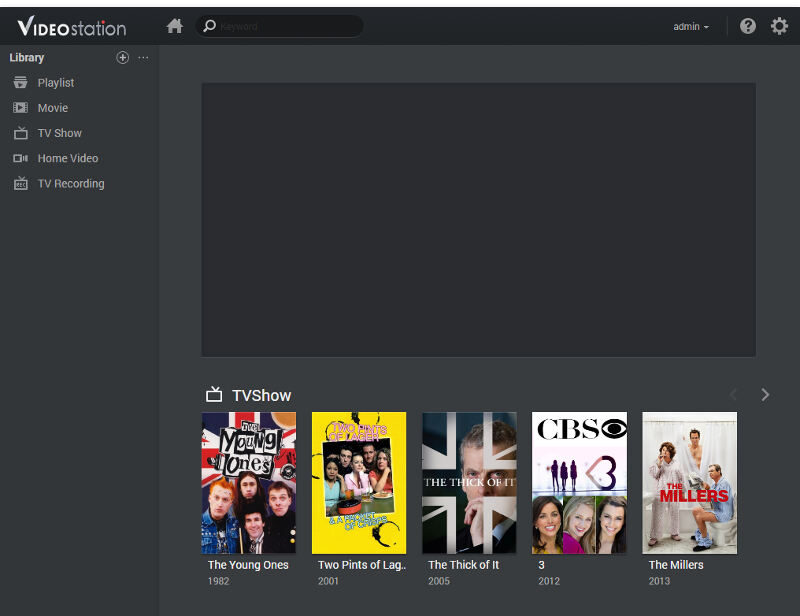
Not all media files might work for direct playback in your browser because that’s another feature that the Video Station has. Play your files where you are through a compatible browser.
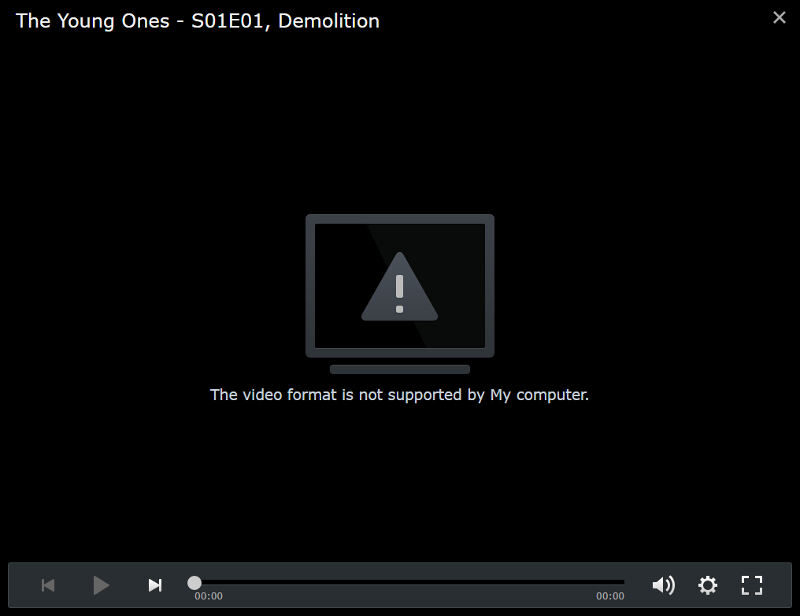
Clicking an episode will provide information on it. From here, you can add it to playlists too and mark them as loving – and even share them.
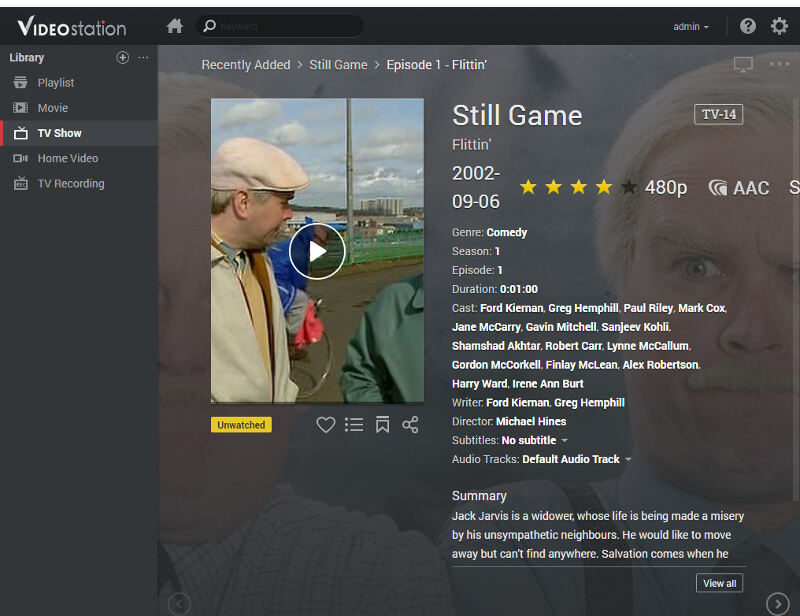
The in-browser player has basic controls such as play, pause, forward and previous. There’s also a bar for seeking the active playing file, audio controls, and some settings.

The control overlay will hide after a few seconds of inactivity, giving you the full area to watch in.

Just as with other media players, you can switch between the available audio tracks and subtitles.
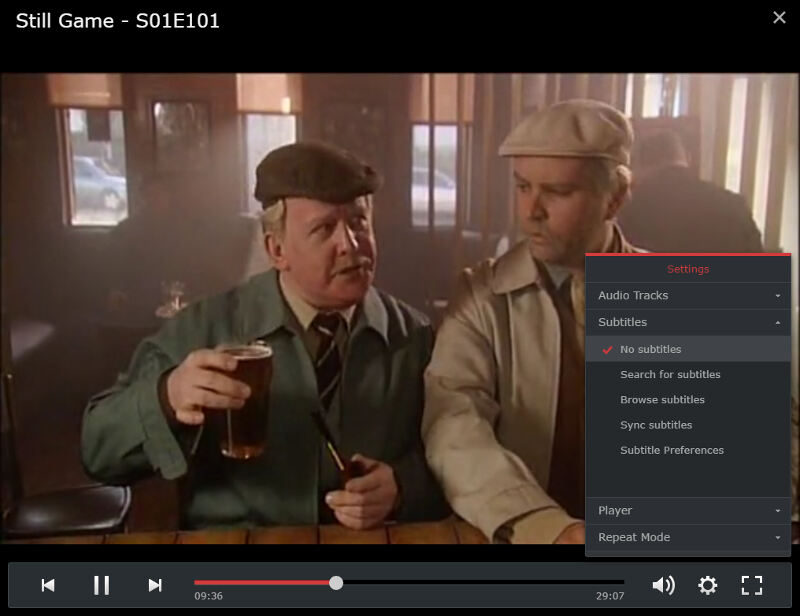
You can also stream it to other available media players on your network. This could be AirPlay and Chromeast devices as well as media players such as KODI boxes that are running.
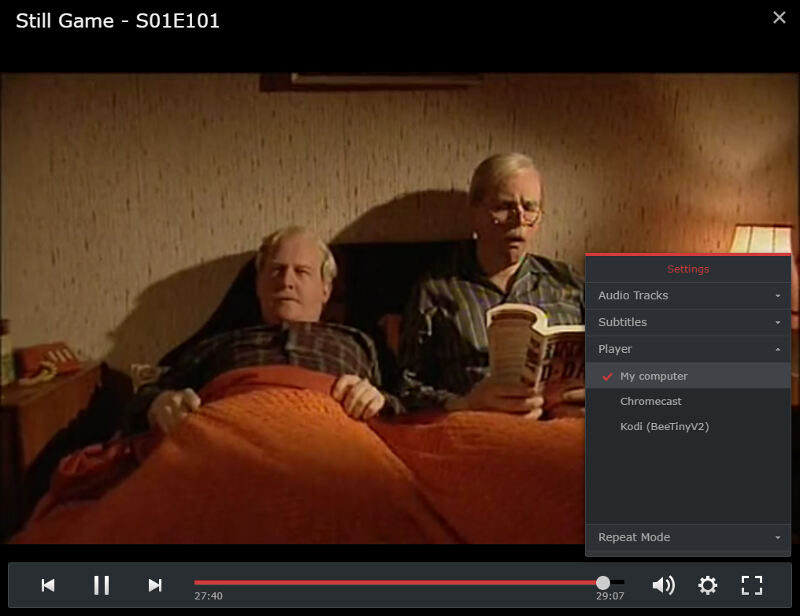
The settings come with parental controls
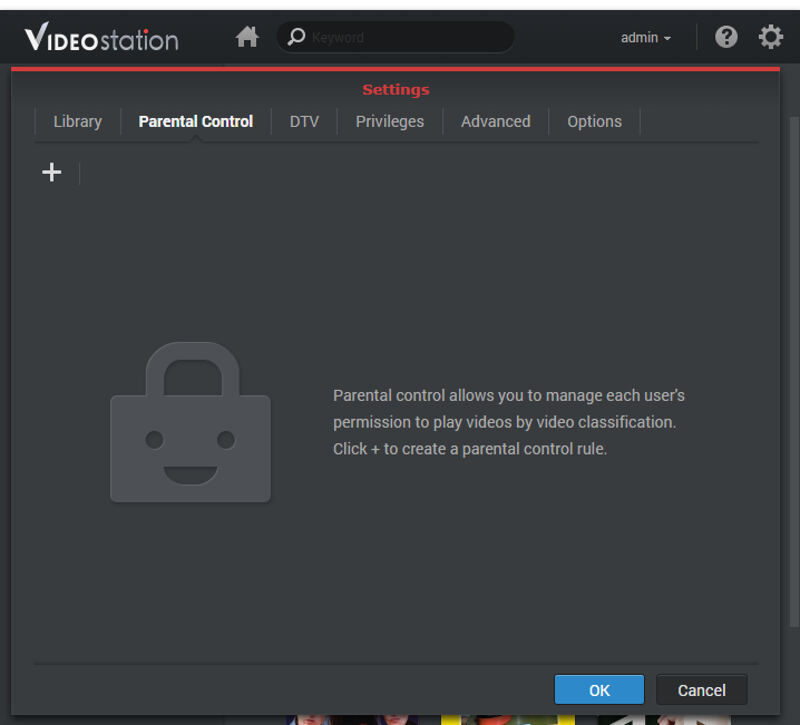
Support for Digital TV signals, if you connect an appropriate USB adapter.
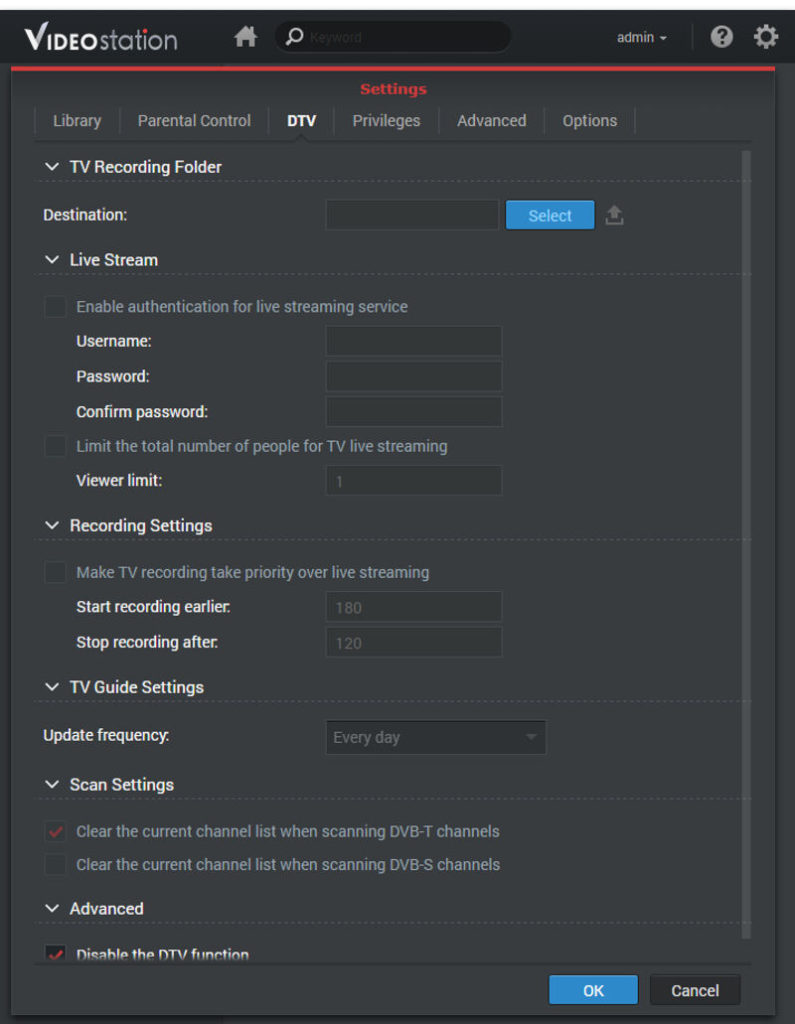
You can change access rights for your users.
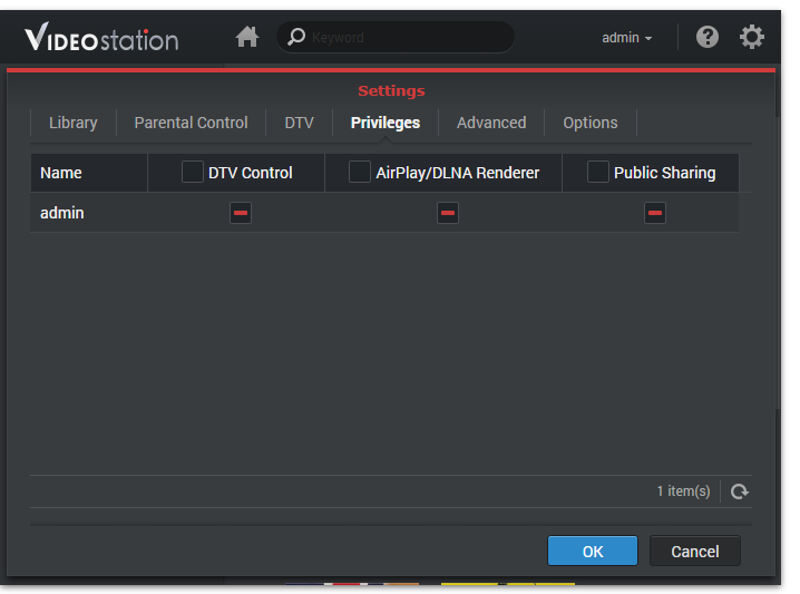
But the main settings are probably found under the advanced tab. Here we got cover and transcoding settings along with subtitle search and remote player plugins.
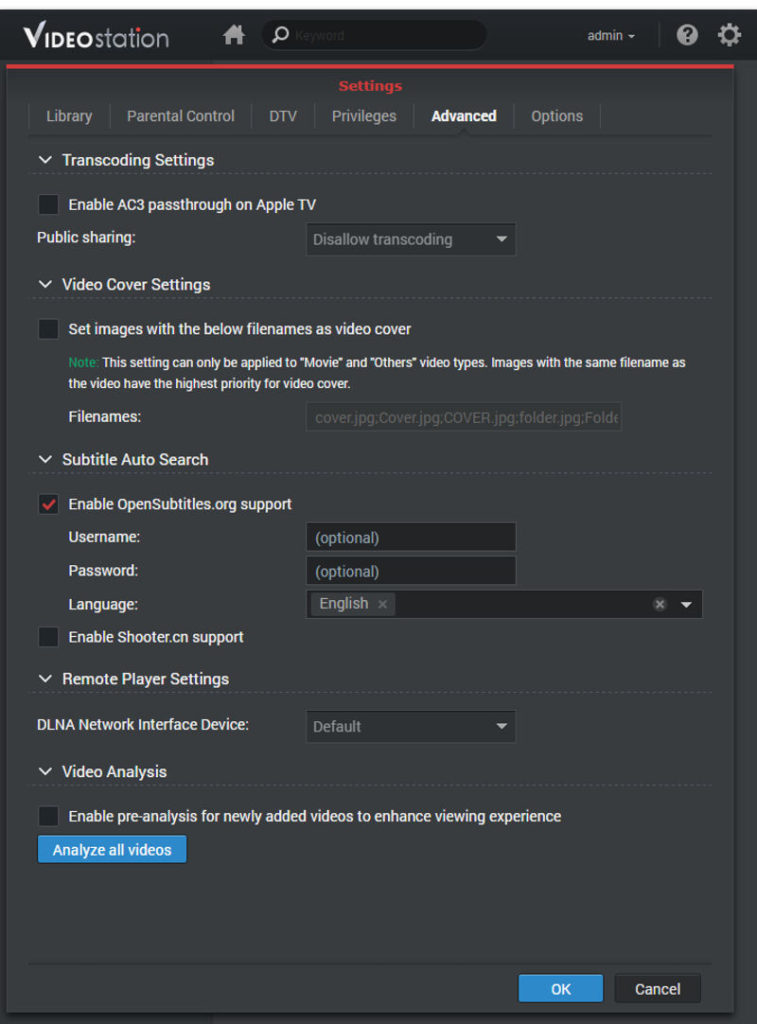
The previously shown homepage can be partly customised too and we get a few more audio settings. We an also disable the indicator for unwatched videos – we might not want all our private videos to show up in the suggestions.
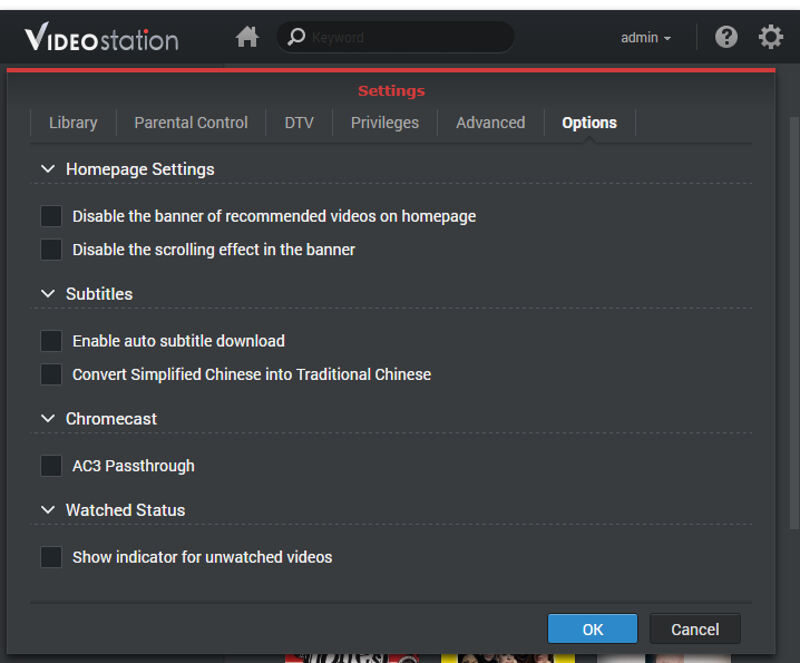
Photo Station
What the Video Station does for your movies and shows, the Photo Station does for your photos. Albums are automatically generated by the folder names within your specified photo folders, but it is far from limited to that. I’ve copied a bunch of images and photos from my NAS over without any real sorting and the Photo Station did a lovely job of handling them.
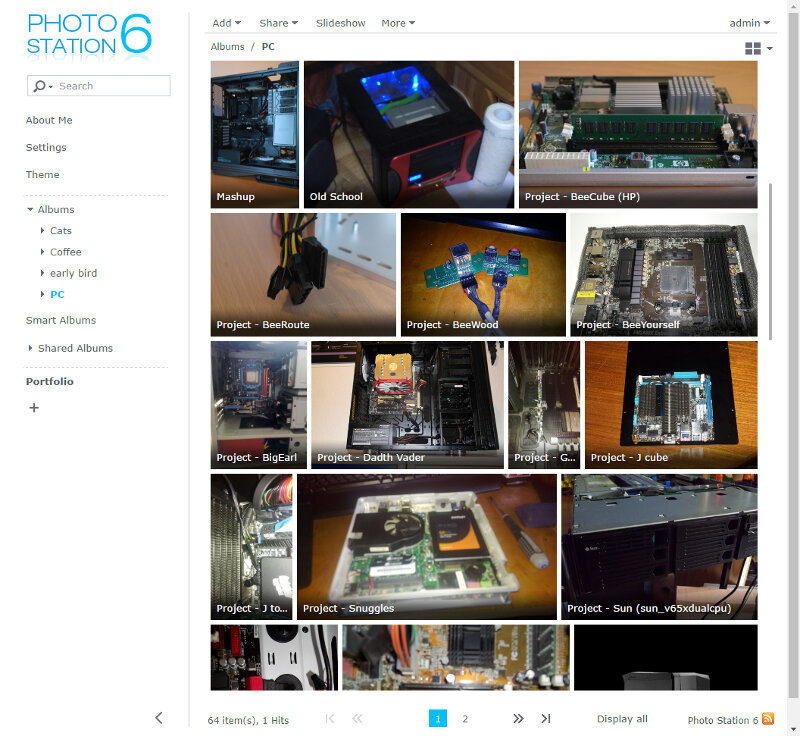
When you’re browsing your photo albums, you can easily change the views and the sorting options. It is also quick and easy to jump to specific dates in time.
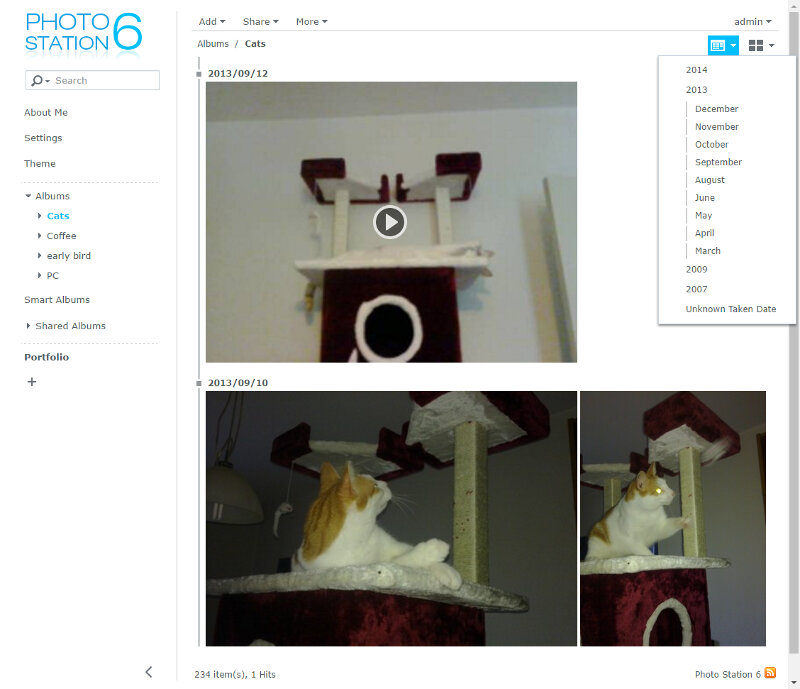
Cameras can do a lot more than taking photos these days; they record great videos too. With that in mind, there is a good chance that all those videos will end up in your photo folders when you import your memory card to the NAS. However, that’s no problem for the Photo Station as it comes with built-in support for playing videos too. If your camera is set to record location and add tags, then those will be shown too.
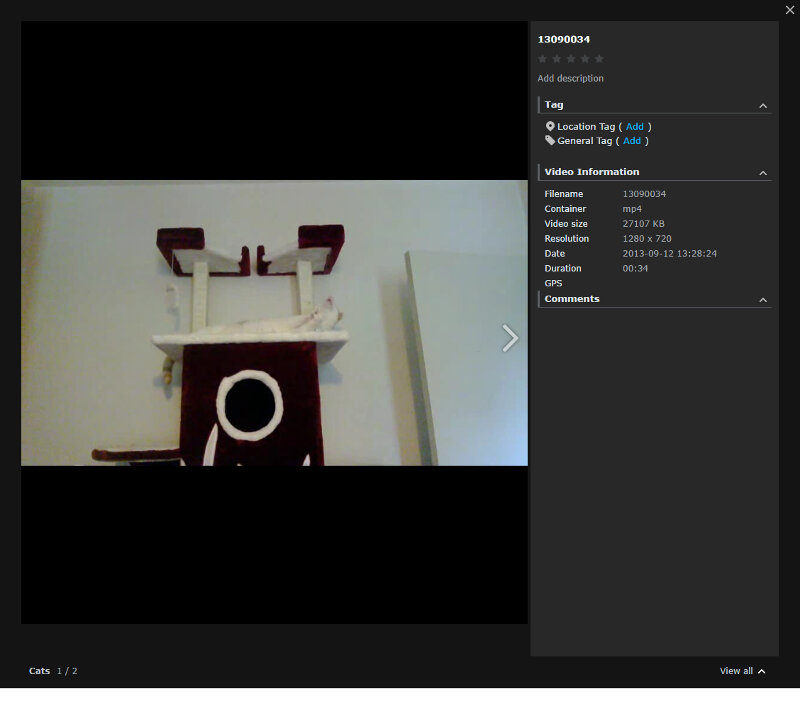
There is a comprehensive list of settings within this app where the main thing you might want to have a look at is the user system. You can run the Photo Station with your normal DSM accounts, but you can also create a separate list of user accounts just for the Photo Station. This comes in handy when you want to share your image folders with people or use them in blogs, and at the same time want to keep those users away from the rest of your system.
There are various more settings in regards to external access and security. You can also enable a personal Photo Station service for your users.
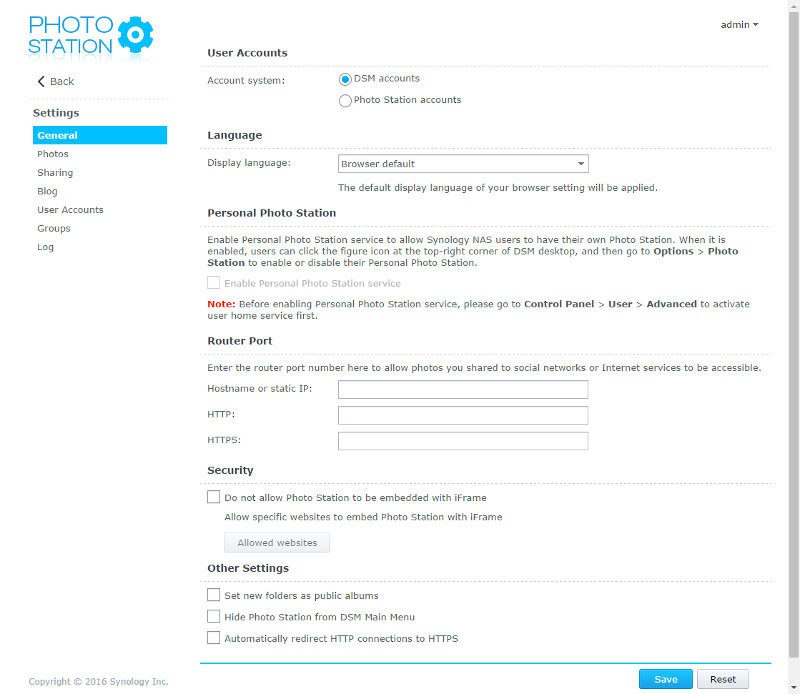
Most parts of the Photo Station can be customised to fit your needs, from the page title to hiding specific sensitive information such as geo-location.
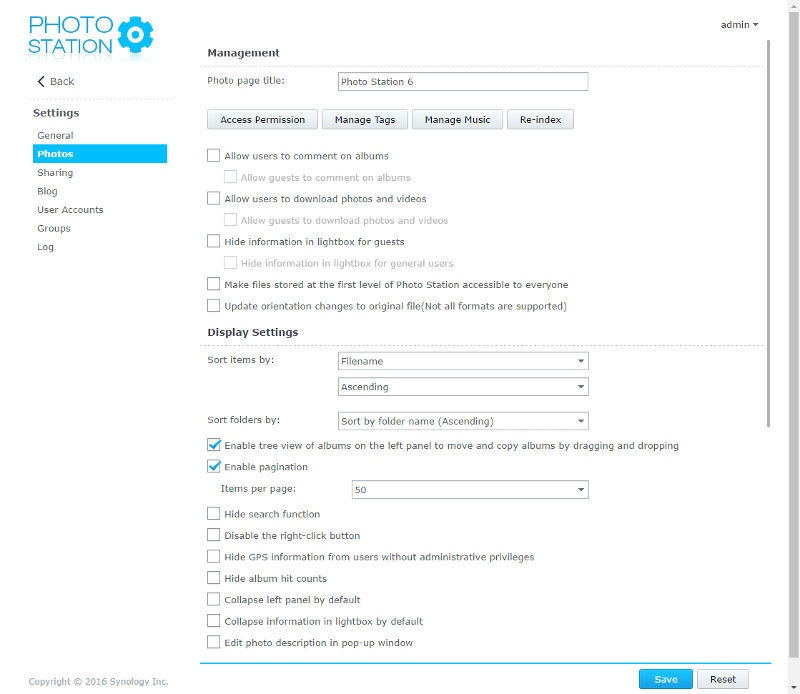
A key feature within the Photo Station is the ability to share with everyone, and even to social networks. You can still limit which of these should be available and which users can share publicly.
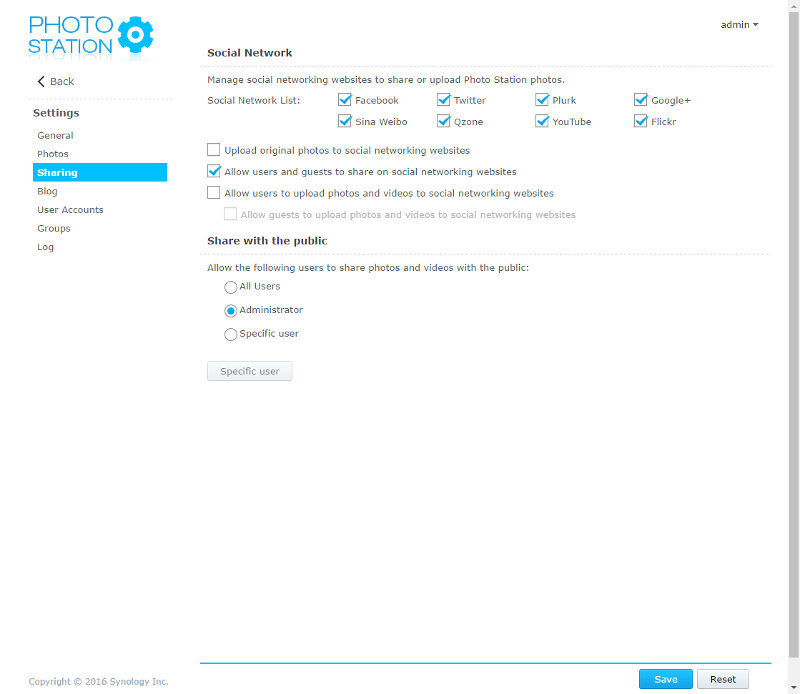
Synology even built a blogging feature into the system, allowing you to export for easy use with WordPress – one of the most used blogging platforms.
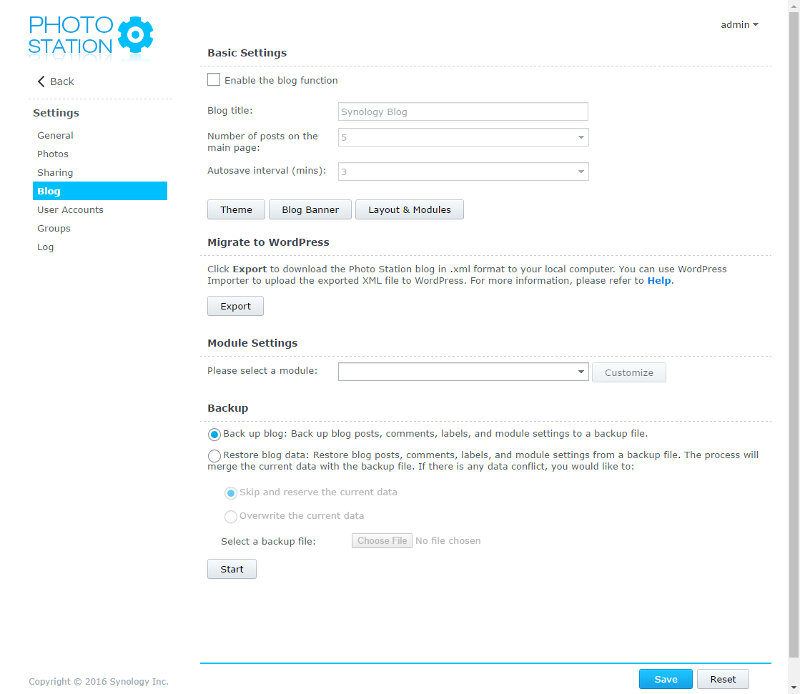
The Smart Album feature can create albums for you in the quickest way possible.
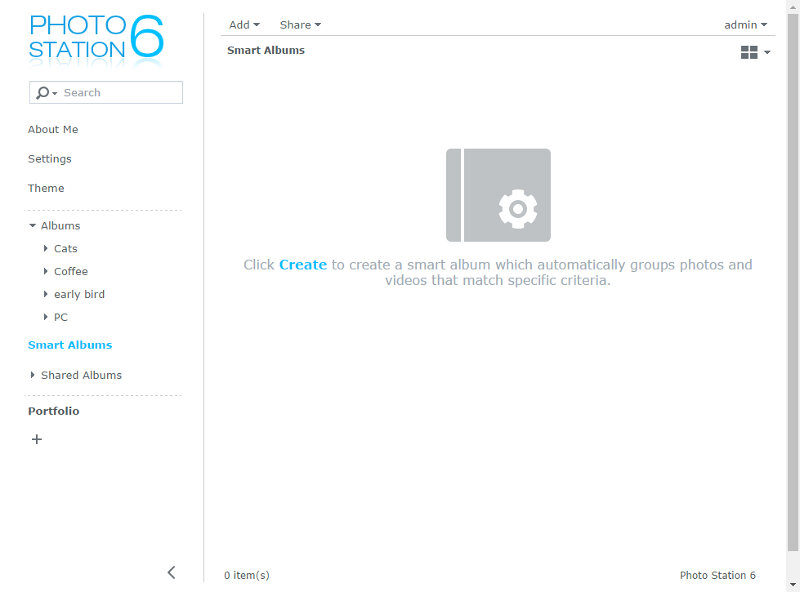
Rather than having to browse through all your photos and create albums based on your selection, the Smart Albums do so by various filters. You can select which of your normal albums it has to search, which keywords to look for, dates taken, and much more.
An easy and great way to quickly create smart albums or update them without the need for a lot of micro-management.
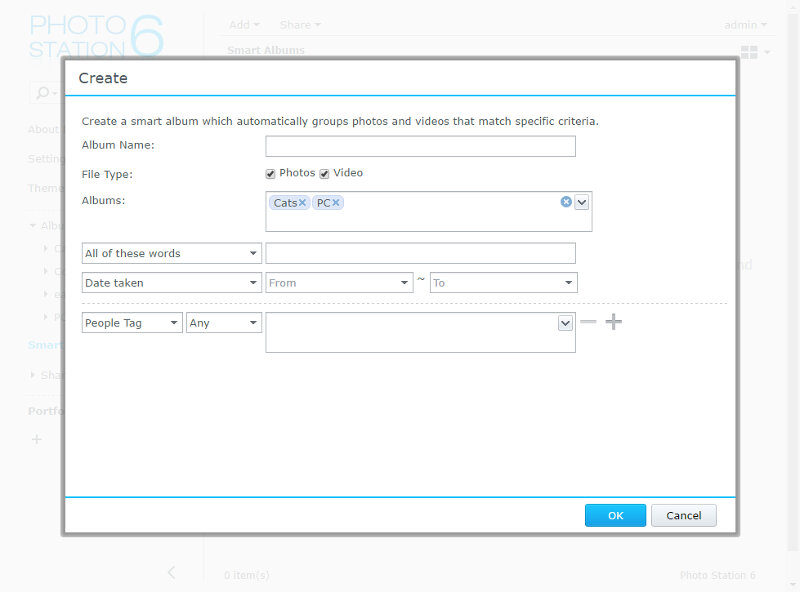
There is a dark theme available too for the ones who don’t like the light one.
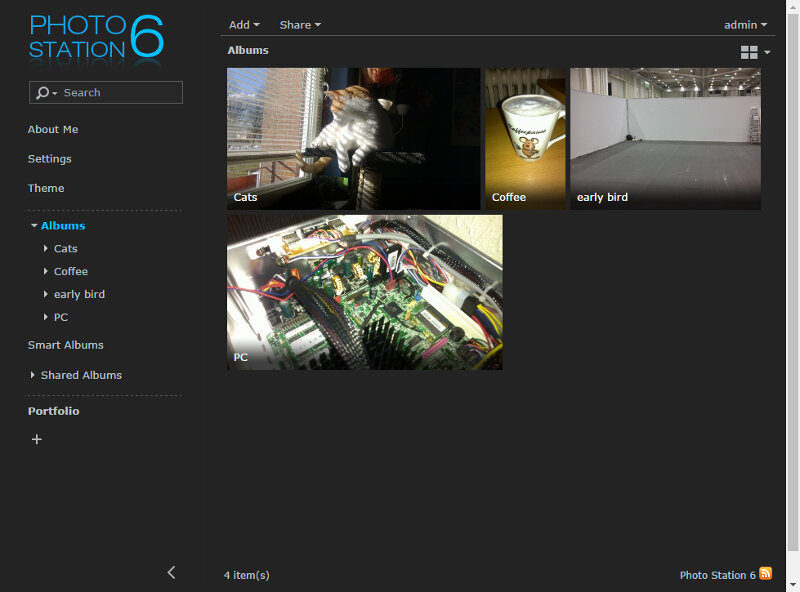
Audio Station
With photos and videos taken care of, it’s time to look at the Audio Station. Media isn’t just for the eyes; it’s also for the ears. The Audio Station is a full-fledged media centre with sorting, cataloguing, and playing features.
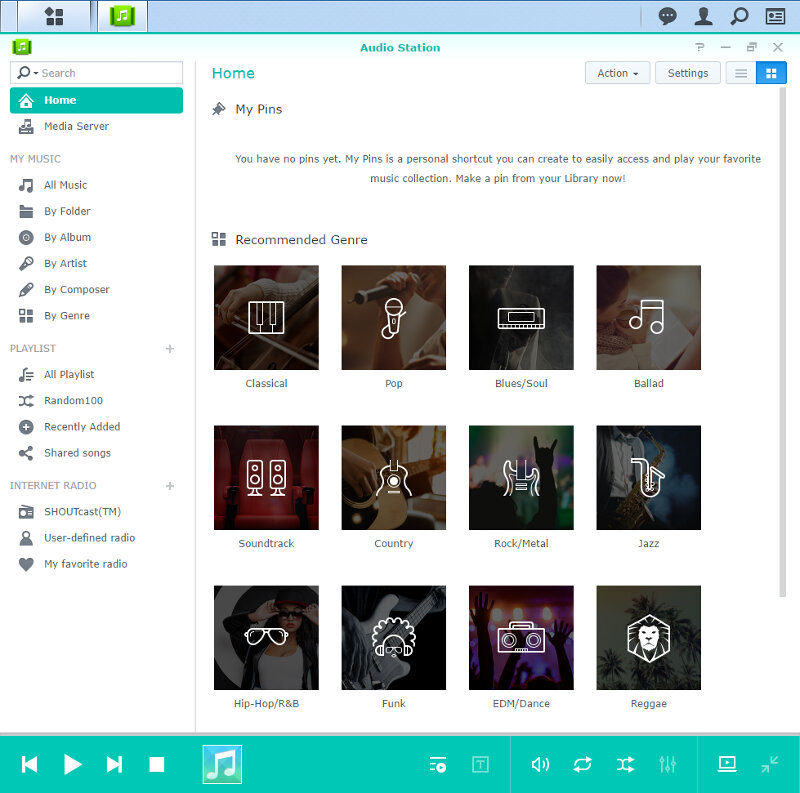
Besides playing the music located on your NAS, you can also connect to other media servers and get your tracks from them.
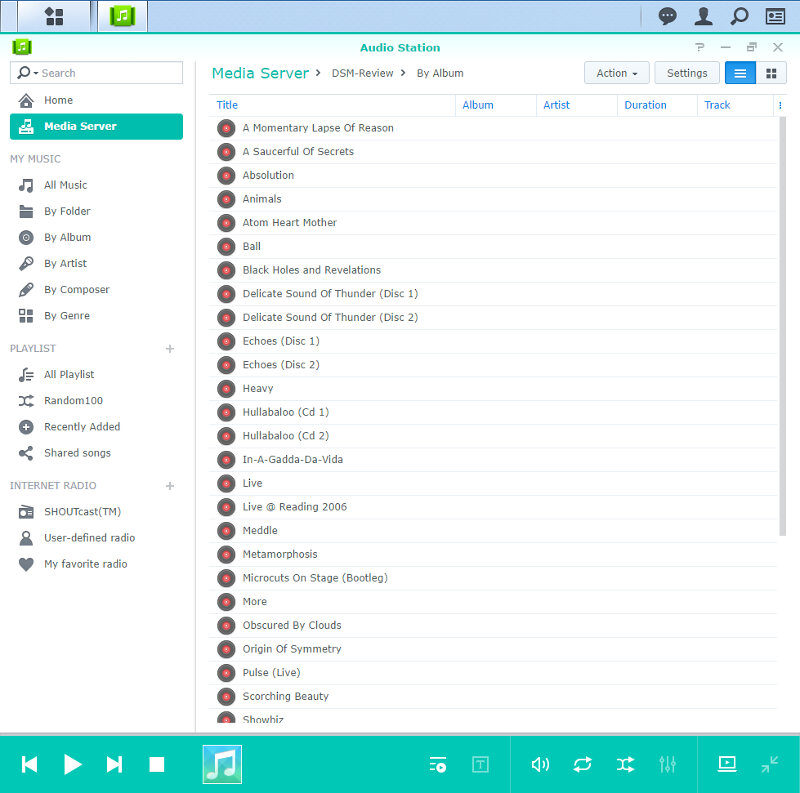
You can browse your music by folders, artist, album, composer, and genre. That makes it quick to find what you’re looking for no matter how big your audio library is.
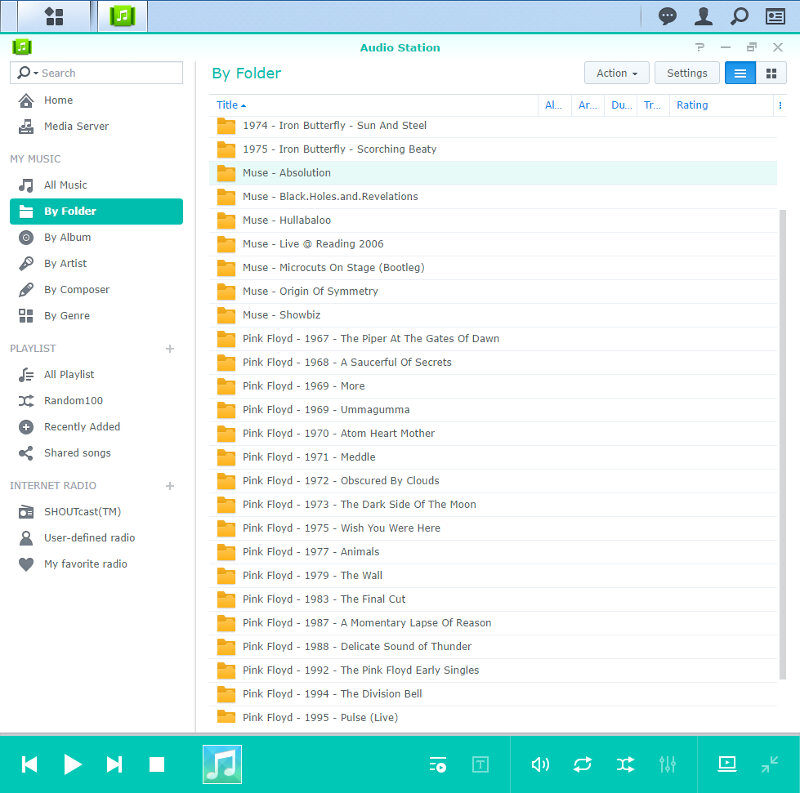
The detailed view will show all the song details you want, allowing you to play them in the order that pleases you.
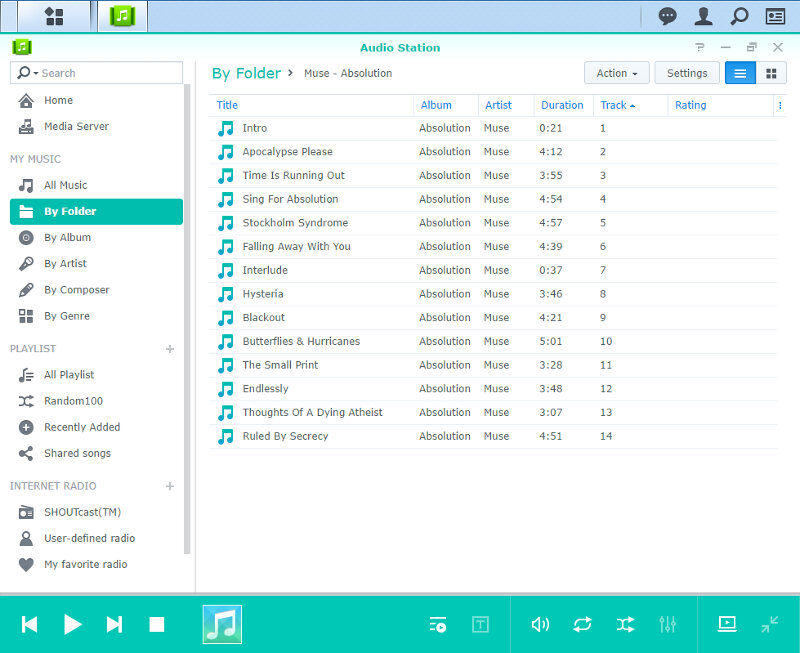
You can create fresh playlists, but it will also find the ones already in your folders and list them ready to be played.
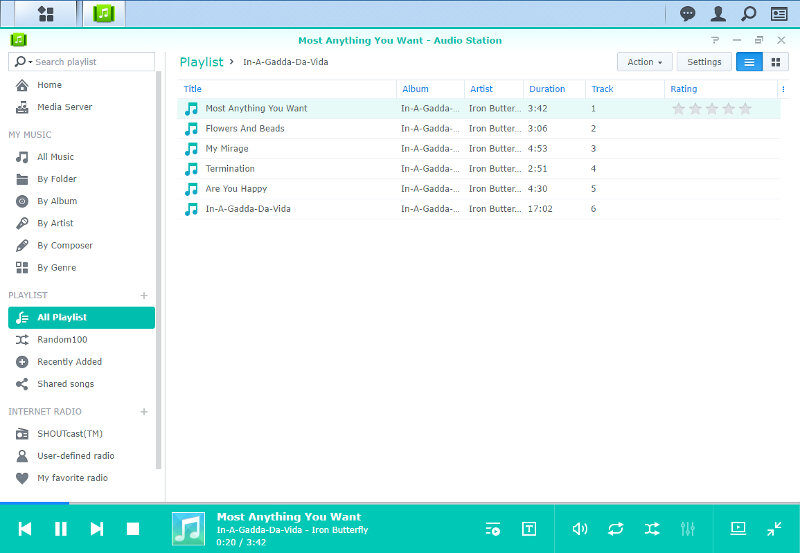
In the instances where you want music but don’t know what you want to listen too, DSM has you covered too. The Random100 playlist will grab 100 random songs from your collection and add them to a single list.
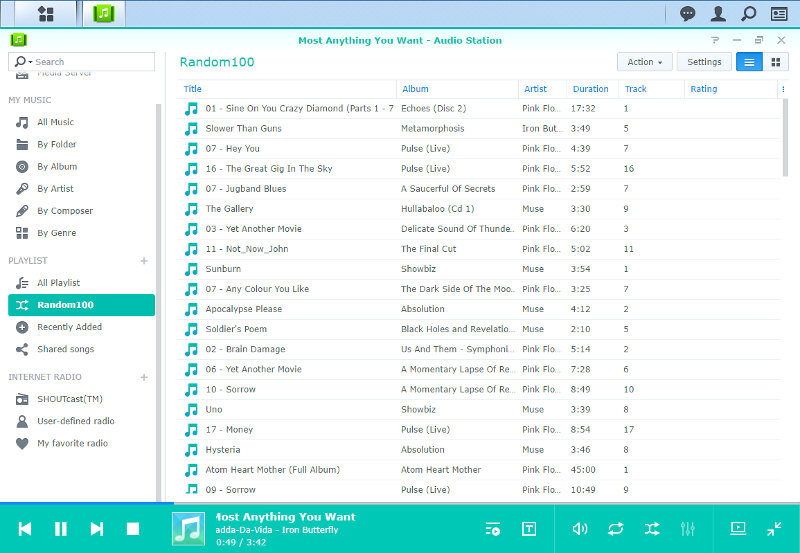
If that still isn’t enough music for you, then you can listen to internet radio too. The Audio Station is ShoutCast powered and that gives you access to pretty much any internet radio available. There is a huge list of stations to chose from and you can add more yourself.
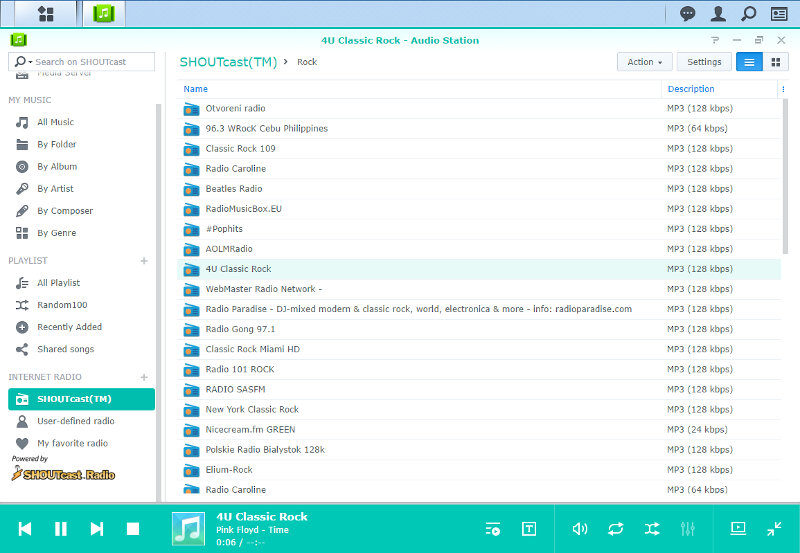
The Audio Station even supports advanced features such as grabbing lyrics for your songs for you.
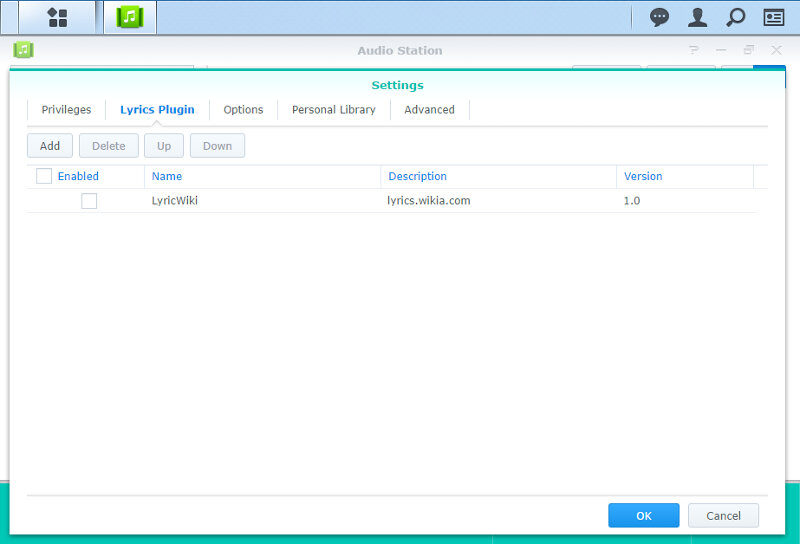
It comes with built-in transcoding abilities too and it also lets you import song ratings from iTunes.
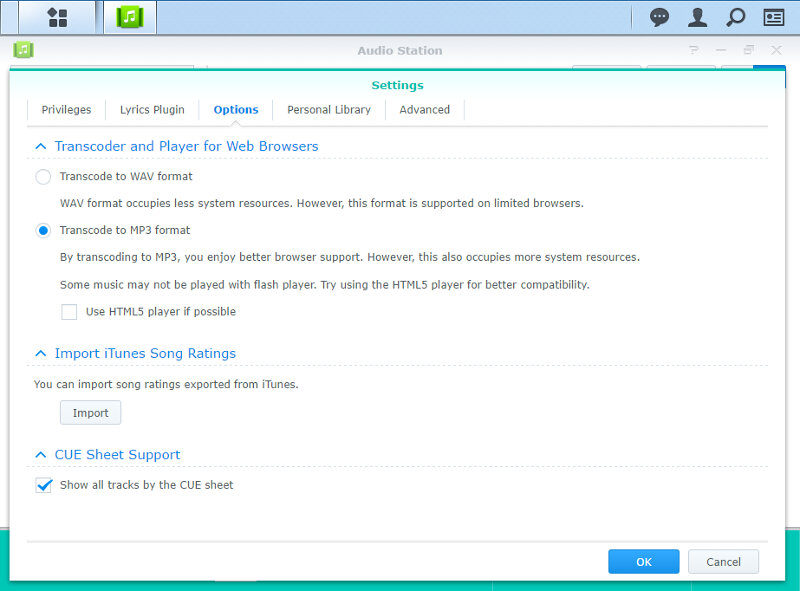
You can also let users download your music and enable output via USB speakers. DLNA players might not always be able to play all your media formats, but that’s where transcoding comes into play. You can easily set your preferred format and always be able to play the songs you want, where you want.