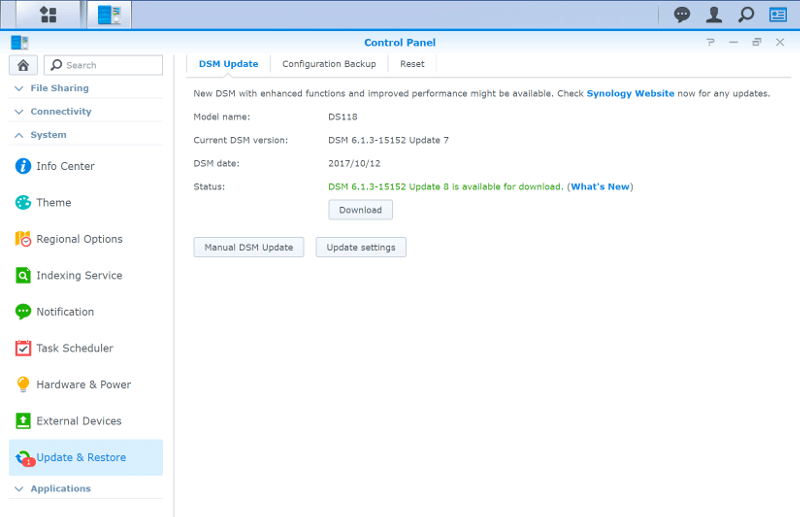Synology DiskStation Manager (DSM) Software Introduction
Bohs Hansen / 7 years ago
NAS Initialisation
The included quick start guide will help you get started with your new Synology NAS. It will guide you through the physical setup as well as the software side of things.
Synology Assistant
Synology Assistant is a small but useful tool. It will quickly find any Synology device on your network for easy management. You can map network drives, set up the Wake-On-LAN feature, or simply connect to the device’s user interface. Uninitialised devices found will automatically be opened in your default browser.
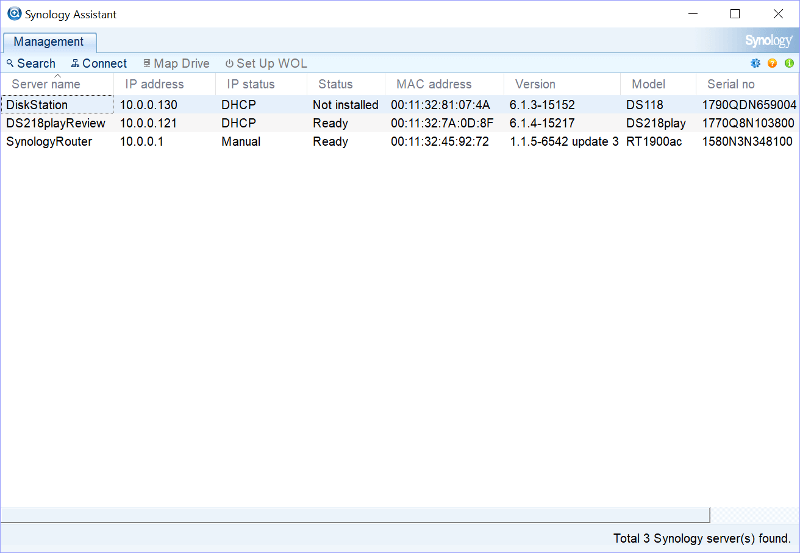
The initial page will help you identify the NAS you’re connected to. You might set up several devices at the same time and want to make sure you’re connected to the correct one. The page will show the unit pictured as it looks and also offer details by hovering the Device Info text with your cursor.
The setup will also recognise previous setups from other Synology NAS devices and be able to migrate the data.
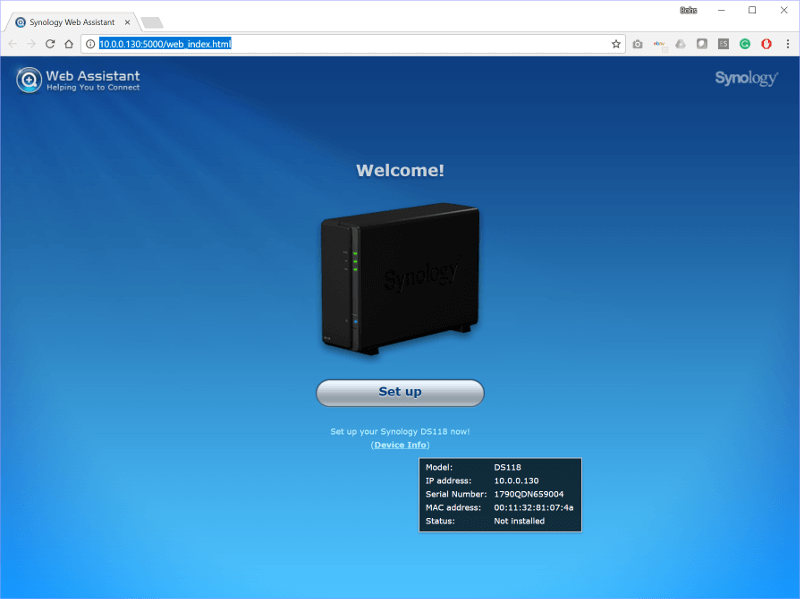
DSM Installation
The first step in the setup is to install the operating system. This can be done automatically by clicking Install now or manually in case you want to flash a specific version.
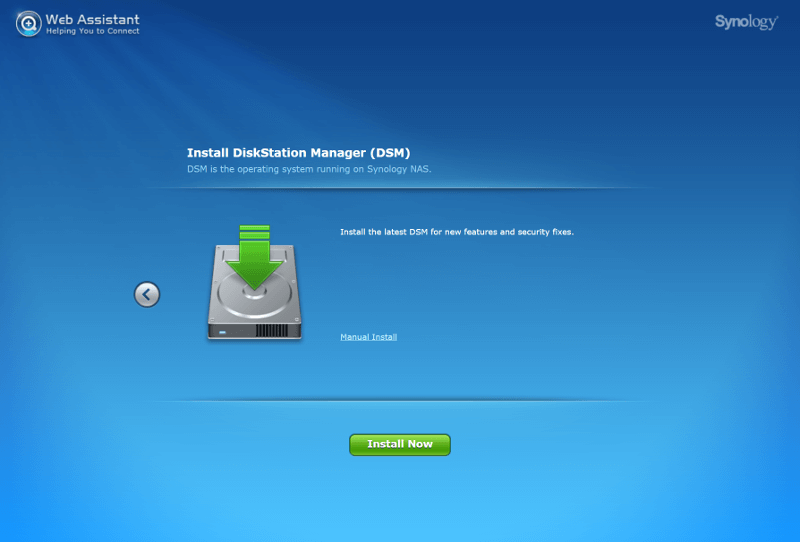
The page says it can take up to 10 minutes, but it should be a lot faster in most situations. Since the OS file is downloaded, the speed will be partially dependant on your internet connection. If you got a really bad connection, it might be wise to download the file manually to flash it from a local source.
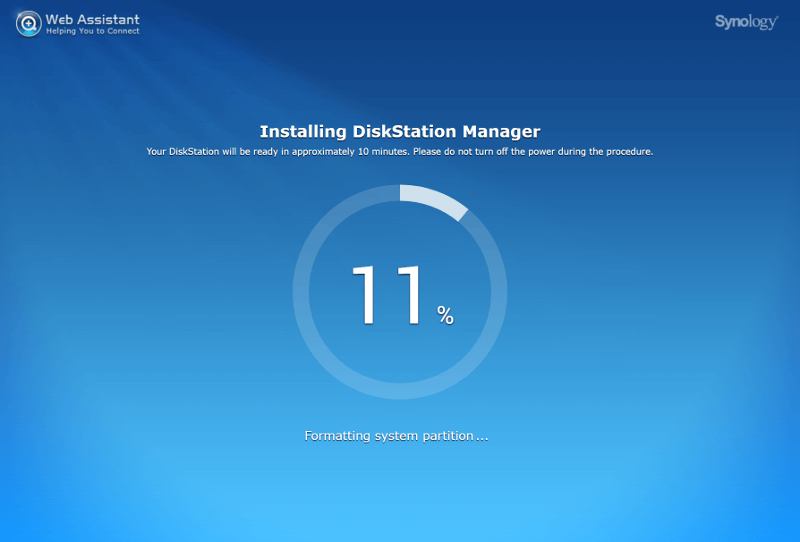
NAS Details
All the NAS’ information will be set on a single page. You need to give your new NAS a name, define an admin user, and a password.
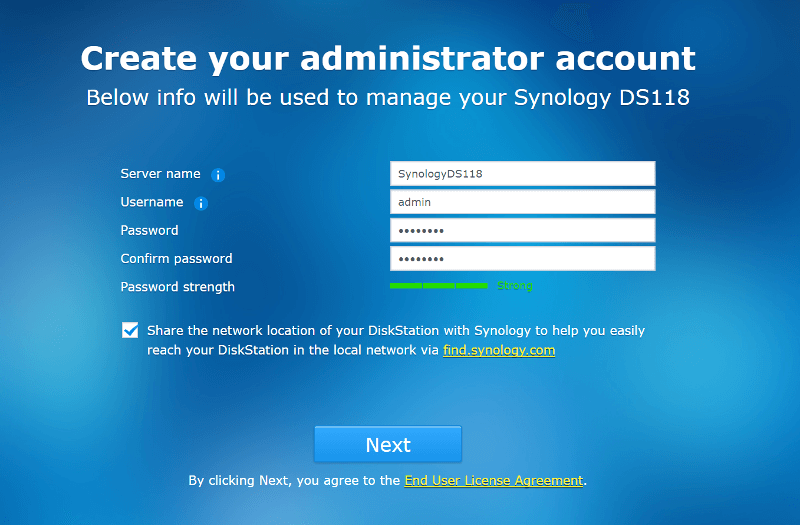
That’s all there is to it, or at least almost.
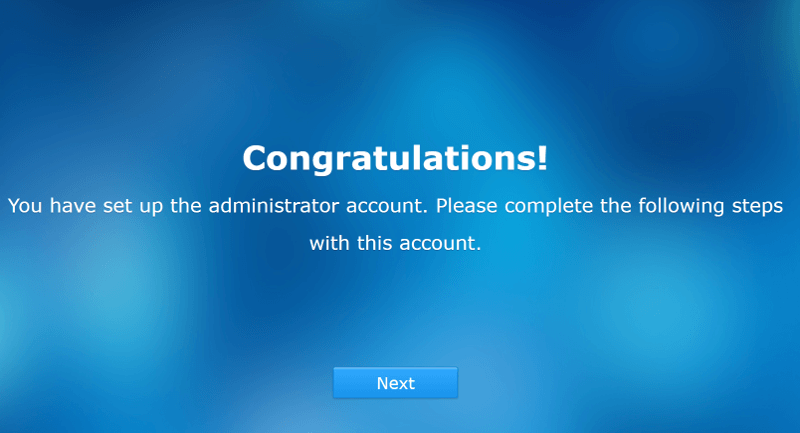
NAS Behaviour
You can specify how your NAS should handle available updates and installed drives.
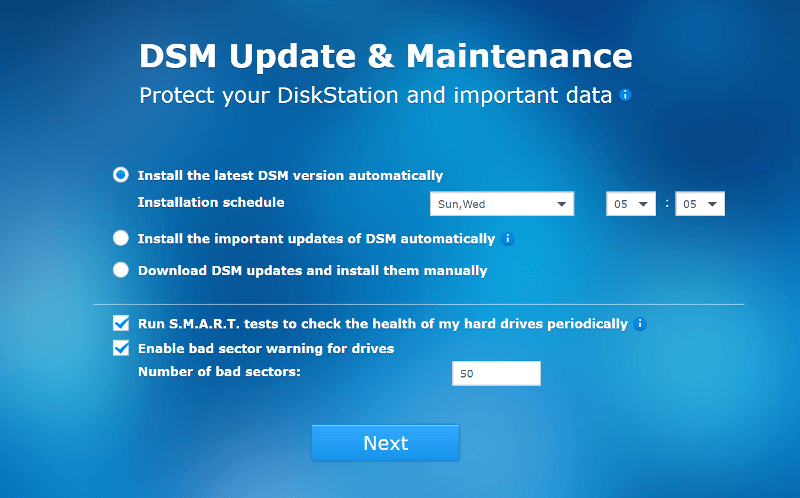
You can quickly connect it to an existing Synology QuickConnect account or create a new and free one. This will help you create easy connections from your mobile devices, no matter where you’re located.
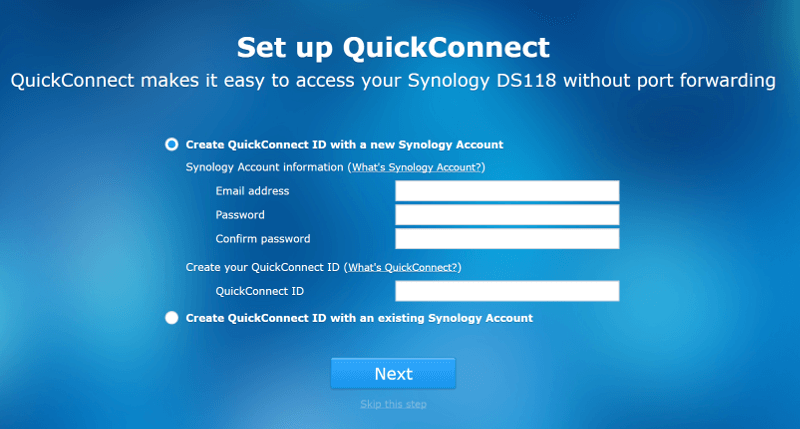
Default Apps
The last step is optional but recommended. It will allow you to install the seven most common apps to the NAS, making it ready for use as soon as you’re done with this setup.
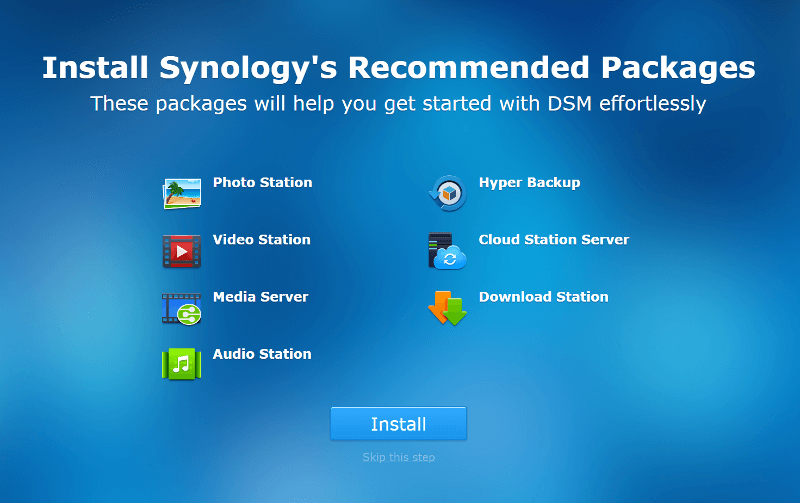
And that’s it, folks, your brand new Synology NAS is now up and running.
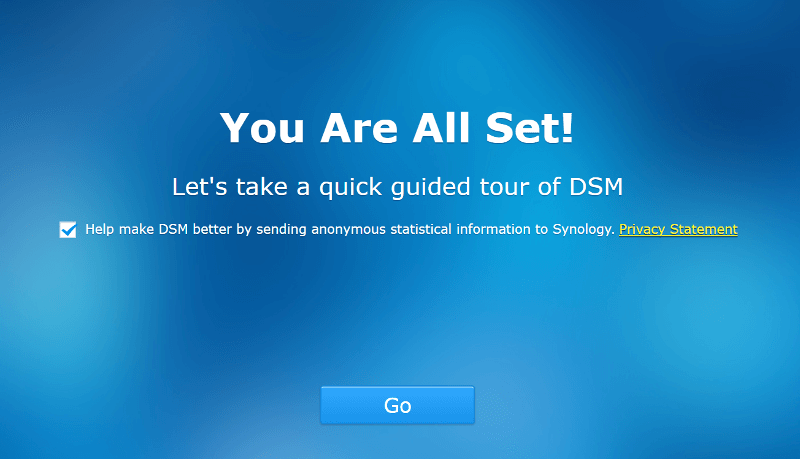
Welcome to the Graphic User Interface
The first time we enter the user interface, we’re presented with a small tour around the various features. It’s only a few clicks and it is helpful for users new to Synology devices.
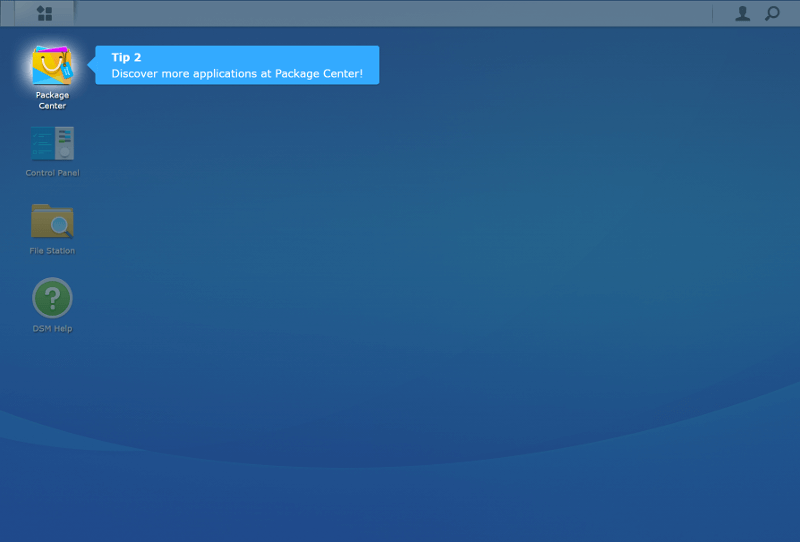
After the initial tour, the help file opens. You can prevent this from happening the next time you log in by setting a mark in the checkbox. The help file is very comprehensive and it can be opened manually at any time.
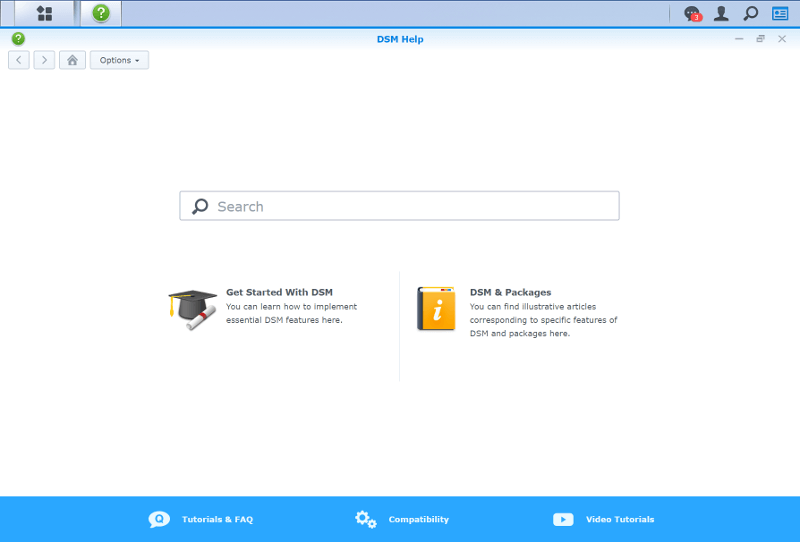
Synology Disk Station Manager (DSM)
Synology’s Disk Station Manager, or DSM for short, has come a really long way. It’s a highly stable and expandable system. The desktop interface is easy to use as it works more or less the same way your desktop does. You have a taskbar, a start menu, notifications, and shortcuts to main features at a glance. There are overlay widgets for system information and the desktop icons also feature overlay icons for notifications. More shortcuts can easily be dragged to the desktop for quick access.
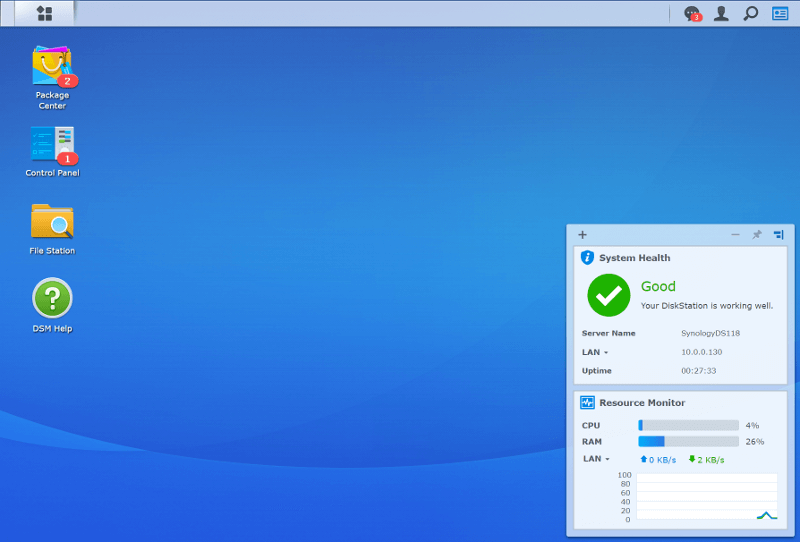
Firmware/OS Update
As a last step in the setup, you should make sue that you are running the latest version of the operating system. It is wise to keep your NAS updated at all times.