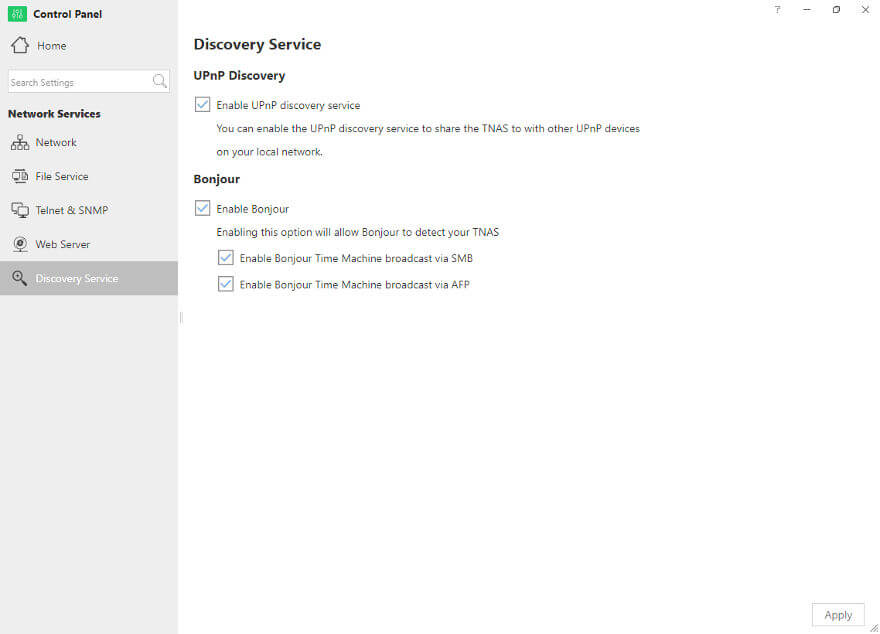TerraMaster OS (TOS) 4.1 Software Introduction
Bohs Hansen / 4 years ago
Storage and Network Management
TerraMaster OS has most of its functions located within the control panel, which includes the storage and network functions. The only exception at this point is when you’re dealing with iSCSI.
Storage Management – Volumes and Pools
Within the control panel, we find all the storage oriented features, starting with the drive volumes and storage pools. The two are separated, allowing you to create pools without forcing volumes on them.
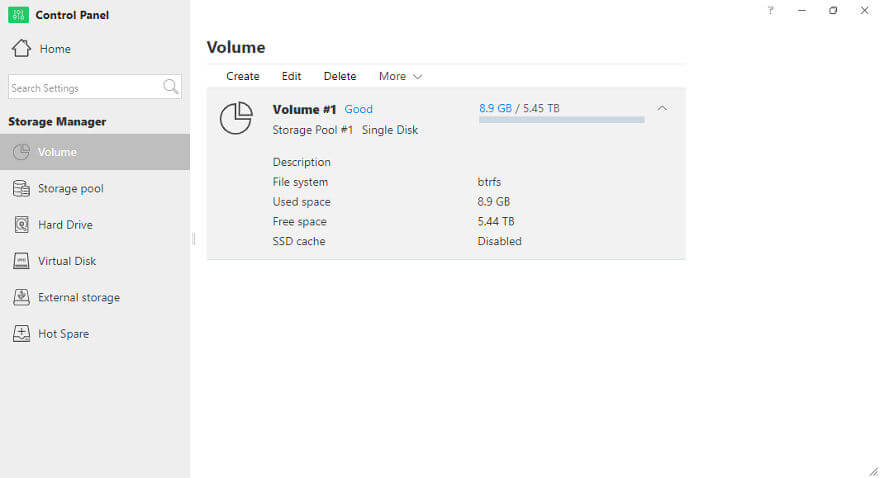
While the volume page shows the assigned drive volume, capacity, and file system type, the Storage Pool shows which drives are utilised for the pool. Both pages allow you to create and delete the respective parts of your setup.
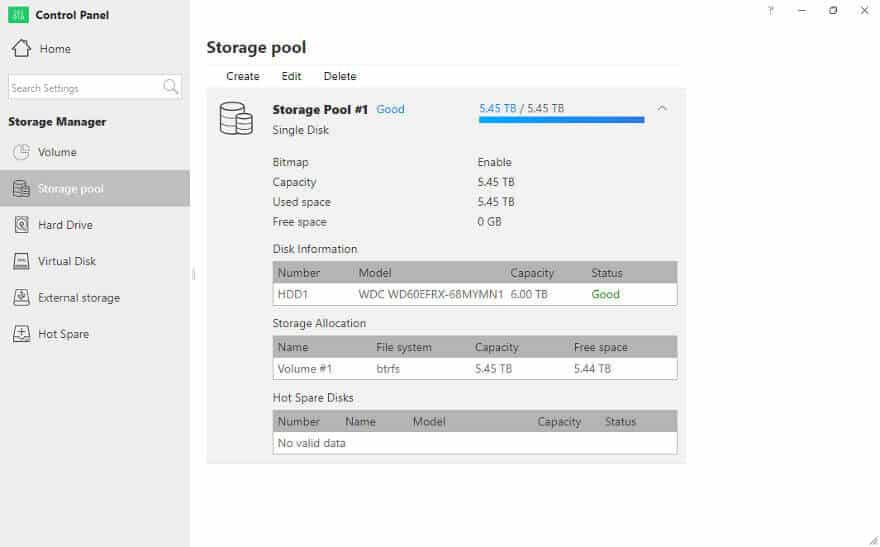
Hard Drive Details
The drive details are all located under the Hard Drive pane. This includes a general overview, hard drive details, S.M.A.R.T. details, and IronWolf health. The latter is only shown when IronWolf supported drives are installed.
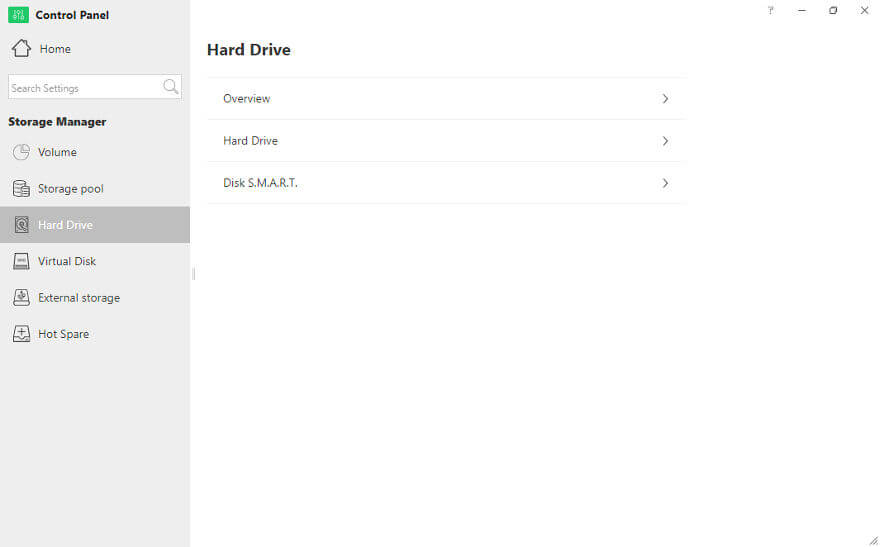
The drive overview is very simple. It shows the drives installed, their size, and state. The most important information at a glance.
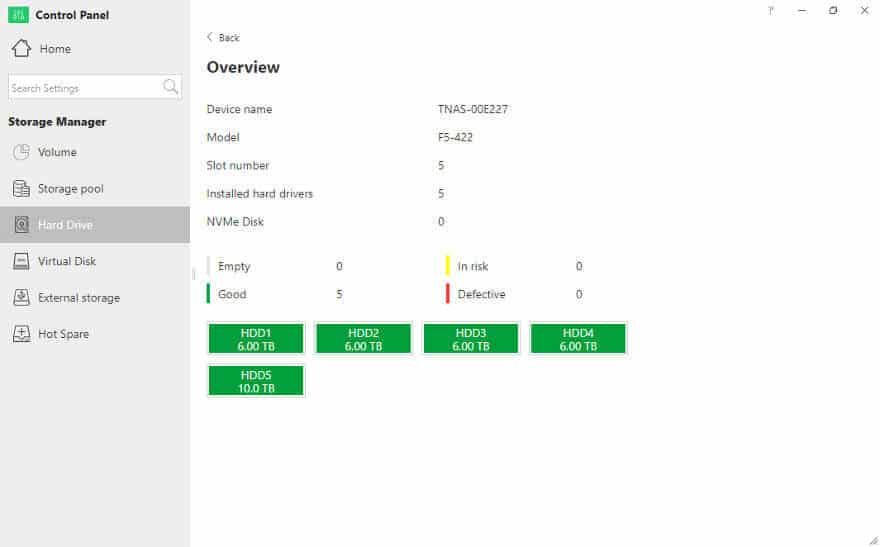
Moving on to the Hard Drive page and you get all the individual drive details. This includes health and serial numbers.
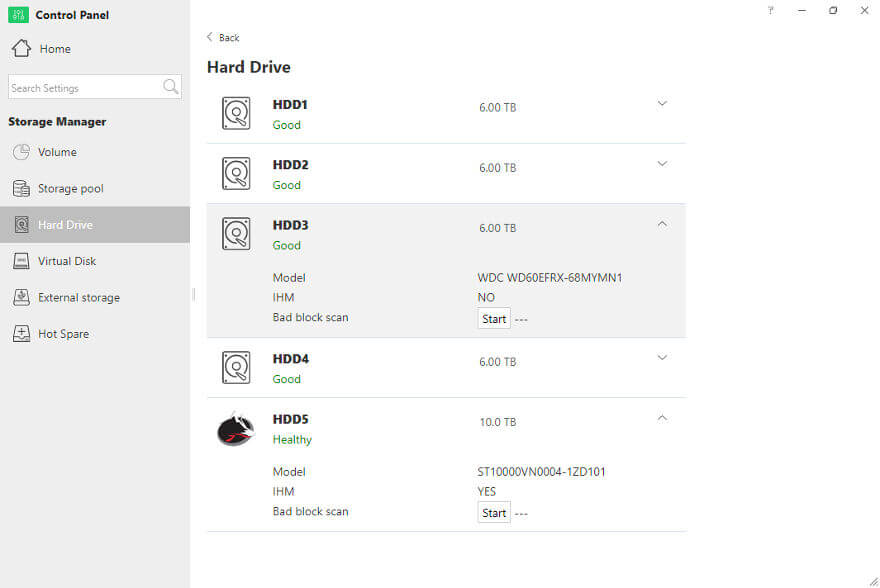
Disk S.M.A.R.T. is what you’d expect, all the drive details on a single page. There isn’t a whole lot to say to this.
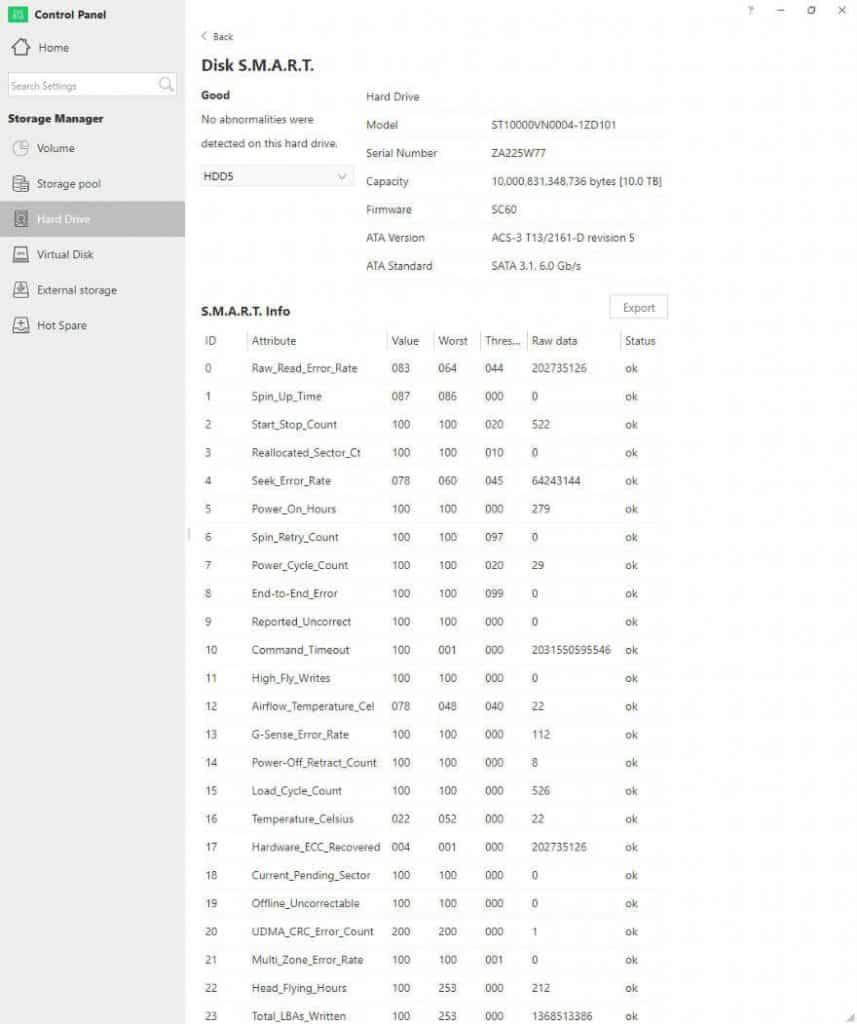
Advanced health information is available for Seagate IronWolf drives which don’t just tell you when something is wrong, but often is able to predict that errors will occur soon, thus allowing you to change a drive before the damage happens.
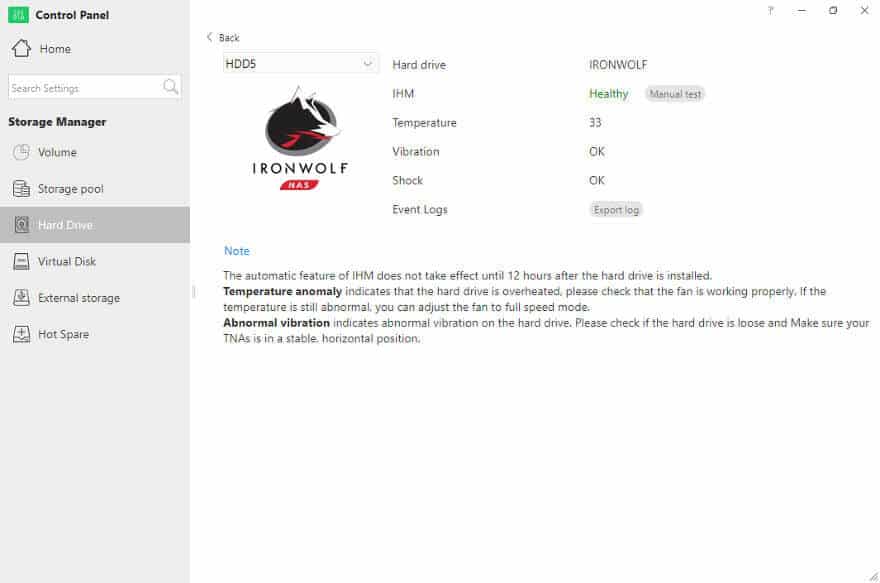
iSCSI Virtual Disk
Virtual drives can also be connected with ease, assuming you know what they are and need to.
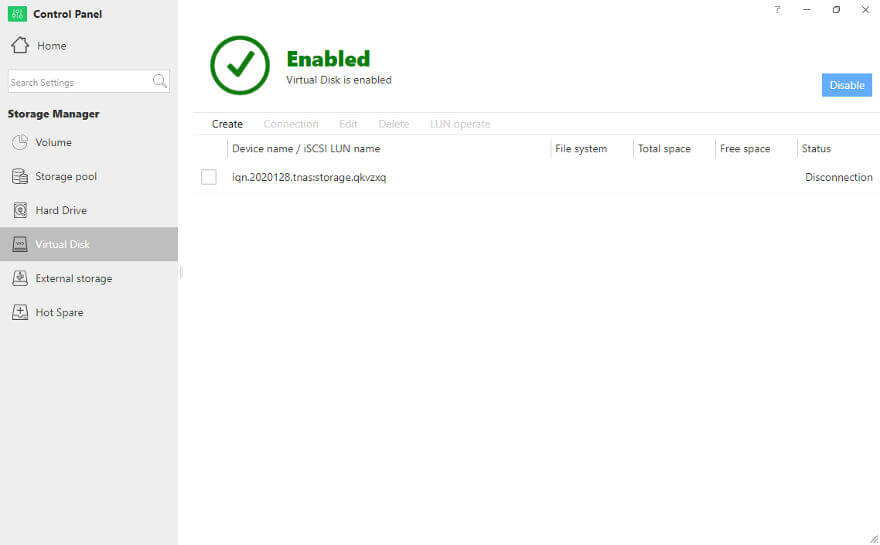
External Storage
Externally connected drives can also be viewed in this section. TerraMaster OS users can format and eject them from this menu item besides viewing the state.
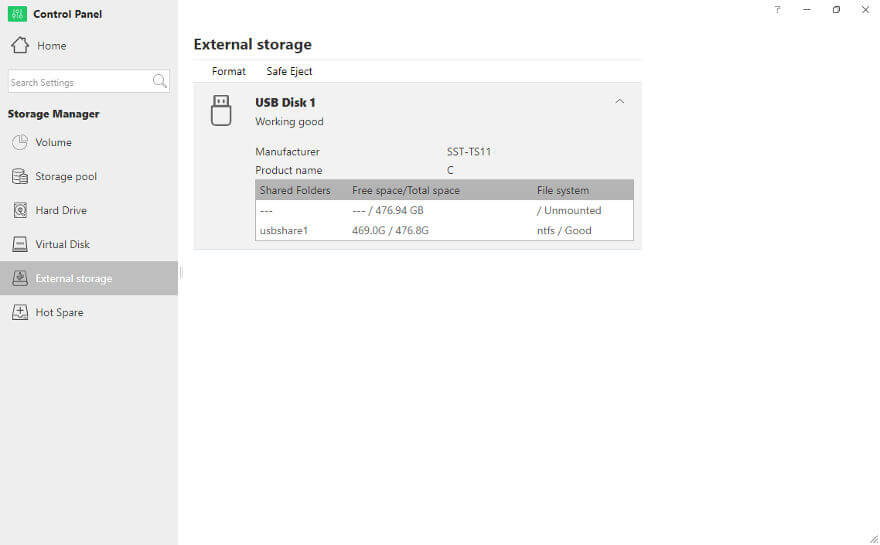
Hot Spare
Hot Spare drives are awesome. They allow you to have an installed but not utilised drive which automatically will take over from a failed drive. This will guarantee uptime when it matters. This is particularly useful for all TerraMaster’s 5-bay units which are almost like they’re designed for this function. Create a normal 4-drive setup and have a 5th drive ready for a worst-case situation.
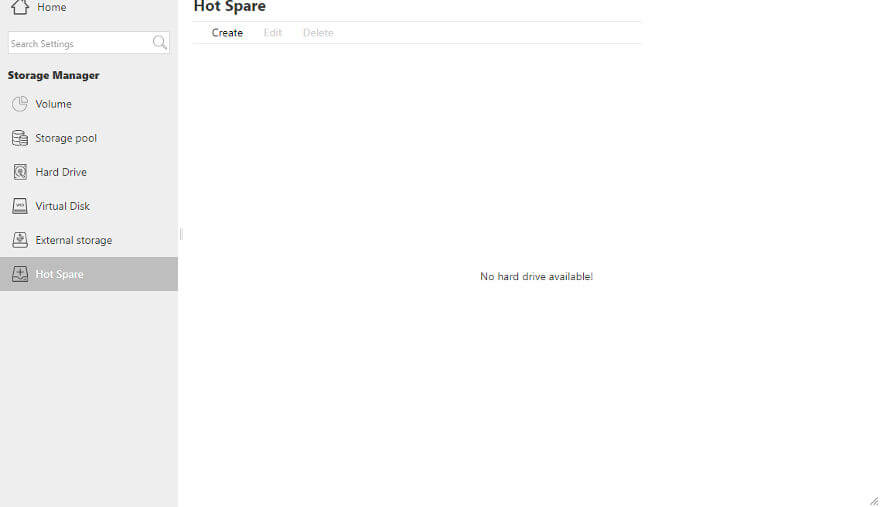
iSCSI Target and LUNs
If you need to set up iSCSI, you’ll need to install that part from the Applications app. It only takes a few seconds to install and then you’ll be able to use all these functions as you need. Create and mount targets as needed.
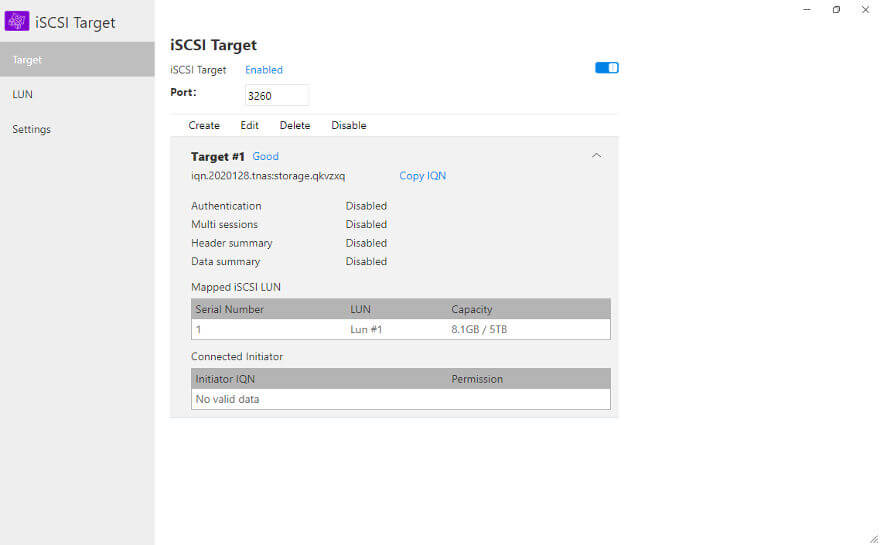
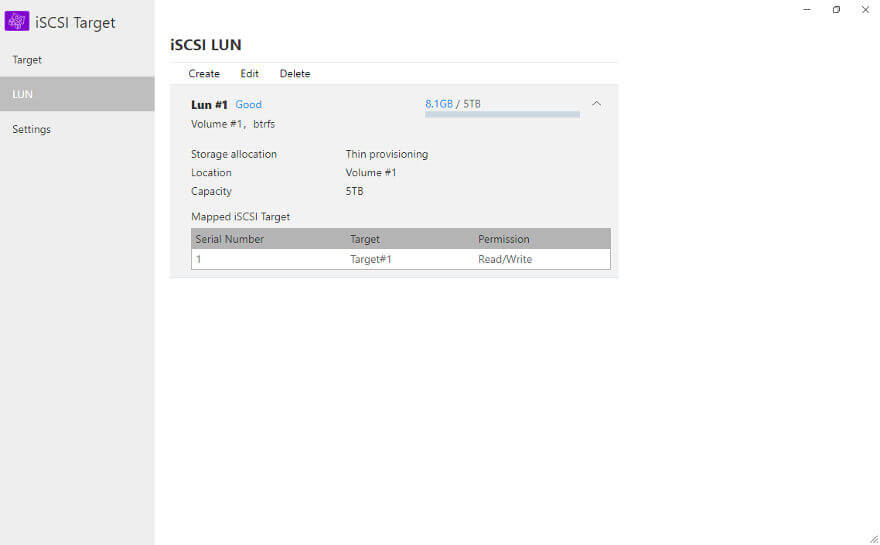
The only setting available here is for the available queue depth.
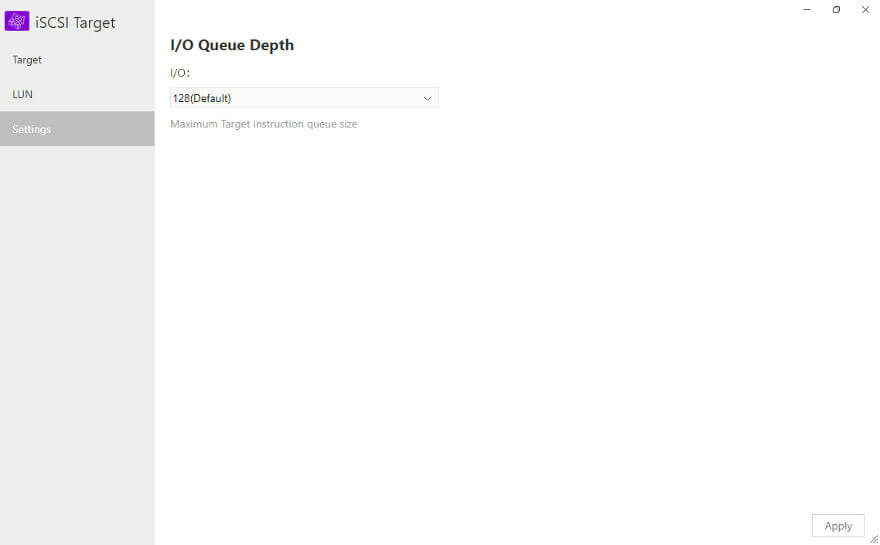
Networking
The networking settings are all found within the control panel too. It starts out with the general networking options.
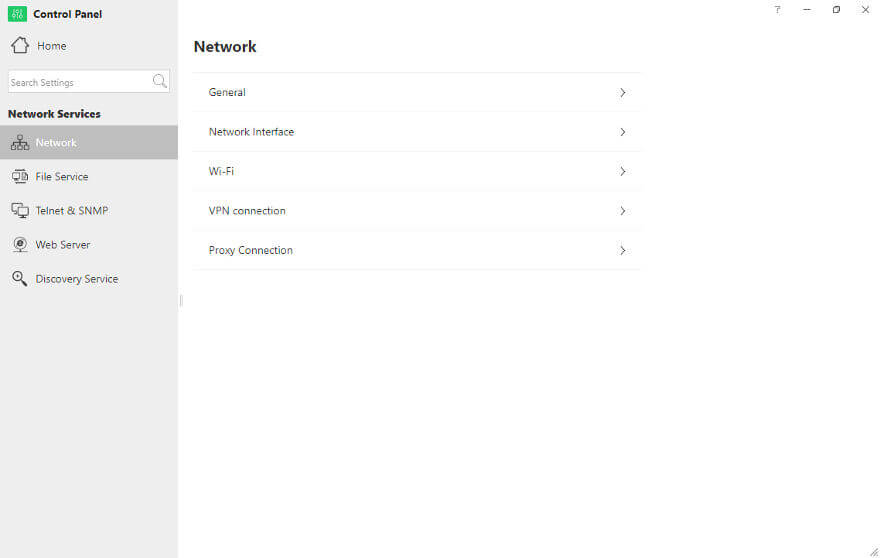
The general settings include the device name and access information. This includes ports and information responses.
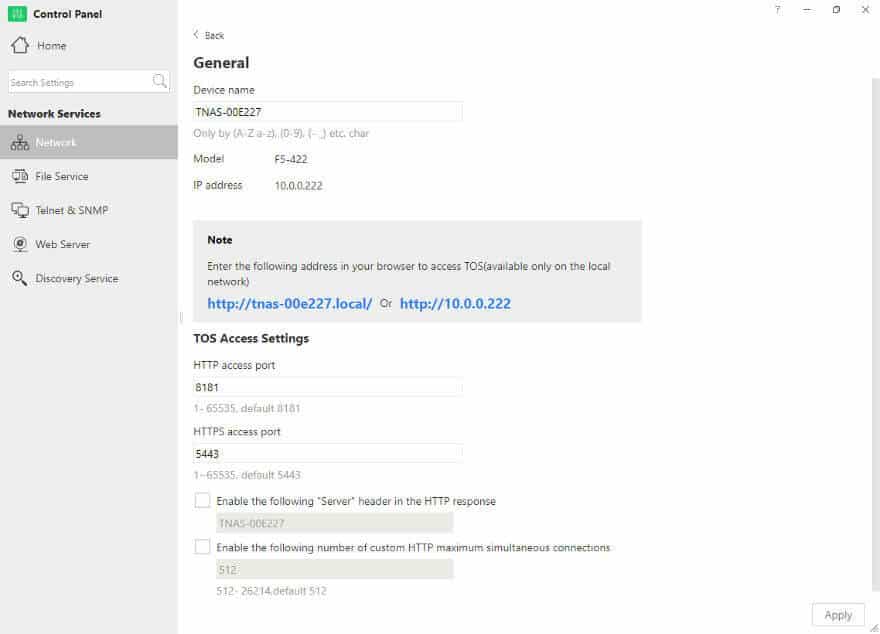
Next, we have the available network interfaces. How many and which will be available here depends on the model and its functionality. Here we see two Gigabit connections which aren’t connected and one 10GbE which is.
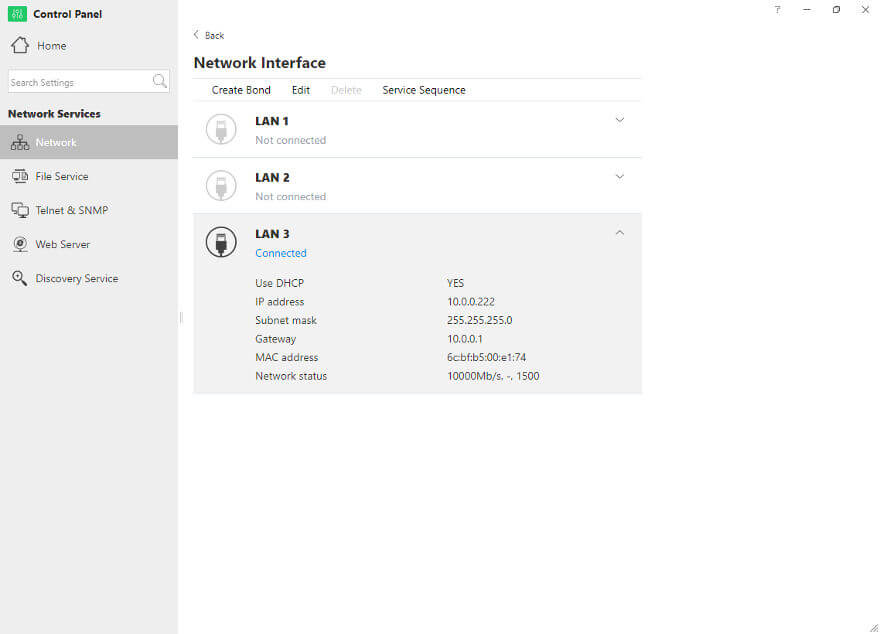
Where multiple connections are available, you have the option to bond and link them. Whether you want load balancing, failover, or both – you have the options.
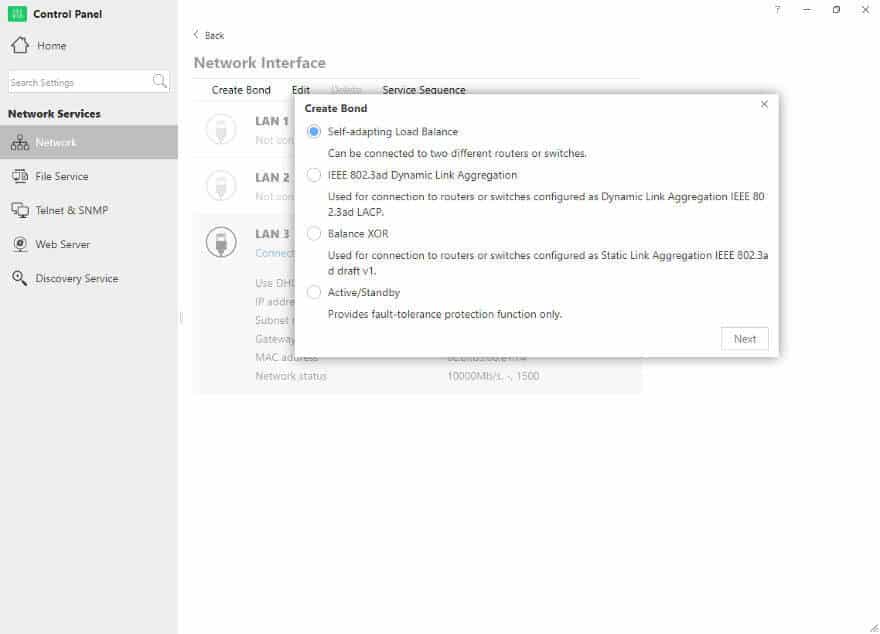
Having a NAS on a WiFi connection isn’t smart, at least not in my opinion. Still, there might be reasons to do so and naturally, TerraMaster devices support this too. You’ll need a USB adapter connected though.
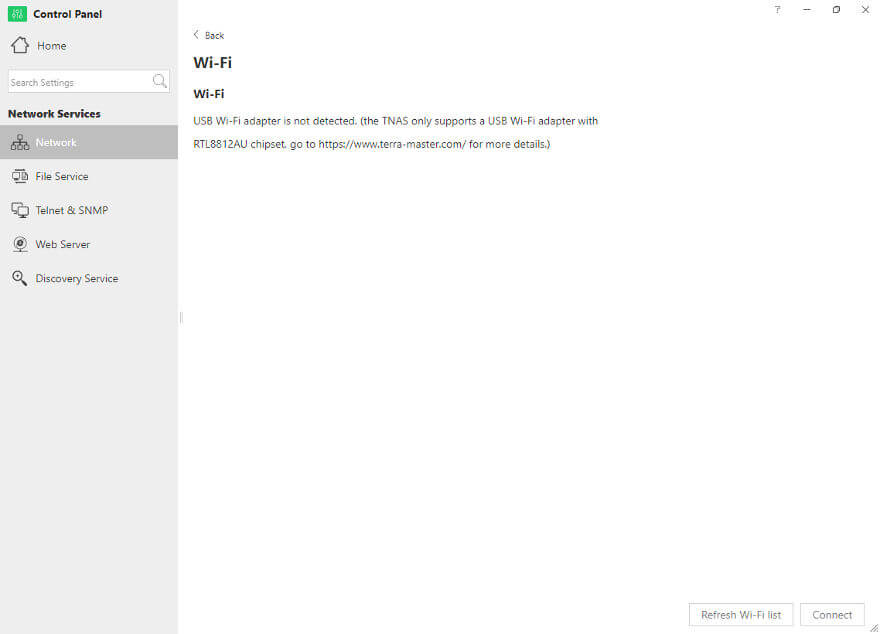
VPN is mainly a business-oriented feature, but not solely. TerraMaster NAS’ support various options here such as PPTP and OpenVPN.
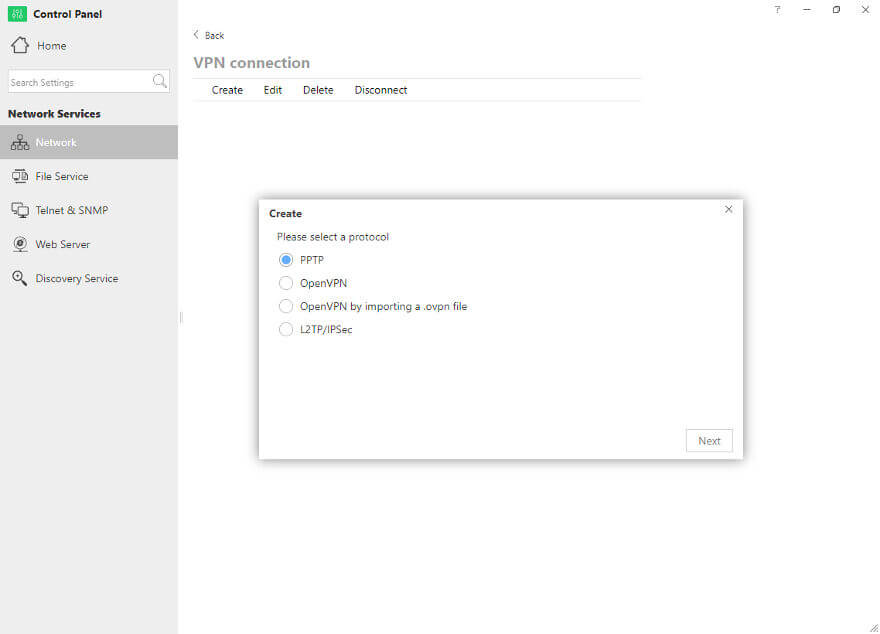
As with WiFi, Proxy setups are rare with NAS devices. While rare, they aren’t implausible, and naturally, we have all the needed settings to make this work too.
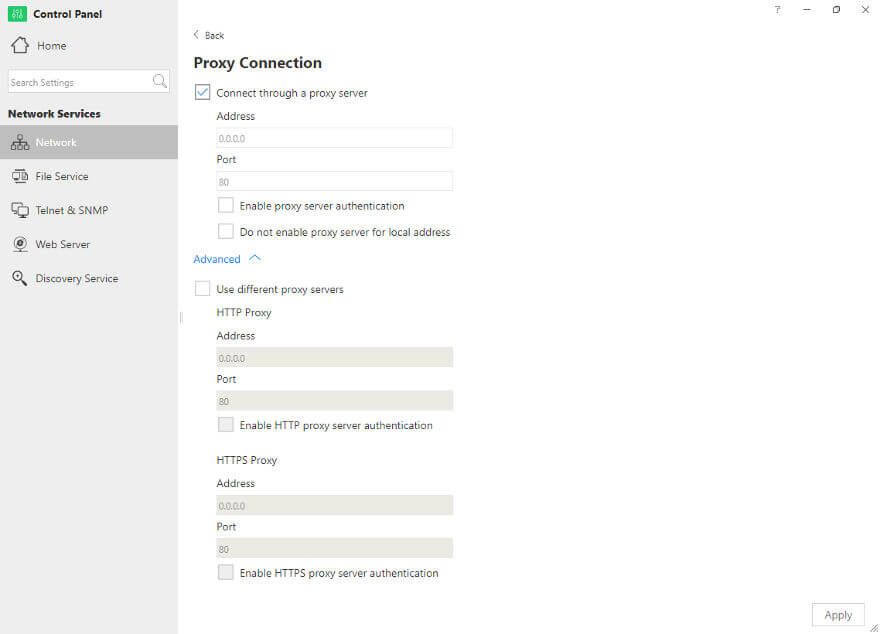
File Services and Connections
File services are needed for you to connect to your NAS and TerrMaster OS offers you what you need. Samba/CIFS, AFS, and NFS are all supported, allowing you to connect from close to any kind of system.
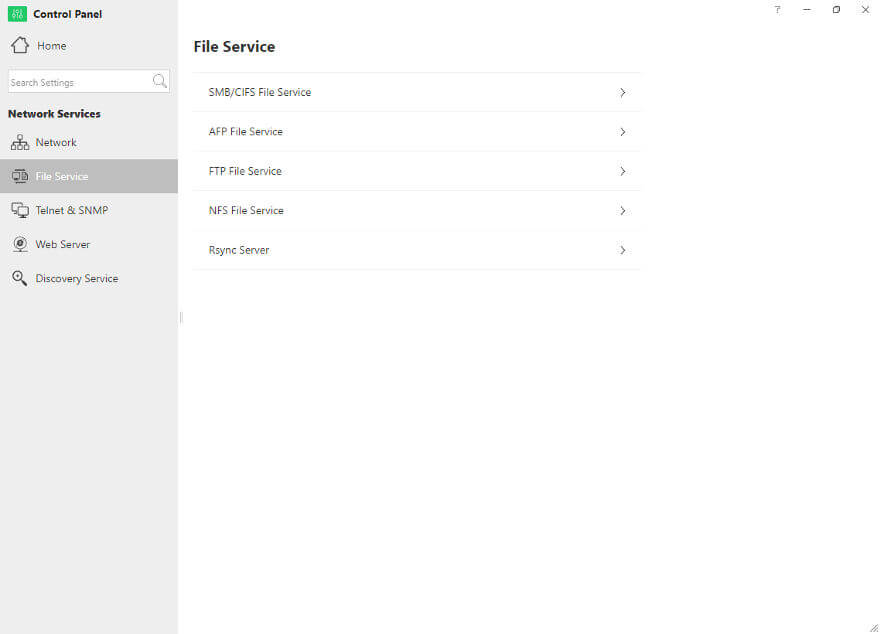
Each page has a few settings, but not a lot. However, they will tell you the links and how to connect to them too in case you don’t know.
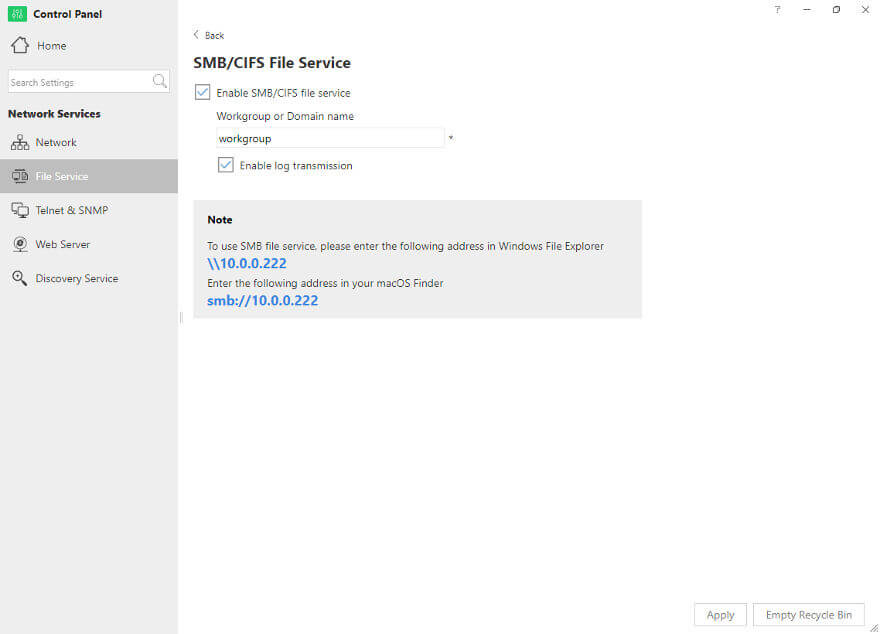
Remote connections are also easy with FTP, Rsync, Telnet, and SSH. You can see the available settings for each of those on the next couple screenshots here.
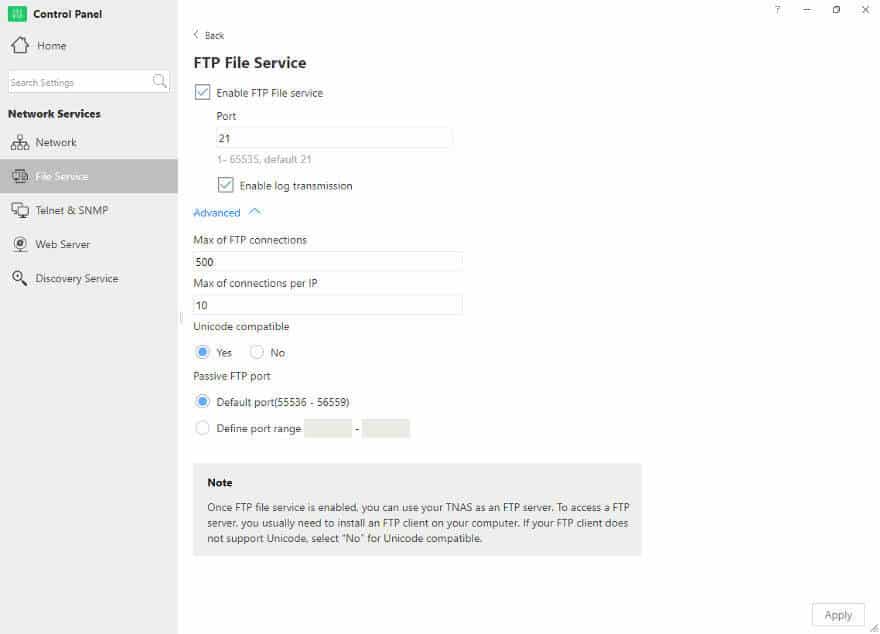
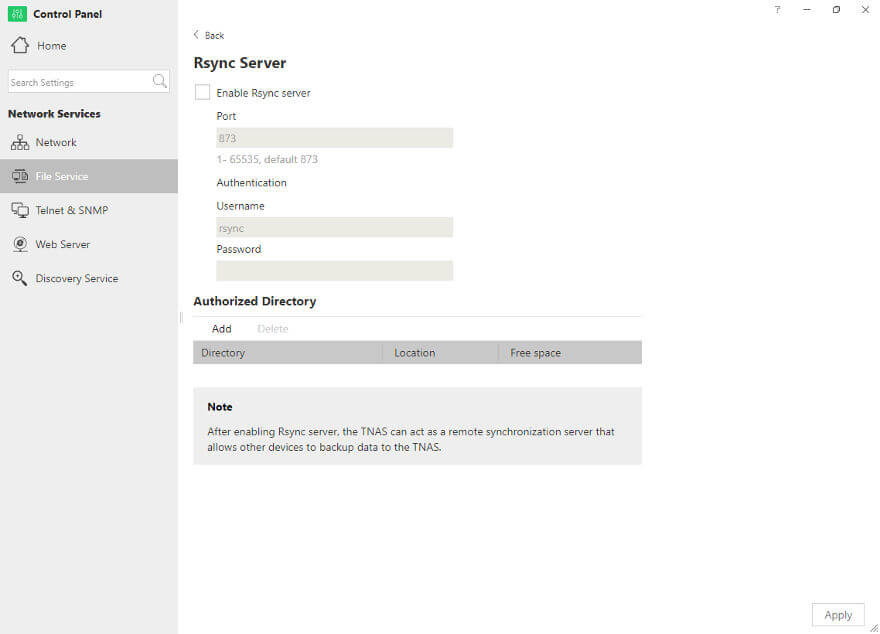
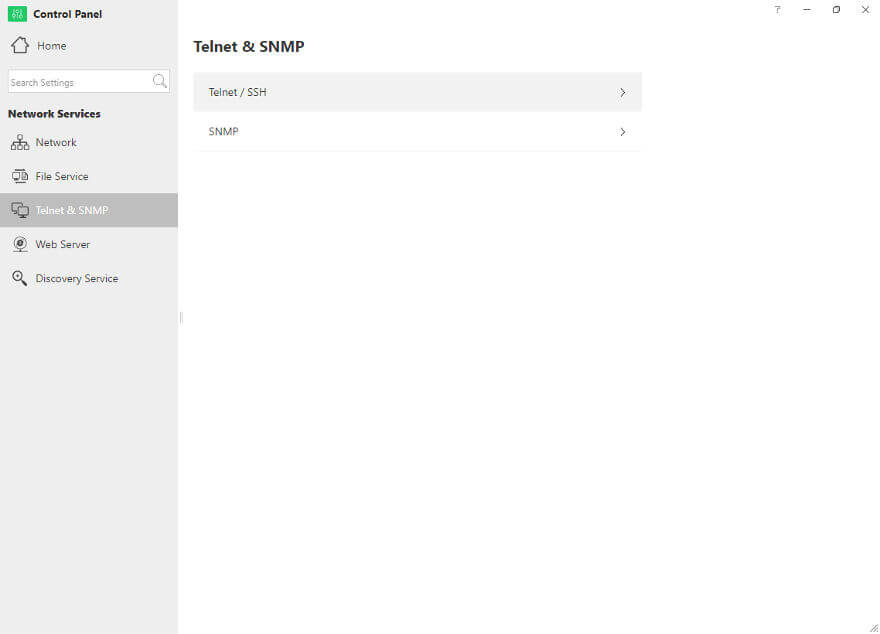
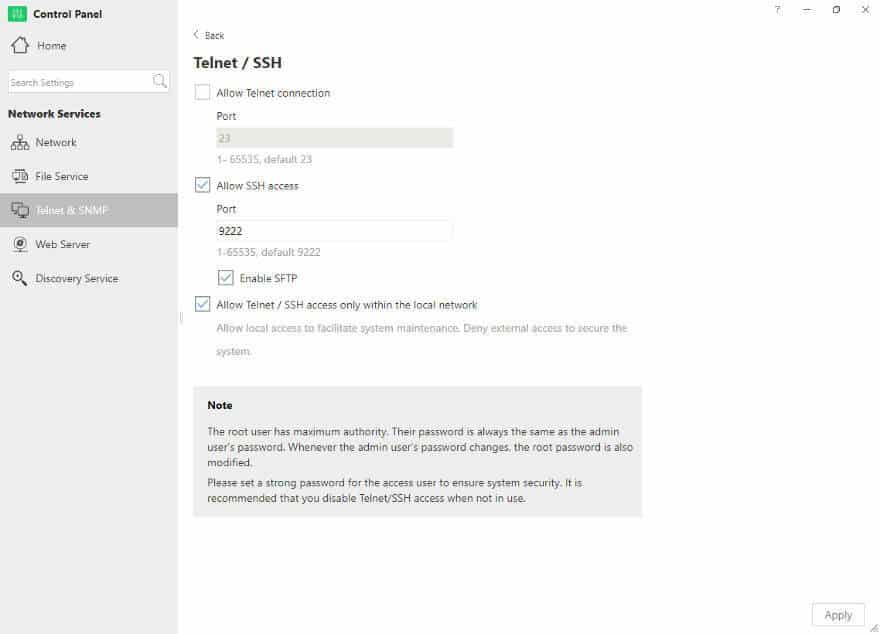
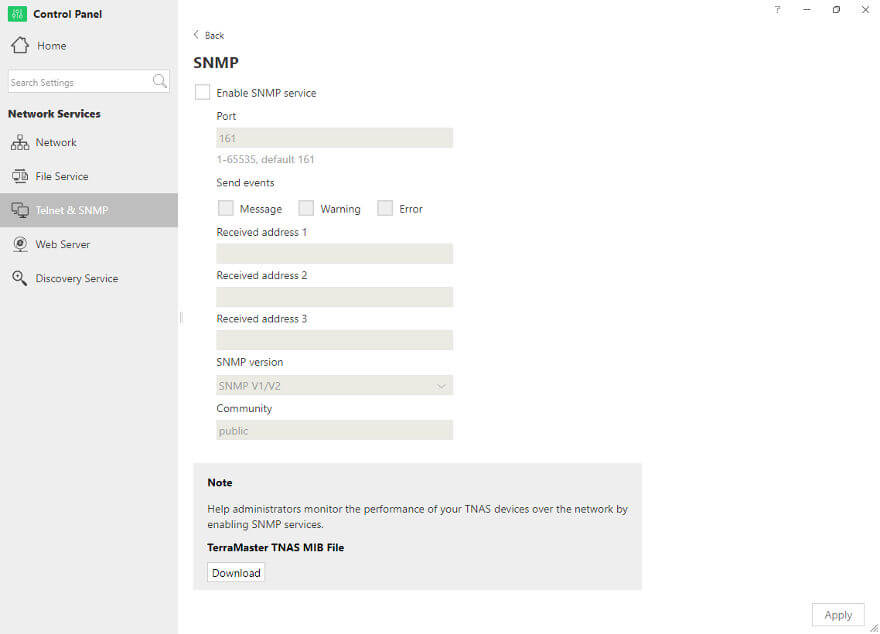
Web Server and Virtual Hosts
With both a standard web server and support for virtual host setups, it’s a breeze to use your TerraMaster NAS to run your website and domain.
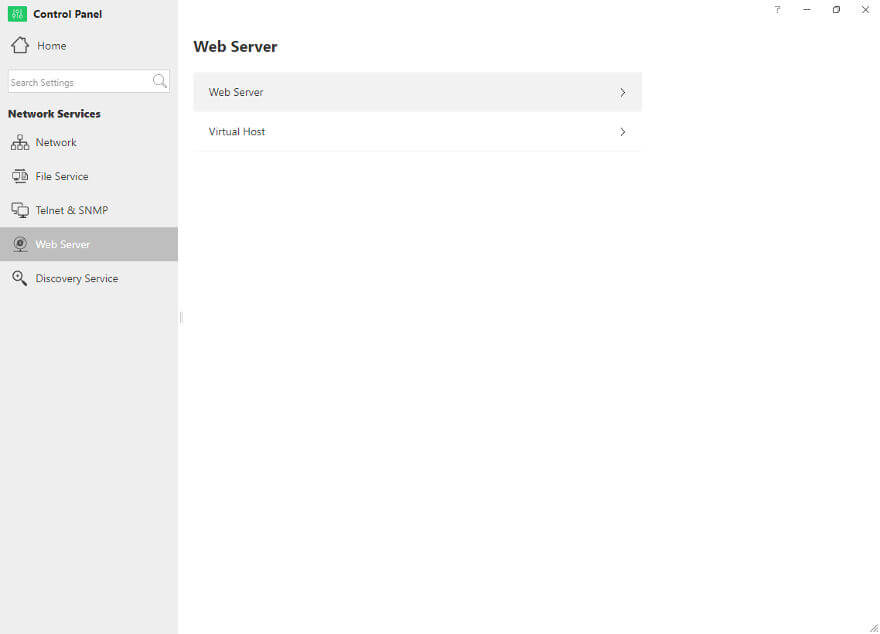
While the feature set of the webserver is basic, it is there and it will be enough for most people’s needs. If you need more, you also got more available.
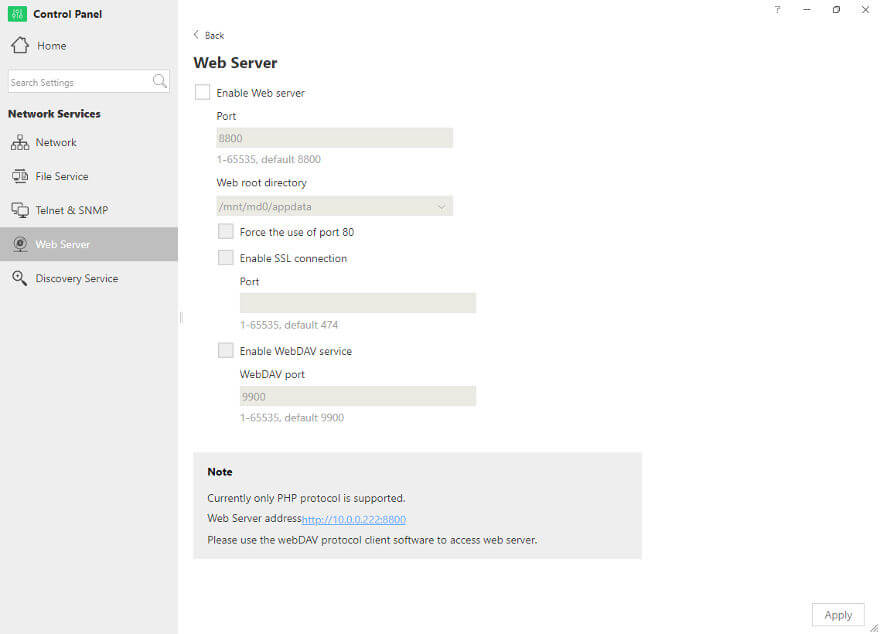
Virtual host setup is just as easy as everything else. Set the hostname and link it to a folder. Done.
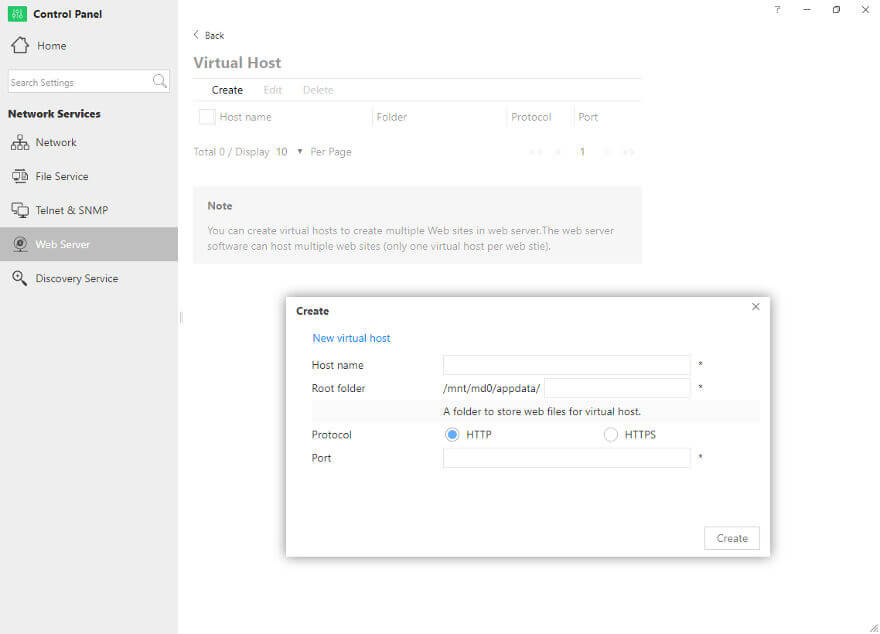
Discovery Services
TerraMaster OS supports both UPnP and Bonjour for easy discovery of your device on your network. Some people might prefer to keep those function off and they are by default.