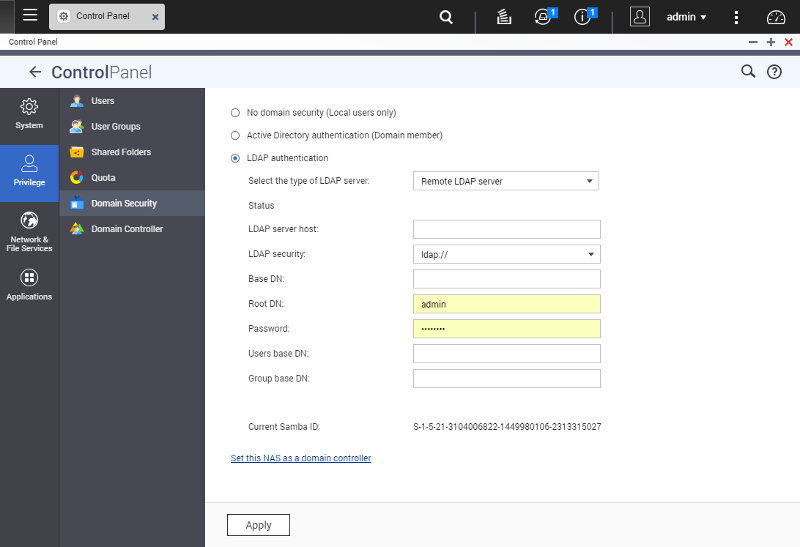Affordable QNAP TS-231P 2-Bay SOHO NAS Review
Bohs Hansen / 7 years ago
Usage: Storage, File Sharing, and Users
After the initialisation of the system, it’s time to take a look at the main functions. A NAS’ purpose is to store files and grant access to those we deem worthy. For functions for this are found in the storage manager, the user system, and the shared folders.
Storage Manager
The initialisation of the NAS already created a drive setup for us, but there are a lot more options and abilities in QTS. Those are all collected inside the storage manager, whether it’s drive pools, volumes, or iSCSI setups.
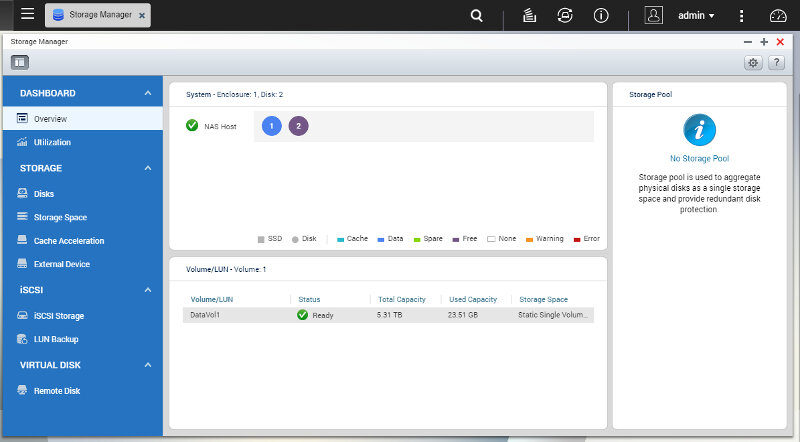
There are various global drive settings that might be worth to check out first. Whether you need them or not comes down to your setup and choice of drives.
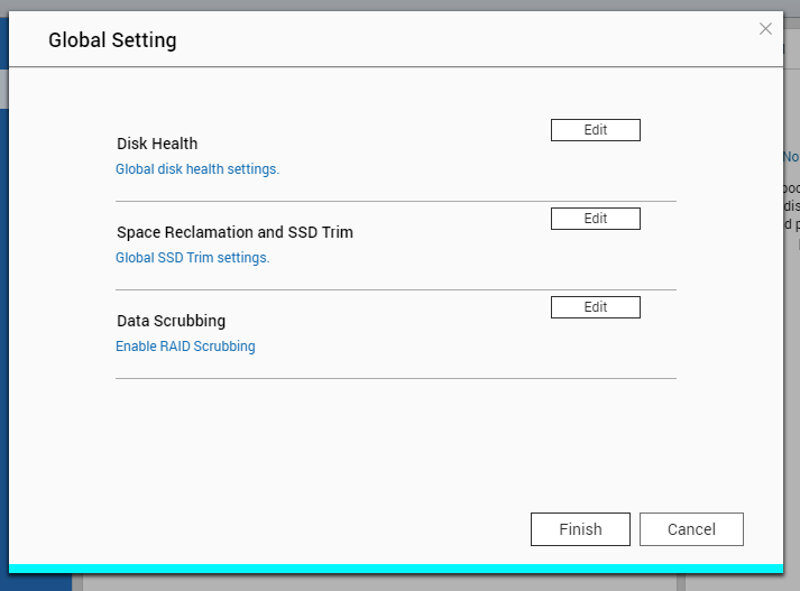
The storage manager isn’t just about the setup, it’s also about health and management. For example, you can get a quick view of your volumes utilisation.
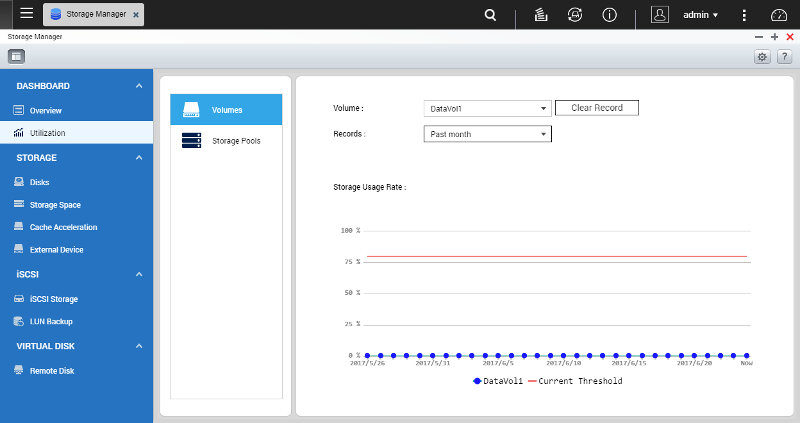
A selected drive will also be shown with the physical location on the NAS. This is particularly useful if there is trouble or issues with a drive. You can quickly identify it and know which physical drive bay holds the drive you’re looking at in the interface.
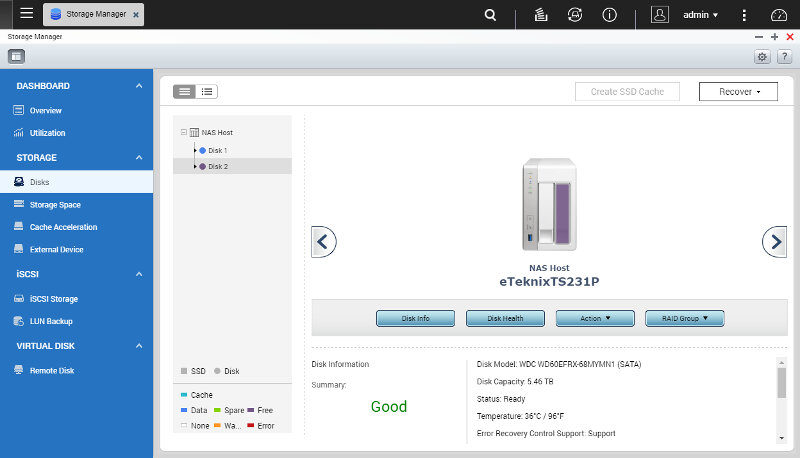
There really isn’t a function that you could be looking for in the storage manager that isn’t there. QNAP thought of it all and bundled all possibilities within the same function. That makes it quick and easy to manage.
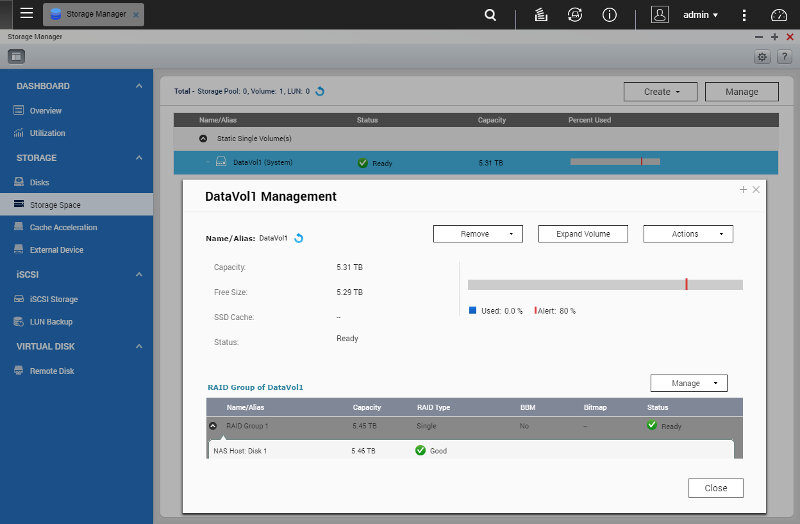
A two-bay NAS doesn’t leave a lot of options for SSD caching, but it is supported in the OS itself. It’s more a function that users with more drive bays will use.
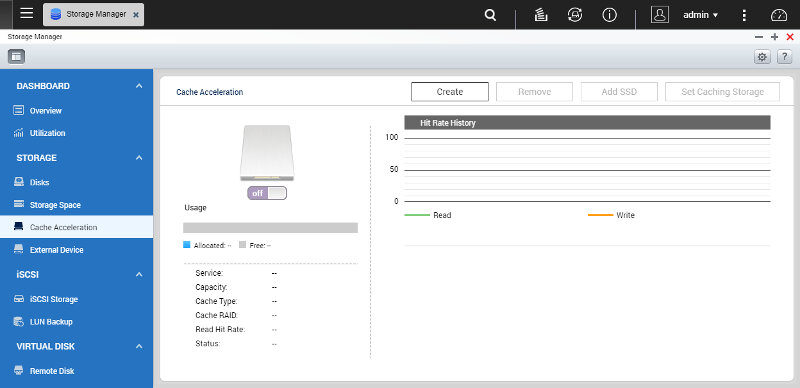
Externally connected drives can also be controlled from here. You can check on their status, format, and eject them. When you plug in a new drive to a USB port, you’ll also get a popup as you’re used to on your PC with options what to do.
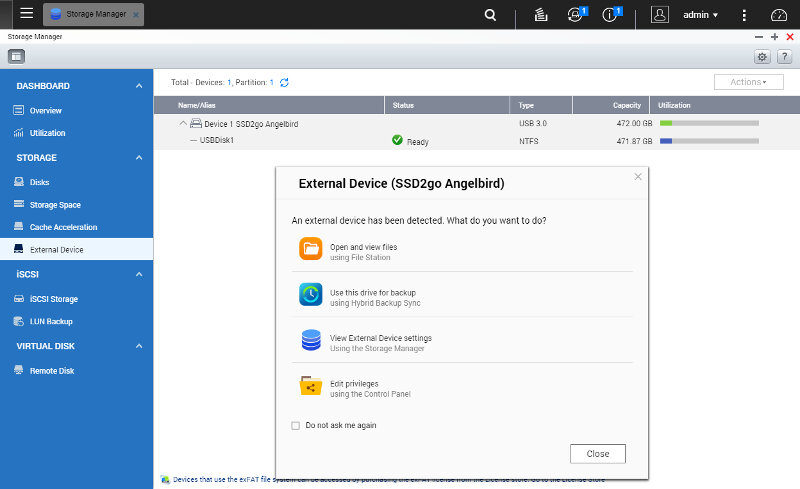
A smart way to get the most out of your storage space is with iSCSI LUNs and targets. Any modern operating system supports it out of the box, including Windows 7, and it’s easier to use than you might think. It also offers a lot more options than a traditionally shared folder does. Still, shared folders are a corner stone of a NAS and we’ll have a look at them next.
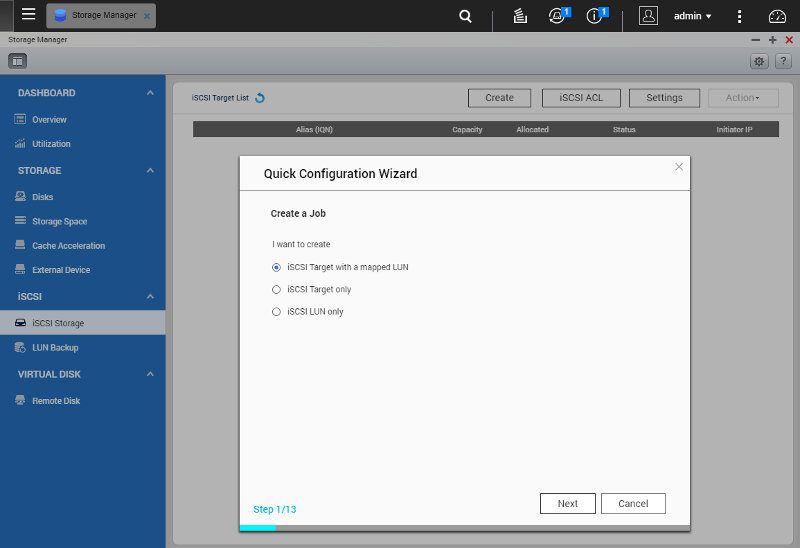
Shared Folders
Some apps will create their own shared folders and there are some default ones. However, you probably want more than them. Luckily it’s both quick and easy to create as many as you want.
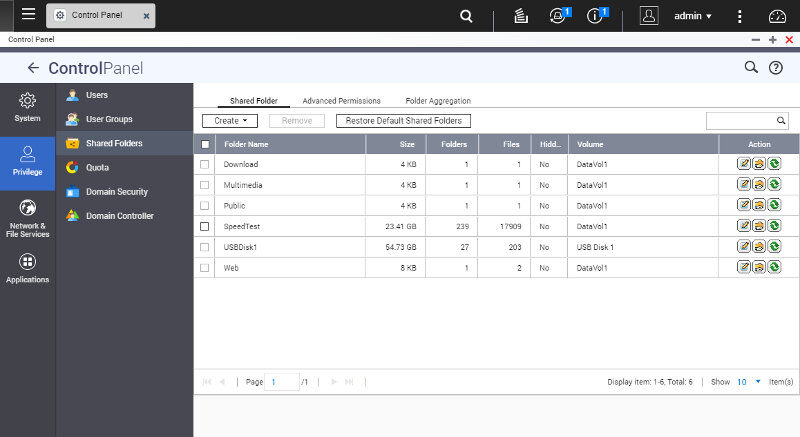
Beside basic user access rights, you get a lot more options when creating a shared folder. You can define it as media folder for indexing, hide them from network searches, encrypt the content, and more.
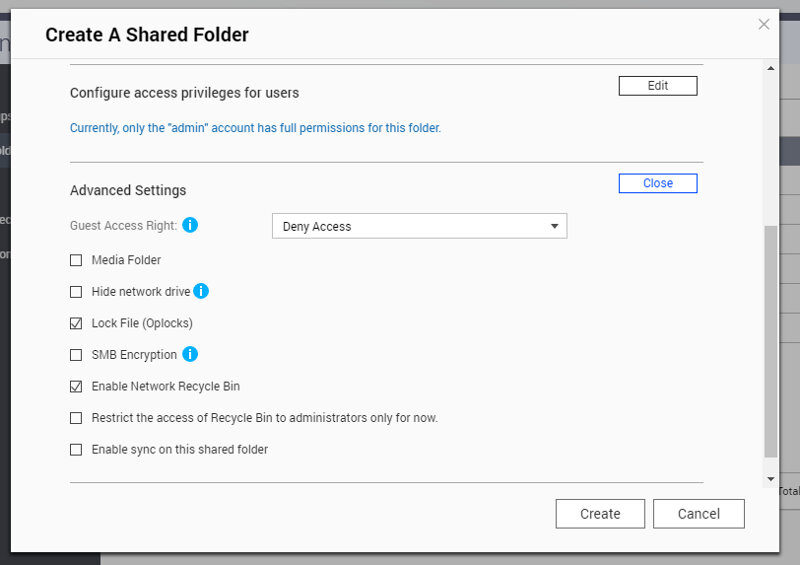
QNAP’s QTS also supports folder aggregation of shared folders, but it only works with Samba.
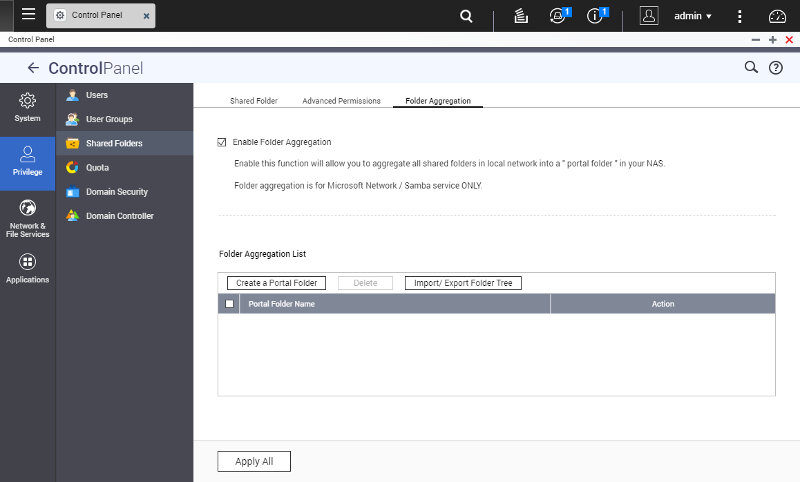
User Setup
Now that we’ve created the drive setup, it is time to take a look at our user setup. By default, there’s only the administrator user and that’s not one that you should use for your day-to-day usage. You can create nearly unlimited users, so knock yourself out and give your friends and family access to your storage pool.
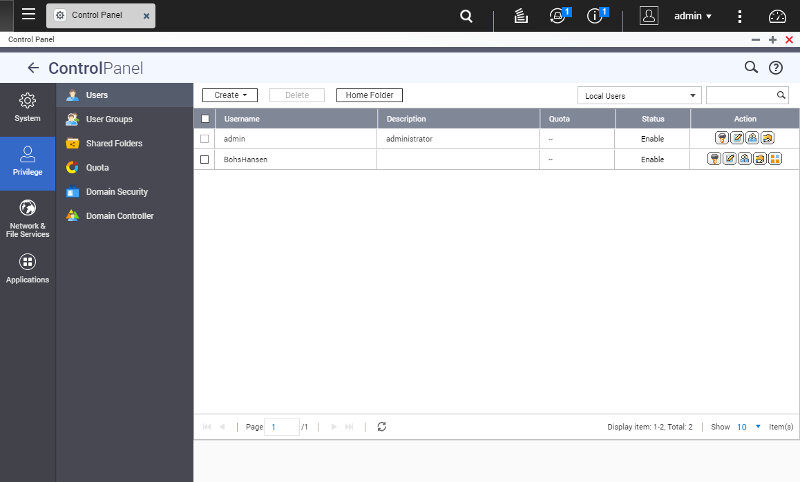
The only required fields to create a user is a name and a password. While that is all that is needed, there are a lot more options such as adding a description, email, and phone number. You can also assign the user to existing user groups and set the folder and app access rights here. No need to worry if you don’t know all this yet, you can change it later at any time.
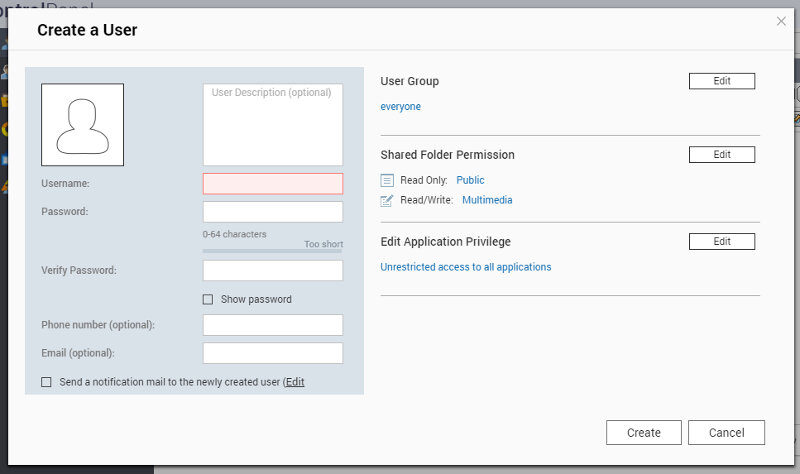
User Groups
Micro managing users can be a pain, especially since most users will have very similar access rights. By grouping users, you can prevent this. Set the app and folder rights for a whole group instead of a single user. That makes modification and temporarily disabled rights a lot easier down the road.
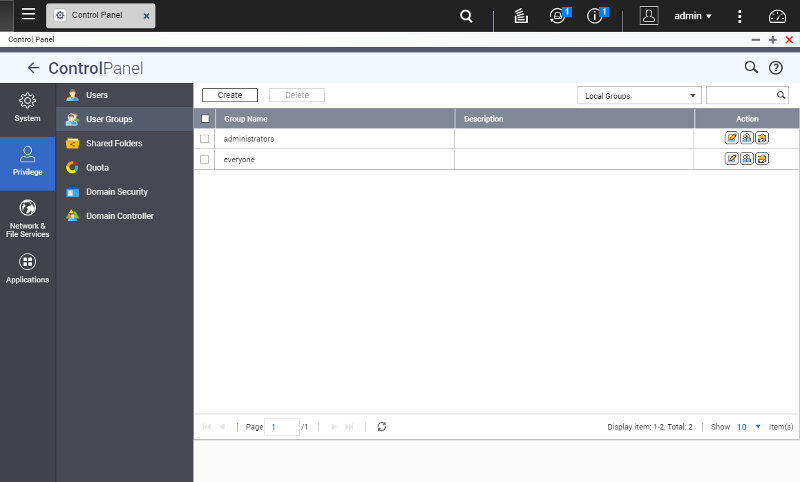
The user groups are almost identical to the user setup with the exception of the password and personal details.
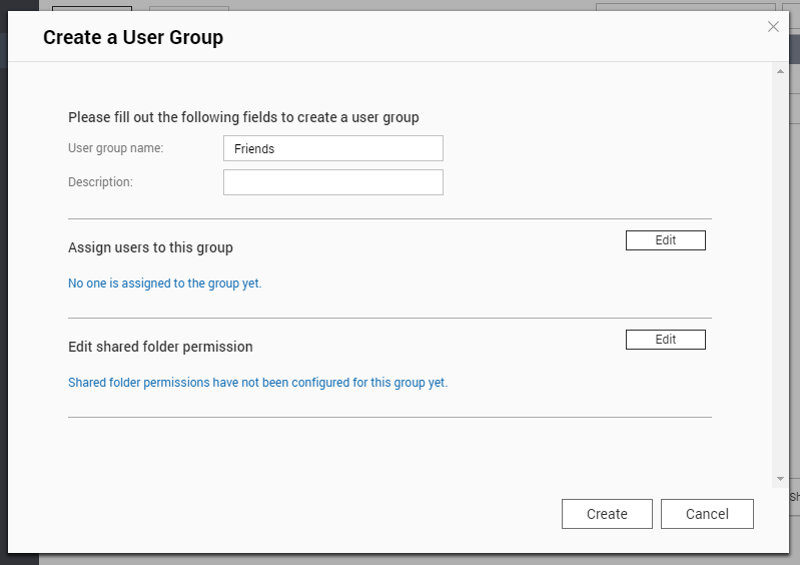
Remote Users
QNAP’s QTS also supports centralised user setups through LDAP and Active Directory. So, if your setup uses this kind of setup, you’ll easily include the TS-231P within that setup.